
In earlier days, many streaming devices do not allow the users to save the live streamed sessions, but things have changed nowadays.
Yes, Twitch is one of these platforms and it is possible to save Twitch live streams on your device. This is made possible with the help of a feature named, Video on Demand, or VOD in short. This article explains a few easy hacks that demonstrate how to save live streams on Twitch.
This is your one-stop destination as here you will get the complete steps to save Twitch live streams on PC, PS4, PS5, Android, iOS & Xbox One. So, keep reading the article and follow the steps carefully.
How to Save Live Streams on Twitch PC?
It is possible to save live streams on Twitch PC using VODs (Video on Demands) feature. By demonstrating the correct steps of How to save streams on Twitch using VODs and Highlights, you can help in the growth of the channel since it enables your community to watch the missed-out live streaming content. It involves the following steps:
Step 1: Enable VOD Storage
- To enable VOD storage, firstly, login to Twitch and click on Settings from the left pane.
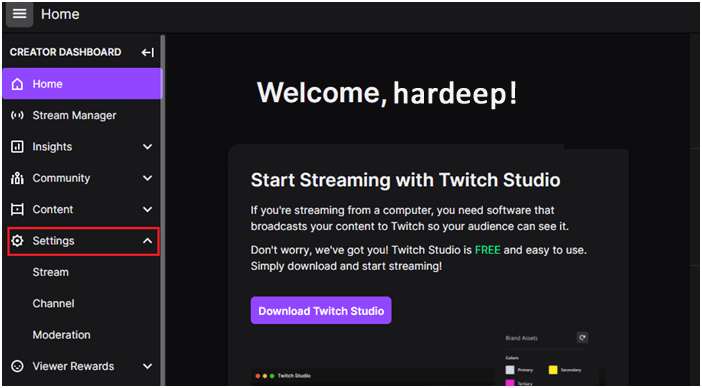
- Then, click on the Stream
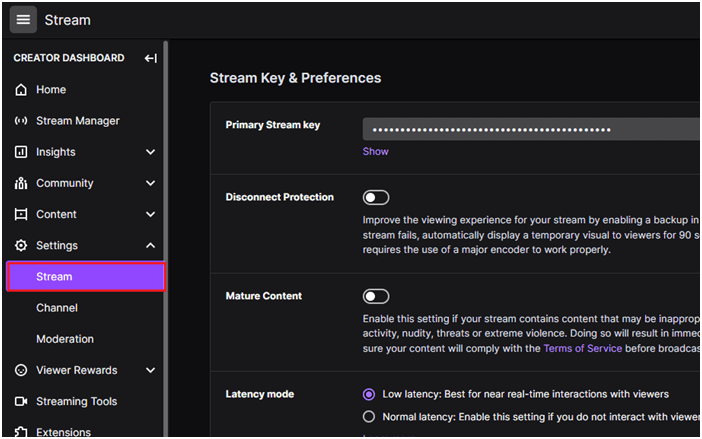
- Now, scroll down the right screen and toggle on the Store past broadcast option under VOD Settings as shown. This will automatically save broadcasts for up to 14 days (60 days for Partners, Turbo, and Prime users).
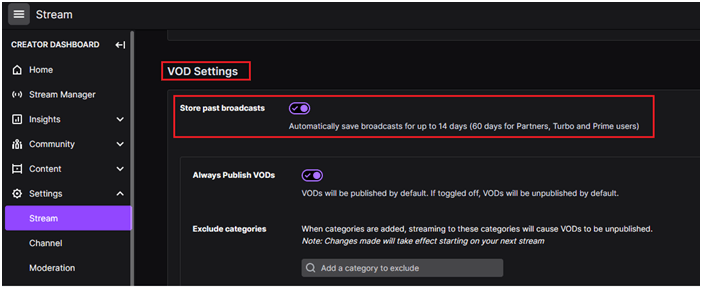
Here is a complete list of Twitch Partners, Prime, and Twitch Turbo users and the respective days that will have the past broadcasts, highlights and uploads stored on your device.
| Partners, Turbo, And Prime Users | Affiliates | Other Broadcasters | |
| Past Broadcasts | 60 days storage | 14 days storage | 7 days storage |
| Highlights | Saved indefinitely | Saved indefinitely | Saved indefinitely |
| Uploads | Saved indefinitely | Saved indefinitely | Saved indefinitely |
Step 2: Manage VOD Settings
If you have enabled VOD settings using the above steps, now all of your broadcasts will be published as VODs by default. In case, you want to review the set of broadcasts that are yet to be published directly, you have to toggle off the Always Publish VODs setting as instructed below.
- As you did earlier, log in to Twitch and click on Settings from the left pane.
- Now, click on the Stream
- Now, toggle off the Always Publish VODs option as shown. If toggled off, VODs will be unpublished by default.
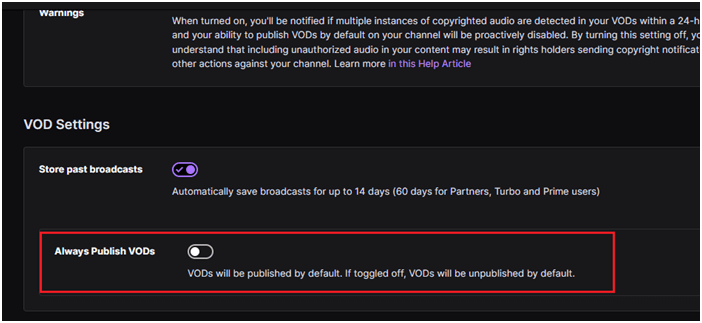
If you do not want to directly toggle off VODs to be unpublished by default, you can exclude certain categories only that will remain unpublished by default. Here are a few instructions to do the same.
- Log in to Twitch and navigate to Stream
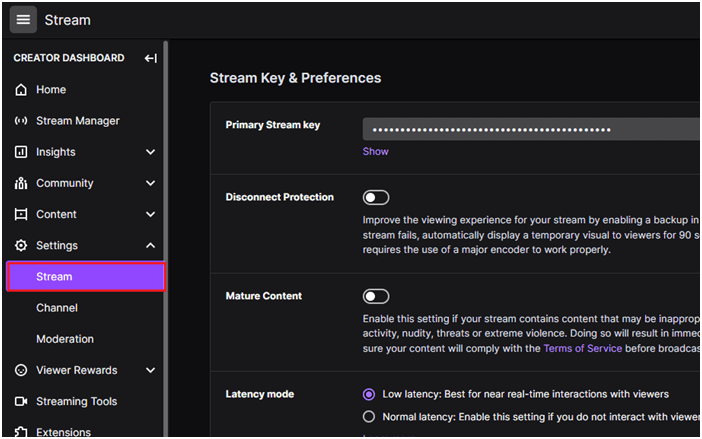
- Now, toggle on the Always Publish VODs option as shown. In the Exclude categories section, you can search and add any games or video sessions.
- When categories are added, streaming to these categories will cause VODs to be unpublished.
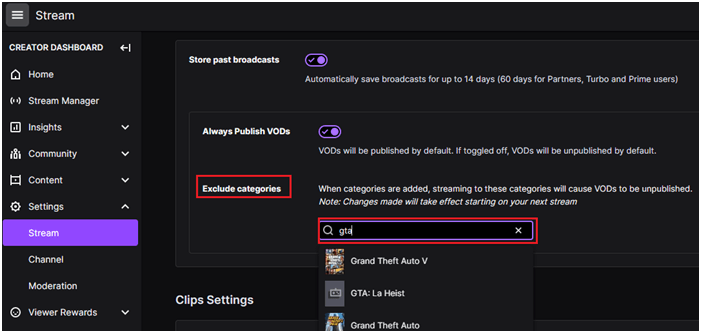
Step 3: The Video Producer
You can also manage all of your VODs, highlights, and uploads with the help of the Video Producer. In addition, you can also check the copyright strike status here. Follow the below instructions to access the video producer on Twitch.
- Go to the CREATOR DASHBOARD and click on the Content
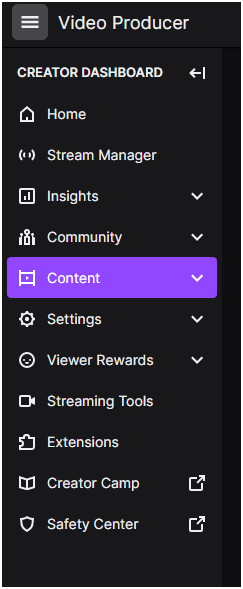
- Then, click on Video Producer from the drop-down menu. Here you will see a list of your previous streamed videos. You can download any one of them by following Step 4.
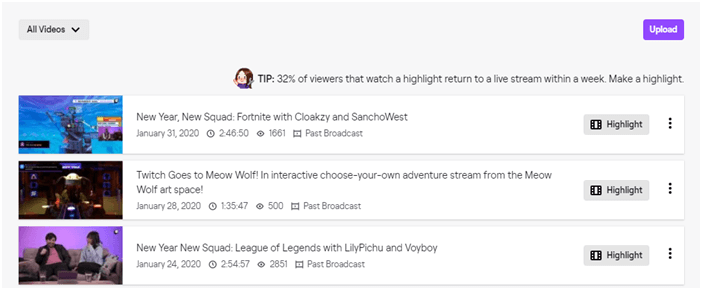
Step 4: Download Twitch Stream
Here are a few instructions to save streams on Twitch using VODs and Highlights.
- Navigate to the Video Producer tab as demonstrated in the above Step.
- Now, click on the three-dotted icon to the right of any of your videos.
- Then, click on the Download option from the list.
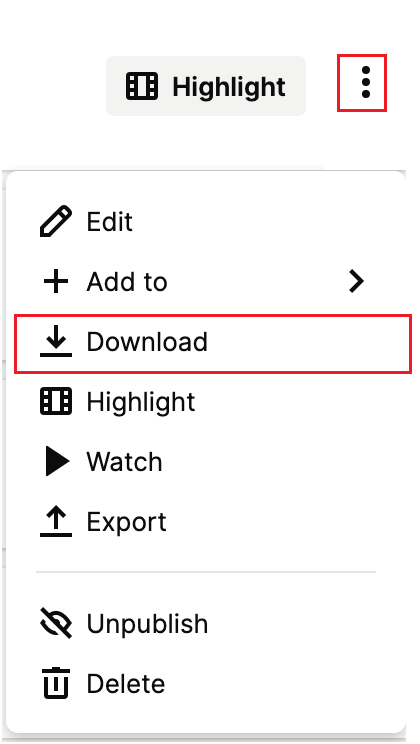
- This will download a copy of your video on your PC. Make a note that, depending upon the size of the video, the download time may vary. Be patient until the download is successful.
- Now, the download text will be modified to Processing and when the download is complete, you will see a Save As dialogue box on the screen. You can save this video to any particular location on your computer.
This is all about how to save live streams on Twitch on your PC. Now, move to the next sections to save streams on Twitch on PlayStation 4 and PlayStation 5.
Also Read: How To Download Twitch VODs On PC? [Step-By-Step Guide]
How to Save Twitch Live Streams on PS4 & PS5?
You can enjoy full stream access to Twitch on PlayStation devices especially PS4 and PS5. You can enjoy, watch, follow, stream or communicate with any broadcaster or live game on Twitch without any hassle.
1. Save Twitch Live Streams on PS4
It is easy to save Twitch Live streams on PS4 same as you do on your PC. Yet, here are a few instructions that provide clear explanations on PS4 devices. But, before you implement these steps, make sure that your PS4 device supports Twitch and that you are properly logged in to your Twitch account. Here are more brief explanations of How to make my Twitch stream save on PS4.
- Firstly, go to the PlayStation store and search Twitch. Download it on the device. If you already have Twitch on your device, you directly log in to your account using your credentials.
- Then, on the home screen, press the Settings option from the left pane.
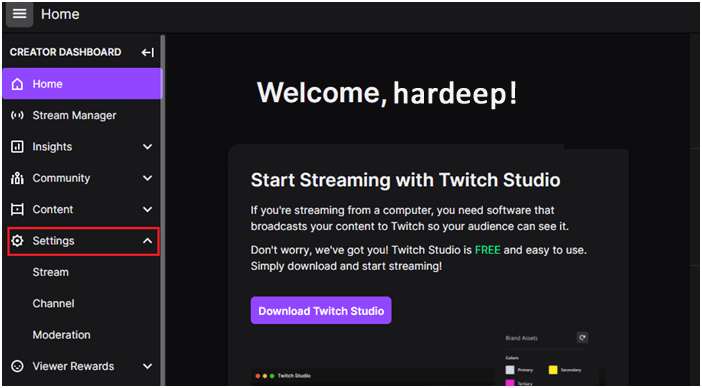
- Then, press the Stream
- Now, scroll down the right screen and toggle on the Store past broadcast option under VOD Settings as shown.
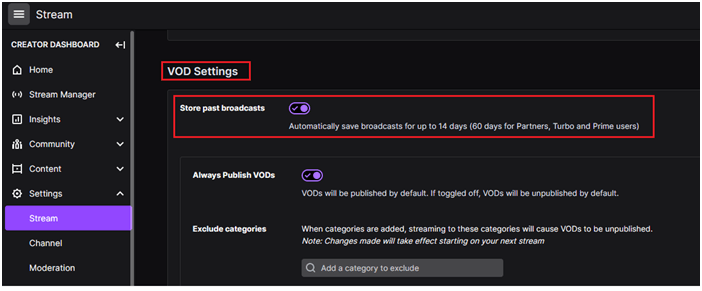
- In case, if you want to review the set of broadcasts that are yet to be published directly, you have to toggle off the Always Publish VODs setting as shown below.
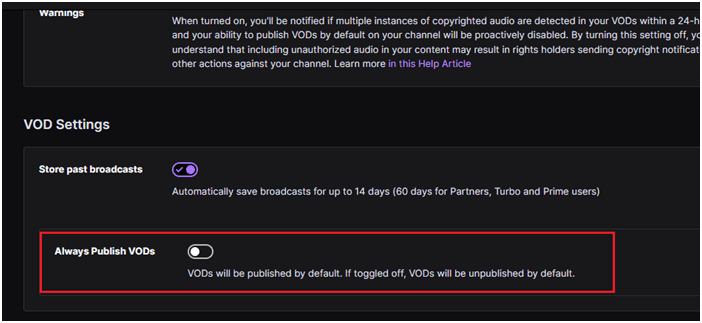
- If you do not want to directly toggle off VODs to be unpublished by default, you can exclude certain categories only that will remain unpublished by default. Now, toggle on the Always Publish VODs option as shown.
- In the Exclude categories section, you can search and add any games or video sessions.
- When categories are added, streaming to these categories will cause VODs to be unpublished.
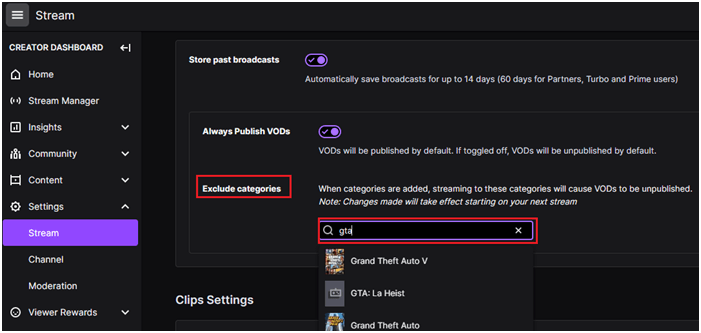
- To go live on Twitch from PS4, click on the Share button on your PS4 controller.
- Now, the Share menu pops up on the screen, here click on Broadcast Gameplay and choose Twitch as your streaming service.
- You can adjust the video settings and name the file as you like. To end the broadcast stream, again press the Share button on the controller and select Stop Broadcasting.
- To download the last broadcasted video, launch Twitch and go to the CREATOR DASHBOARD and press the Content tab on PS4.
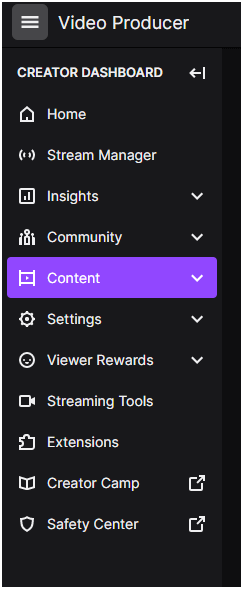
- Then, press the Video Producer from the drop-down menu. Here you will see a list of your previous streamed videos.
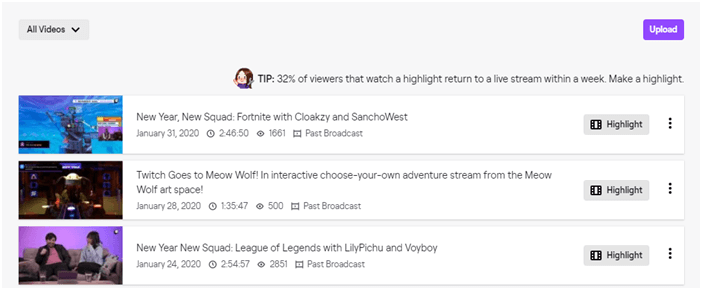
- Now, press the three-dotted icon to the right of any of your videos.
- Then, press the Download option from the list.
This will download a copy of your video on your PS4 device.
2. Save Twitch Live Streams on PS5
In PlayStation 5, you can also save Twitch Live streams videos as you did for PS4 or you have two other advanced features as listed below.
- Record your video on PS5 and play it back later.
- Save your Recent Game Play.
You can use any one of these features to save your live stream on Twitch.
Option 1: Record your Video on PS5 and Play it Back Later
- Firstly, push the Create button on your PlayStation 5 DualSense controller.
- In the upcoming menu, click on Start New Recording.
- Then, a timer appears at the top of the screen. If you have finished your video streaming, you can push the Create button again and click on Stop Recording.
- You have to wait until you receive a confirmation notification on the top right corner of the screen. When you receive it, this indicates, that your video is saved successfully. You can open it anytime and share it with your communities!
Option 2: Save your Recent Game Play
In case, if you have forgotten to record your session (as instructed above) but still wanted to download your streams on Twitch, you can use this hack. But, you have to implement this right after the last gameplay or video stream.
- Push the Create button which opens the menu.
- Now, click on Save Recent Gameplay option from the list. You can find this to the left of the Screenshot button.
- You will get two options. You can either save the last 15 seconds, 30 seconds, five minutes, 15 minutes, or 30 minutes video stream by pressing the Save Short Clip option or save the last hour (or later) of gameplay by pressing the Save Full Video
- Wait until the video is downloaded on your device. The time may vary depending on the size and quality of your video.
A quick tip: You can also double-press the Create button to instantly download the last 30 seconds of live stream or gameplay.
How to Save Twitch Live Streams on Android?
Downloading Twitch live streams on a phone will require the additional effort of downloading some reliable third-party applications from the Play Store or App Store. But, don’t worry about that! You can do that easily by following these instructions.
- Open your browser on Android and navigate to the official Twitch website.
- Now, press the three-dotted icon at the top right corner of the screen to open the menu.
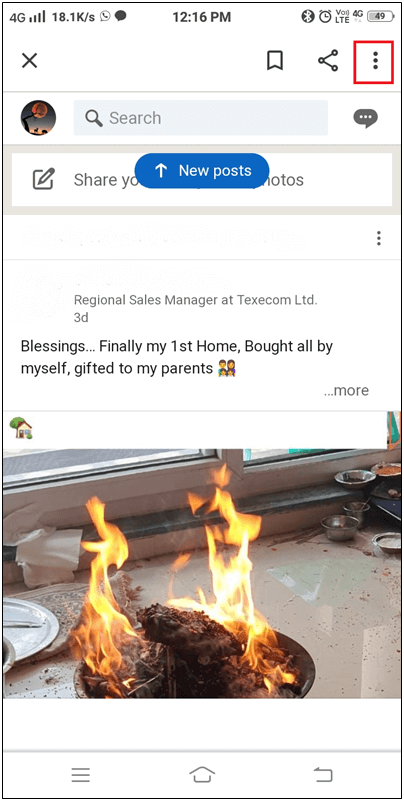
- Now, press the Desktop site box.
- On the Twitch screen, press the Profile icon and click on Video Producer as shown.
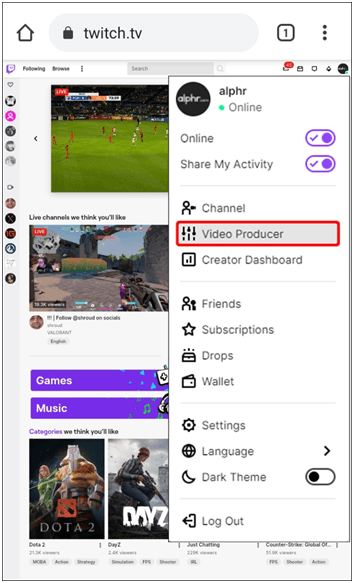
- Then, navigate to the video that you want to download on your device.
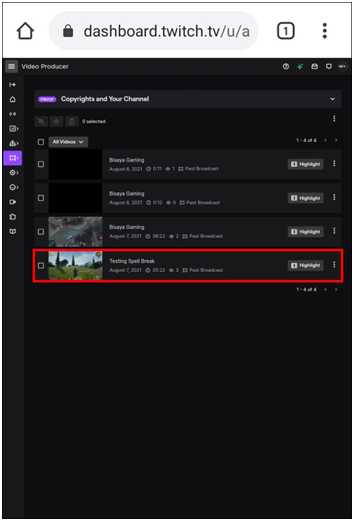
- Press the three-dotted icon to the right corner of the video and click on Copy
- Now, go to Play Store and Download Video for Twitch – VOD & Clips Downloader. Once the download is complete, click on the Open option to launch the app.
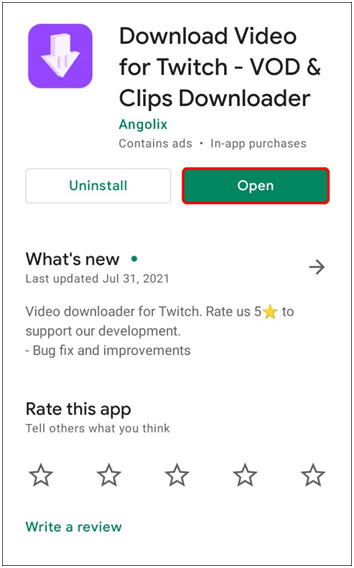
- Paste the link you have copied on the above step in its respective field.
- Then, press the Download Wait until the download is complete on your device. This is all about How to save your Twitch live streams on an Android device.
How to Save Twitch Live Streams on iPhone?
- Open your browser on your iPhone and navigate to the official Twitch website.
- Now, press the A symbol as shown and click on the Request Desktop Website option from the list.
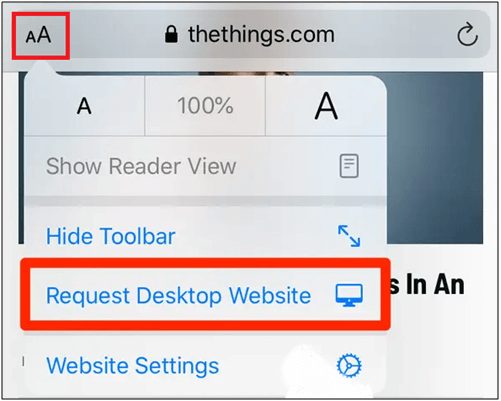
- On the Twitch screen, press the Profile icon and click on Video Producer as shown.
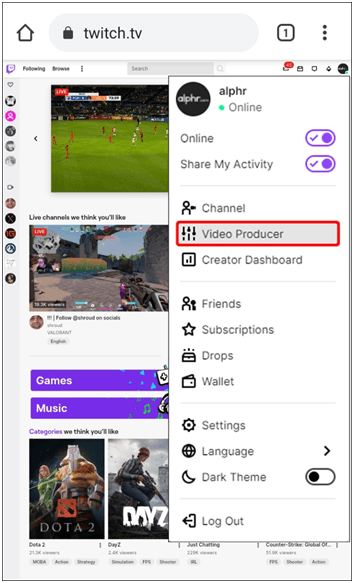
- Then, navigate to the video that you want to download on your device.
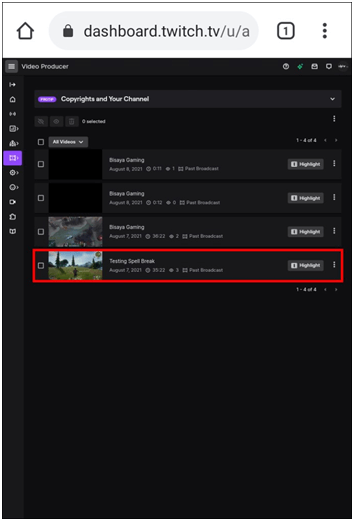
- Press the three-dotted icon to the right corner of the video and click on Copy
- Now, go to App Store and download the VLC app.
- Once the download is complete, click on Open to launch the app.
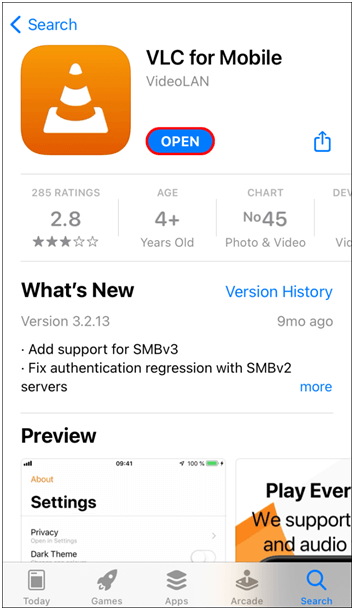
- Now, click on the Network icon at the bottom right corner of the screen.
- Now, move to Downloads.
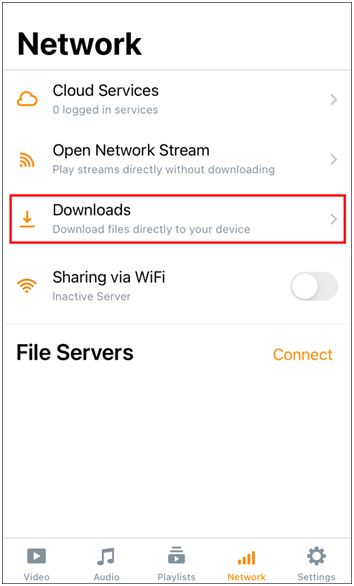
- Then, paste the copied link on the address bar as shown.
- Now, click on Download
Wait until the download is complete on your iOS device. Once the download is complete, you can easily enjoy Twitch videos on your iPhone.
How to Save Twitch Live streams on Xbox One?
You can easily save Twitch live stream videos on Xbox One as you did for other devices. But, before you implement these steps, you have to make sure whether your Xbox One device supports Twitch and that you are properly logged in to your Twitch account. Here are more brief explanations of this.
- On the Twitch screen, click on the Profile icon and go to the home screen. Then, click on Settings from the left pane.
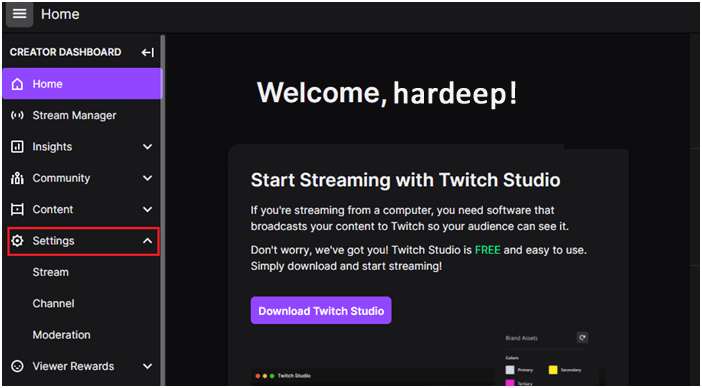
- Now, click on the Stream
- Now, scroll down the right screen and toggle on the Store past broadcast option under VOD Settings as shown. This will automatically save broadcasts for up to 14 days (60 days for Partners, Turbo, and Prime users).
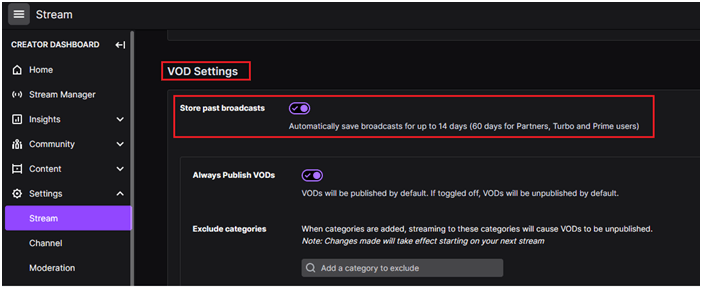
- In case, if you want to review the set of broadcasts that are yet to be published directly, you have to toggle off the always Publish VODs setting below.
- If you do not want to directly toggle off VODs to be unpublished by default, you can exclude certain categories only that will remain unpublished by default. Now, toggle on the Always Publish VODs option.
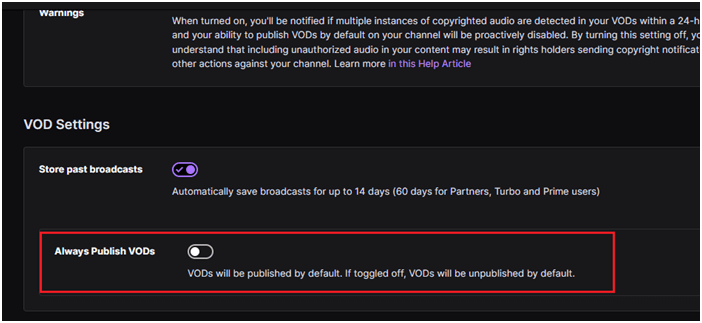
- In the Exclude categories section, you can search and add any games or video sessions.
- When categories are added, streaming to these categories will cause VODs to be unpublished.
- To go live on Twitch from Xbox One, navigate to the Capture and Share tab and click on Live streaming.
- Then, click on Go live now button to start a live stream. When your live stream is complete, the broadcast gameplay will be automatically saved on your console.
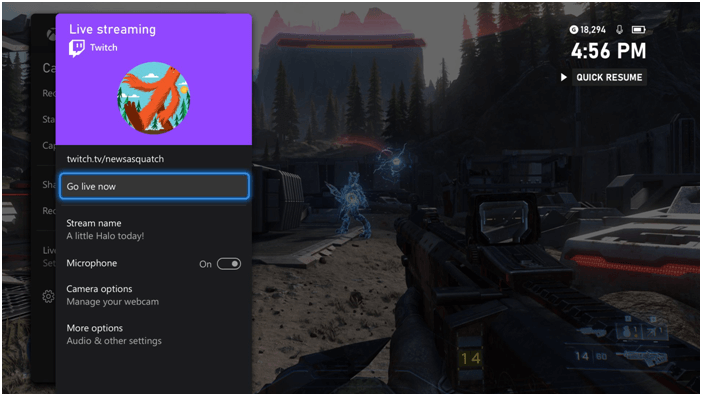
- Now, you can manage all of your VODs, highlights, and uploads with the help of the Video Producer. Go to the CREATOR DASHBOARD on the Twitch home screen and click on the Content
- Then, click on Video Producer from the drop-down menu. Here you will see a list of your previous streamed videos.
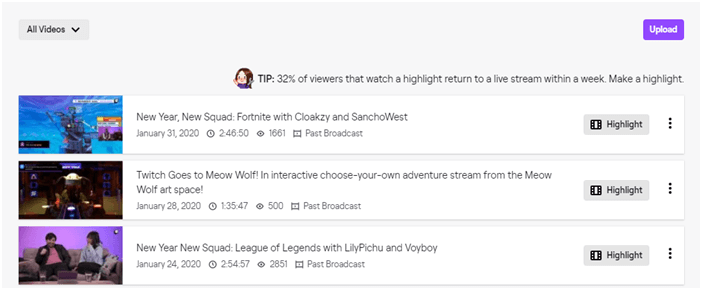
- Now, click on the three-dotted icon to the right of any of your videos.
- Then, click on the Download option from the list.
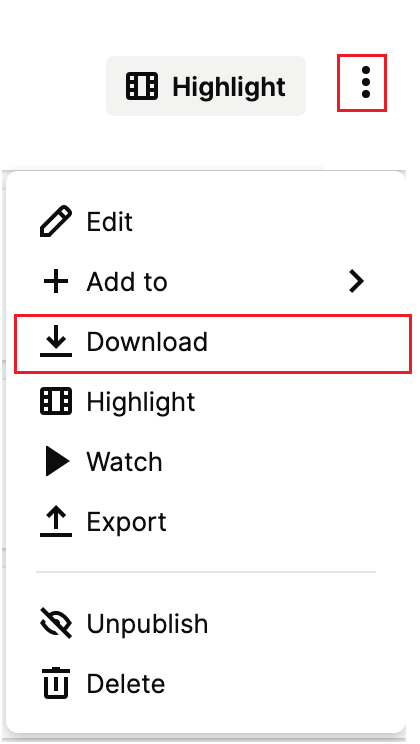
- This will download a copy of your video on your Xbox One device. Make a note that, depending upon the size of the video, the download time may vary. Be patient until the download is successful.
FAQ: Related to Twitch Streams
To watch the expired Twitch streams, you have to launch Settings>channel and videos. Then, scroll down to the Store past broadcast option and enable it. When this is enabled, the broadcasted videos will be automatically saved and you can enjoy watching them.
Yes, Twitch automatically saves streams on your device when you have enabled VODs (videos on demand) or Highlights. 1: How to watch expired Twitch streams?
2: Does Twitch automatically save streams?
Recommended Solution to Fix Various Windows PC Errors
If you are looking for an easy way to resolve Windows PC errors and issues, I suggest you use the PC Repair Tool.
This tool can fix common PC errors and issues, including corrupted registries, saving you from sudden file loss and keeping your PC safe from virus/malware infection.
With this, you can also fix fatal computer errors like BSOD errors, DLL errors, Runtime errors, repair registry entries, and more.
It also keeps your PC healthy and optimizes it to boost performance.
Get PC Repair Tool to Fix Windows PC Errors & Optimize Its Performance
Conclusion
So, this is all about how to save live streams on Twitch using VODs and Highlights. Here we have done the research and listed the easy steps to save Twitch streams on different platforms like PC, Android, iPhone, Xbox, PS4 and PS5 as well.
Make sure to follow the steps given one by some carefully and save the Twitch live streams in no time.
It is estimated the article turns out to be helpful for you. If you have any doubts or queries, feel free to drop them off on our Facebook page.
Good Luck..!
Hardeep has always been a Windows lover ever since she got her hands on her first Windows XP PC. She has always been enthusiastic about technological stuff, especially Artificial Intelligence (AI) computing. Before joining PC Error Fix, she worked as a freelancer and worked on numerous technical projects.