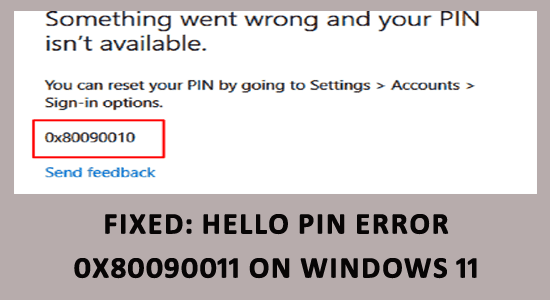
Many Window users reported they are unable to create a passkey and see the Hello PIN Error 0x80090011 while creating the PIN step. This popup basically happens when the container or key was not found, and the error message appears on the screen:
Something went wrong, and we couldn’t set up your PIN. Try again, and if this doesn’t work, contact your support person and report this error: 0x80090011
This is really irritating as you are unable to set up Windows Hello and see the error message on the screen.
Therefore, here we had done our research and found that there are many different reasons why you may see the Hello PIN Error 0x80090011 Windows 11.
So, in this article, find out the potential fixes to get past the error and set up Windows Hello. But before starting with the solutions learn the common culprits causing the error.
To fix Hello PIN Error 0x80090011, we recommend Advanced System Repair:
This software is your one stop solution to fix Windows errors, protect you from malware, clean junks and optimize your PC for maximum performance in 3 easy steps:
- Download Advanaced System Repair rated Excellent on Trustpilot.
- Click Install & Scan Now to install & scan issues causing the PC problems.
- Next, click on Click Here to Fix All Issues Now to fix, clean, protect and optimize your PC effectively.
What Causes Hello PIN Error 0x80090011 Windows 11?
- Corrupted NGC Folder – The most possible reason for seeing the error is the corrupted NGC folder. In Windows, all the information related to the PIN settings is stored in the NGC and if in case it gets corrupted you are more likely to see the error.
- Unexpected system crash problem – If during the Windows Hello set up the system crashes unexpectedly due to internal issues or bugs, then also the error appears.
- Azure AD irregularity – Microsoft Azure Active Directory offers the administrators the power for managing the end-user identities, so if you haven’t joined the Azure AD then this may stop you from setting up Windows Hello pin and result in showing the error.
So, these are some of the common culprits responsible for the error 0x80090011 in Windows Hello. Now follow the fixes given one by one to solve the error.
How to Fix “Windows 11 Hello PIN Error 0x80090011”?
Solution 1 – Rejoin Azure AD
If you are facing the Hello PIN Error 0x80090011 Windows 11 issue, then that issue can be related to the active directory, and the solution to this issue is very simple. You need to rejoin the Azure AD to solve the glitches and create the pin again. To rejoin your device, follow the steps mentioned below:
- Press Windows + I to launch the Settings window.
- Now click on the Accounts option available on the left side.
- Then click on the Access Work or School option from the list.
- And click on the Disconnect
- Now restart your computer and hop into the Settings and then Access Work or School option and check if the error is resolved or not.
Solution 2 – Log in Again to Your Microsoft Account
Here it is suggested to try logging out of your Microsoft account and logging in again as it helped a ton of users to fix Windows 11 Hello PIN Error 0x80090011. To log out and log in again in your Microsoft account follow the steps mentioned beneath:
- Click on the Start button to enter the Start menu and then right-click on the account option and then click on the Sign-out
- Windows will redirect you straight to the log-in screen.
- Now click on the Microsoft option and log in with your credentials.
Check if the Windows Hello Pin error 0x80090011 is resolved or not.
Solution 3 – Delete All the Files from the NGC Folder
In a Windows PC, all the data related to the PIN settings are set under the NGC folder. And if in case the data in the folder gets corrupted, you will confront various issues, including Hello PIN Error 0x80090011 Windows 11. To clean up the NGC folder follow the steps mentioned beneath:
- Right-click on the Start icon and click on the Run
- Now paste the path mentioned below:
C:\Windows\ServiceProfiles\LocalService\AppData\Local\Microsoft
- Here locate the NGC folder and select all the files inside the folder and delete them.
- Restart your computer to let the changes take effect.
Solution 4 – Tweak TPM Settings
Users also reported that tweaking the TPM settings helped them to solve the issue, so we will recommend you give it a try and check if it helps you to solve the issue. To tweak the TPM settings follow the steps mentioned beneath:
- Right-click on the Start icon and click on the Run
- In the run dialogue box type tpm.msc and press Ok.
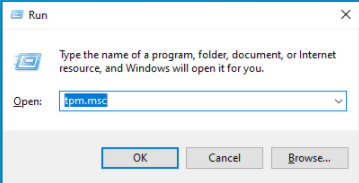
- Then click on the Action option available at the top-left.
- And click on the Prepare TPM
- Now restart your computer
Hope now the Windows 11 Hello Pin error 0x80090011 is resolved.
Solution 5 – Tweak Group Policy Settings
If the methods mentioned above didn’t work for you, we would suggest you tweak some group policy settings as it helped a lot of users to solve the error. To tweak the group policy settings follow the steps mentioned beneath:
- On the Start icon and click on the Run and type gpedit.msc then hit Enter
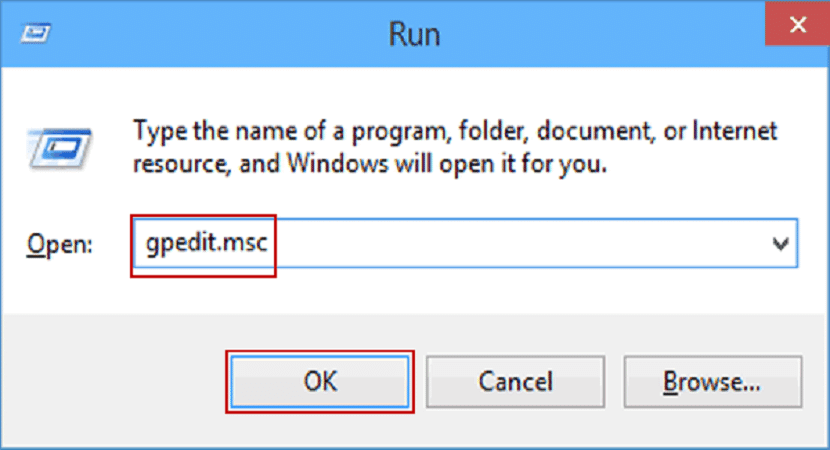
- Now click on Administrative Templates and then System and then Logon.
- Double click on the Turn-on convenience PIN sign-in option
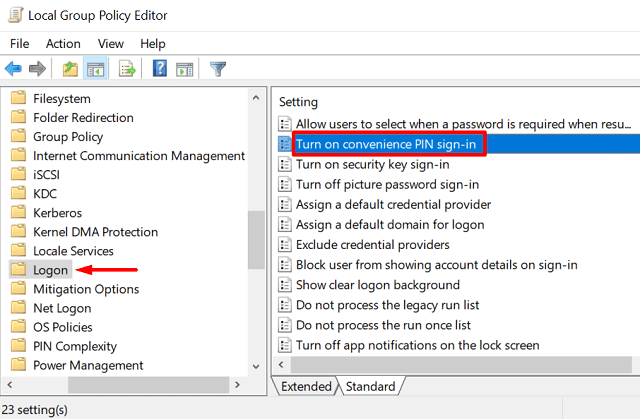
- Tick the box next to Enabled and click Apply and then OK.
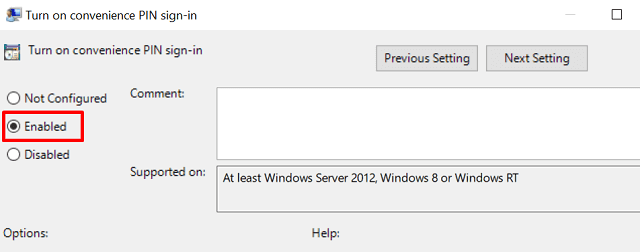
- Restart your device
Solution 6 – Try Creating a New Pin
If none of the above-given fixes works for you all you can do is make another PIN. Making another PIN on a Windows PC is exceptionally simple. Simply follow the below-given steps and make a new pin:
- Right-click on the Start icon and click on the Settings
- Then click on the accounts option and then click on the Sign-in
- Now click on the I forgot my PIN
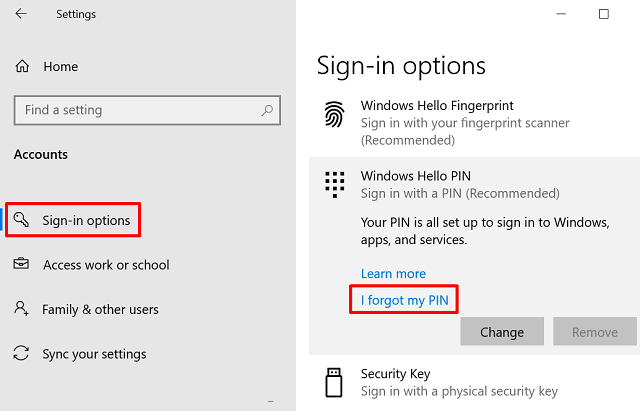
- Then follow the instructions mentioned on the screen to reset the PIN.
- Next check restart your Windows 11 and it is estimated now the Hello PIN Error 0x80090011 is resolved.
Best & Easy Way to Fix Various Windows Errors
If your Windows PC/laptop is running slow or experiencing any performance issues, then you must scan your computer with the PC Repair Tool.
This is an advanced multifunctional tool that is capable of fixing any performance-related errors and issues on a PC. It optimizes the settings on the PC so that users can experience maximum performance.
Apart from this, it also fixes a wide range of PC errors, such as BSOD errors, runtime errors, game errors, DLL errors, application errors, removes malware, prevents file loss, and much more. So, it’s worth giving it a try.
Get PC Repair Tool to Fix Various PC Problems & Optimize its Performance
Conclusion:
So, this is all about the Windows 11 Hello Pin error 0x80090011.
Here I tried my best to list down the best possible fixes to get past the error. Follow the fixes given one by one and solve the error 0x80090011 in Windows 11.
Hope the article works for you. Try the steps given one by one carefully. And let us know whether this guide helped you in fixing the problem. You can share your experience and suggestions with us on our Facebook page. We would love to hear back from you.
Good Luck..!
Hardeep has always been a Windows lover ever since she got her hands on her first Windows XP PC. She has always been enthusiastic about technological stuff, especially Artificial Intelligence (AI) computing. Before joining PC Error Fix, she worked as a freelancer and worked on numerous technical projects.