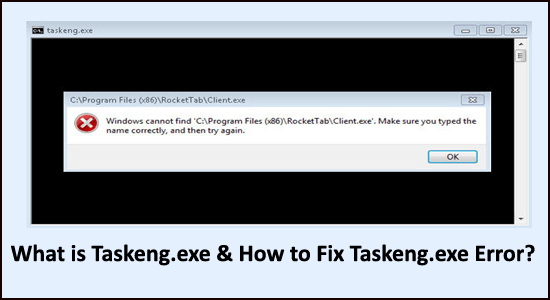
Many users reported they are seeing the taskeng.exe black screen popping up on their Windows system. Whereas some users reported they see the Taskend.exe with a short error message showing that the executable file is not found.
Well, this is quite frustrating as many users won’t know what is this file is, why it is causing problems and how to remove taskeng.exe file?
Nevertheless, we have investigated the file and we are here with the complete information about this executable file and how to fix taskeng.exe errors?
So, keep reading the article to get answers to all your questions.
What is Taskeng.exe?
An executable file called Taskeng.exe (Task Scheduler Engine) is used to schedule tasks. This is situated in the C:\Windows\System32 folder and the feature can be found in the Windows 10/8/7 operating system.
The legit file is in charge of keeping track of tasks that have been scheduled to run at a time that has been specified by the user.
It is a system process, which means it is essential for your operating system to work properly which is why it is not recommended that you uninstall it.
Many users have noticed that the error window appears every now and then on their computers. There are numerous possible causes of this error. Some of them are listed below.
What Causes Taskeng.exe Error?
The system file is usually located in the System32 folder. However, hackers target this file or misappropriate its name in order to infect your system.
If it is placed in another folder, it is possible that it contains malware, and you should get it examined. If taskeng.exe keeps popping up, below could be the possible causes:
- A virus has corrupted taskeng.exe or other Microsoft Windows application files
- These taskeng.exe related got accidentally destroyed or removed by another software
- Download and installation of a faulty software
- Corrupt taskeng.exe / WindowsPromotional Pack registry keys.
- Interference of other programs with taskeng.exe
This article will solve your encountered problem. However, the following could be the probable error scenario.
- Taskeng.exe black screen popping up
- Error message “Windows cannot find this file, Make sure you typed the name correctly, and then try again”
- Popup window displays “C:\Windows\System32” error message
Possible Risk to Security
If the taskeng.exe program boots with a black window, there is a good chance that it is infected with malware. There could be an indication of virus infection in your system.
Trojans and other types of malware threats are specifically targeting processes such as taskeng.exe in order to avoid detection by anti-malware software, which is why they are so difficult to detect.
The taskeng.exe is linked to numerous errors, but the most common are MyWebSearch and RocketTab. Both the programs are based on illegitimate practices. They are supported by Trovi Download Manager and a few other unethical ad-supporting programs.
Once the virus has obtained access to your computer, it will immediately attack the Windows Run and RunOnce keys. The infection will usually insert ad pop-ups and other advertising while attempting to remain undetected by protection software.
However, this malware can:
- Get administrative authorizations.
- Collect data and send it to a third-party host.
- Slow down the computer using the resources of your system.
- Disable ad-blocking software and force advertising to appear.
Technique to Determine Whether taskeng.exe is a Virus
There’s a good probability you’re dealing with a virus infection if you encounter a blank taskeng.exe popup followed by an error message like “Windows cannot find *executable file.”
If the error message contains any mention to RocketTab, GeniusBox, or MyWebSearch, you can be even more certain.
However, before arriving at any conclusion do follow the steps below. It will help in the confirmation of your verification, whether your system has encountered the virus.
- Open task manager (Ctrl+Shift+Esc)
- Click on the processes tab
- Locate taskeng.exe
- Click the command line and open the file location
If the path is something else than C:\Windows\System32, the system is affected by the virus.
The solutions listed below will ensure how to stop taskeng.exe from running.
How to Fix Taskeng.exe Error on Windows?
Solution 1 – Delete the taskeng.exe & Related File Manually
Very first here it is suggested to remove the taskeng.exe file and related programs manually. This is worked for many users to solve the problem, so it is worth giving it the try.
Follow the steps given below carefully:
- Click the Windows Start button and locate and click on the Control Panel
- Here double click the option Add or Remove Programs
- Locate and click on the taskeng.exe file now click the Change/Remove option
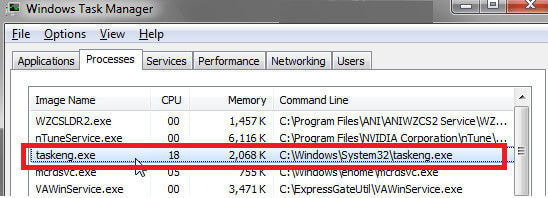
- Next launch Folder Options, at the above click the View option and locate the below listed taskeng.exe file and delete all of them.
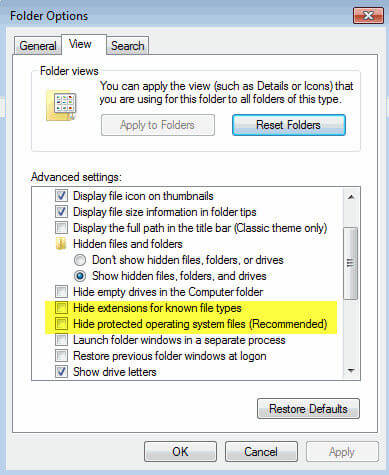
-
- %Temp%\[random].exe
- %AppData%\vsdsrv32.exe
- %CommonAppData%\pcdfdata\config.bin
- %Windows%\system32\[random].exe
- %Documents and Settings%\[UserName]\Desktop\[random].lnk
Reboot your PC, it is estimated this works for you to fix Taskeng.exe error on Windows.
Solution 2 – Deactivate User_Feed Synchronization
Some users have reported that removing a hidden task in Task Scheduler has helped them to get rid of the random titled pop-up. User_Feed_Syncronization is a secret task that, which is frequently responsible for this problem in the Windows operating system.
Follow the steps outlined below to disable the User_Feed Synchronization feature.
- Open a Run window (Windows key+R)
- Type “taskschd.msc” and press enter
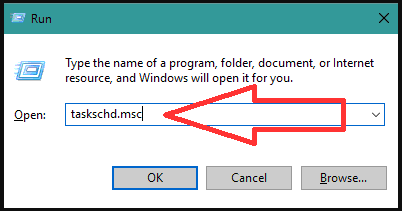
- Task Scheduler will get open. Right-click on Task Scheduler Library
- Click on the View option and then show hidden tasks
- Expand the Name column in the centre pane and look for the User_Feed Synchronization
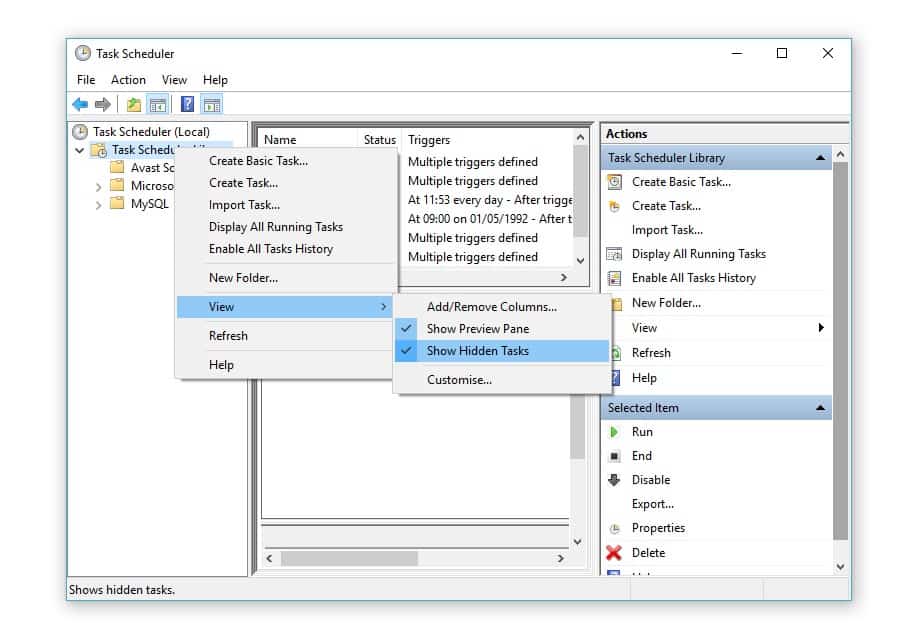
- Select the task and click on the History tab
- Click the Disable button to empty the error report
If the taskeng.exe keeps popping up, test the next solution.
Solution 3 – Turn off OfficeBackgroundTaskHandlerRegistration
Some users facing the Taskeng.exe problem confirmed that a particular error is with the old Microsoft office behaviour and they get an office icon that automatically installs and start causing the issue.
Disabling the OfficeBackgroundTaskHandlerRegistration and OfficeBackgroundTaskHandlerLogon from the Task Scheduler worked for them.
So below follow the steps to turn it off:
- Open a Run window by pressing the Windows key+R
- Type taskschd.msc and press enter
- Task Scheduler will open. Right-click on Task Scheduler Library
- Click on the View option and then Show Hidden Paths
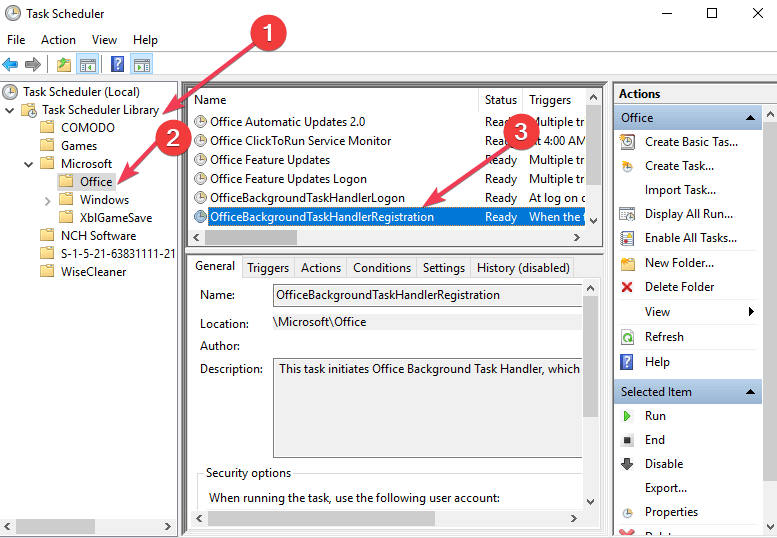
- To see the entries connected with the Microsoft folder click the small arrow next to it > then double-click on Office
- You can disable the OfficeBackgroundTaskHandlerRegistration by clicking the Disable button in the right pane.
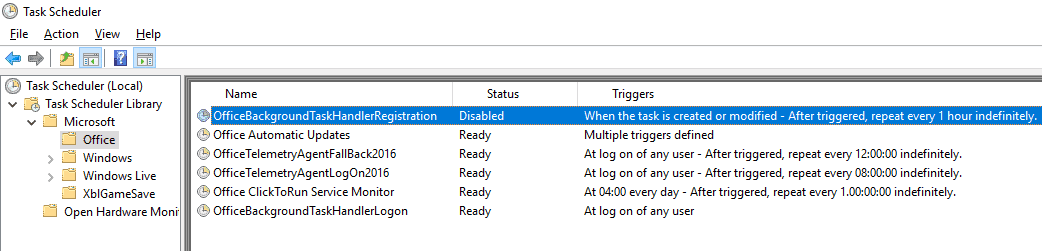
- Repeat the last step with
After completing the whole steps restart your PC and check if the error is resolved but if still facing issues, then run the next potential fix.
Solution 4 – Run SFC (System File Checker)
If you have a corrupted system file, you can use System File Checker, a software that comes with every Windows version. SFC (Windows XP, Vista, 7, 8, and 10) can be used to fix corrupt Windows system files.
- Click and access the Windows Start button
- Type cmd into the search box. As you hit ENTER, press and hold CTRL+Shift keys on your keyboard
- A Command Prompt dialogue box will appear
- Click ‘Yes‘. A black screen will emerge with a flashing cursor.
- Type sfc /scannow and press ENTER on that blank screen.

SFC scan will start. You might have to follow any on-screen instructions to complete the process. This scan may take some time, therefore we ask for your patience while it is processing your information.
Solution 5 – Eliminating Unnecessary Tasks
It is recommended that you examine and remove any suspicious tasks from the Task Scheduler. To delete the tasks, perform the following steps:
- Download Autoruns program from Microsoft official website
- Extract the downloaded file
- Click on Run as Administrator
- Once Autoruns is opened, you should see a licensing agreement popup. Simply click “Agree“
- Now navigate to the “Scheduled Tasks” area and uncheck any item that appears suspicious.
- Restart the system
This fix should resolve the error, but if not then head to the next solution.
Solution 6 – Update your Windows
Windows Update may be a good idea. Taskeng.exe errors are often attributed to old Windows operating systems, which can be fixed by updating the software. Please follow these simple instructions to launch Windows Update:
- Click the Windows Start button
- Enter Update in the search box
- Hit “Enter”
- As soon as the Windows Update window gets opened, click Check for Updates. If there are any, click Install Updates to download and install them

- Upon completion of the update, restart your computer
Solution 7 – Perform a System Restore
System restore could be the simplest and easiest fix to apply. Restoring your system to an earlier stage might work for you to solve the error in your case.
Follow the steps to do so:
- Click on the start button in Windows
- Type “System Restore” in the search box. Press Enter
- Find System Restore in the search results and click on it
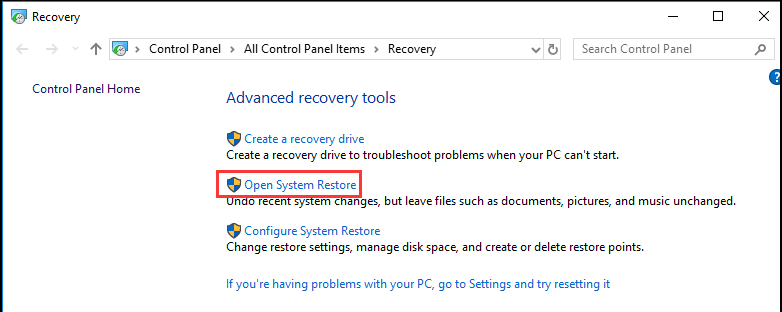
- When prompted, please enter the administrator’s password (if necessary)
- Select a relevant restore point by following the instructions in the System Restore Wizard
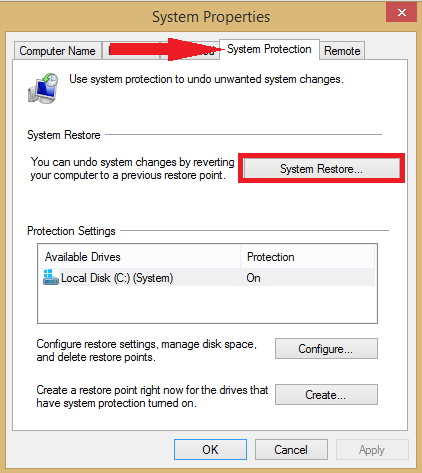
- Restore your system now
It is estimated now you managed to fix taskeng.exe keeps popping up the problem. But if in any case, this won’t work for you to solve the problem then the issue is possibly related to the Windows registry.
Solution 8 – Scan the Registry
Repairing the registry is the simplest technique for resolving issues with this component. But this is quite a tricky and risky solution as a small mistake can damage your complete system and as a result, your system won’t boot.
So, make sure to clean the registry using the professional registry cleaner, as this scan and fix registry errors automatically.
Windows registry is basically the operating system’s main component for storing important system settings and preferences. As a result, issues with the registry can show up in a variety of ways, including random system shutdowns, software crashes, etc.
Get Registry Repair Tool, to Clean & Fix Registry Related Problems
Recommended Solution To Fix Taskeng.exe Error
If your Windows 10 PC/laptop is running slow or crashing and showing various issues and errors then it is suggested to scan your system with the only PC Repair Tool.
This is an advanced repair tool that just by scanning once detects and fixes various Windows problems and stubborn computer errors.
With this, you can fix various update errors, repair the corrupted Windows system files, DLL errors, registry errors, prevent virus or malware infection, and much more.
This not only fixes errors but also optimizes your Windows PC performance like a new one to optimize the gaming performance.
Get PC Repair Tool to Make Your PC Error Free & Speed up
Conclusion:
Many people have complained about the occurrence of taskeng.exe popping up at random, which has become a very inconvenient situation.
So, here we have listed the complete details about the taskeng.exe and ways to fix taskeng.exe Keeps Popping Up error.
You can try the fixes suggested above to see if they help you with the taskeng.exe error. It is estimated now of our solutions managed to fix taskeng.exe error and make your Windows system error-free
Despite this, if there is anything that I missed out on or you are having any comments or queries then feel free to share with us on our Facebook page.
Also, don’t forget to hit the like button and follow our page to get notified when the new article arrives.
Good Luck..!
Hardeep has always been a Windows lover ever since she got her hands on her first Windows XP PC. She has always been enthusiastic about technological stuff, especially Artificial Intelligence (AI) computing. Before joining PC Error Fix, she worked as a freelancer and worked on numerous technical projects.