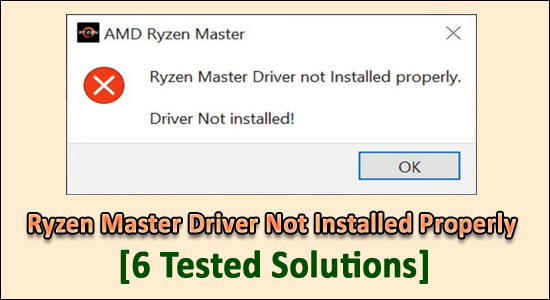
Ryzen Master Driver is a program that enhances your processor to the full extent and monitors system processes via overclocking of the processor and managing CPU usage. In order to access it, you will need the Ryzen master utility installed. However, that sometimes does not prove feasible.
Commonly, the error message ‘Ryzen Master Driver not installed properly. Driver Not Installed’ is shown while launching its utility, as observed by the gamers while running the high graphics games or other programs.
Free Driver Updater
It is a free solution to all driver-related problems for Windows 11, 10, 8 & 7. And update entire system drivers automatically.
This is a very irritating driver problem as the gamers won’t run and play the games on their Windows 10 & 11 system.
Well, the error is generally seen when the AMD Ryzen Master driver gets corrupted, outdated or missing, a 3rd party antivirus program causes interference or the programs and services running in the background are blocking the utility.
But there is no need to worry because the issue has consistently come up for many users, and we have the fixes ready for you in a detailed set of instructions.
Let’s go through the instructions to fix AMD Ryzen master driver not installed properly on Windows 10 and 11, the solutions are easy to follow and worked for several affected users.
How to Fix Ryzen Master Driver Not installed Properly?
Solution 1 – Perform a Clean Boot
After investigating we find out the main reason responsible for the Ryzen master driver not installed properly error occurs when the other program installed on your system is conflicting with Ryzen Master Utility.
So here try to perform a clean boot as this disables the programs running in the background and causes the problem.
Follow the steps to do so:
- Press the Windows logo key and the R key together. The ‘Run’ window opens up. Type msconfig and click OK. A pop-up window will open up.

- Here, navigate to the Services tab. At the bottom, you will find a checkbox labelled Hide all Microsoft services and check this box.

- Next, unselect all the services listed below the ‘SERVICES’ section except those that are related to your system’s hardware manufacturers like Realtek, AMD, NVIDIA, and Intel.

- Click OK. The changes will be applied.
- Then press Ctrl + Shift+ ESC button on the keyboard to open Task Manager.
- Now open the Startup Here, select programs that you find interfering with the AMD Ryzen Master Driver and then click ‘Disable.’ Reboot your system.
Now check if the error is fixed or head to the next possible solution.
Solution 2 – Repair & Update Drivers
The error AMD Ryzen Master Driver not installed could be caused by faulty or outdated drivers or sometimes due to the missing drivers, the AMD driver starts crashing and showing error.
One way to do this is by checking the installed drivers and their details by going to the manufacturer websites and installing the latest updates and drivers necessary.
Moreover, you can also update or repair the driver easily with the Driver Updater Tool. This is an advanced repair utility that just by scanning once detect and fix various driver-related issues and errors.
So, it is best to run the automatic driver updater tool, and repair and update the system drivers in a few clicks.
Get Driver Updater to Repair & Update AMD Ryzen Master Driver Automatically
Solution 3 – Uninstall & Re-install your AMD Ryzen Master Utility:
Sometimes the problem occurs when while installing the program some of the AMD Ryzen Master utility files get damaged or corrupted.
And these faulty installed files start causing conflict, so it is worth reinstalling the utility and checking if this works for you.
Follow the steps to do so:
- The 1st step is to open the search bar on your desktop and then search for “Add or remove programs.” (you’ll find it in the system settings section)
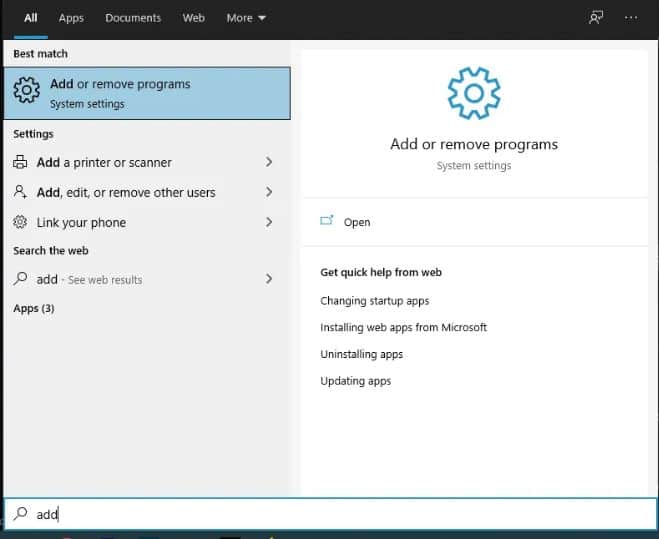
- In this window, you will find another search box to type “Ryzen master program.” A small window will appear. On the bottom right, you will find the options ‘uninstall’ and ‘modify.’
- Click on the uninstall button.
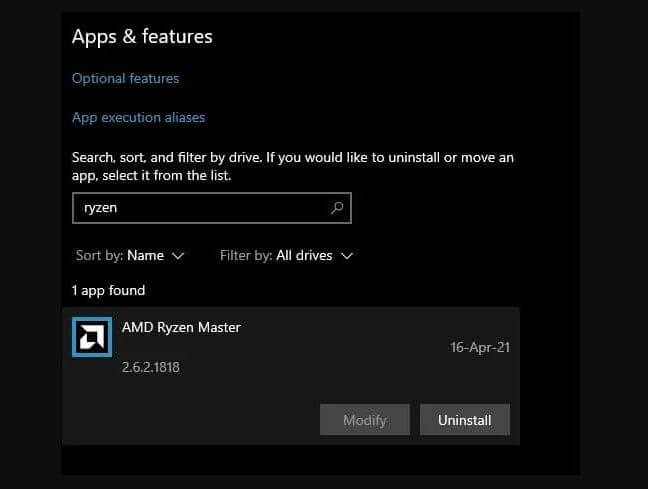
- Once it is uninstalled completely then restart your device and then install the latest version of AMD Ryzen master utility from its official website.
- It is recommended that you install it on a different drive and directory from the previous installation. This shall prevent any further issues or overloading of remnant files of the prior building.
After installing the program, restart the device and you will be good to go. But if still seeing the error then head to the next potential fix.
Solution 4 – Removing the folder ‘DriverV13’ via Regedit
This solution worked for many users to get past the error, but this is quite tricky and risky as you need to remove the DriverV13 driver from the registry via Regedit, and a small mistake can damage your PC and as a result, it won’t open.
Regedit is a tool in the Windows operating system that allows you to manage the Windows registry by creating, deleting, and making changes to files.
Make sure to follow the steps given carefully:
- Press Windows + R key and in the Run box type Regedit.

- Once the Regedit app is opened, you will find the ‘computer’ section with an icon of the same on the left-hand side. Click on the drop-down arrow. A list of folders will appear.
- Click on the folder named “HKEY_LOCAL_MACHINE”

- Here you can delete the AMDRyzenMasterDriverV13 folder.
- Restart your system after this and re-install the AMD Ryzen master utility again. The program will work now.
This solution can be applied to the V16 driver too. Chances are it may take a few tries but will surely fix the issue and will be worth the troubleshooting and time.
Solution 5 – Edit your Registry (Recommended for Windows 11)
Some users come up with this solution on the forum site and reported this worked for them to fix Ryzen Master Driver not installed properly Windows 11 error. The solution is generally helpful for Windows 11 users.
So if you are seeing the error in Windows 11 then try the steps given carefully.
Follow the steps given to do so:
- Go to the windows search bar and type Regedit, as was mentioned in the previous set of instructions.

- After following those steps, go to “Computer\HKEY_LOCAL_MACHINE\SYSTEN\CONTROLSet001\Services\AMDRyzenMasterDriver”
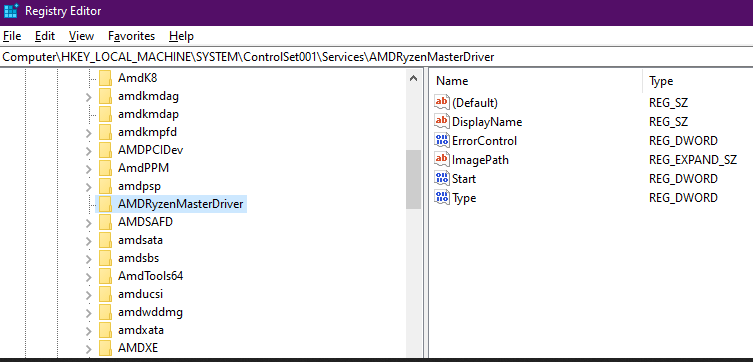
- Here you will find the program “Imagepath.”
- Double click or right-click on it and select the option Modify.
- Another window opens up named Edit String. Here you will find two sub-sections; ‘Value name’ and ‘Value data.’ You will find the code “\??\C:\Program Files\AMD\Performance Profile Client\AMDRyzenMasterDriver.sys.”
- Select “\??\” and delete it. Press OK
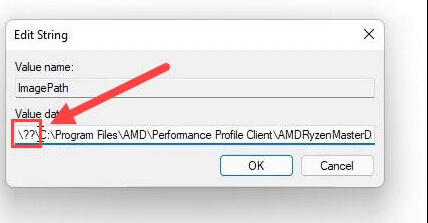
- Restart your system after this and then relaunch the program. The error should be solved.
Solution 6 – Disabling Third-Party Antivirus
Third-party antivirus programs can cause the AMD Ryzen Master program to shut down or hang up or block it from running.
So, check if you are running a 3rd party antivirus program then disable it and check if the error is fixed.
The steps to disable the antivirus may differ as per the antivirus software you are running. Basically, you can disable the antivirus program by right-clicking on the antivirus icon in the taskbar and selecting the option to disable the Virus protection.
Reboot your device and the Ryzen Master driver not installed properly error should be fixed now.
Recommended Solution to Fix PC Errors & optimize its Performance
If your Windows PC/laptop is running slow, crashing, freezing or hanging at the regular interval of times then scan your system with the PC Repair Tool.
This is an advanced tool that just by scanning once, detect and fix various problems that cause Windows errors.
With this, you can also repair the corrupted Windows system files, DLL errors, registry errors, prevent virus or malware infection, and much more.
This not only fixes errors but also optimizes your Windows PC performance by maintaining the PC data and files regularly.
Get PC Repair Tool, to Make your Windows System Error-Free
Conclusion:
So, here we are and it is estimated now the Ryzen Master Driver Not Installed Properly is fixed.
Well, the issue is pretty common among users, and most have been able to overcome it by following the above-mentioned solutions and instructions.
Make sure to follow the steps given one by one till you find the one that solves the Driver not installed error for AMD Ryzen Master Utility.
Hope the article works for you.
Also if you are having any queries or solutions that I haven’t mentioned then free to share with us on our Facebook page.
Good Luck..!
Hardeep has always been a Windows lover ever since she got her hands on her first Windows XP PC. She has always been enthusiastic about technological stuff, especially Artificial Intelligence (AI) computing. Before joining PC Error Fix, she worked as a freelancer and worked on numerous technical projects.