
Has your Skype auto sign-in option is not working on Windows 10 or facing problem signing into Skype?
Rest assured you are not alone, a great number of users complained about Skype automatic sign in Windows 10 problems.
So, keep reading the blog and learn how to fix Skype auto sign-in problems on Windows 10
We all know Skype is a great instant communication app. And it attracted a huge range of users Worldwide.
But this great is also having some sorts of issues that cause inconvenience for many users.
And speaking of Skype problems, one of the most common problems is Skype prevent you from the automatic sign in Windows 10.
So, in this article, I am listing down some of the common problems signing into Skype faced by the users and solutions to solve most of the auto sign-in issues.
1: Problem 1: Skype Automatic Sign-in not working
Many users complained Skype won’t sign in automatically in Windows 10. Users are reporting that they are signed in on Skype and after restarting the PC Skype prompted to type the credentials again every time.
Even they have enabled the option to automatically start Skype in general settings, still, they did not stay signed it.
Well, this is a common problem that many Skype users are frustrated with and looking at the ways to resolve Skype does not log in automatically in Windows 10.
The problems are related to antivirus and firewalls as this might cause interruption so to fix the problem make sure Skype is allowed through these security problems and also you are running the updated version of Skype.
Moreover, also try the solutions listed below to fix this problem.
Problem 2: Skype 8.11.0.4 does not log in automatically
This is another problem that some Skype users reported after upgrading to Skype’s latest version 8.11.0.4.
Since I upgraded to Skype 8.11.0.4, it does not log in automatically when I start my PC. With the previous version, it was just running fine.
I appreciate any comment which solves the problem.
Originally posted in Microsoft Community
Well this is a bit frustrating as the auto sign-in option is enabled but still, you need to type the credential to log in.
And also it is confirmed by the community that automatic login with the PC startup is not supported with the latest Skype, you require to log in with Skype account credentials.
Moreover, it is worth to try the below-given fixes as you may fix these errors with one of your solutions.
Problem 3: Skype for Business does not sign in automatically
Well, the issue is not limited to normal Skype user, many business versions of Skype are getting the Skype for Business not automatically signing in the problem.
If you are also dealing with the problem then try the solutions listed below and hopefully you can fix Skype for a business no longer auto logs in problem with one of our solutions.
Problem 4: Skype auto sign in Keeps Loading
Some users confirmed that sometimes while sign in the Skype keeps loading. Well, this is a rare problem and can be fixed by reinstalling Skype or else resetting the entire Skype settings.
Below you will find a list of solutions so try them one by one to fix Skype auto sign-in keeps loading problem.
Problem 5: Skype on Windows 10 64 Bit will not auto-login anymore
This is again not a very common problem but still, some users complained that after restarting the computer Skype would not auto sign-in and displays the message “Your Skype details were not recognized.”
And they need to manually enter their Skype credentials to log in.
Well to fix it feel free to try the fixes listed below, as one of our solutions might work in your case.
Problem 6: Skype Sign in errors
Time to time different Skype auto sign-in issues and errors are reported by the users. However, try the fixes listed below to resolve issues appear while trying to sign in to Skype.
So, these are some of the common Skype auto sign-in problems in Windows 10. Now learn some of the common reasons that cause Skype to sign in problems.
What Causes Problem Signing into Skype Automatically?
- Your Skype account has been restricted or suspended temporarily
- You might be running an old unsupported version of Skype.
- Verify the Skype status to confirm, sign-in services are well
- Third-party antivirus installed or firewall can also cause interruption
- The Skype isn’t connected to Facebook then also auto sign in won’t work
- If the Skype auto sign-in option is not enabled.
So, these are some of the possible reasons due to which you are facing Skype signing problems. Now first make sure your system must meet the minimum system requirements to run Skype and fix most of the Skype sign in issues.
Skype System Requirements For Windows:
| For Windows Desktop | |
| Version : | Skype on Windows Desktop requires: Windows 10 Version 1507 or above Windows 8.1, 8 Or Windows 7 (32-bit and 64-bit versions supported) |
| Processor: | At least 1 GHz |
| RAM: | At least 512 MB |
| Additional software: | DirectX v9.0 or higher |
Skype for Windows 10 System Requirements:
| Windows 10 | |
| Version 12 | Windows 10 (version 1607 and 1703) |
| Version 14 | Windows 10 (version 1709) or higher |
How Do I Fix Skype Auto Sign in Not Working Problems on Windows 10?
Well before starting to follow the solutions listed below it is recommended to first sign out of Skype and then sign in back using the correct Skype account information.
And verify if the “Automatically start Skype” is enabled or not. Now restart your PC and check if the Skype auto sign in starts working.
If not then follow the solutions listed below.
Fix 1: Check your Antivirus
As said above the antivirus installed on your system might interfere with Skype and cause an interruption in auto sign in.
So checks if you have installed any third-party antivirus in your system then temporarily disable it. You can also disable the firewall and check if this works for you to fix Skype auto sign-in problem.
But if disabling the antivirus won’t work for you then uninstall your antivirus and check if the auto sign-in option starts working properly on Windows 10.
If this works for you then contact the antivirus support center or you can switch to a different antivirus program.
Fix 2: Check if you have more than one Skype account
It might happen you are having multiple accounts and due to this, you are facing a problem in sign in to Skype.
So, verify if you used your email address to sign in other Microsoft products like OneDrive, Xbox, or Outlook, then you might be signed in to Skype with different Microsoft account.
Check if you have you are signed in with the correct Skype account.
Also, if you are using Skype on more than one device like PC, laptop or phone, then there is a possibility you might sign to a different account on every device and this is what causing Skype signing problems in Windows 10.
Fix 3: Check the Skype Menu Options
Many Skype users confirmed this works for them to fix Skype Auto Sign in not working problem.
So follow the steps given:
- First start Skype > then click on Tools > Options.
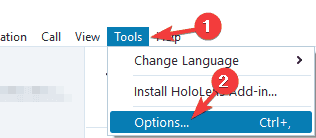
- Now find out Sign me in when Skype starts option > uncheck this if you need to disable it or checkmarks it if you need to turn on the option.
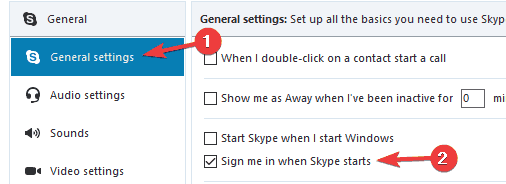
- And after doing so click Save button > for saving the changes.
Fix 4: Sign in with Facebook
Many Skype users confirmed the auto sign-in button appears on the screen if they use the Sign in with Facebook option.
So, here it is suggested if you haven’t used this option first sign out and sign in with Facebook.
Remember, if your Skype is not connected to Facebook then the Skype auto sign-in option will not work anymore.
Fix 5: Access your Skype account from Another Device
If still facing the problem then try to access your Skype account from the different devices where you are previously signed in like PC, laptop, mobile, or Xbox.
After sign in verifying the username of the account, well this is a temporary fix but might works for you to fix Skype Sign in the issue.
Fix 6: Reset all Skype Settings
This fix will works for you to solve the automatic sign-in problem with business as well as a normal Skype account.
Please Note: The chat logs would be deleted after following the solution but it can be restored from skype.old folder.
Follow the steps to do so:
- First, close Skype completely from the Task Manager.
- Then hit Windows Key + R> type %appdata% > OK
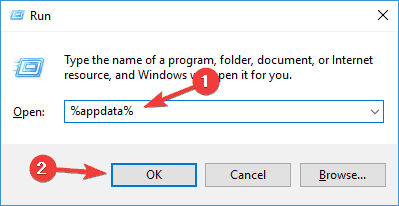
- As the Roaming folder starts > find out Skype folder > rename it skype.old
- Now hit Windows Key + R> type %temp%skype
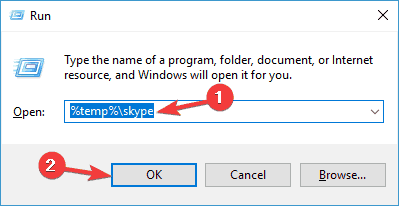
- And delete the DbTemp folder.
Now try to start Skype again and verify if the Skype auto-sign in not working problem is fixed or not.
Fix 7: Update Skype
Well, the Skype auto sign in option won’t support the older Skype version. So if you are running Skype for Windows 10 the check for the updates in the Microsoft Store.
Also if you are using an older version, then you may be signed out automatically from Skype and unable to sign in again till you upgrade to the latest version.
So make sure to update Skype to the latest version.
If you are running Skype on Windows 7 & 8 then follow the steps to do so:
- First sign in to Skype.
- Then choose Help.
- And select Check for updates manually.
Please Note: If you don’t see the Help option then press ALT key then the toolbar will appear.
Fix 8: Reinstall Skype
If still facing Skype auto sign-in problems than here it is suggested to uninstall and reinstall Skype.
Well, you can manually uninstall the Skype app but here it is recommended to go for the third-party uninstaller, as this removes the program completely without leaving any of its traces, junk files, or registry entries behind.
If you not known to a trusted uninstaller software then here we make the job easy for you, you can use the Revo Uninstaller, as this is easy to use and remove any application completely.
Get Revo Uninstaller to remove the apps completely
Now after uninstalling restart your device and download again Skype from the link: Click here
Fix 9: Unlink Microsoft and Facebook account
Try to unlink the Microsoft and Facebook account with Skype as this may works for you to automatically sign in to Skype in Windows 10.
- First, go to https://login.skype.com> and sign in using your Skype account details.
- Then click on Settings> unlink both Facebook and Microsoft accounts.
Now your both the account are linked, restart your system and check if you are signed in automatically to Skype.
Please Note: If you signed up for Skype using your Microsoft or Facebook account credential then this solution won’t work for you.
Fix 10: Try Using Skype for Web
If you are still facing the issue then it might happen the problem is associated with the Skype application.
So here it is suggested to try using the Skype for Web. And to do so, first, go to Skype for Web page and sign in with your Skype account details. Make sure to use the correct username and password.
If this is working fine then the problem is related to the Skype application and you haven’t reinstalled it then uninstall and reinstall it.
Or else also confirm your system meets the system requirements needed to run Skype in Windows.
Fix 11: Verify the Network Connection
If you are still facing a problem sign in to Skype then the issue might be related to an internet connection. So make sure the internet connection is working properly and stable.
Try running other websites if it’s working fine then luckily the problem is not with the network connection.
It seems like the problem is most likely with Skype. You can check Skype and its services are working properly by visiting the link: https://support.skype.com/en/status.
And from here you come to know which Skype services are causing issues or not working properly. Moreover, the issues with the services will be fixed by Microsoft ASAP.
Fix 12: Check Whether the Skype Account is Suspended or Restricted
Well, there is also a possibility that your Skype account is temporarily suspended or restricted. And due to this, you are facing Skype sign in errors and issues.
This commonly occurs if there is an unusual activity found with your account related to a security violation.
And if you find your account is blocked due to security issues then contact Skype support to fix the problem.
Skype Auto Sign in Related FAQ:
1 - How do I stop Skype automatically signing me out?
You can stop Skype from sign out automatically by following the resetting Skype. Quit Skype >hit Windows key + R > type %appdata%/Microsoft > and rename your Skype folder to Skype.old. Now open Skype and sign in back.
2 - How do I stop Skype from automatically signing me in?
You can stop the Skype auto-starting by disabling the automatically start Skype option. And to do so go to Settings > General > disable Automatically start Skype option.
3 - Why Skype does not Automatically Sign-In when I start it up?
There are a number of reasons that causes Skype auto sign in not working problem like:
- You haven’t enabled the automatically start Skype option
- Antivirus or firewalls may cause interruption
- Skype is not connected to Facebook
- Running outdated or unsupported Skype version
4 - How do I disable Skype on Startup Windows 10?
To stop Skype on Startup in Windows 10 click tools > options > general settings and uncheck 'Start Skype when I start Windows. Or else you can also press Windows key + R >type misconfig > press OK, now scroll and navigate and uncheck Skype.
Recommended Solution– Fix PC Errors & Speed up your PC
If your Windows computer is causing various stubborn PC errors, security issues, and slowdown randomly then it is recommended to run the PC Repair Tool.
This is an all-in-one multi-functioning tool that just by scanning once detects and fixes various computer errors and issues. It also keeps an eye on the system hardware and tells you which hardware related problem you are encountering.
With this, you can fix various errors like DLL repair, clean your registry entries, BSOD error, protect your system from virus/malware infection, repair corrupted Windows system files, and much more.
This also tune-up, optimize, and enhance Windows PC performance.
Get PC Repair Tool, to Fix PC Errors and Enhance its Performance
Conclusion:
Undoubtedly, Skype is a useful communication tool for personal as well as business purposes and the Skype auto sign-in feature is also very useful.
But users are also facing various auto sign-in related problems and complaining about it.
Therefore today in this guide I tried my best to list down the Skype auto-sign in not working problems in Windows 10 and complete solutions to fix Skype sign-in issues.
So, make sure to follow the solutions listed and solve the issues with Skype’s automatic sign in option on Windows 10.
I hope the guide works for you and you can solve your Skype sign in issues and errors with one of our solutions.
If, there is anything that I missed out or you have any queries, suggestions or questions then feel free to share with us.
Good Luck..!!
Hardeep has always been a Windows lover ever since she got her hands on her first Windows XP PC. She has always been enthusiastic about technological stuff, especially Artificial Intelligence (AI) computing. Before joining PC Error Fix, she worked as a freelancer and worked on numerous technical projects.