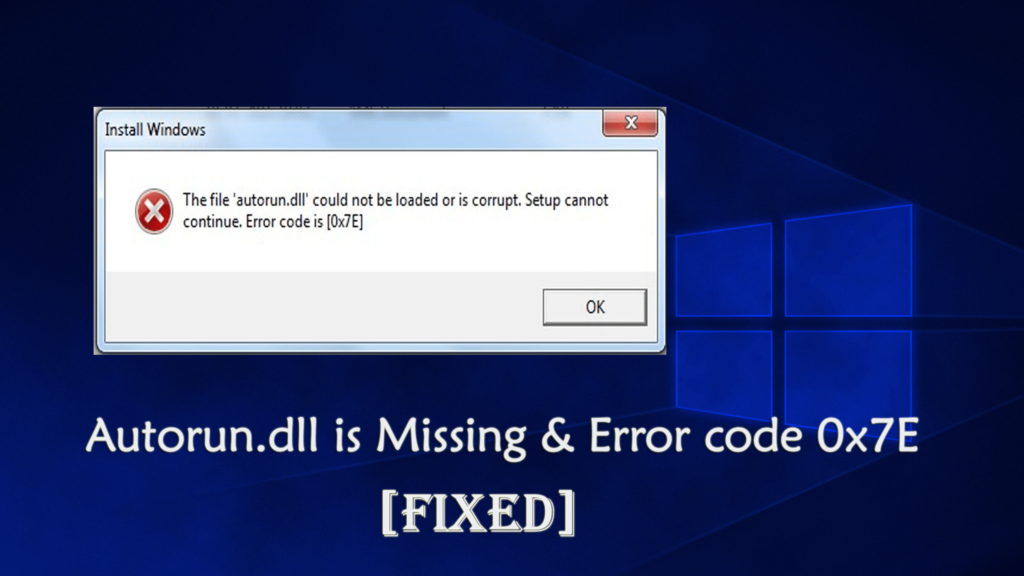
In Windows system all the DLL files are important, in case any one of them gets misplaced or deleted from their specific location then you will receive different types of error messages.
The AutoRun.dll file contains lots of important information on “how the application or a Windows service needs to execute”.
Once this system file gets misplaced or deleted, all of the related or linked app/services get affected. In such condition, a user may face trouble while executing the program or using the computer in a proper manner.
The Autorun.dll errors are commonly faced by Windows 10 users. Many users reported they are getting the “Autorun.dll not found.” and “The file autorun.dll is missing” while trying to install, update or launch the particular program or applications.
So in this article, I am going to list down the AutoRun.dll errors with complete fixes.
Common Autorun.dll Errors Encountered by the Users:
- “Autorun.dll not found.”
- “The file autorun.dll is missing.”
- “Cannot register autorun.dll.”
- “Cannot find C:\Windows\System32\\autorun.dll.”
- “Autorun.dll Access Violation.”
- “Cannot start Windows 8 Pro. A required component is missing: autorun.dll. Please install Windows 8 Pro again.”
- “The file autorun.dll could not be loaded or is corrupted. setup cannot continue error code is 0x7e”
- “This application failed to start because autorun.dll was not found. Re-installing the application may fix this problem.”
Why I am getting Autorun.dll Error Code 0x7e Windows 10 Error
- Because of damaged or invalid registry key of AutoRun.dll file.
- Computer virus or malware has injected malicious code or altered AutoRun.dll file.
- The original AutoRun.dll file was removed by other application.
- The necessary version of AutoRun.dll file is overwritten by other application.
- Due to damaged hardware, such as a bad hard drive.
So, these are the common causes responsible for the corruption of the autorun.dll 0x7e error, now check out the complete fixes to get rid of the Autorun.dll not found or missing error.
How to Fix Autorun.dll Errors in Windows
Note: If you are unable to operate your system in the normal mood then boot Windows in Safe Mode to complete any of the following steps.
Fix 1: Restore it from Recycle Bin
It may happen the autorun.dll file error is deleted unintentionally, and due to this, you are getting the file autorun.dll could not be loaded or other related errors. So, try to restore it from the recycle bin.
Follow the steps to do so
- Open Recycle Bin.
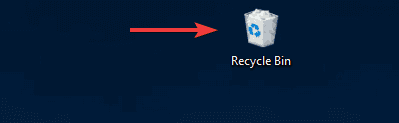
- Now in the search bar > type autorun.dll > Enter.
- If you found the file then right-click on it > choose Restore.
Fix 2: Download the Autorun.dLL files Manually
You can also download the missing or not found Autorun.dll file manually from the Microsoft official websites. So, here it is suggested to download the DLL file and check if the autorun.dll error code 0x7e is fixed or not
Follow the instruction carefully:
- Download that autorun.dll file by searching in Google or search in the Microsoft official website
- After downloading > place the downloaded file in “C:\Windows\System32”
- And lastly, Restart your system
Fix 3: Fix Autorun.dll Invalid Registry Entries
In many cases, the DLL error occurs because of Windows Registry issues. Therefore it is highly recommended to repair corrupt registry entries.
Repairing the Registry entry manually can be very risky, a single mistake can damage the entire system so it is better to make use of professional recommended automatic Registry Repair Tool
This will scan your PC completely and repair the corrupted registry entry as well as the DLL error.
Get Registry Repair Tool, to fix corrupt and damaged registry keys
Hope, repairing the registry keys works for you to fix autorun.dll error code 0x7e errors. But if not then follow try performing the system restore.
Fix 4: Perform a System Restore
Performing the system restore allow the users to go back to previous Windows state where your Windows system is working properly.
Follow the steps to do so:
- In the search box type Recovery,> hit Enter.
- Then click Open System Restore > and follow the on-screen instructions

- Now select a restore point (earlier where there is no error)
It is estimated the error Code 0x7E and autorun.dll is Missing is fixed after following the given fixes, but if the error still persists then follow more fixes given in the article – How to fix DLL errors
Automatic Solution: DLL Repair Tool
If you are unable to fix the Autorun.dll and error Code 0x7E after following the given manual fixes then here it is suggested to scan your system with the professional recommended DLL Repair Tool. Many times the manual solutions won’t work for you to fix autorun.dll error code 0x7e Windows 10.
This is an advanced repair tool that not only fixes DLL errors but also capable to fix other Windows related issues like EXE errors, protect you from file loss, hardware failure and also optimize your PC for maximum performance
Get DLL Repair Tool, to fix DLL errors easily.
Conclusion:
So, this is all about the autorun.dll file is missing and error code 0x7e in Windows 10. Follow the given fixes one by one and check which one works for you.
Make sure to follow the given fixes carefully to avoid further issues or else try the automatic DLL repair tool, to fix DLL issues and errors.
Despite this, if you have any comment or queries then write us in the below comment section
Hardeep has always been a Windows lover ever since she got her hands on her first Windows XP PC. She has always been enthusiastic about technological stuff, especially Artificial Intelligence (AI) computing. Before joining PC Error Fix, she worked as a freelancer and worked on numerous technical projects.