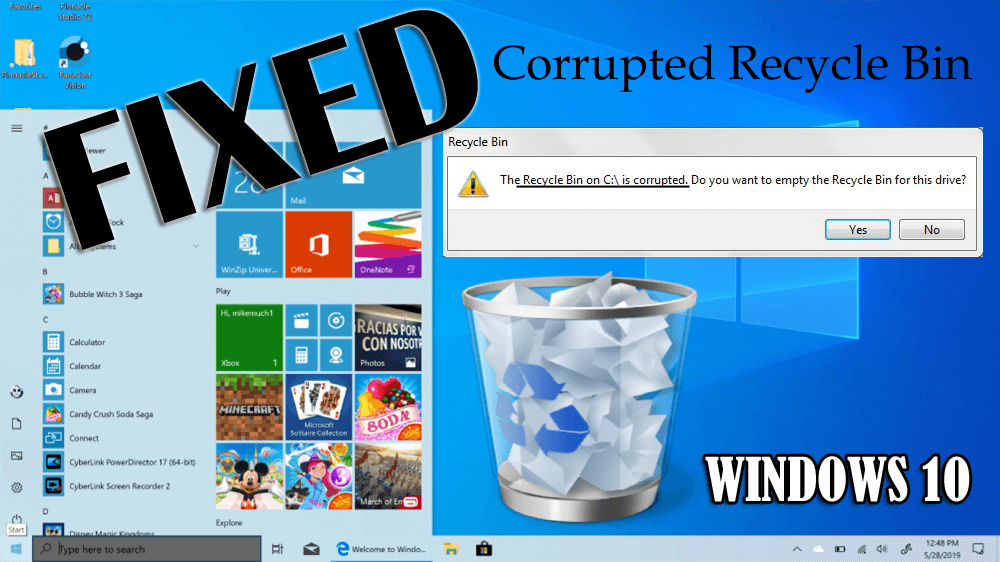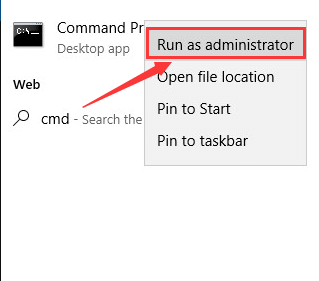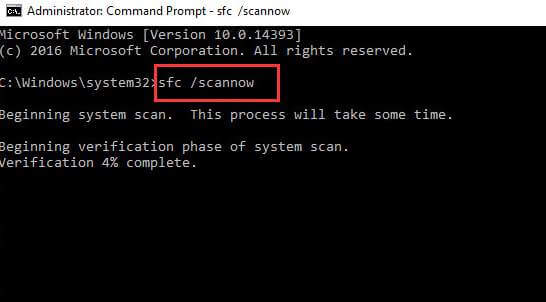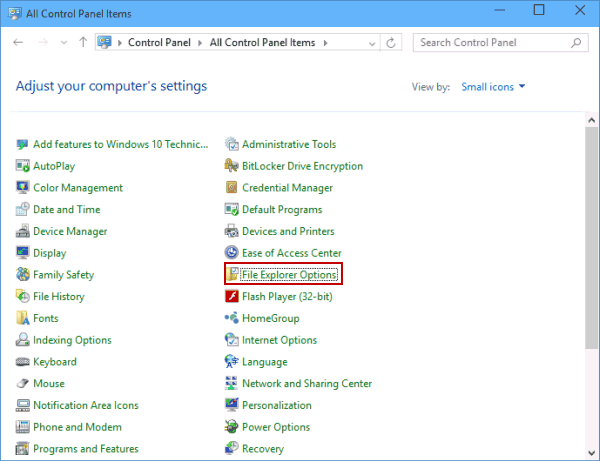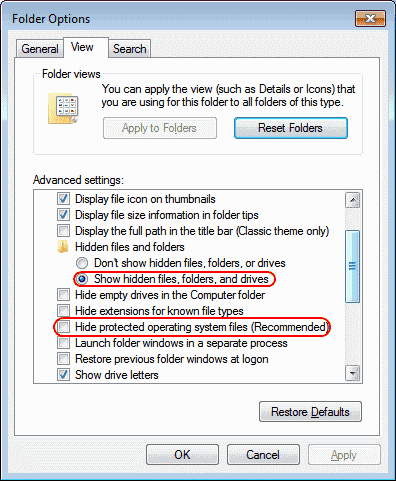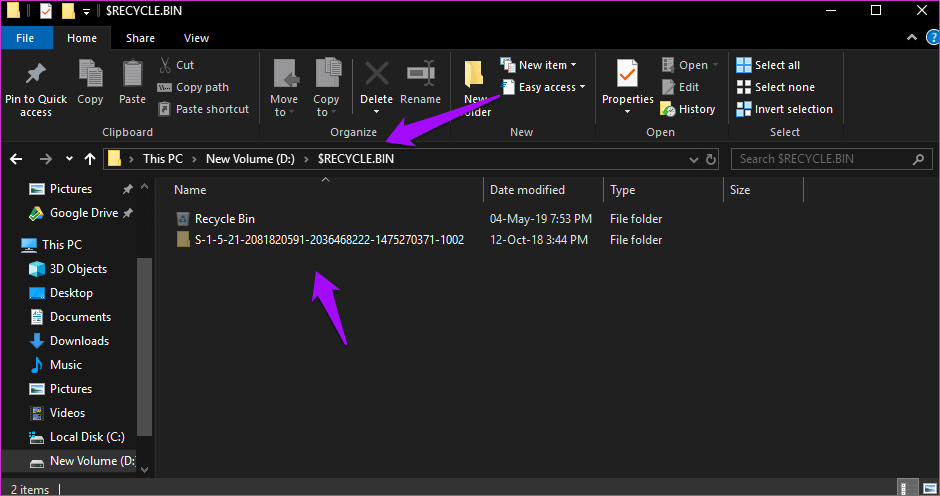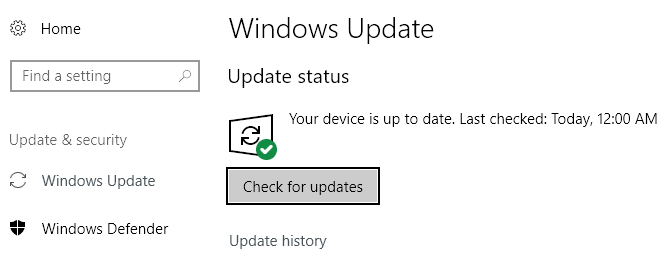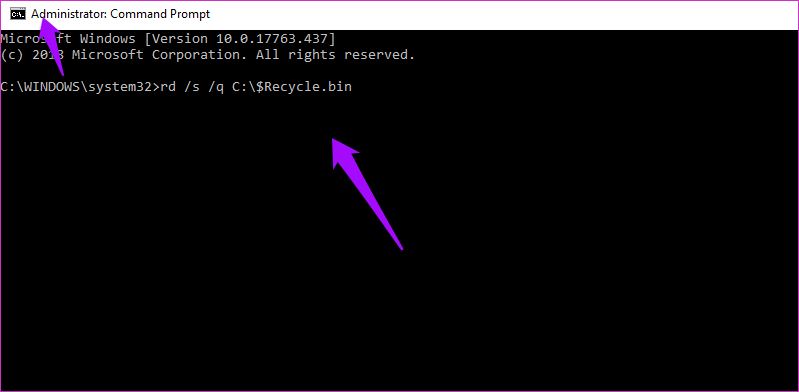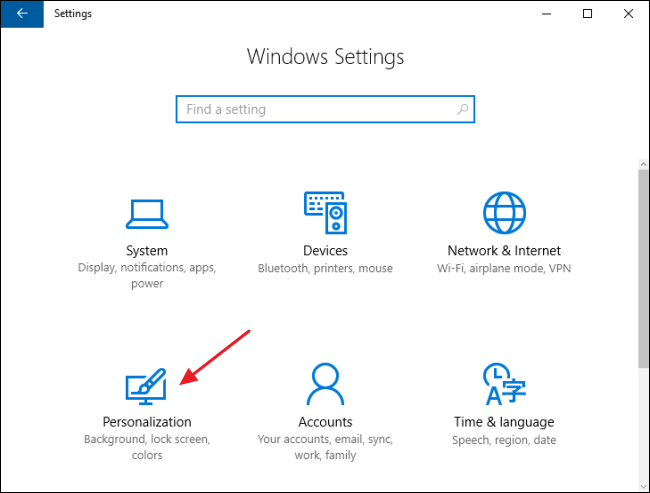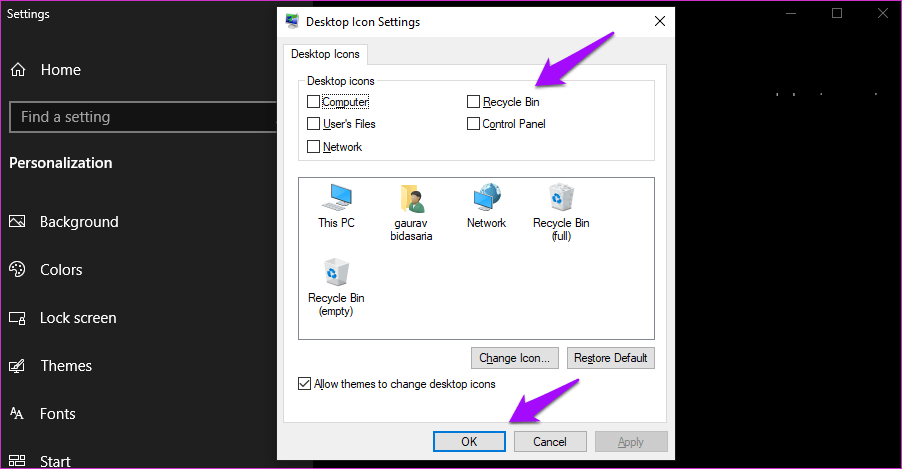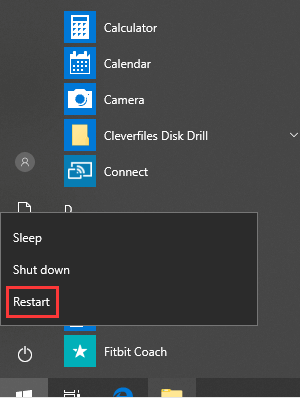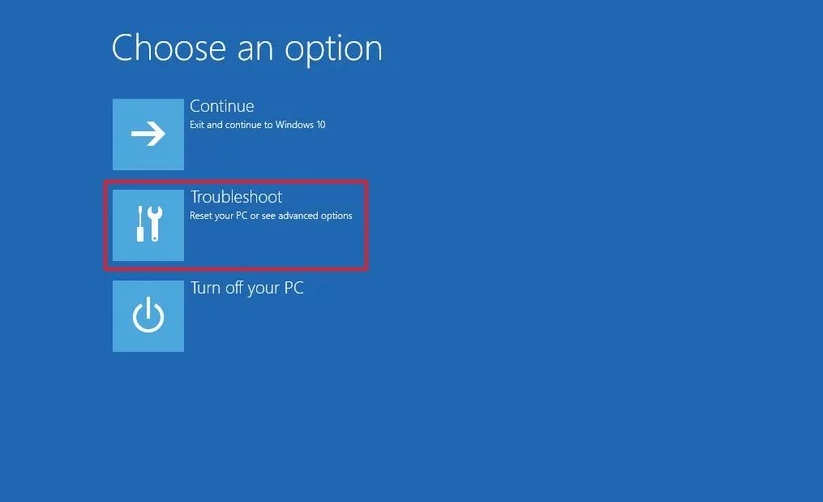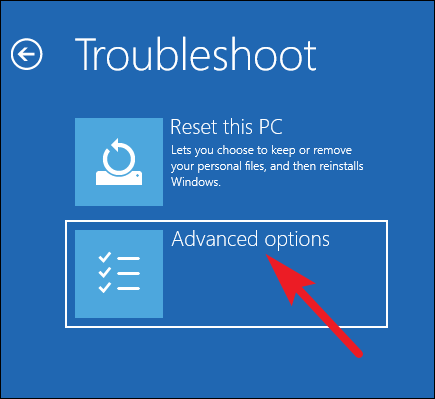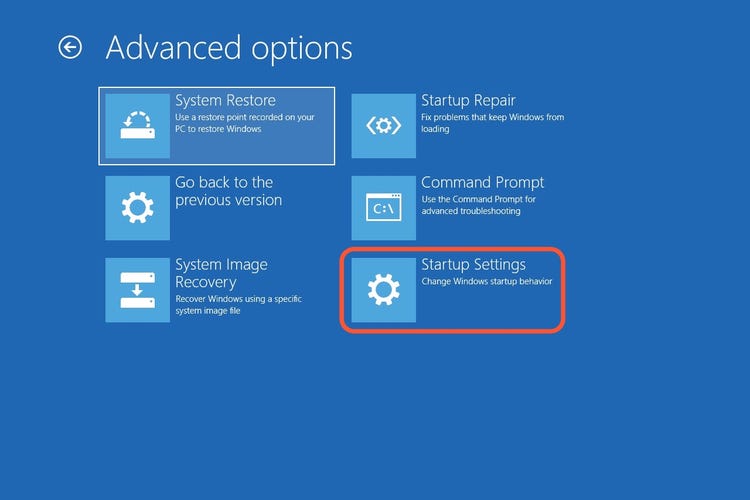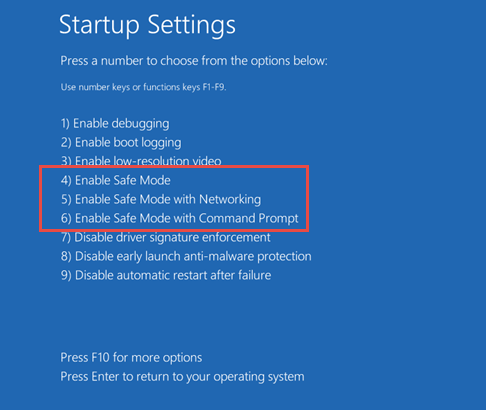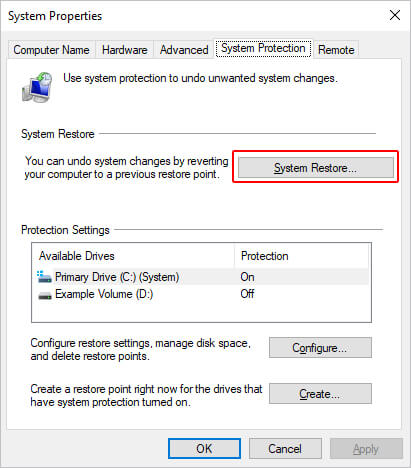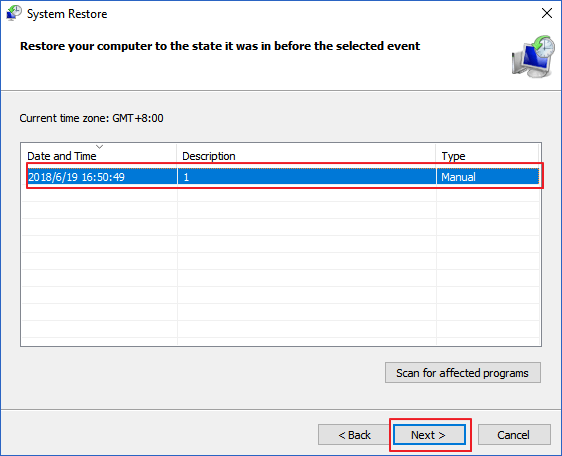Are you unable to open the Recycle Bin folder on your PC or laptop? Is your Windows display the error message “The Recycle Bin on C:/ is corrupted. Do you want to empty the Recycle Bin for this drive?”
You might be wondering what went wrong. Well, this error message appears when the Recycle Bin is corrupted in Windows 10.
There are numerous reasons due to which the Windows 10 Recycle Bin corruption happens that are discussed in this article.
Along with the causes, solutions to fix corrupted Recycle Bin Windows 10 are also mentioned.
Go through this article and solve the Recycle Bin is corrupted Windows 10 so, that you can open the Recycle Bin folder on your computer when need.
What Causes The Recycle Bin To Be Corrupted?
As I have said, there are several causes that lead to corruption in the Recycle Bin. Here is the list of causes, have a look at them:
- Corruption of some important System files
- Corruption of DLL files linked to the Recycle Bin.
- Registry database errors can also generate this type of error.
- Infection of computer viruses can prevent the accessibility of the Recycle Bin folder.
- Issue of incompatibility
- Unexpected shutdown
Well, apart from this causes the Recycle Bin folder $Recycle.bin that is located in each drive on Windows can also lead to Windows 10 Recycle Bin corrupted issue.
How Do I Fix Corrupted Recycle Bin in Windows 10?
In order to fix corrupted Recycle Bin Windows 10, let’s proceed towards the solutions stated below and overcome this issue.
Solution 1 – Run System File Checker
Due to corruption in system files, there are chances that the Recycle Bin can also get corrupted. Therefore, to fix corrupted Recycle Bin Windows 10 try to perform an SFC scan and solve the error.
Here are the steps to run the SFC scan:
- Click on the Windows icon
- Type cmd, right-click on command prompt and select Run as administrator
- In the Command Prompt window, type sfc/scannow and press the Enter key
This command will verify the entire system files of your computer or laptop and fix the corrupt Recycle Bin Windows 10 issue automatically.
Solution 2 – Delete All Permissions and Corrupted Recycle Bin
Deleting all the permission can repair corrupted Recycle Bin on Windows 10 issue. Below are the steps that will guide you in deleting the permission and fixing the issue:
- Click on the Windows icon
- Type Control Panel and hit the enter key
- Select the File Explorer Options
- Click on the View tab
- Uncheck the Hide system protected operating files (Recommended)
- Select Show hidden files, folders and drives
- Click on Apply and then OK
- Navigate to open every drive to see the Recycle.bin folder and permissions with another recycle.bin
- Remove or delete all the permissions, all the recycle.bin(s)on every drive, and then reboot the system.
Now, try to open the Recycle Bin and check whether Windows 10 Recycle Bin corrupted message appears or not.
Solution 3 – Scan for Viruses/Malware
System files can also get corrupted if they are infected with a virus or any other malicious activity. Therefore, you need to scan your PC to remove viruses and fix corrupted Recycle Bin Windows 10.
Try the Spyhunter to scan your PC/Laptop from virus, browser hijacker, adware, ransomware, and other malicious programs.
Get Spyhunter to Scan your PC for Viruses
Solution 4 – Perform Windows Update
There are some Windows 10 users who have confirmed that they fixed the corruption in the Recycle Bin by updating the Windows OS.
As Windows update also updates the device drives, so, if this issue is happening due to the outdated drivers, then it will help to solve it.
- Press Windows + I key.
- In the Windows Settings, click 0n the Update & Security.
- In the new window, click on the Check for updates button.
- Now, Windows will install the latest updates.
After updating your Windows, check if the corrupted Recycle Bin issue has been resolved or not.
Solution 5 – Reset the Recycle Bin
Resetting Recycle Bin can help you to repair corrupted Recycle Bin on Windows 10. To reset the Recycle Bin you need to open the Command Prompt with admin privilege.
Follow the steps to do so:
- Press the Windows key
- Type cmd, right-click on the result and select Run as administrator
- In the Command Prompt window, type the below command and press the Enter key:
rd /s /q C:\$Recycle.bin
Wait for the command to get executed and after that restart your Windows and check for Windows 10 Recycle Bin corrupted error.
Solution 6 – Reinstall the Recycle Bin
Reinstalling the Recycle Bin will solve the corrupt Recycle Bin Windows 10 issue. Below are the steps to reinstall the Recycle Bin.
- Click on Windows icon
- Go to the Settings
- Select Personalization section
- Click on Themes
- Scroll down under Related settings, select Desktop icon settings
- Uncheck the Recycle Bin
- Click on OK
- Now, restart your PC and then check the Recycle Bin again by following the above steps.
Try to access the Recycle Bin and see whether it is working properly without the Windows 10 Recycle Bin corrupted error message.
Solution 7 – Delete Recycle Bin in The Safe Mode
If reinstalling the Recycle Bin failed to repair its corruption, then delete the Recycle Bin in the Safe mode. It might help you to get rid of the Recycle Bin corruption on the Windows 10 computer.
To do so, follow each given steps:
- First, press the Shift key and hold it down for a few seconds. Meanwhile, click on the Windows Start button.
- Select the Restart option from the list.
- Now, click on the Troubleshoot option.
- Select Advanced Options in the Troubleshoot window/screen.
- Next, click on the Startup Settings and then click on the Restart.
- Wait for the Windows 10 to reboot and choose Safe Mode.
- Now try the above-given solutions to repair the corrupt Recycle Bin.
Solution 8 – Perform a System Restore
If none of the above solutions worked to repair corrupted Recycle Bin in Windows 10 computer, then system restore will fix it.
Performing system restore will revert back your system to its previous version and solves the corruption issue of the Recycle Bin.
Follow the steps to do so:
- Press the Windows key
- Type Create a restore point and click on it
- In System Properties windows, click on the System Restore button
- Click on Next
- Select a Restore Point and click next
- Now, follow the instruction given on-screen.
- During this process, your PC might restart several times, make sure it is connected to the charging point.
Once the restore process is completed and your Windows is in the previous state, open Recycle Bin and see if the Windows 10 Recycle Bin corrupted error message disappeared or not.
People Also Ask:
1: What Does Recycle Bin Is Corrupted Mean?
A corrupted recycle bin means that it is incapable of storing any deleted files and folders. When a user tries to delete any files then an error message appears on the screen that says the recycle bin on a drive is corrupted. To fix the corrupted recycle bin, you can go through the solutions mentioned in this article and solve the error.
2: Why Can't I Empty My Recycle Bin Windows 10?
Due to corruption in Recycle Bin, you are unable to empty it. Here are the few steps that will help you to empty the recycle bin. 1. Click on Windows icon 2. Go to settings 3. Select system section 4. Click on storage 5. Select temporary files 6. Click on Empty recycle bin and click on remove files This will empty the recycle bin.
3: How Can I Force Empty the Recycle Bin?
If you don’t want to delete the items one after the other, try to force empty the recycle bin at once. You just need to right-click on the recycle bin icon on the desktop and select empty recycle bin.
Best Way to Make Your Windows 10 Error-Free
If your Windows PC is running slow or showing various issues and errors then here it is suggested to scan your PC with the PC Repair Tool.
This is an advanced and multi-functional tool that just by scanning once detects and fixes various issues and errors on Windows PC and laptop.
This is a professionally designed tool that will not only help you in solving common PC errors but also other errors such as DLL error, registry error, BSOD error, update error, prevent virus or malware, speed up the slow PC, and much more.
You just have to download this tool and it will automatically scan your system, detect the issue, and solves them.
Get PC Repair Tool to Fix Windows 10 Issues & Improve Its Performance
Conclusion
Recycle Bin keeps all the files that you have deleted from your system in case you need them. What if the Recycle Bin is corrupted and you are unable to open it.
Perform the solutions that are mentioned in this article and get rid of the corrupt Recycle Bin Windows 10 error.
You can also go with the easy solutions in case none of them work for you. I hope this article turns out to be useful in solving your queries.
If you have anything to ask then simply visit our FB page and write to us.
Hardeep has always been a Windows lover ever since she got her hands on her first Windows XP PC. She has always been enthusiastic about technological stuff, especially Artificial Intelligence (AI) computing. Before joining PC Error Fix, she worked as a freelancer and worked on numerous technical projects.