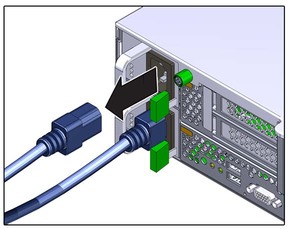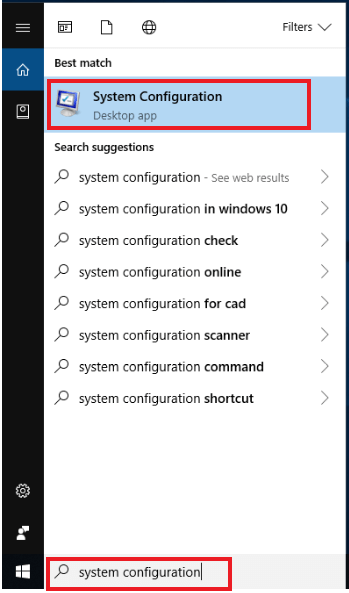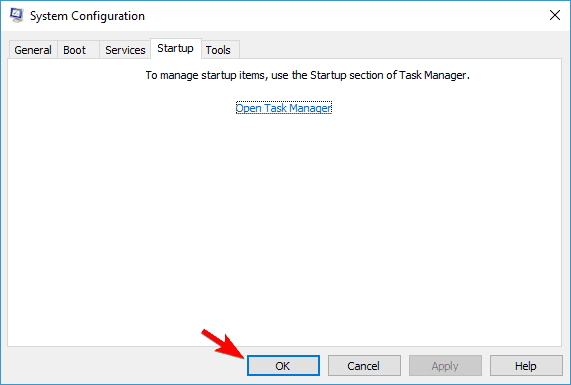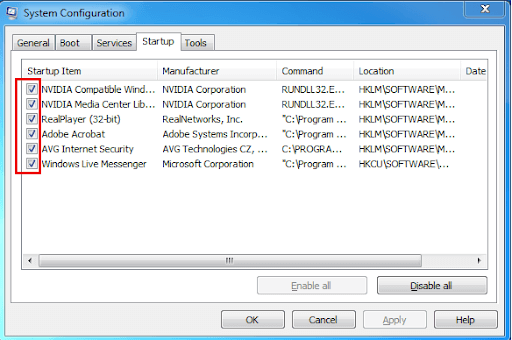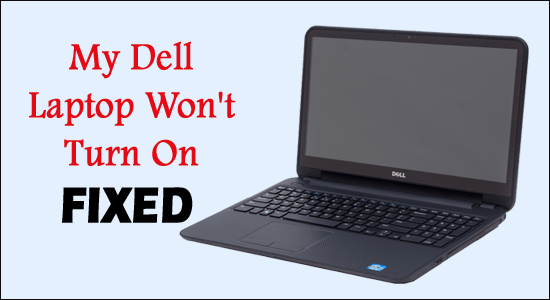
Dell laptop won’t turn on is a common problem that occurs due to many different reasons ranging from minor glitches to serious hardware or software issues.
But before heading forwards, I would like to mention there are 2 different problems encountered by DELL laptop users where:
- The laptop won’t turn on
- The laptop won’t boot up
Well, there is a difference between a laptop that won’t turn on, and a won’t boot up. Many users confuse the two and think that both are the same.
No, it’s not. The laptop won’t turn on, which means it is not responding even when you hit the power button, and the laptop won’t boot up, which means that your laptop has power; you can see the text on the screen, but it won’t successfully start.
It doesn’t matter what you are experiencing; here, you will learn various troubleshooting solutions to solve the Dell laptop won’t turn on or fails to boot.
To repair corrupted Windows system files, we recommend Advanced System Repair:
This software is your one stop solution to fix Windows errors, protect you from malware, clean junks and optimize your PC for maximum performance in 3 easy steps:
- Download Advanaced System Repair rated Excellent on Trustpilot.
- Click Install & Scan Now to install & scan issues causing the PC problems.
- Next, click on Click Here to Fix All Issues Now to fix, clean, protect and optimize your PC effectively.
What Causes the “Dell Laptop Won’t Turn On” Problem?
- Battery issues
- Laptop charger malfunctioning
- Internal hardware issues (like RAM issues, faulty motherboard)
- Malware or Virus infection
- Windows system files corruption
- BIOS corruption
These are some of the common culprits causing the Dell laptop not turning on problem, now follow the fixes given below.
How Do I Fix My Dell Laptop Won’t Turn On?
As said above, there are three different scenarios related to the Dell laptop not turning on the issue, so follow the solutions given per your case.
1: Dell Laptop Not Turning On Power Light Blinking
2: Dell Laptop Won’t Turn On But the Power Light is On
3: Dell Laptop Won’t Turn on or Boot Up
Scenario 1: Dell Laptop Not Turning On Power Light Blinking
If the dell laptop won’t turn on power light flashes, then, in this case, you can try performing the below-stated fixes one after the other.
Fix 1: Perform Hard Reset
Performing a hard reset helps resolve several issues as it drains the residual power of the laptop that causes problems such as Dell laptop wont turn on.
Here are the steps to perform a hard reset:
- Power off the Dell laptop
- Disconnect the AC adapter or power cord and remove the battery
- Unplug the peripheral devices such as USB drives, printer cables, media cards, etc.
- Now, press the power button and hold it for 30 seconds to drain the residual power
- Connect the battery as well as the charger to your laptop
- Power on your Dell laptop and see if the Dell laptop does not start (only power light on for few seconds) issues got resolved or not.
Fix 2: Verify the Power Supply
If the laptop won’t turn on after pressing the power button and performing the hard reset, the problem is likely to occur because the power supply has failed.
Plugin the laptop with the charger connected to the wall, and after some time, press the power button and check if the light blinks or not and if you hear any sound of the laptop fan.
If nothing happens, the problem is related to the power supply, and you must take your laptop to the Dell service center or a repair shop.
Fix 3: Check Dell Laptop Battery
Tune off the laptop, remove the battery, and connect the AC adapter to your laptop.
If the battery is the reason behind the Dell laptop not turning on power light blinking, then the laptop should turn on.
Fix 4: Check the AC Adapter
Try connecting the AC adapter to the Dell laptop and see whether the LED is on. If the LED is on, then the adapter is fine. Or else, replace the power cord as it is damaged.
Scenario 2: Dell Laptop Won’t Turn On But the Power Light is On
This is another common scenario encountered by users where the Dell laptop won’t turn on but the power light is on. If you are facing this problem, then follow the below-listed fixes.
Fix 1: Remove the Connected Peripheral
In many cases, users are able to fix the problem by removing the connected peripheral devices. So, remove any connected peripherals like USB drives, printers, mouse, etc., then unplug the battery and the adaptor; after that, press the power button for 10 seconds, and next plugin the adaptor and turn on the laptop.
Now check if you see the light on the power button, and the laptop turns on. If in case the laptop still won’t turn on, then try the steps given below:
- Unplug the battery and adapter, press the power button for 10 seconds, and then plug in the adapter. Now press the Fn key and boot your laptop.
I hope this works for you, but if you are still unable to turn the laptop, there are chances that the system board is damaged and needs to be replaced.
Fix 2: Run Diagnostic Test
If still, the Dell laptop won’t turn on, then it is suggested to run the inbuilt Dell diagnostic test on the BIOS screen. Below are the steps to do so:
On your laptop, press the power button and the F12 key repeatedly till the Dell logo appears. Now, after a couple of seconds, you will see the BIOS boot screen. Press the arrow key and tap on Diagnostics to run the test. Wait for the test to complete this will take a couple of minutes for the test to finish.
Note down any issues the test identifies and try to solve them.
Scenario 3: Dell Laptop Won’t Turn on or Boot Up
Sometimes when the Dell laptop boot process is completed, the Dell logo appears and disappears suddenly. When you press the power button, few symptoms appear.
- Laptop gets stuck on the Windows logo
- Error messages are displayed on the screen before booting OS
- Black screen with cursor on the screen
- Fan noise can be heard
To fix the issue, follow the below-given fixes.
Fix 1: Reset the BIOS to Default Values
If you are using Dell Laptop like Inspiron 13 or 15 and it is set to boot to another device in the first attempt, then Windows 10 boot will be unsuccessful.
Therefore, resetting BIOS to default values can help solve Dell laptops won’t turn on issues. Follow the steps to reset BIOS.
- Restart your laptop.
- Press the F2 key repeatedly until you enter the Setup
- Please Note: The steps for resetting the BIOS may vary between different laptops:
- Click on Load defaults button.
- And press the F9 key or the Alt+F key to load default settings.
- Then hit the Esc key and choose Save and Exit.
- Now, hit the Enter key to Save the changes and exit BIOS.
Fix 2: Perform a Clean Boot
Note: This solution is for users who are able to boot their Dell laptops after following the solutions listed.
Performing a clean boot can be helpful in solving various internal technical issues, but first you need to boot your Windows into safe mode.
Follow the steps to perform a clean boot:
- Press the Windows key
- Type system configuration and hit the enter key
- Click on the services tab
- Select Hide All Microsoft Services option
- Click on Disable All
- Now, click on the startup tab
- Click on open the task manager
- Choose the startup programs that are interfering and click on Disable
Now, you can restart your laptop and check if the dell laptop is turn on or not.
Fix 3: Remove Virus/Malware Infection
If your Dell laptop gets affected by viruses, malware, or any malicious activity, then dell laptop won’t turn on or boot up.
Therefore, an updated antivirus on your laptop is recommended to strengthen it against viruses. You can also scan your laptop to remove viruses from your system if any.
Try Spyhunter to automatically scan your laptop or PC and remove all viruses, malware, or any other malicious programs.
Get Spyhunter to Make your PC/Laptop Virus-Free
Fix 4: Contact the Dell Support Page
If none of the above solutions works for you and your laptop is still under warranty, you can contact Dell customer support for help.
To do so, simply visit Dell’s support page, look for your laptop model for detailed guidance, and check if you qualify for free replacement or repair.
FAQ: Learn More About Dell Laptop Won’t Turn On
1- Why is My Laptop Not Turning On?
The problem why your laptop is not turning on is possibly the electricity in your laptop might have drained.
To fix this issue you can disconnect the AC adapter and then remove the battery. Then hold the power button for 30 seconds to drain the residual power in your laptop.
Now, connect the AC adapter without placing the battery and then turn on your Dell laptop by pressing the power button.
2 - How Do I Reset My Laptop When It Wont Turn On?
To solve my dell laptop wont turn on just try a hard reset. Make sure your laptop is turned off.
- Unplug the external devices connected to your Dell laptop.
- Disconnect the charger and remove the battery
- Hold the power button for 30 seconds
- Now, connect the adapter, turn on your laptop and place the battery.
This way you can reset the laptop when it wont turn on.
3 - When I Press the Power Button On My Dell Laptop Nothing Happens?
If nothing happens even when you hold press the power button. Connect your Dell laptop adapter or power cord and see if supply power to the system or not. If still no power on the Dell laptop then it must be the faulty adapter which you need to be replaced.
How Do I Fix My Dell Laptop That Wont Boot Up?
If your Dell laptop wont boot up them simply reset your laptop or perform a hard reset or run the diagnostic. You can also try to perform a clean boot on your laptop to solve this issue easily.
Recommended Solution- Fix Various PC Issues & Errors
To maintain your PC health, scan your system with the PC Repair Tool. This highly advanced tool will scan your system, detect all problematic errors, and fix them.
Dell and laptop or PC issues can be solved with this tool. You can troubleshoot common errors like DLL errors, BSOD errors, application errors, game errors, and many other issues that can be resolved automatically.
Just download this tool and make the performance of your PC like a new one.
Get PC Repair Tool to Fix Various PC Issues and Errors
Conclusion
I hope the Dell laptop won’t turn on a problem is solved with the fixes mentioned above in this article. No matter what edition Dell laptop you use, these solutions will solve the problem in your case.
Though the solutions provided are few but effective in helping you get rid of the Dell laptop screen not turning on issue.
Well, here I conclude my article and hope it guided you in overcoming the issue and you are able to turn on your Dell laptop.
Apart from this, if you have any questions or suggestions regarding this article or other queries, write to us on our FB page, and we will get to you soon.
Good Luck..!
Hardeep has always been a Windows lover ever since she got her hands on her first Windows XP PC. She has always been enthusiastic about technological stuff, especially Artificial Intelligence (AI) computing. Before joining PC Error Fix, she worked as a freelancer and worked on numerous technical projects.