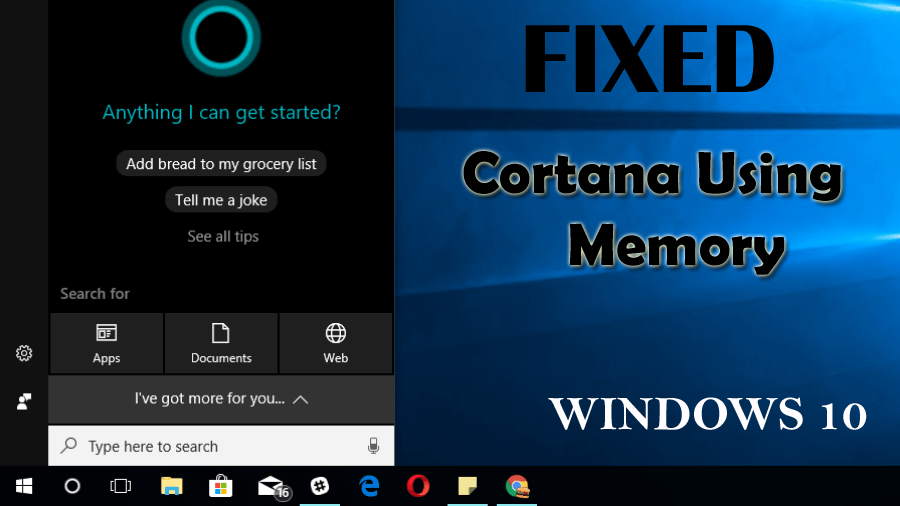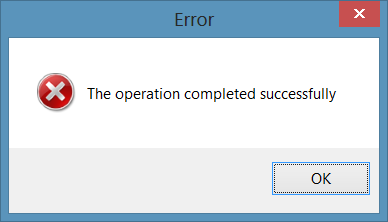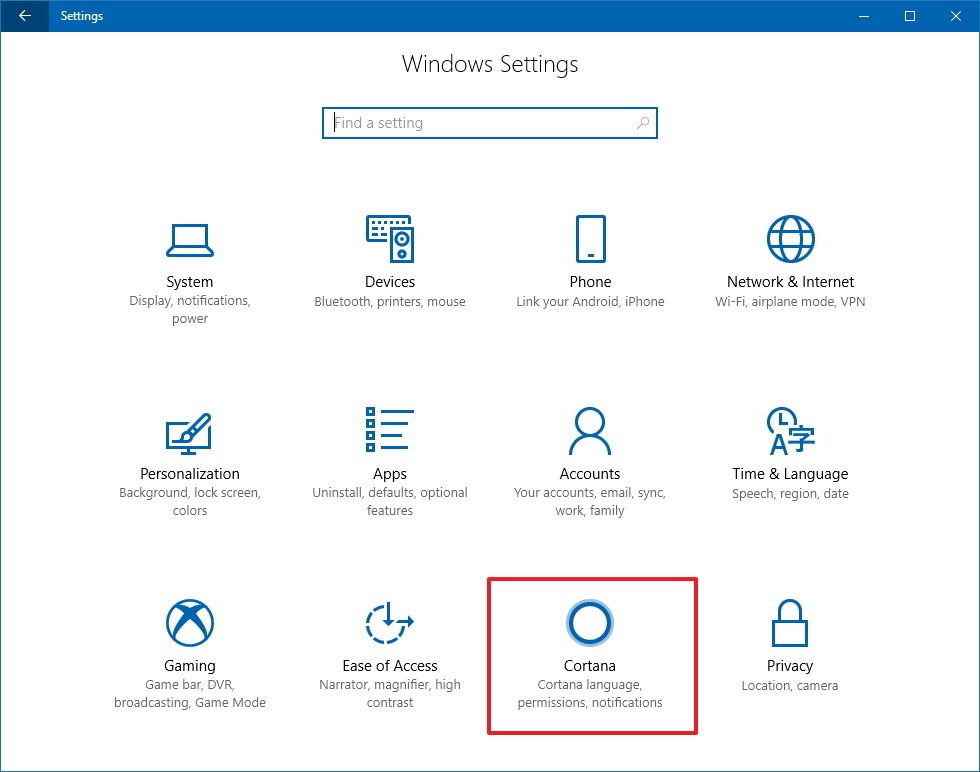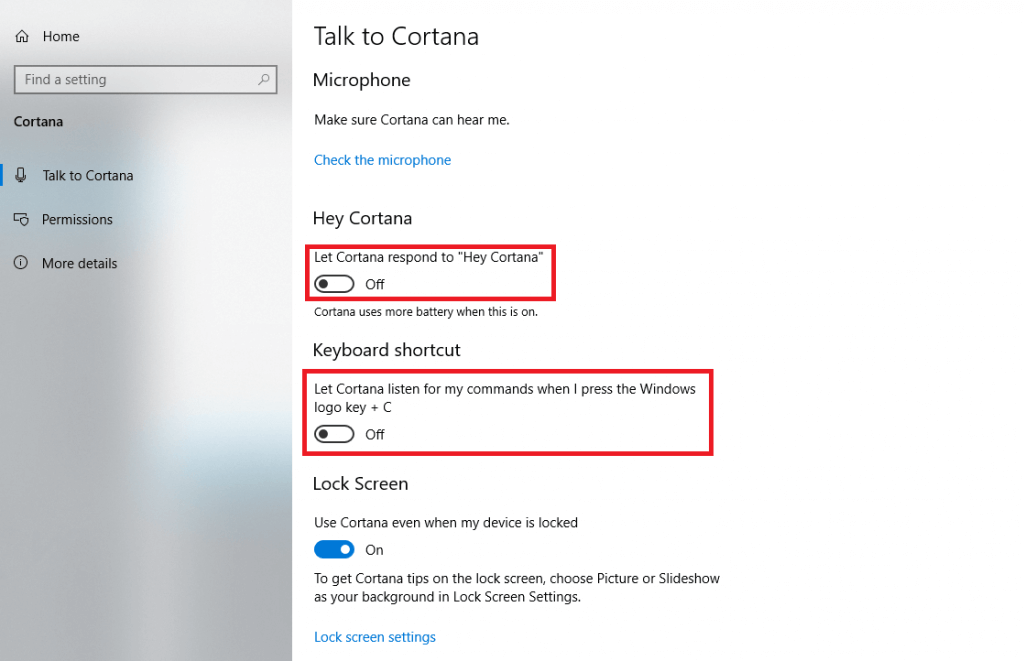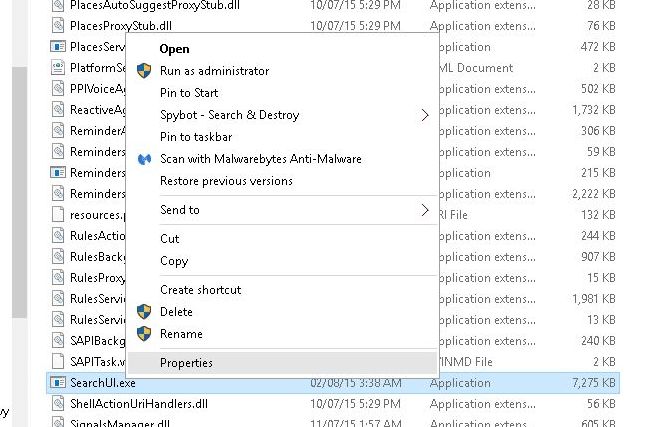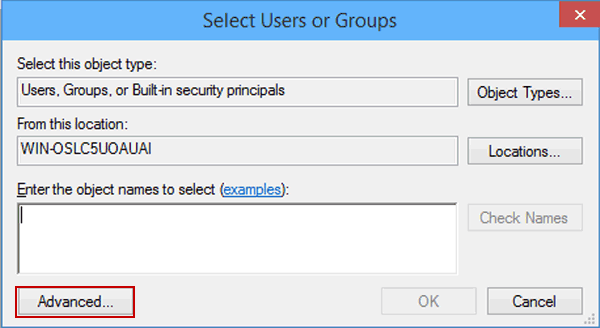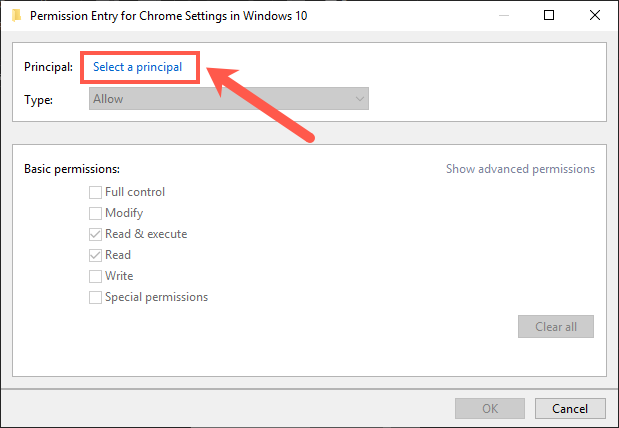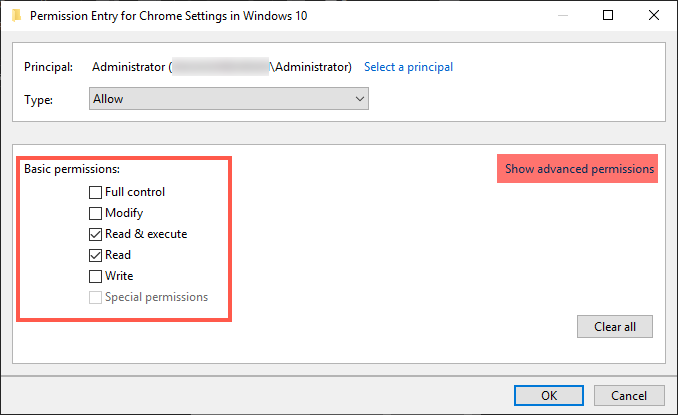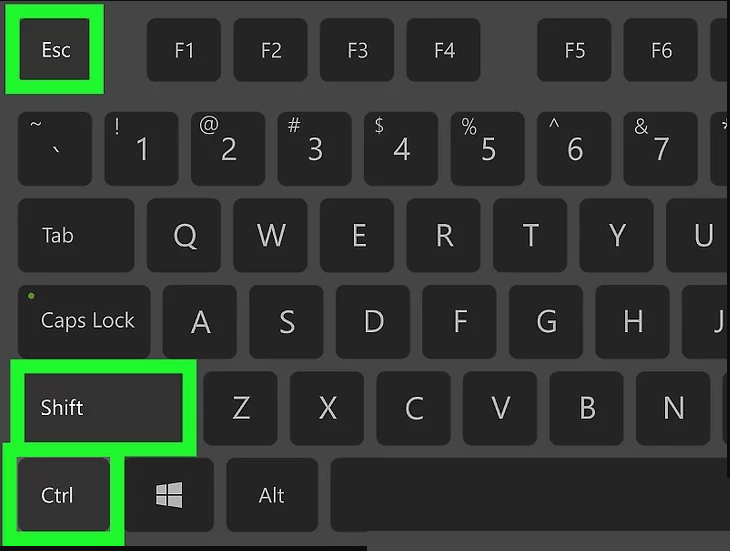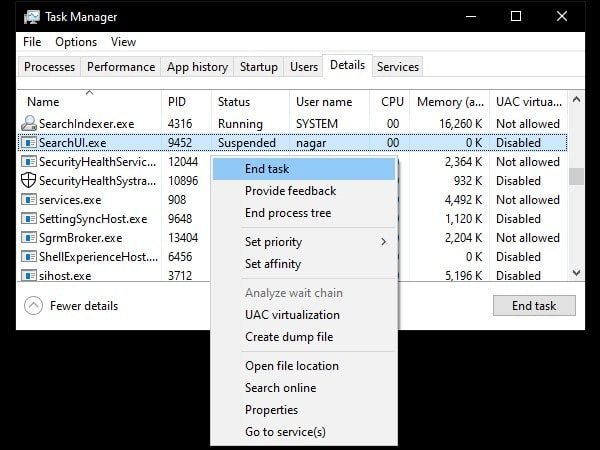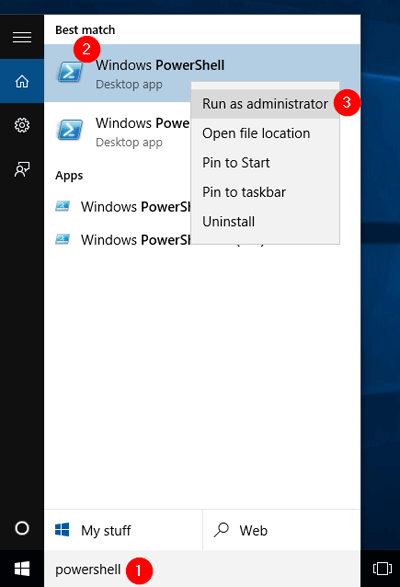Is Cortana using memory on Windows 10? Are you unable to save your work due to shortage of memory in Windows?
If your answer is YES then you are at the right place. Here you will get the effective methods to solve the cortana memory usage in Windows.
Before you move towards the solutions have a quick glance at what is cortana, and why it is using too much memory?
A new feature added in Windows is the voice assistant known as Cortana which is created by Microsoft. Cortana being a voice assistant recognizes thousands of voice commands that are helpful in web search and many other tasks.
You can either type in cortana search box or give a voice command. Besides this many users don’t prefer cortana on their PC or laptop as cortana using too much memory.
So, continue reading this article, go through the fixes and solve the cortana high memory usage and get to know the causes too.
Why Does Cortana Use So Much RAM?
Cortana is using too much memory because it is already loaded in memory so, whenever you click on the search box it appears instantly on the task bar.
When Cortana starts running it always increases the memory usage which makes it difficult for the user whether to use it or not.
How Do I Stop Cortana From Using Memory?
Well, there are two ways through which you can fix cortana using memory on Windows 10 problem.
Either you can disable cortana completely from your PC until Windows new update solves the issue or delete the searchUI.exe file.
Below are the complete steps to perform these two solutions. Go through them and solve the cortana memory usage issue.
Method 1: Use the Commands for Disabling Cortana
This method will work for both scenarios. Such as if you want to disable cortana or if you have disabled it and still notice that Cortana using too much memory.
Follow the steps to excute some commands and solve the cortana memory usage issue:
- Press the Windows icon
- Type cmd, right-click on the result and select Run as administrator
- This will open the command prompt with admin privilege
- Now, copy the following command in the command prompt window, paste them and hit the enter key after each of them:
takeown /f “%WinDir%\SystemApps\Microsoft.Windows.Cortana_cw5n1h2txyewy” /a /r /d y
icacls “%WinDir%\SystemApps\Microsoft.Windows.Cortana_cw5n1h2txyewy” /inheritance:r /grant:r Administrators:(OI)(CI)F /t /c
taskkill /im SearchUI.exe /f
rd “%WinDir%\SystemApps\Microsoft.Windows.Cortana_cw5n1h2txyewy” /s /q
- Wait for the message that says operation completed successfully or some other message
Now, open the task manager and see if it fix cortana using memory on Windows 10 issue or not.
Method 2: Try Deleting SearchUI.exe File
This method is helpful even when you are not using cortana but it still consumes memory and other additional resources from your PC.
Try deleting the searchUI.exe file to fix cortana using memory on Windows 10 issue.
NOTE: You must be quick and careful at the same time while performing this method because only two seconds will be there to delete the serachUI.exe file when you end cortana in task manager.
Follow the steps to delete the file:
- Press the Windows icon
- Go to settings
- Click on Cortana section
- Select the Talk to Cortana from the left side
- Now turn off the below given options:
Let Cortana respond to “Hey Cortana”
Let Cortana listen for my commands when I press the Windows logo key + C
- After that go to desktop
- Click on This PC
- Navigate the following path:
C:\Windows\SystemApps\Microsoft.Windows.Cortana_cw5n1h2txyewy
- Look for searchUI.exe file, right-click on it and select properties
- Click on security
- Tap on the Advanced button
- Click on Change (for changing the key owner)
- A window will appear named Add user or group
- Enter your user account under the section Enter the object name to select
- Add everyone account by clicking on Add and then click on select a principal
- Type the user account and click on OK
- Check the Full control under basic permissions and click on OK
After the above steps are completed, now you have to delete the searchUI.exe file.
- Press the Ctrl + Shift + Esc key to open task manager
- Click on Details tab
- Find the searchUI.exe file, right-click on it and click on End task
- Now, go back to cortana folder fast, right-click on searchUi.exe file and click on Delete
You can check now if this method helped you to fix cortana using memory on Windows 10.
Bonus Tip:
Though the methods mentioned above will surely fix cortana high memory usage but some users have reported that reinstalling the cortana has helped in reducing the memory usage on Windows 10.
You can also try reinstalling the cortana and see if it helps in less memory consumption. Below are the steps to reinstall the cortana.
- Press the Windows icon
- Type powershell, right-click on it and select run as administrator
- This will open the command prompt (powershell) with admin privilege
- Now, type the following command and press the enter key after it
Get-AppXPackage -ame Microsoft.Windows.Cortana | Foreach {Add-AppxPackage -DisableDevelopmentMode -Register “$($_.InstallLocation)\AppXManifest.xml”}
- After the above command is executed the cortana will be installed.
Now, check if the cortana using memory on Windows 10 issue got fixed or not.
Recommended Solution- Fix PC Errors and Issues
If you are encountering any PC errors or issues due to which you are unable to perform task and even the manual solutions are not working then here is a perfect fix for you.
Try the PC Repair Tool. This is one of the advanced repair tool designed by the professionals that scan your PC just one and detect all the errors and solves them.
This tool fixes the errors such as DLL, BSOD, registry, update, game, application etc. prevents virus from PC, repair corrupt system files and much more.
After solving the issues it will enhance the performance of your PC making it work just like a new one.
Get PC Repair Tool to Fix Various PC Errors and Issues
Conclusion
Well, the above-provided troubleshooting solutions will definitely work to fix cortana using memory on Windows 10 issue.
Be carefully while performing the steps of the solutions and overcome cortana high memory usage problem.
I hope this article helps you in solving your queries related to cortana. If you have anything to ask then write to us by visiting our FB page and don’t forget to give a big thumbs up.
Hardeep has always been a Windows lover ever since she got her hands on her first Windows XP PC. She has always been enthusiastic about technological stuff, especially Artificial Intelligence (AI) computing. Before joining PC Error Fix, she worked as a freelancer and worked on numerous technical projects.