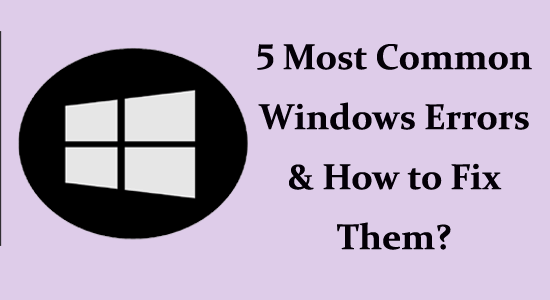
Windows users encounter many errors which can disrupt the normal flow of work. Yes, operating systems are imperfect, but you can avoid these errors permanently with simple fixes. So, let’s narrow down the five most common Windows errors and how to fix them.
To repair corrupted Windows system files, we recommend Advanced System Repair:
This software is your one stop solution to fix Windows errors, protect you from malware, clean junks and optimize your PC for maximum performance in 3 easy steps:
- Download Advanaced System Repair rated Excellent on Trustpilot.
- Click Install & Scan Now to install & scan issues causing the PC problems.
- Next, click on Click Here to Fix All Issues Now to fix, clean, protect and optimize your PC effectively.
1: Blue Screen of Death (BSOD)
Blue Screen of Death (BSOD), or STOP ERROR, indicates severe hardware or software problems that can lead to corruption and data loss. Generally, this error further stops the loss and warns you about danger.
It can happen due to RAM errors, ageing hardware, corrupt or damaged or lost device drivers. Also, this can be due to a Malware attack. So, using a VPN while browsing is highly recommended when working on public WiFi or safeguarding your privacy.
The Fix
- Click on Settings>Updates & Security>Troubleshoot
- Hit the Blue Screen and then click Run the troubleshooter
- The troubleshooter will recognize the error and help you with solutions
- Restart your PC
You can also Run CHKDSK Scan and Run SFC Scan to solve it.
2: Windows Update Error 0x80070057
Error 0x80070057 is one of the most common and oldest errors in the evolution of Windows operating systems. It generally shows up when a backup or Windows installation fails. However, it can also be due to Windows update that refuses to install updates. This is a common situation; you can avoid it with the fix.
The Fix
- Check drive space: Hit Win+E > This PC and then go to Properties > Disk Cleanup > Clean up system files.
OR
- In Settings, sync the Windows Date and Time.
- In Settings, check the Check Windows Update.
Also, you can try the how-to-fix Windows 10 error code 0x80070057 guide for complete solutions to this error.
3: DLL Error
Dynamic Link Libraries, or DLLs, are used by many programs to execute certain tasks and activities. For example, Comdlg32 has been used for dialogue box-related functions. But sometimes, while performing heavy tasks like gaming, the system uses several DLLs, which may show this error.
The Fix
- Restart your PC
- Recover the missing. DLL file with recovery software
- System Restore
- Initiate a virus scan
- Update the drives and PC
- Running SFC /scannow command in command prompt
- Do as the DLL error suggests
4: POST Check Errors
POST or Power-On Self-Test is testing that is regulated by system firmware. When you switch on your PC, it will diagnose the RAM, processor, hard disk drive, and other critical operating system components.
Somehow, the POST connected to the hardware is not fixed, or it is undetectable. If this occurs, the system will start a series of coded beeps, and you will see an error message/code. All POST errors have unique beeps concerning several Basic Input Output Systems (BIOS). You may fix this common error immediately.
The Fix
- Check the POST sound
- Check all the power cables and other cables to see if they are connected to the right ports
- Unplug all the USB devices
- Check Power Supply Unit
- Remove the RAM from the system
- Asses the CPU and its fans
- Check all the wires and fix them
- Clear CMOS by setting all the BIOS in the default setting
All these tips will solve the POST error in Windows.
5: Access Denied Folder Error
Access Denied Folder errors are very common and come between your important tasks. The access denied doesn’t let you work on specific files. To deal with this, try an easy fix to allow you access to the files. Even though you are the owner or working as a standard or guest user, the error can appear anytime.
The Fix
- Right-click on the File Explorer and select Properties
- Change to the Security tab and hit Advanced at the bottom
- Look for Owner
- Pick a user to grant permission like like all Administrators, Users, or Guests
Final Words
Windows operating systems are bombarded with many errors and are very time-consuming. To deal with this, Windows constantly develops the latest Windows service packs and updates to deal with many issues. However, if you read the error carefully and its instructions, you can solve them. Operating systems are complex, but some hacks can fix these roots. So, if you’re facing the above errors, try the solutions now!
Hardeep has always been a Windows lover ever since she got her hands on her first Windows XP PC. She has always been enthusiastic about technological stuff, especially Artificial Intelligence (AI) computing. Before joining PC Error Fix, she worked as a freelancer and worked on numerous technical projects.