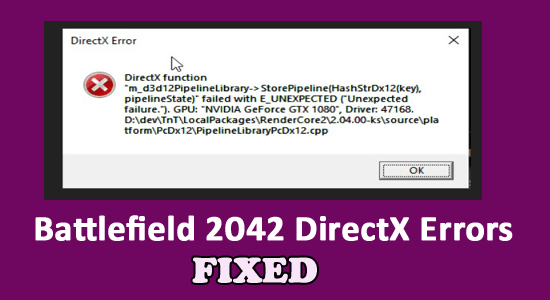
Seeing the DXGI_ERROR_DEVICE_HUNG or DXGI_ERROR_DEVICE_REMOVED DirectX errors when trying to open Battlefield 2042 and the game crashes unexpectedly then in this article learn how to fix Battlefield 2042 DirectX Error.
Usually, when your graphics card isn’t compatible with the game, you’ll typically see the Battlefield 2042 install directx error.
Here in this article learn the common culprits causing the error and how to fix directX error.
To fix corrupted Windows system files, we recommend Advanced System Repair:
This software is your one stop solution to fix Windows errors, protect you from malware, clean junks and optimize your PC for maximum performance in 3 easy steps:
- Download Advanaced System Repair rated Excellent on Trustpilot.
- Click Install & Scan Now to install & scan issues causing the PC problems.
- Next, click on Click Here to Fix All Issues Now to fix, clean, protect and optimize your PC effectively.
What Causes Battlefield 2042 DirectX Error?
- Activated DLSS – Some users have complained that “Nvidia’s unique deep learning-powered supersampling technology” can cause DirectX error crashes on certain PC settings. You can see if this is true by temporarily turning off DLSS and seeing if the game still crashes with the same kind of error code.
- Outdated Graphics Card Driver – An outdated or incompatible GPU driver could also be the source of the problem. The graphic card manufacturers are releasing patch updates. The error may occur if you have not downloaded and installed the most recent version of the GPU driver.
- Missing DirectX package – Battlefield 2042 makes use of Dynamic Link library files that come from a plethora of DirectX distribution packages. If any item from the DirectX package is missing, it will lead to Battlefield 2042 DirectX Graphics Card Error.
- DirectX 12 is enabled on a GPU that is not compatible – The game may also fail with a DirectX error if it tries to use DirectX 12 on a system that does not support the relative technology.
- Crash due to Future Frame Rendering – FFR is a fantastic feature that can significantly enhance the frame rate if you have a system that includes an extremely powerful GPU and a very weak CPU; nevertheless, taking this road may cause the game to become less stable and lead it to crash with a DirectX error.
- MachineGUID identifies incorrect dependencies – One rarer but equally frustrating situation occurs when the game’s major DirectX dependency becomes inaccessible due to an incorrect Registry key entry.
Now that we have analyzed the potential causes first determine whether your system meets the minimum requirements for Battlefield 2042, and if it does, below find out how to solve bf2042 directx error in the best possible way.
Battlefield 2042 Minimum System Requirements:
- OS: 64-bit Windows 10
- Processor (AMD): AMD FX-8350
- Processor (Intel): Core i5 6600K
- Memory: 8GB
- Video Memory: 4GB
- Graphics card (AMD): AMD Radeon RX 560
- Graphics card (NVIDIA): Nvidia GeForce GTX 1050 Ti
- DirectX: 12
- Online Connection Requirements: 512 KBPS or faster Internet connection
How to Fix Battlefield 2042 DirectX Error?
Solution 1 – Update your Graphics Driver
In Battlefield 2042, DirectX errors usually indicate a driver problem. You can solve the error easily by updating the graphics driver to the latest version.
You can update the driver in 2 easy ways, here have a look:
- Manually upgrade graphics drivers
- Automatically update your graphics drivers
Manually Upgrade Graphics Drivers
If your graphics driver is older than three or four months, consider updating it through Windows Device Manager. Create a system recovery point before you begin. This saves all your existing drivers and allows you to restore them if something goes wrong.
Right-click on Computer (on your desktop) and choose Properties. On the left, select System Protection. In the next box, click Create and follow the on-screen instructions to create a system recovery image backup.
Now that you’ve made a backup, update your drivers.
Follow the steps to update drivers:
- In the Start menu, type Device Manager and click on it.
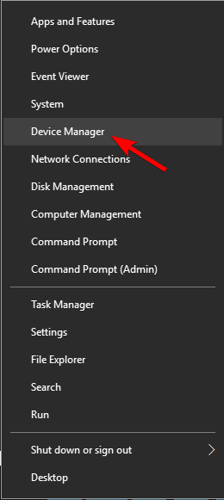
- Look for a graphics card-related entry in the list. It might be “graphics,” “Standard VGA Controller,” “Intel Graphics,” “AMD Radeon,” or “NVIDIA GeForce.”
- Click on the graphics card entry. Then tap on Update Driver from the separate Driver tab’s option.

- Select “Search automatically for updated driver software”

- If that doesn’t find anything new, repeat steps 1-3 and select Browse my computer for driver software.
Thereafter, you’ll have to manually choose the Driver. If it’s not available, choose “Let me pick from a list of available drivers on my computer”.
- Select Have Disk, followed by Navigate to the folder containing the new drive.
- Click Next and Install. Wait till the driver is installed.
This solution will update your Graphics driver and it might eliminate the error.
Automatically Update your Graphics Drivers:
Upgrading graphics cards manually can be a fairly time-consuming process. Additionally, with new driver releases occurring monthly, it’s difficult to stay updated with all the latest software.
So here it is suggested to download the Driver Updater. Simply download it and this will keep an eye on all the sound, network, printer, and scanner drivers, etc, and will automatically update them.
Get Driver Updater to Update Graphics Drivers Automatically
Solution 2 – Reinstall AMD GPU Driver
If you are having AMD graphics cards, then reinstalling them may work for you, But first, it’s vital to use the AMD cleanup application to uninstall the current GPU driver version and any associated dependencies.
This will ensure that the fresh installation is not hampered by any corrupted files.
Follow the steps to do so:
- Open the official download page of the AMD Cleanup Utility and download the latest version.
- Post the complete download, right-click on the AMD Cleanup Utility and click Run.
- Grant admin permission and boot in Safe Mode at some time.
- Click Yes and accept the prompt.
- When the driver removal process is about to begin, click Ok to initiate it and have it run in the background.
- When the cleanup operation is finished, click Finish to restart your computer normally and migrate to the generic drivers.
- After Windows restarts, go to AMD’s Auto-Detect and Install Graphics utility
- Scroll to Auto-Detect and download and install Radeon Graphics Drivers for the Windows section.
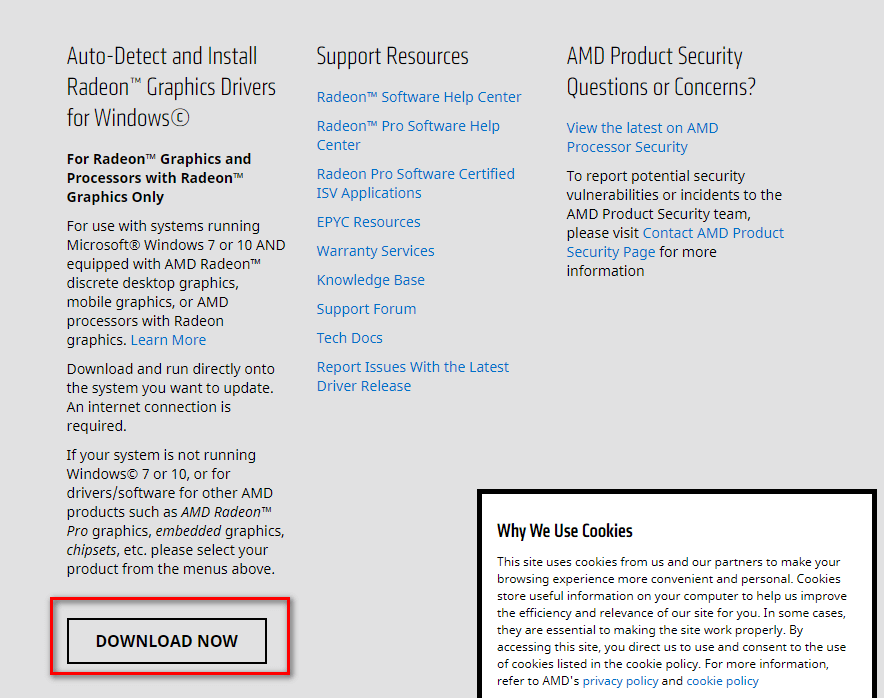
- After the download is complete, double-click the program and follow the steps to install Radeon Adrenalin.
- After the installation, AMD Adrenalin should start searching for the newest compatible AMD graphic drivers. Wait for the driver scan to finish.
- When the application finds the correct system setup and driver, you will be prompted to install it. When prompted, select Install.
Note: It is recommended to install both the Recommended and the Optional driver.
- To finish the procedure, click on “I agree” when requested by the EULA.
After a final reboot, relaunch the game to determine if the Battlefield 2042 install directx error has been resolved.
Solution 3 – Update DirectX
The next fix could be the need to update DirectX and make sure you’re running the most up-to-date version of the DirectX before proceeding.
You may simply:
- Go to Microsoft.com and download the most recent version of DirectX.
- Install it on your computer.
Check to see if the problem persists after you’ve installed it. In the majority of cases, combining the above and this solution will resolve the Battlefield 2042 directx error.
Solution 4 – Install all DirectX Packages
Well, if any of the DirectX packages is missing then it may cause the error while launching the game and Battlefield 2042 fails to launch. Hence, it is important to make sure to Install every missing DirectX package.
Follow the instructions given:
- Open the download page of the DirectX End-User Runtime environment.
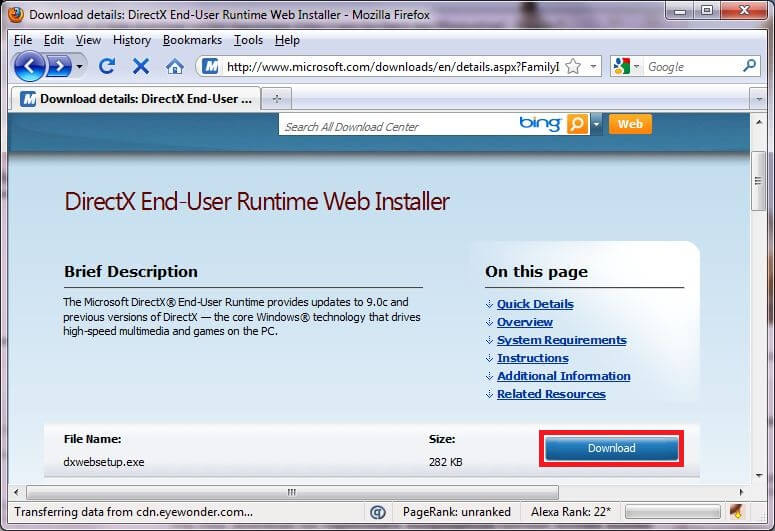
- Select the appropriate installer language before clicking on the Download button.
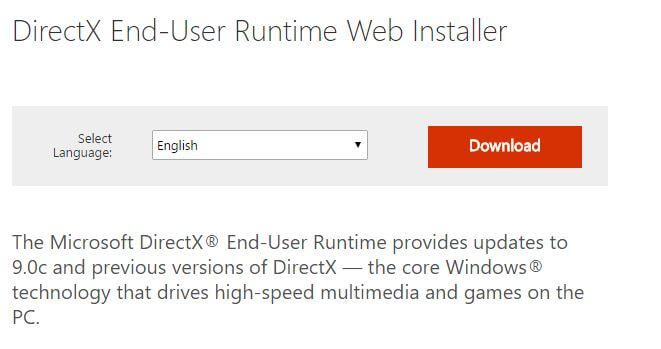
- After reaching the next screen, uncheck every Microsoft bloatware recommendation
- Click on “No thanks” and continue to install DirectX End-User Runtime Web.
- Wait for the installer to finish downloading, then follow the on-screen directions to finish the process of updating all missing DirectX versions to the most recent.
After the procedure is completed, reboot your PC and check if the problem has been resolved.
Also Read: 10 Ways to Fix Can’t Look Left or Right Battlefield 2042
Solution 5 – Clear Game Cache
Sometimes, even after updating both DirectX and Graphics Drivers, you still, see the Battlefield 2042 install directx error, then there are chances the game cache is corrupted and stopping the game from launching.
So, here it is suggested to clear the game cache, follow the steps to do so:
- Open the Run box by pressing the Win+R keys.
- Type %ProgramData%/Origin and click Ok
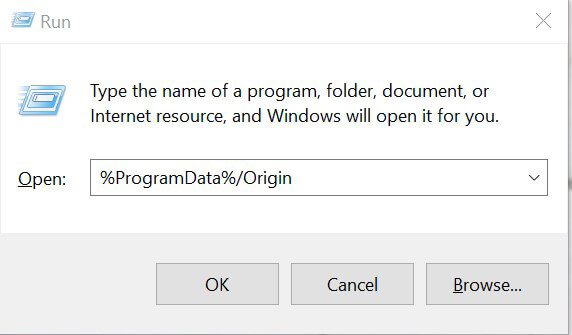
- Now, erase everything in the folder except for the Local Content folder
- Again, open the Run box and type %AppData%

- You must delete the folder from there
- Restart the game
Check if the DirectX error in Battlefield 2042 is fixed.
Solution 6 – Repair the Game Files
Sometimes the corrupted game files start causing various issues including the one in question, so repair the game files and check if the error is fixed.
- Open Origin
- Go to the My Game Library and open Battlefield 2042
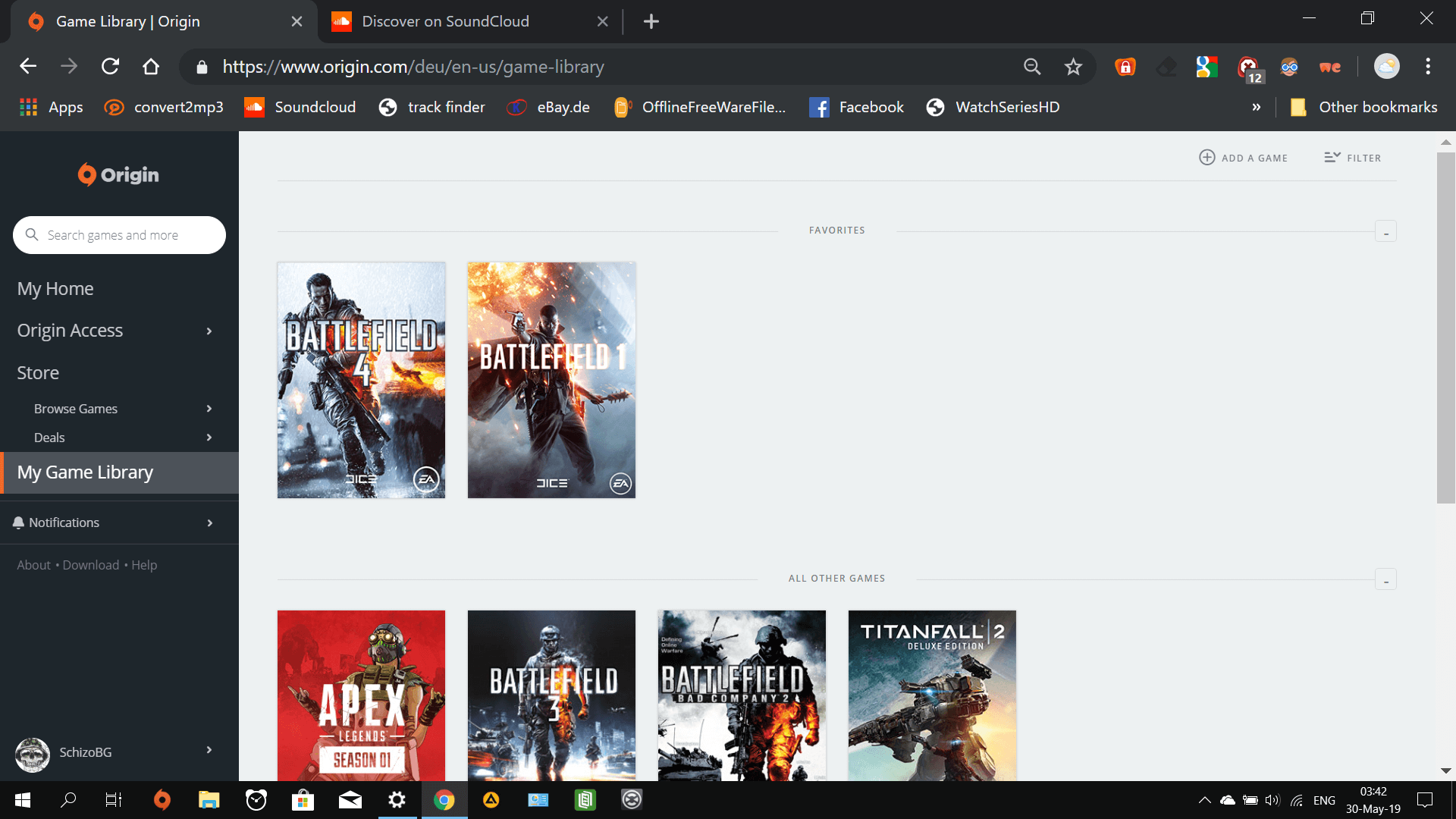
- Right-click on Battlefield 2042 and select Repair
Wait for the game to be repaired and, perhaps, the DirectX issue will be repaired before playing it again.
Solution 7 – Edit the Game Profile
Another possible cause of this issue when trying to launch Battlefield 2042 is that your in-game config files have DirectX 12 enabled even if your PC doesn’t support it.
This issue usually happens after a recent GPU upgrade. You can disable DirectX12 entirely by modifying the settings config files.
Follow the given instructions to do so:
- Open File Explorer and click the Documents folder.
- Double-click on the folder named BattleField 2042 to access it.
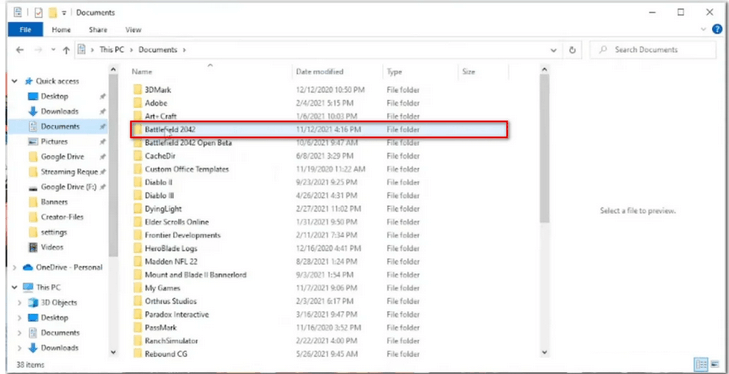
- Now, open the settings folder and right-click on PROFISAVE_profile.
- Choose Open in With Notepad (or any other text editor).
- Once within the PROFISAVE_profile file, go to the bottom of the screen to see an option named GstRender.Dx12Enabled.
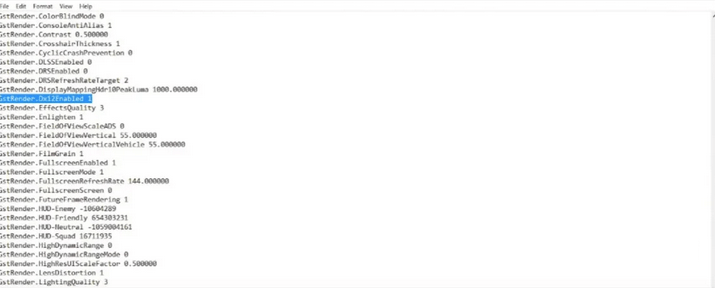
- If you find it, adjust the value from 0 to 1.
- Now select File click on Save and then dismiss this window.
Relaunch Battlefield 2042 to verify whether the issue is resolved.
Solution 8 – Disable DLSS
If you have an Nvidia card and DLSS enabled for BattleField 2042, you should disable DLSS and restart the game to see if the bf2042 directx error has been resolved.
Follow the steps to do so:
- Launch the Graphics Setting menu in the Battlefield 2042 game go to the Options menu
- Open Display option
- Select Video from the sub-menu and ensure that DLSS is set to off
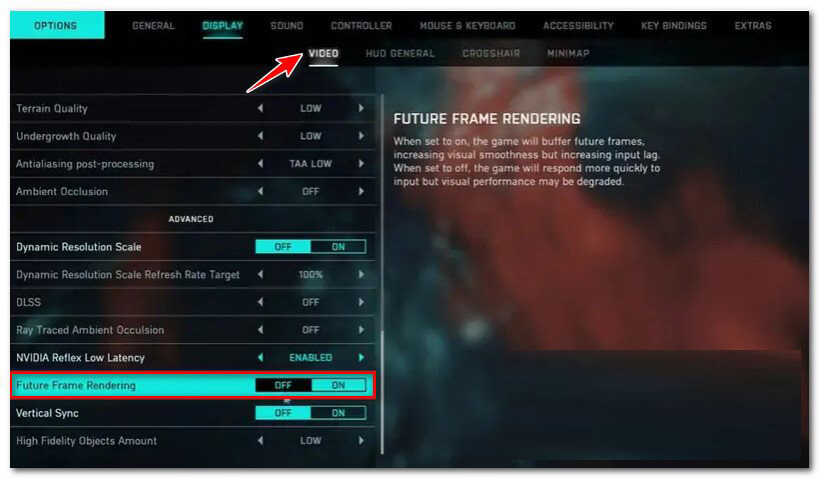
- Save the changes
Restart the game and see if the DirectX error has been resolved.
Solution 9 – Deactivate Future Frame Rendering (if applicable)
Future Frame Rendering (FFR) is a great feature when you have a good GPU but a weak CPU. This functionality transfers some CPU strain to the GPU. Future frame rendering causes instability in the game (Battlefield 2042) on a variety of PC configurations.
If this happens, simply disable future frame rendering from the in-game Display menu.
Follow the instructions given:
- After the initial startup screen, open Battlefield 2042 and select Options.
- Select Video from the sub-menu of the Options menu’s Display settings (top ribbon bar).
- Disable Future Frame Rendering
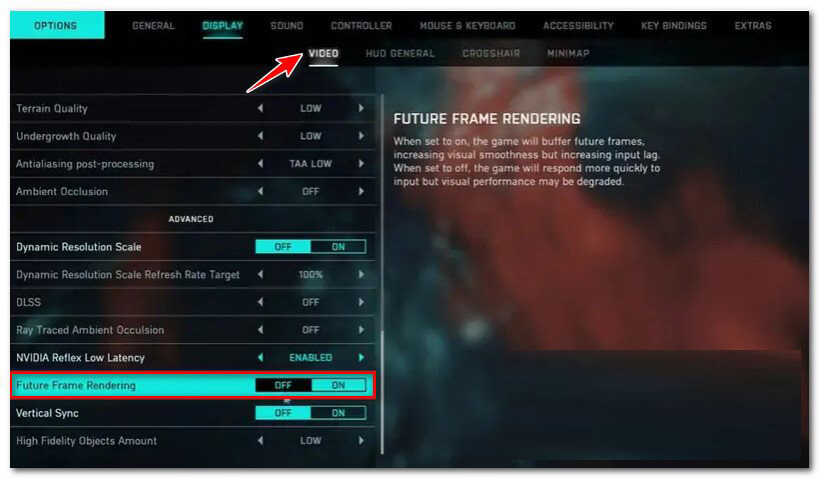
Restart the game to see if the Battlefield 2042 install directx error is resolved.
Solution 10 – Modifying the Machine GUID registry key
A registry key referring to the wrong dependency, which causes your PC to crash the game every time you try to start it, is a less common cause of the DirectX error with Battlefield.
Still, you may try fixing the error with the below steps:
- Open Run dialog box (Windows key + R).
- Next, type ‘Regedit’ and open up the Registry Editor with admin access (Ctrl + Shift + Enter)

- When the User Account Control asks for admin access, select Yes.
- From the Registry Editor, navigate to the following location using the left-side menu.
HKEY_Local_Machine\Software\Microsoft\Cryptography
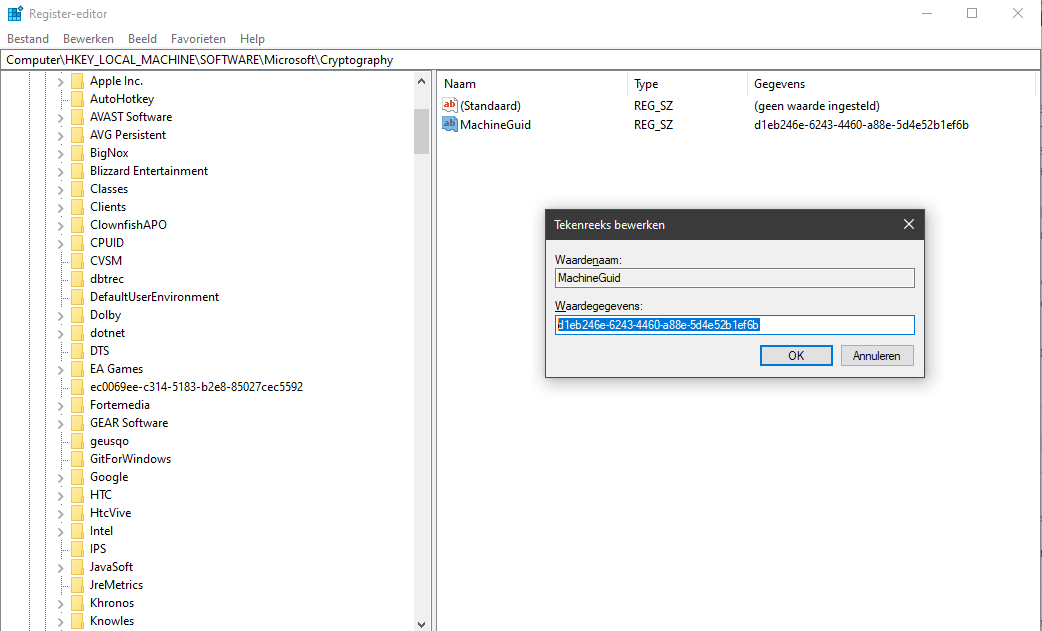
- Once inside the correct place, right-click on machine GUID in the right-hand menu.
- Next, select Modify from the context menu.
- Replace the MachineGuid string with the following value and save the changes.
d1eb246e-6243-4460-a88e-5d4e52b1ef6b
Restart your PC and relaunch Battlefield 2042 to see if the error has been resolved.
Best Way to Optimize Your Gameplay Experience on Windows
Many players encounter issues like game crashing, lagging, or stuttering when playing the game then optimize your gaming performance by running Game Booster.
This boosts the game by optimizing the system resources and offers better gameplay. Not only this, but it also fixes common game problems like lagging and low FPS issues.
Get Game Booster, to Optimize your Game Performance
Conclusion:
Hope the solutions are given work for you to solve the Battlefield 2042 DirectX errors completely.
The above-mentioned solutions may work for you to solve the error in no time.
Despite this, here it is suggested to scan your system with the PC Repair Tool, as many times the game error appears due to the PC’s internal issues and errors, so scan your system completely to fix various Windows PC-related issues and errors.
It is estimated that one of our solutions managed to circumvent the error. But if there is anything you want to share then write in our Facebook page inbox.
Good Luck..!
Hardeep has always been a Windows lover ever since she got her hands on her first Windows XP PC. She has always been enthusiastic about technological stuff, especially Artificial Intelligence (AI) computing. Before joining PC Error Fix, she worked as a freelancer and worked on numerous technical projects.