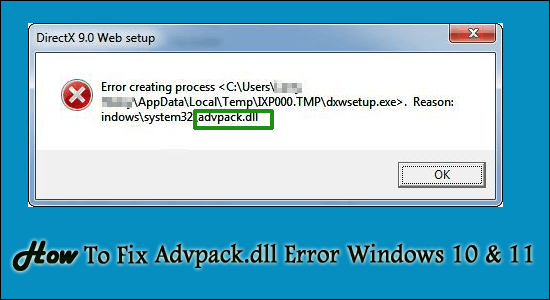
Seeing DLL errors is not uncommon, time-to-time users reported the DLL missing or not found error on their screen. And the advpack.dll missing or not found is one commonly reported error on Windows 11, 10, 8.1, 8 and 7.
The advpack.dll is a Win32 DLL file and was generated by Microsoft for use in Internet Explorer. And it supports the software and hardware installation by reading and then authenticating the .INF files.
But sometimes due to installation or uninstallation of a program or the corruption of the advpack.dll, you start getting the error message on your Windows screen. However, there are other culprits as well the causes the advpack.dll error Windows 10.
So, in this article, we have shortlisted the most common culprits that may trigger the error. Also, follow the best possible solutions to fix the error completely.
Why I am getting the Missing advpack.dll error?
- The advpack.dll system file corruption due to the unexpected power outages while loading Windows
- Virus or malware infection
- Installation of new hardware or software
- Unexpected system crash while loading the DLL file
- Due to bad sectors on the storage media
- Outdated or incompatible drivers can also cause the error.
- Windows registry corruption
Now as you are familiar with the common culprits, follow the solutions that worked for many affected users to solve the error.
Some Common Advpack.dll Related Error Message:
- Advpack.dll not found
- Advpack.dll error loading
- Cannot find C:\Windows\System32\advpack.dll
- Advpack.dll crash
- Advpack.dll Access Violation
- Failed to load advpack.dll
- Advpack.dll could not be located
- “The procedure entry point advpack.dll error”
- “Cannot find advpack.dll”
- “Cannot register advpack.dll”
- The application has failed to start because advpack.dll was not found.
- The file advpack.dll is missing or corrupt.
- The module “advpack.dll” was loaded but the entry-point DllRegisterServer was not found.
It doesn’t matter which error code you are seeing just follow the below-given fixes accordingly.
How Do I Fix Advpack.dll Error Windows 10 & 11?
Please Note: Before starting with the solutions if you are unable to start your computer then boot Windows in Safe Mode and start following the fixes given:
Solution 1 – Run an SFC SCAN
Many times while installing or uninstalling any program the system files get corrupted and start causing issues. So, to solve Advpack dll missing error, try running the inbuilt System File Checker (SFC scan) and repair corrupted Windows files.
Follow the given instructions:
- Press Windows + R keys to open the Run box, here type CMD and hit Enter
- Now open Command Prompt, right-click on it and choose Run as administrator
- Then in the Command Prompt, type sfc/scannow and hit Enter

- Wait for the scanning process to finish (approx. 15 minutes)
Once the scanning process is finished restart your PC. The System file checker command scans for all the safe system files and replaces the corrupted or damaged files with the correct version.
Check if the error is fixed but if still appears then head to the next solution.
Solution 2 – Re-register Advpack.dll
Here it is suggested to re-register the Advpack.dll file as installing the latest file may cause the deletion or corruption of the DLL file.
Follow the steps given to do so:
- Right-click on the Start button and in the search box type cmd.exe then click run as administrator
- Then on the Command Prompt, type regsvr32 advpack.dll and click on Enter
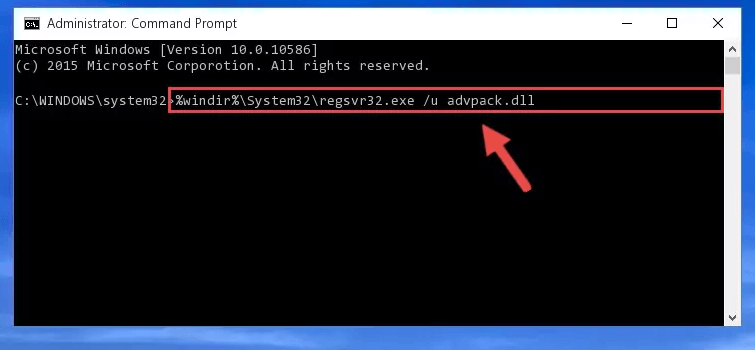
Check if the Advpack.dll missing error is resolved.
Solution 3 – Scan your System with Antivirus Program
Another most possible reason responsible for the error is your system might get infected with the virus or malware infection.
Therefore, here it is suggested to scan your system with a good antivirus program. Sometimes the inbuilt security program won’t scan for advanced and nasty virus or malware infections.
Therefore make sure to download the trusted and advanced 3rd party antivirus program and perform a deep scan to remove the virus completely.
Moreover, feel free to scan your system with the SpyHunter antivirus program, this is an advanced security program that scan, detect and remove malware infection completely.
Get SpyHunter to remove the virus or malware threats completely
Solution 4 – Update your Drivers
Many times the corrupted or outdated device drivers, start causing problems like the one advpack.dll error Windows 10. So, check for the outdated drivers in your Windows 10 system and update them.
Follow the steps to update the device drivers:
- Hit Win + R key to open the Run box and here type devmgmt.msc > hit Enter

- Now in Device Manager, look for the outdated drivers and right-click on the one with the little yellow error icon or the one that requires to be updated and select the Update driver option
- Then select Search automatically for updated driver software option

Wait for Windows to find the correct one and update the drivers. Sometimes the Windows might fail to detect and update the drivers so, it is worth going for the automatic Driver Update Tool.
Manually updating the driver is a very time-consuming process so, update the drivers with Driver Updater. This scan and update the drivers automatically.
Get Driver Updater to update the device drivers automatically
Solution 5 – Uninstall the Problematic Programs
If you are seeing the advpack.dll missing or not found error, while running any particular programs then there is a possibility the particular program gets corrupted during the installation process. So, uninstall the particular program that is causing the error and reinstall it.
Follow the steps to uninstall the programs:
- Press Windows + I keys to open Settings
- Then from the Settings choose Apps

- And in the Apps & feature window locate the app that is causing a problem
- Right-click on it and choose Uninstall
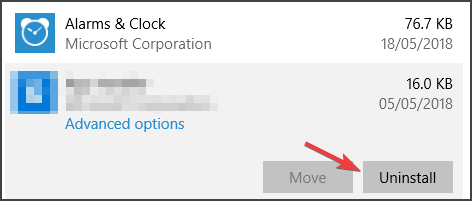
Many times manually uninstalling the program won’t remove it completely, so it is suggested to uninstall the application with the third party uninstaller, as this removes the program completely without leaving any traces, registry entries and junk files.
Get Revo Uninstaller, to Uninstall Third Party Programs
After uninstalling check if the error appears if you won’t see any error then well and good but if still seeing the error then head to the next solution.
Solution 6 – Run Windows Update
If the above solution won’t work for you then here it is suggested to check for the pending available updates on your Windows system and install it. For many users updating Windows fixes the error
Follow the steps to install the Windows update:
- Click on the Start button and in the search box type Update, hit Enter
- Now in the Windows Update box, click on Check for Updates option

- Check for the pending updates and click the Install Updates option
- As the update is downloaded, restart your computer.
It is estimated that updating your Windows system fixes the advpack.dll error message
Solution 7 – Install the .NET Framework 3.5.1
Some users confirmed that installing .NET Framework 3.5.1 on their Windows computers worked for them to solve the error. So, it is worth searching and installing .NET Framework 3.5.1 on your system, but make sure the .NET Framework is also enabled on your Windows.
Follow the steps to do so:
- Click on the Start and in the search box type Turn Windows features on or off.
- Then click Microsoft .NET Framework 3.5.1
- And expand Microsoft .NET Framework 3.5.1 and checkmark on the 2 options listed.
- Reboot the computer
Hope now the error is fixed, but if still seeing the error then fix the error with the DLL Repair Tool.
Easy Solution to Fix Advpack.dll Missing Error
If the above manual solutions won’t work for you to solve advpack.dll missing or not found error on Windows then scan your system with the trusted DLL Repair Tool.
This is an advanced, multifunctional tool that detects and fixes DLL-related errors just by scanning. It is a highly advanced and trusted tool, that repairs corrupted Windows system files, prevent your PC from file loss, remove virus or malware infection and much more.
So feel free to run this automatic utility and make your Windows PC error-free.
Get DLL Repair Tool, to fix advpack.dll error
Conclusion
So, this is all about the advpack.dll missing or not found error on Windows system.
This is just like other DLL errors, and following the solutions given will help you to solve the advpack.dll error.
It is estimated one of our solutions managed to solve the error. Hope the article works for you.
If there is anything that I missed out on, or you have any queries or suggestions then you can write to us on our Facebook Page. Also, don’t forget to shoot the like button.
Good Luck..!
Hardeep has always been a Windows lover ever since she got her hands on her first Windows XP PC. She has always been enthusiastic about technological stuff, especially Artificial Intelligence (AI) computing. Before joining PC Error Fix, she worked as a freelancer and worked on numerous technical projects.