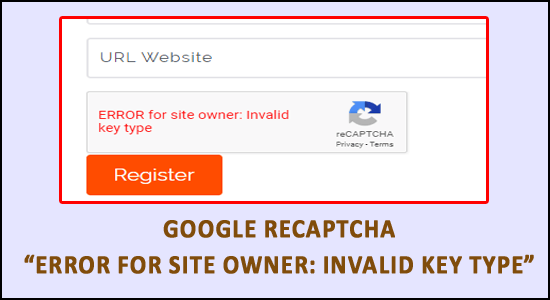
Many users said that they often see the ReCaptcha not working on their web browser and showing an Error For Site Owner: Invalid Key Type error message.
Luckily, many users have managed to fix Google ReCaptcha Error for Site owner: Invalid Key Type by having control of their website’s cPanel and File Manager.
But if in case, this doesn’t work for you then follow the other possible solutions that worked for several other users to get past the error. Before directly moving to the solutions it is very important to know what is causing the error.
To repair corrupted Windows system files, we recommend Advanced System Repair:
This software is your one stop solution to fix Windows errors, protect you from malware, clean junks and optimize your PC for maximum performance in 3 easy steps:
- Download Advanaced System Repair rated Excellent on Trustpilot.
- Click Install & Scan Now to install & scan issues causing the PC problems.
- Next, click on Click Here to Fix All Issues Now to fix, clean, protect and optimize your PC effectively.
What Causes “Error for Site Owner: Invalid Key Type”?
Well, there is no exact reason that causes the error, but after investigating we found some of the very common culprits that trigger the error.
- When your ReCaptcha Site Key and the ReCaptcha Secret Key don’t match.
- It is also possible that you haven’t verified your domain name exactly according to the one that you used while registering for Google Recaptcha.
- This mostly takes place when WHMCS is migrated to a different domain name or subdomain.
- When you don’t enter the email associated with the site to set up the ReCaptcha.
Now that you’re familiar with the reasons for the error, here find out the solutions that worked for many users to solve the error.
How to Fix “Google ReCaptcha Error for Site Owner: Invalid Key Type”?
Solution 1 – Preliminary Fixes
Before starting with the below given tricky solutions here it is suggested to follow the quick tweaks as this may work for you to solve the internal glitches that cause the error.
1: Update your Google Chrome – Check for the latest Google Chrome updates available and update your browser.
- Click on the three-dot menu and then launch google chrome
- Now, click on the Help and then on the About Chrome option
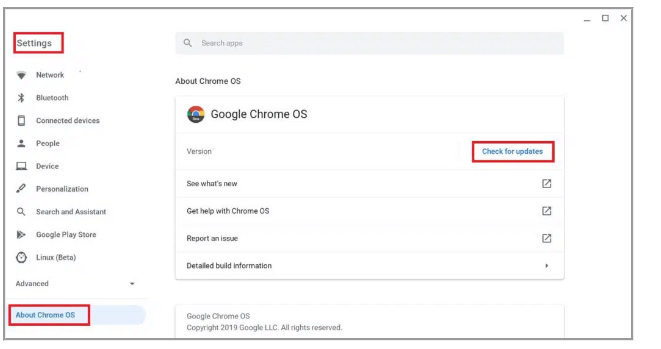
- Then it will search for updates automatically and install it
2: Disable PROXY & VPN service – The error generally occurs to the users who are connected via a VPN or Proxy. So in this case try disabling the proxy and VPN connection.
3: Scan your Malware & Virus Infection – If your system is infected with a virus or malware infection then this might be the reason for showing the Google ReCaptcha error. So scan your system with a good antivirus program to scan and remove the virus infection. Try using the SpyHunter tool, this performs a deep scan of your system and remove notorious virus as well as malware infection
4: Reset your Browser – There is a possibility that some of your browser settings are causing the problem, so make sure to reset your current browser to its default settings.
Solution 2 – Downgrade To V2 Key Recaptcha
There is a possibility that the web framework won’t support the V3 keys so downgrading to the V2 keys after that deleting the V3 keys and then building the latest V2 keys may work for you to fix error for site owner: invalid site key.
Here follow the steps to do so:
- Launch WordPress on your PC and move to the Admin area
- Select Contact Form 7 and Integrations and then remove the API keys that you have configured previously
- Now locate plugins and select the add plugins option
- Find invisible Recaptcha for word press and then install as well as activate it
- Go to the ReCaptcha Admin account, then select the option “ReCaptcha v2 (Invisible)” and create new keys.
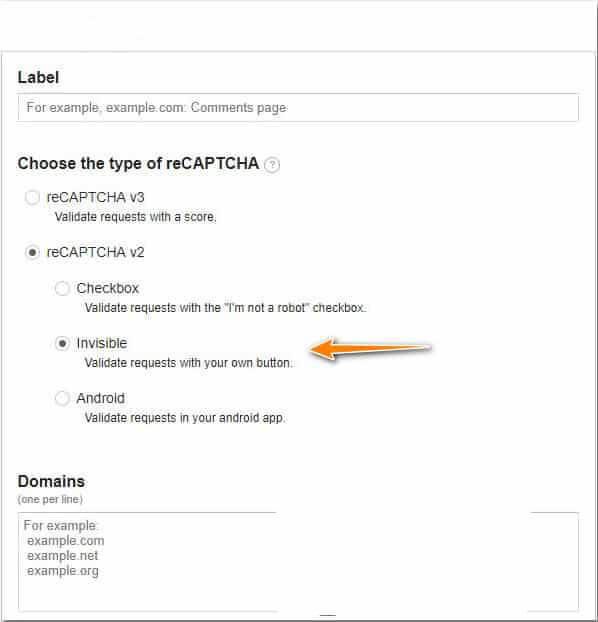
- Fill out the form and you’ll see both the keys i.e Site Key and Secret Key
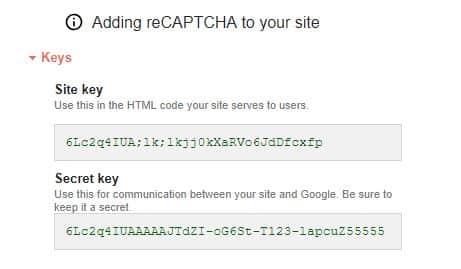
- Copy the site key to the clipboard, open WordPress and then press Admin->Settings->Invisible Recaptcha
- Go back and copy the Secret key then paste the Secret Key in the secret key field.
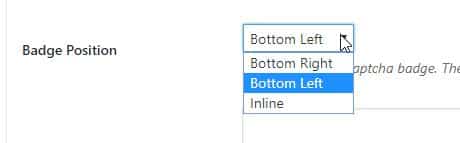
- Choose the save option then go to the Contact Forums and enable the protection for Contact Form 7 and then tap on “Save Changes”
Solution 3 – Generate New Registration Key (WordPress)
generating the new registration key in WordPress might allow you to get past the Recaptcha error for site owner. So, follow the steps to do so:
- Register a new Recaptcha key
- For creating a new keypress on the Plus(+) icon
- Now fill in the blank spaces including Label, Recaptcha Type, Domain and Owner
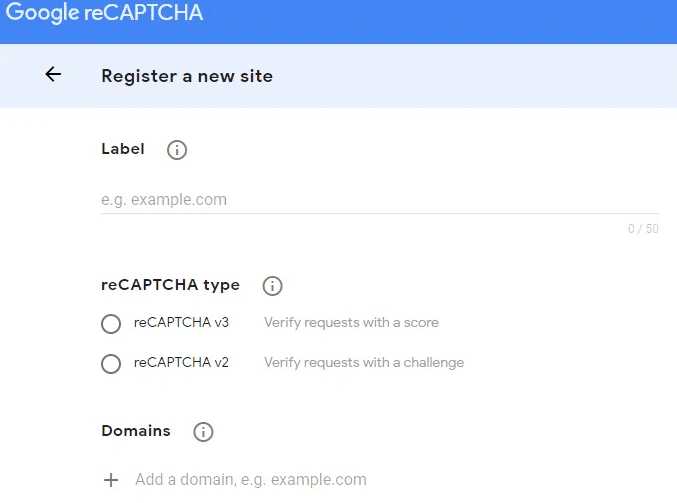
- Now accept the terms and conditions and then click on Submit
- A new site and the secret key will be visible to you. Place them accordingly in the Plugin Settings.
- Lastly, go back to the previous login page and check if the error for site owner: invalid key type is solved successfully.
Solution 4 – Ensure your Site is Added to Domain Section of the Google Recaptcha page
- Be confirmed that you have put the correct domain on the ReCaptcha page.
- The domain should be without HTTP:// or https://. For example, Google.com
- Regenerate the api keys and update them in the integration
- Double-check if you’re using ‘Site Key’ and ‘Secret Key’ below the Google re-captcha settings.
- Also, keep in mind that both the Site Key and the Secret Key look very similar so it has many chances for you to make the mistake.
Solution 5 – Go to the cPanel of your Website
- Open the file manager of your website, once you’re on the cPanel of your website.
- Select the public_html
- And then click on wp_content
- Then select Plugins
- Check all the files present in the folder
- After that, select login
- Now go back to the WordPress login page and check if the error is being solved or not
- And you can log in to your website’s Dashboard now.
Hope this works for you but if not then head to the next potential solution.
Solution 6 – Add the Site to Google Recaptcha and Reinstall the Plugin
If the above-listed solutions won’t work for you to fix Google Recaptcha error for the site owner: invalid key type, then try the below-given steps.
- Login to your WordPress Dashboard you’ll get a notification that your files have been deleted from the login Captcha Plugin it will ask you to re-install the plugin again.
- Search for login No Captcha reCaptcha
- Click on Install now
Nevertheless, if the above mentioned solutions won’t work for you then contact the support centre.
Solution 7 – Contact Support Centre
Well, if none of the above-listed solutions works for you to solve the error then the only option left is to contact the ReCaptcha Support Center.
And let them know your problem, wait for their reply and check if got help fixing the error.
Check your Windows PC/Laptop Health
If your Windows PC is running slow, crashing or freezing then scanning your system with the PC Repair Tool will help you to fix various computer problems.
This is a multifunctional tool that just by scanning once detect and fix various PC problems, optimize system resources, prevent file loss, and remove virus and malware and much more.
With this, you can also fix various PC errors like BSOD errors, DLL errors, registry errors and many others. It keeps an eye on the system hardware and optimizes the system performance like a new one.
Get PC Repair Tool, to Keep Your PC Healthy
Final Words:
So, this is all about the Error for site: Invalid Key Type.
Try the solutions listed one by one till you find the one that works for you to get past the Google ReCaptcha error.
It is estimated that one of our solutions managed to fix the error.
Hope the article works for you but if there is anything that I missed out then connect with us on our Facebook Page.
Good Luck..!
Hardeep has always been a Windows lover ever since she got her hands on her first Windows XP PC. She has always been enthusiastic about technological stuff, especially Artificial Intelligence (AI) computing. Before joining PC Error Fix, she worked as a freelancer and worked on numerous technical projects.