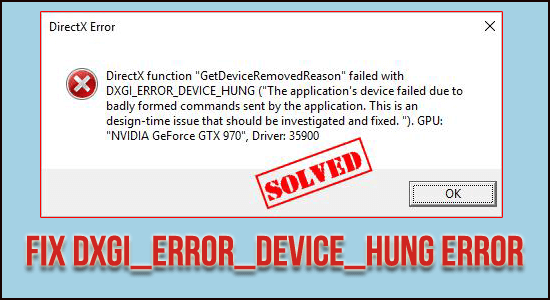
Many Windows users are getting the DXGI_ERROR_DEVICE_HUNG DirectX error commonly while launching certain games on their PC.
As per the users, the game crashes and after restarting the game, the error again appears. So, if you are also witnessing dxgi_error_device_hung, error code 0x887A0006 then there is a good chance of the DirectX component malfunctioning, concerning its version or even GPU-related issues.
The good news is there are handy solutions to tackle the issue.
To fix common Windows PC errors, we recommend Advanced System Repair:
This software is your one stop solution to fix Windows errors, protect you from malware, clean junks and optimize your PC for maximum performance in 3 easy steps:
- Download Advanaced System Repair rated Excellent on Trustpilot.
- Click Install & Scan Now to install & scan issues causing the PC problems.
- Next, click on Click Here to Fix All Issues Now to fix, clean, protect and optimize your PC effectively.
What Causes DXGI_ERROR_DEVICE_HUNG?
One of the common DirectX problems, where users might see messages popping up such as GetDeviceRemovedReason, has a cluster of problems. These common problems include,
- Outdated Drivers in both DirectX and GPU
- Overclocking of GPU & CPU
- Missing Files in Registry
- Improper Installation of the Game
- RAM issues
These issues contribute to dxgi error device hung scenarios and it is more prevalent these days in games such as Battleground, Call of Duty WW II. The issue persists with users of both ATI Radeon and NVIDIA GeForce GPU users.
Let’s look at the solutions one by one:
How to Fix “DXGI_ERROR_DEVICE_HUNG” Error?
Solution 1 – Updating Graphics Driver
The most common issue persisting with such errors deals with the involvement of outdated drivers. Sometimes these drivers require matching compatibility to run, while in some cases, one of these drivers requires a roll-back to the previous version. Without further ado, let’s check out the solution,
- Click Win+R keys and launch the Run box.
- Type devmgmt.msc and click Enter
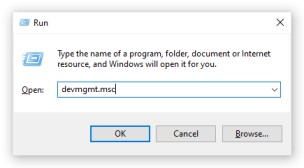
- Once inside Device Manager, find the Display Adapters option and click to expand
- Search your Graphics Card driver and click on the Update Driver option

- On the popped-up window appearing, click on Search Automatically for Updated Driver Software and allow the driver to search for updates.

- Or, visit the official site of your GPU and find newly updated drivers manually. Download these files and run accordingly.
- And as the process is finished; restart the device for the changes to apply
It is best to go for the automatic search since this would ensure to find the latest and the updated driver. Also, if you are unsure, do not risk with manual downloading of drivers. An improper move here could turn worse.
Get Driver Updater to update graphics drivers automatically
Solution 2 – Updating DirectX
Since 0x887A0006: DXGI_ERROR_DEVICE_HUNG is a problem linked with DirectX, the best solution would be to,
- Press Win+R key to open Run Box
- Type dxdiag and click on Enter.

- You would land at DirectX Diagnostic Tool
- Check to the System tab and under this option, check the DirectX version information
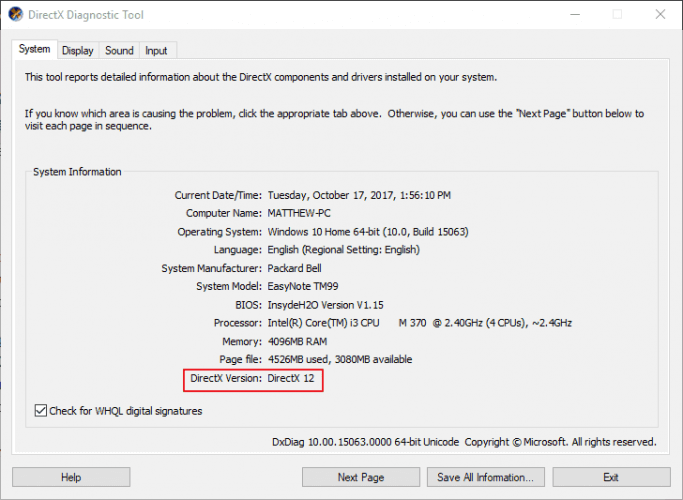
- A point to note is for Windows version 8 to 10, Windows would install the driver when you install the OS. Also, with every upgrade, windows would provide DirectX drivers (if it gets released). Else, for all older OS, check these from Microsoft’s official site.
- Alternatively, inside the DirectX Diagnostic Tools, type check and click Enter to find relevant results.
- Click on Check for Updates options
- After a couple of basic clicks, the latest version of DirectX would be downloaded and installed on your device.
Now check if the error is fixed or head to the next solution.
Solution 3 – Modify NVIDIA Control Panel
If you are using NVIDIA outdated GPU, there might be a specific issue that links with dxgi error device hung. To overcome the Nvidia graphic card not detected problem:
- Launch Control Panel and click on Hardware and Sound option
- Here click the NVIDIA Control Panel then click on the 3D setting option
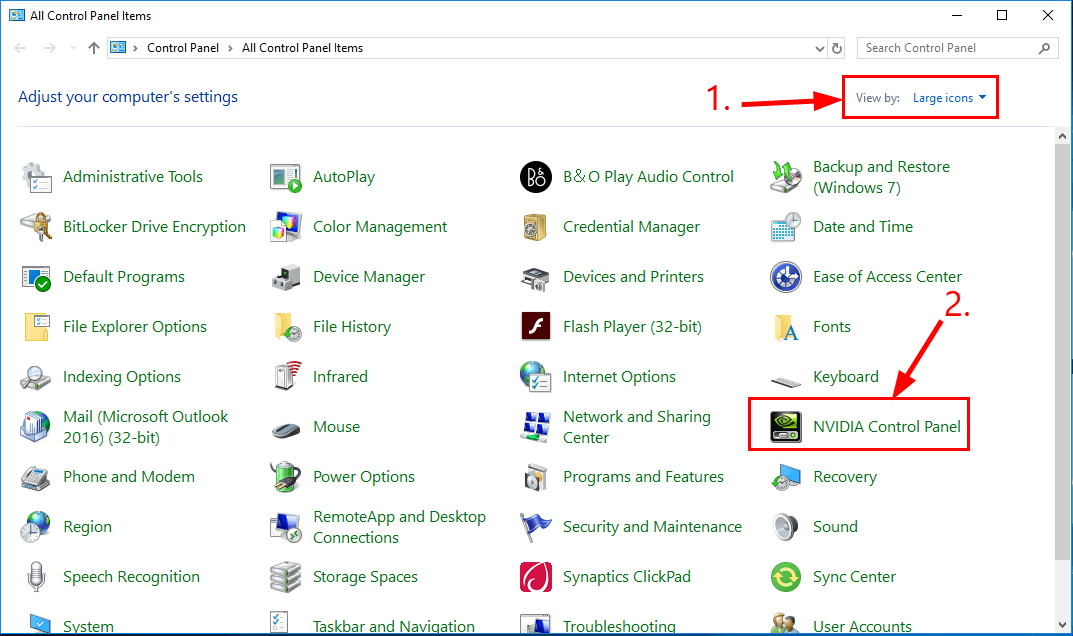
- Click on Adjust image setting with preview option
- Inside, click on the Advanced 3D Image Settings option and click on Apply
- Below the Adjust image settings option on the left side of the page, click on Manage 3D settings
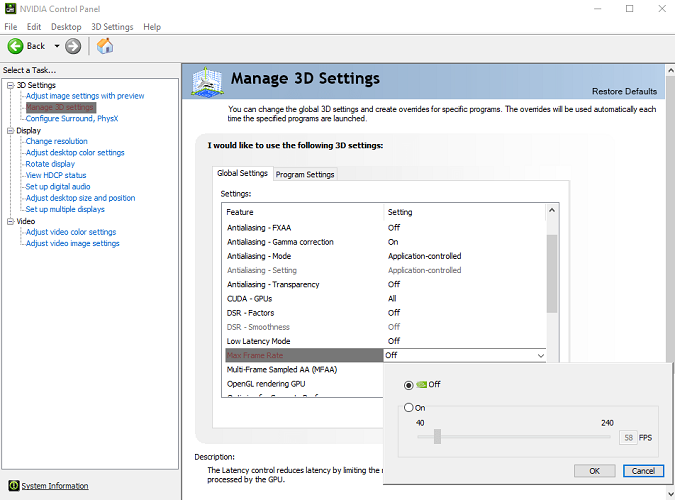
- Select Program Settings and click on Add option
- You would see a panel page showing the .exe files of the game you want to customize.
- Choose the game and select the preferred graphics processor to High-performance NVIDIA processor
- Safely restart your device
Solution 4 – Modifying the Sound Card
In some unique cases, Sound Card can be the culprit to trigger 0x887A0006 error. The solution is to:
- Press Windows + R key to open the Run box
- Type devmgmt.msc and hit enter
- Once inside the Device Manager, choose the Sound, video and game controllers
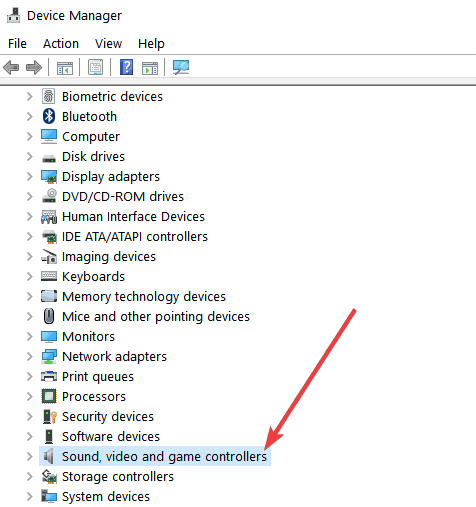
- Disable High Definition Audio Device by right-clicking over the option.
- Click Yes and restart your device
Solution 5 – Rolling Back Drivers to Match Compatibility
If your GPU driver is updated and DirectX is not matching its compatibility, the wise move would be to roll back the driver to solve the driver problems. To do this,
- Launch Device Manager like the previous step,
- Expand the Display adapters and choose the graphics card (NVIDIA/ RADEON)

- Choose it and opt for Properties
- Under the Driver option, choose the select Rollback driver and choose an appropriate reason and choose Yes
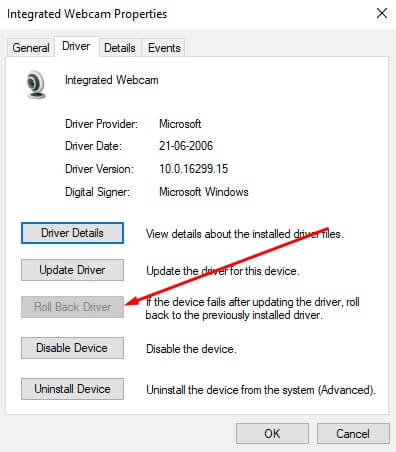
- Restart the device once the step is done
Solution 6 – Resolve Overclocked GPU
When the clock frequency exceeds and the performance is kept at maximum, the issue tends to bring in DXGI_ERROR_DEVICE_HUNG; 0x88A0006 errors. Sometimes the game started crashing due to overclocking, however, to reduce the clocking, the easiest way is to restore into default settings.
The process involves,
- Restarting your system
- Enter BIOS by constantly clicking at F2 or relevant keys as per the motherboard to enter BIOS
- Choose the Advanced Chipset Features and select CPU Multiplier
- Opt to Restore Default Settings and click on F10 to Save the changes applied
- Exit and restart the system, there is a good chance of the game starting without the message displayed
Despite the fact, that Overclocking is a great way to up the ante in the gaming experience, the problem may just be a reminder or a warning sign on affecting the hardware of your system. With this, your gaming experience may not be as good as it felt with overclocking, but certainly much more valuable for your device as a whole.
Solution 7 – Fixing the Registry Files/ Adding New Registry Keys
In a classical case, there is a possibility of you being required to correct/ modify/ or even add keys to your registry. Following the simple steps can help you evade the dxgi_error_device_hung issue in a jiffy,
- Click on the search bar and type Registry and click Enter
- Alternatively, click on Windows> Programs> Accessories> Run or click with combination key Win+R to find the run bar and type Regedit
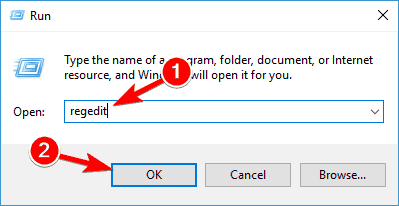
- Once in, enter to this location, Computer > HKEY_LOCAL_MACHINE click System and then click CurrentControlSet > Control now choose Graphics Drivers option
- Once inside this folder, click on the empty space and choose the New
- Add the new registry key by opting for QWORD (64-bit). If you are using a 32-bit system, choose DWORD (32-bit).
- Rename the Key as TdrLevel
- Double click on it and edit some vital changes.
- Input the Value Date to 0
- And in the base choose Hexadecimal
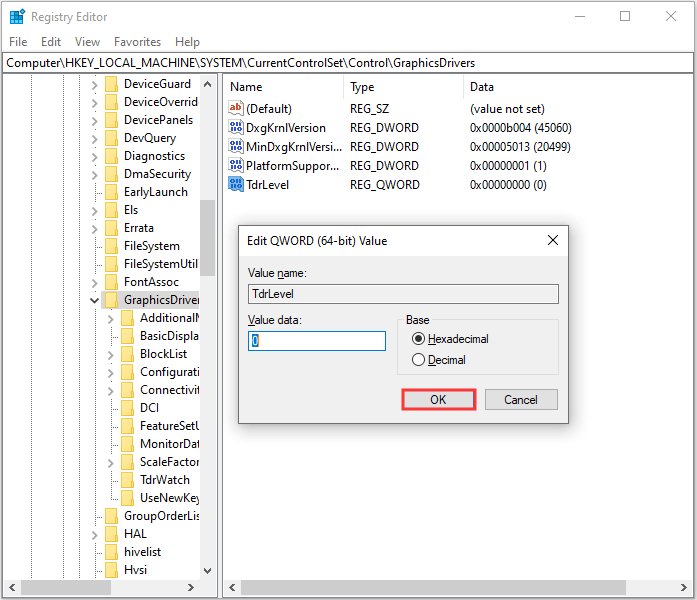
- Click to Apply the Changes and simply restart your device
Once you do the step, the issue should be resolved without any notable hiccups.
Solution 8 – Re-installation or checking for Installation Errors
Errors such as DXGI_ERROR_DEVICE_HUNG; 0x887A0006 can appear if the game is not installed properly. In such a case, the only way is to reinstall the files and allow auto repairing while the installation is on course. This would help curtail other processes and save a great time. However, most installation errors appear in the first use itself.
Solution 9 – Clean RAM and RAM Slots
In this solution, it is recommended to unplug the RAM from its slot and clean them with a soft cloth and blow dust from the slot. However, keep this step as the last resort and only if all the other aforementioned steps fail.
Recommended Solution to Optimize Windows 10 PC Performance
If your Windows 10 PC is running slow or crashing while playing the game, then here it is suggested to scan your system with the PC Repair Tool.
This is an advanced, multifunction tool, which just by scanning once, detect and fix various PC problems. With this you can clean the registry entries, repair system files, remove virus or malware infection, and prevent file loss.
Not only this, it is capable to fix various PC stubborn errors and optimizing the Windows PC performance. So, download the tool and the rest work will be done automatically.
Get a PC Repair Tool, to Optimize your Windows PC Performance
Final Thoughts
These were some of the main solutions that would help you to get out of the dxgi_error_device_hung. This is a very common issue and countless users have faced it for a very long time.
We tried our best to provide the workable fixes that worked for several affected users to get past the error on Windows 10.
Lastly, if there is anything that I missed out then feel free to connect with our experts on our Facebook page.
Hope the article works for you to solve the error completely.
Good Luck..!
Hardeep has always been a Windows lover ever since she got her hands on her first Windows XP PC. She has always been enthusiastic about technological stuff, especially Artificial Intelligence (AI) computing. Before joining PC Error Fix, she worked as a freelancer and worked on numerous technical projects.