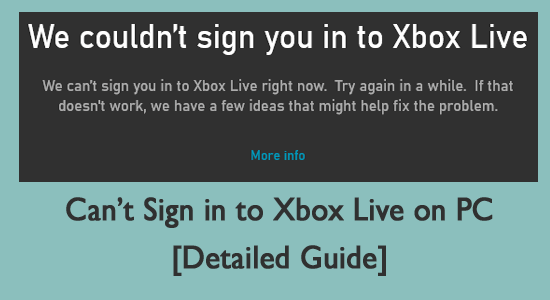
Seeing the error message can’t sign in to Xbox Live on PC, hold on, you are not the only one. Hundred of thousands of users reported they are getting an error code when they try to sign in to Xbox Live.
Moreover, in a report, it is confirmed the issue is resolved but still, the problem can’t sign in to Xbox app with an error code randomly appearing, and haunts many gamers even today.
So, today in this article, learn how to fix complete error codes related to can’t sign in to Xbox Live/Xbox app problems. You can also get to know other information related to Xbox live sign-in issues.
But first, learn the possible culprit responsible for the Xbox Live sign in issues.
So, let’s get started…!
To repair corrupted Windows system files & optimize PC performance, we recommend Advanced System Repair:
This software is your one stop solution to fix Windows errors, protect you from malware, clean junks and optimize your PC for maximum performance in 3 easy steps:
- Download Advanaced System Repair rated Excellent on Trustpilot.
- Click Install & Scan Now to install & scan issues causing the PC problems.
- Next, click on Click Here to Fix All Issues Now to fix, clean, protect and optimize your PC effectively.
Why Can’t I Sign Into my Xbox Account?
Well, there are a number of reasons due to why users are unable to sign in to their Xbox account; check out some of the common ones:
- Most commonly due to poor internet connection, the Xbox One has difficulty logging in.
- The Xbox server is down and therefore, you can’t sign in to your Xbox Live account
- The third-party application might be causing a problem with the PC
- Due to the corrupted system cache
- Sometimes the recently installed system update can cause the problem
- Check if your Xbox console is damaged.
Now follow the fixes given to troubleshoot the Xbox sign in errors.
How to Fix “Can’t Sign in to Xbox Live” Problems?
Solution 1: Restart your Xbox Console
As I always suggest, whenever you encounter any problem with your device, try restarting it. Restarting the device will help you solve minor glitches and bugs.
So, here first turn off your Xbox console and then restart it. I hope this works for you to fix Can’t sign in to Xbox Live error.
Solution 2: Verify the Microsoft Account Password
Now, if you can’t sign in to Xbox 360 then check whether the password you entered is correct.
But if you get the error every time you try to sign in with your password or you forgot your password, simply reset your password.
- And after resetting the password click Edit security info. Check your security information as well like Alternate email address, Phone number, and Security question
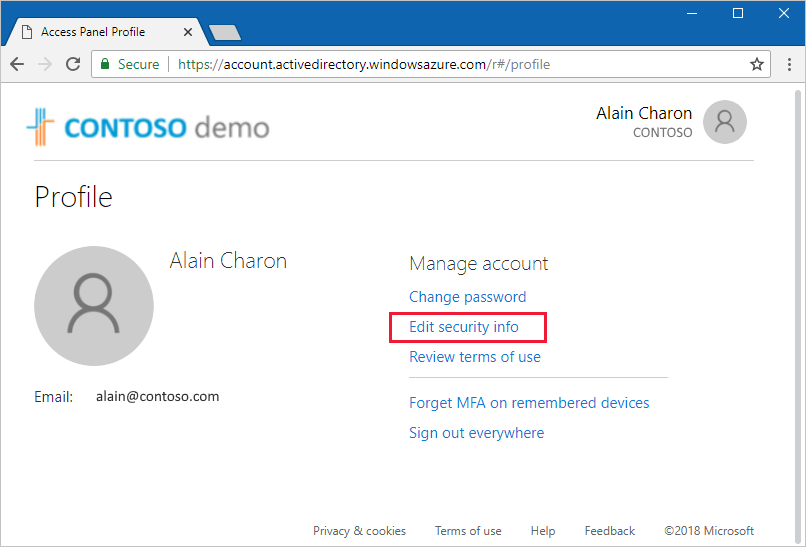
- And sign out of your Microsoft account and sign in again.
Now try to sign in to Xbox Live again and check if can’t sign in to the Xbox account issue is fixed or not.
Solution 3: Move and Redownload your Xbox Live Profile
As said above, you might be receiving the Can’t sign in to Xbox Live 80048821 error if the Xbox Live profile is corrupted.
So here is your first move to the Xbox Live profile and then re-download it.
Here are the step to do so:
- First format an extra USB flash drive as a memory unit.
- And now follow the step to move your profile to the flash drive you formatted
- Plug the USB flash drive into your console.
- And hit the Guide button on your controller.
- Next, go to Settings, System Settings, and Storage.
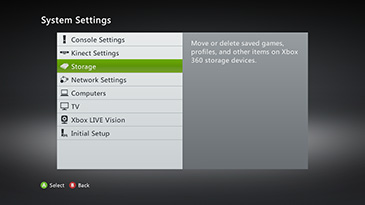
-
- Then choose All Devices > Gamer Profiles, > then select your gamer profile.
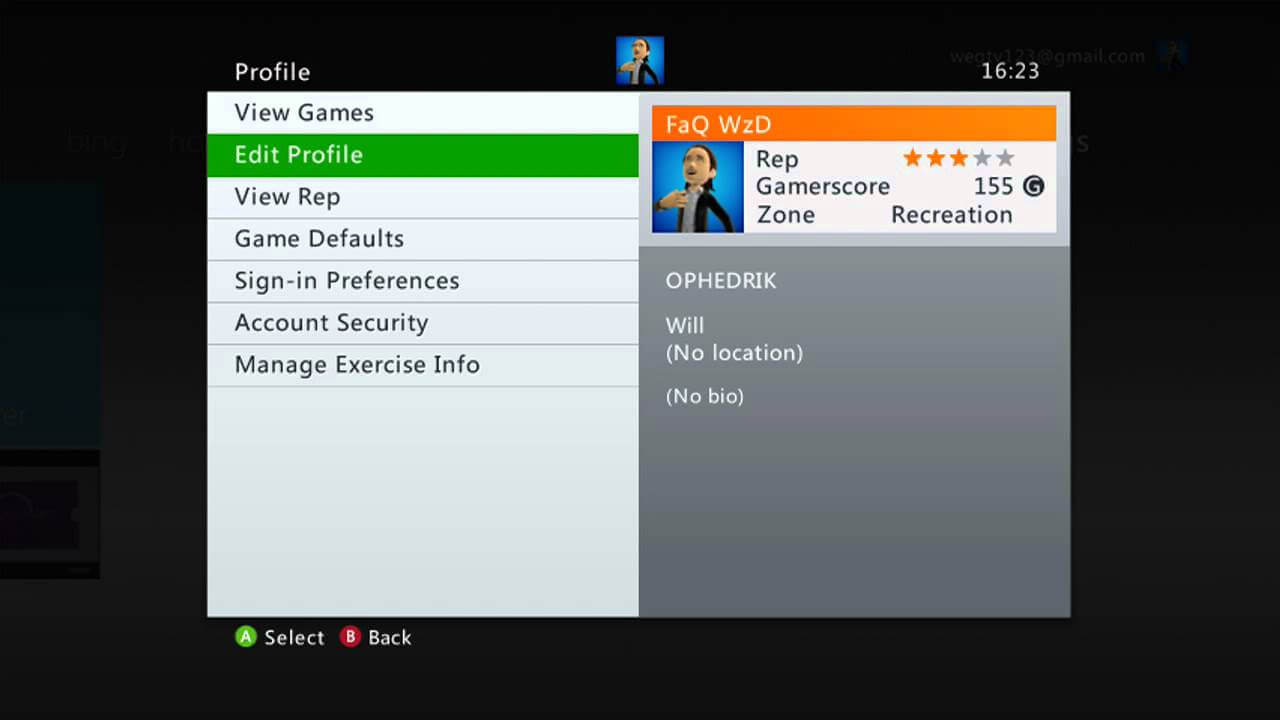
- Now choose Move.
- Select the USB flash drive to which you want to move your profile.
- And from your console, remove the USB flash drive.
Now redownload your profile and follow the steps to add your Xbox profile to any Xbox 360 console.
- On your controller > press the Guide button
- Choose Download Profile.
Please Note: If you won’t see the Download Profile option? Then it might happen you are signed in with another profile, so press the X button on the controller to sign out, confirm the account and sign in, then choose Download Profile.
- Then at the bottom of the Download Profile screen and choose Download Profile.
- And type the email address of the Microsoft account linked with your Xbox profile > type your Microsoft account password.
- On your console, if you use external storage > choose the storage device where you want to save your Xbox profile. But if you won’t use external storage, your Xbox profile will start downloading.
- And after downloading the Xbox profile, you will be asked if you want the console to remember your password. (Save the settings as per your recommendation)
Now after redownloading the Xbox, tries to sign in and check if you can’t sign in to your Xbox Live account is it fixed or not?
Solution 4: Try Sign in at Xbox.com
Many users confirmed sign in to Xbox.com works for them to fix error 80048821 while trying to sign in to Xbox live and other problems related to can’t sign in to Xbox Live.
So, it is worth trying to sign in to Xbox.com.
Follow the steps to do so:
- Click Sign In at the top of any xbox.com page,
- And type the Microsoft account username and password > click Sign In.
- And if you sign in on Xbox.com then try to sign in on your Xbox Live console again.
Solution 5: Clear the System Cache
Clearing the system cache may work for you to fix can’t log in to Xbox Live problem.
So, here learn how to do so:
- On your Controller >press the Guide
- Then go to Settings> choose System Settings.
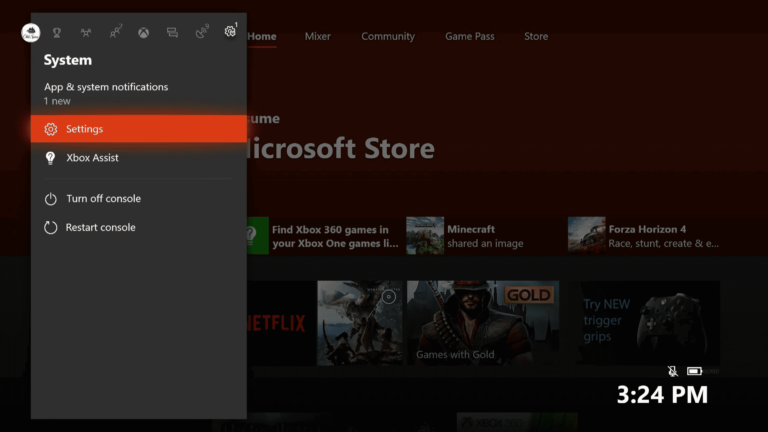
- And select Storage or Memory.
- Now highlight any storage device, > press the Y button on your controller. (If you don’t select any storage device, then the cache will be cleared for all storage devices.)
- Then choose Clear System Cache.
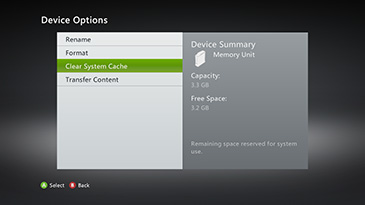
- Next, choose Yes > when prompted to confirm storage device maintenance.
Now try to sign to your Xbox Live account and check if problems signing in to the Xbox Live are resolved; if not, then head to the next solution.
Solution 6: Delete Marketplace System Data File
The Xbox 360 console stores temporary files for the Xbox Games Store. And some gamers confirmed deleting the marketplace system data file worked for them to resolve Xbox Live sign-in issues.
So try to delete the marketplace system data file, follow the steps to do so:
- On your Controller and press the Guide button
- Then go to Settings and click on System Settings.
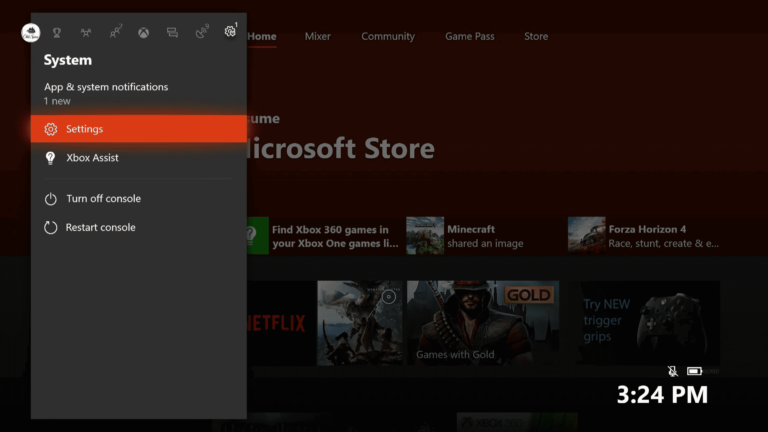
- And choose Storage now; select your prime storage device.
- Then select System Items > choose Marketplace System Data.
- Next select Delete > and restart your console.
As the Xbox console restarted, try to sign in to Xbox Live and check if you can get Xbox Live online.
Solution 7: Delete recently installed System Update
Sometimes installing a major update can cause problems, and being unable to sign in to the Xbox Live profile is one of them.
So, if you have recently installed any system update, then delete it.
Follow the steps given:
- On your controller > press the Guide button
- Then go to Settings> System Settings.
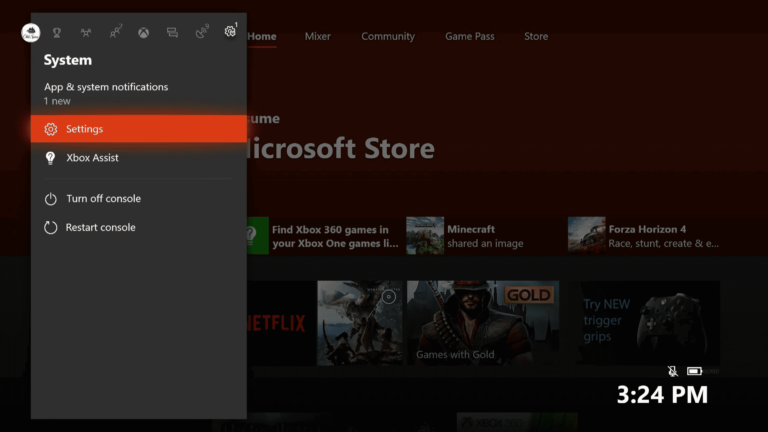
- Now choose Storage > highlight Memory Unit (but do not select)
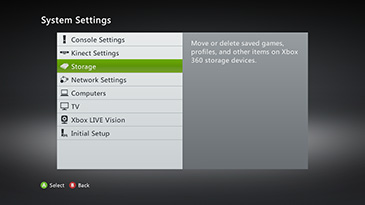
- And on your controller > press the below-given buttons in the order:
- Left bumper
- Right bumper
- X button
- Repeat step 4
- And choose Yes, when you see the following message
Delete System Update
If any storage device contains a system update, the update and access to Xbox Live will be removed. To use these features again, sign in to Xbox Live and download the update. For more info, visit www.xbox.com/storage.
Your console will restart after the operation is complete. Do you want to continue?
- And your Xbox console will restart.
It is estimated this works for you to fix can’t sign in to Xbox Live.
Solution 8: Request a Repair
If, after following the above-given solutions, you are still facing Xbox Sign in problems, then it might happen your console might be damaged and need to be repaired.
And to repair the console check the article Getting your Xbox console or Kinect sensor serviced.
So, these are fixes that work for you to fix can’t sign in to Xbox Live problem.
Fix Different Problems Related to Xbox Sign in Issues:
Well, different gamers reported different error codes related to can’t sign in to Xbox Live. So here check out some of the most common ones and follow the troubleshooting steps listed below to fix them once and for all.
- Problem 1: Error 80048821 occurs when you try to Sign in to Xbox Live
- Problem 2: Error code 8015D002 occurs when you try to sign in to Xbox Live
- Problem 3: Can’t sign in to Xbox Live 0x87dd0006
- Problem 4: Can’t sign in to Xbox live after changing the password
Problem 1: Error 80048821 occurs when you try to Sign in to Xbox Live
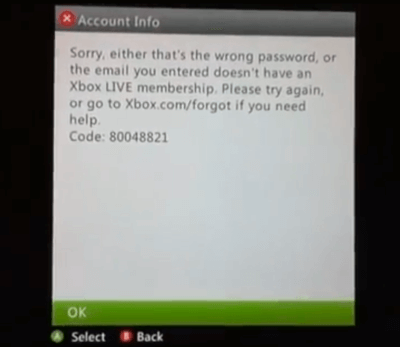
Well, many gamers reported error 80048821 while trying to sign in to Xbox Live. This error code erratically appears with the message while signing in to Xbox Live:
Sorry, either that’s the wrong password or the email you entered doesn’t have an Xbox Live membership. Please try again, or go to Xbox.com/forgot if you need help.
Code: 80048821
So, this is the error message you get and as a result, Xbox won’t load games & apps and cause other problems, but fortunately, there are fixes that you can try to solve the Xbox Live sign-in error.
Can’t sign in to Xbox Live 80048821 error, appear due to one of the following reasons:
- Because your Xbox Live profile is corrupted.
- Or there is a problem with the security information for the Microsoft account.
Nevertheless, this is not something that can’t be fixed; just follow the fixes listed below to resolve Can’t sign in to Xbox Live 80048821 problem.
Problem 2: Error code 8015D002 occurs when you try to sign in to Xbox Live
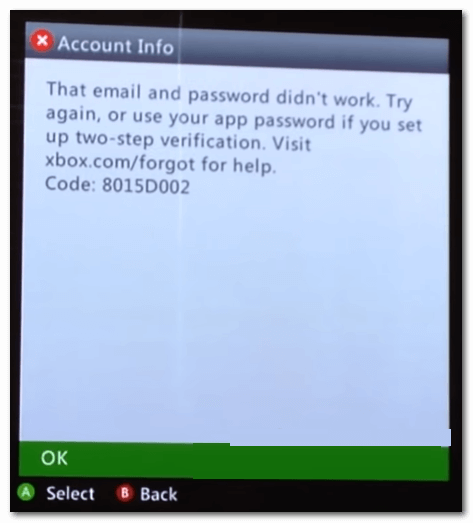
So this is another error 8015D002, the gamers reported when they try to sign in to Xbox Live. Moreover, this is something like the above listed can’t sign in to Xbox Live problem.
As per the gamers, they get the error message with code when they try to sign in to Xbox Live:
Account does not exist. Status Code: 8015D002
Moreover, this Xbox live account problem occurs:
- If the security information for your account is not updated
- Or if the password you entered is not correct for your Microsoft account.
And to fix can’t sign in to Xbox Live 8015D002 problem verify if you signed up for two-step verification, then this might be causing problems can’t sign to Xbox live error code 8015D002.
If you turned on two-step verification and don’t know how to sign in to apps or devices avoid accepting security codes.
An app like mail apps or devices won’t accept security codes. But some apps such as mail apps on smartphones and devices like Xbox 360 won’t prompt you to enter security proof while sign in.
And if you see an incorrect password error with any app or device, then you require creating a unique app password to sign in. And as you sign in with the app password, you can use that app or device.
You can use the latest app password to log in to the device despite using a Microsoft account password. So, create and sign in with an app password for every app and device that won’t prompt you for security proof.
Follow the steps to do so:
- First, log in to your Microsoft account.
- Then under Password & security info > click Edit security info. (If you prompted for a security proof, then enter it and click Submit.)
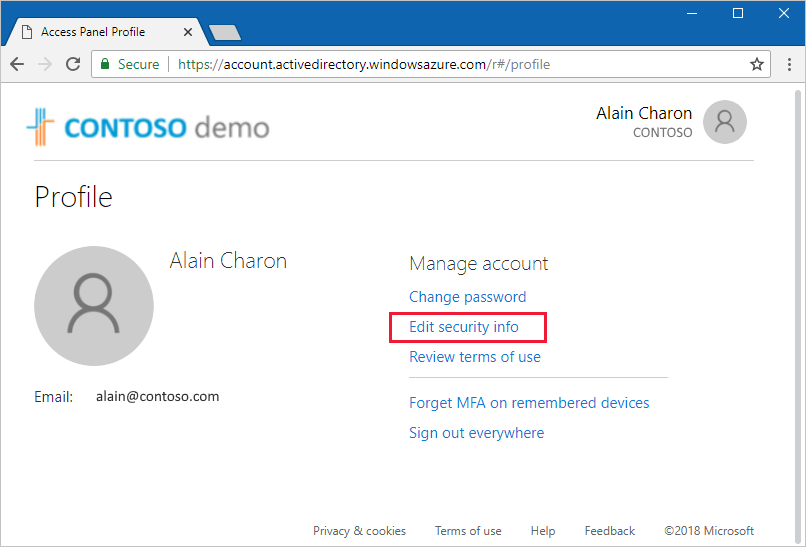
- Now under App passwords > click Create a new app password. (You can see a new app password is generated and show on the screen.)

- And when prompted for a Microsoft account password on an Xbox console > make sure to type the app password created online.
- Next, as you log in with the app password, you are all set to use an app or device.
You can utilize this new app password to log in to the device despite the Microsoft account password.
And it is estimated now can’t sign to Xbox live error code 8015D002 is fixed.
But if still facing problem in signing into your Xbox live then try the solutions like:
- Verify the Microsoft account security information
- Clear system cache
- Move and redownload the Xbox profile
You can follow the detailed steps below.
Problem 3: Can’t sign in to Xbox Live 0x87dd0006
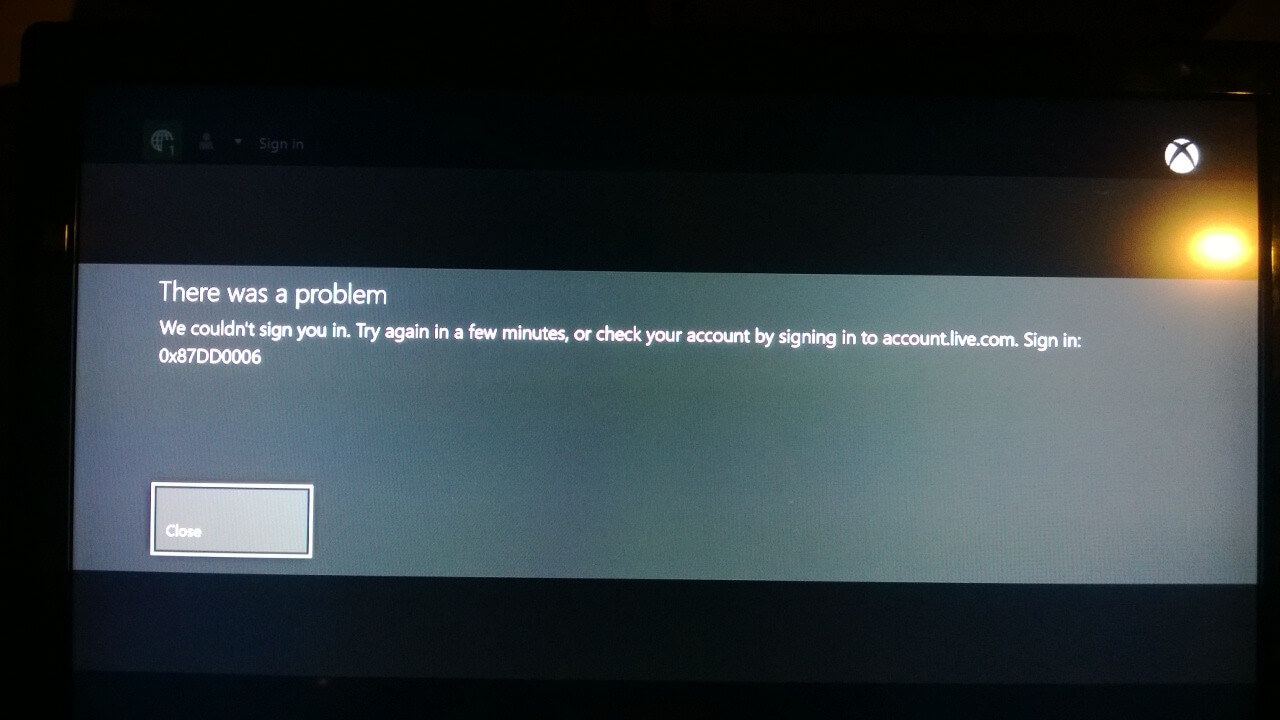
Well, this is not the very latest error but still, many gamers reported the Xbox won’t let me sign in error 0x87dd0006 whenever try to sign in to Xbox Live.
And due to this Xbox Sign-in Error 0x87dd0006, the Xbox app won’t open in Windows.
Moreover, the 0x87dd0006 error occurs when you try to sign in to Xbox Live due to many different reasons like:
- Xbox profile gets corrupted
- Incorrect billing information
- Network configuration
- Or a problem with the security information
And fortunately, you can check out one of the dedicated earlier guides on how to fix the Xbox sign-in error 0x87dd0006.
So, follow the solutions listed there accordingly and fix Xbox won’t let me sign in or can’t sign in to Xbox Live error code 0x87dd0006.
Problem 4: Can’t sign in to Xbox live after changing the password
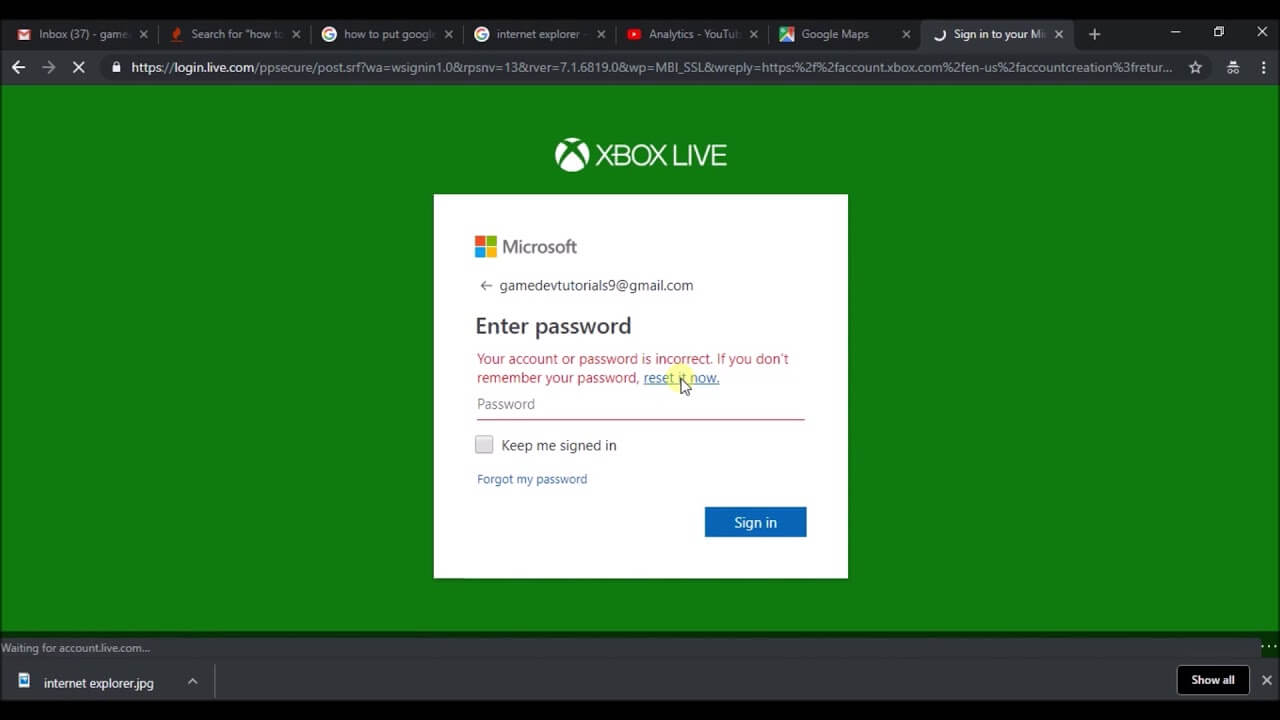
Many gamers also reported they can’t sign in to Xbox Live after changing the Microsoft account password.
And you might be getting it because your console had not yet received the latest password information for your account.
And if you are the one who is also struggling to can’t sign in to Xbox Live after changing your password then first try to sign in to your Microsoft account online.
Here follow the steps to do so:
- First, go to microsoft.com.
- Then choose Sign in at the top right corner > enter your Microsoft account email address and new password.
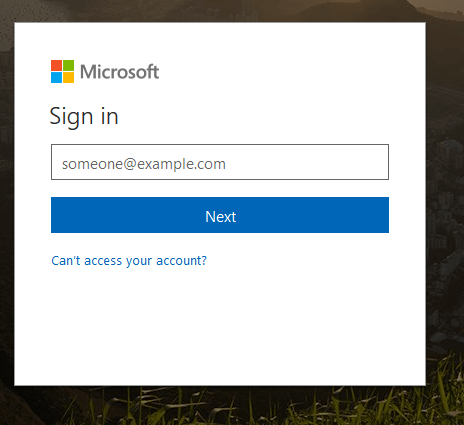
And if you still receive an error message with an error code then type the code in the search bar to get the solution to fix can’t sign in to Xbox after changing the password problem.
Or else you can also try the solutions like
- Restart your console
- Remove and re-add your account to the console
So, these are some of the common “Can’t sign in to Xbox Live” problems; now follow the troubleshooting steps to fix them all.
Xbox Live Related FAQ
To check the Xbox Live services and status of your account and other Xbox apps, go to the Xbox Live Service Status page and check it from there you can also access it directly from the Xbox support page.
Test your Xbox Live connection and to do so choose Network Settings, choose Wired Network or your wireless network name (if prompted to do so). Then choose Test Xbox Live Connection. If you still cant connect to Xbox Live, sign in with your Xbox Live Gamertag. Or you can also check your Xbox Live service status.
This means that your Xbox Live app that you are trying to use is experiencing any problems or the Xbox Live service is down. Also, it might happen there is a problem with the Xbox Live connection or the network connection you are using is not working fine.
Try to sign in directly in the Xbox application on your Windows 10 device. Or try to run the application from the administrator account. If both won’t work for you then reinstall the Xbox app. You can also redirect your query to the X-Box Support team. 1 - How do I check Xbox Live status?
2 - How do I fix Cant Create an Xbox Live Account?
3 - Why cant I create an Xbox Live account?
4 - How do I fix Cant log in in Xbox Live in Windows 10?
Recommended Solution – Fix Various Computer Errors & Issues
Now you can fix various stubborn computer errors and also make your PC more secure with just a few clicks. Try the PC Repair Tool; this, just by scanning once, detects and fixes different Windows PC problems and optimizes its performance.
This advanced and multifunctional repair tool guards your PC/laptop and makes it secure.
With this, you can fix various update errors, repair corrupted Windows system files, DLL errors, BSOD error, registry errors, prevent virus or malware infection, and much more.
This not only fixes errors but also optimizes your Windows PC performance like a new one so that you get maximum gaming performance.
Get a PC Repair Tool to Make Your PC Error-Free & Optimize its Performance
After All, is Said and Done:
So, these are some common problems gamers encounter when trying to sign in to Xbox Live.
Here I tried my best to categorize different can’t sign in to Xbox Live errors and provide the best solutions to fix them easily.
I hope after following the troubleshooting solutions, you managed to fix can’t sign in to Xbox Live errors and start using your Xbox to play games.
Make sure to follow the solutions given carefully and start playing games on Xbox 360 with ease.
Moreover, if you are new to Xbox, then you can read our guide to learn how to gameshare on Xbox One to start sharing your Xbox games with your friends, family vice versa easily.
If there is anything I missed out on or have any suggestions, then feel free to write to us, and also, don’t forget to give a big thumbs up on our Facebook and Twitter pages.
Good Luck..!
Hardeep has always been a Windows lover ever since she got her hands on her first Windows XP PC. She has always been enthusiastic about technological stuff, especially Artificial Intelligence (AI) computing. Before joining PC Error Fix, she worked as a freelancer and worked on numerous technical projects.