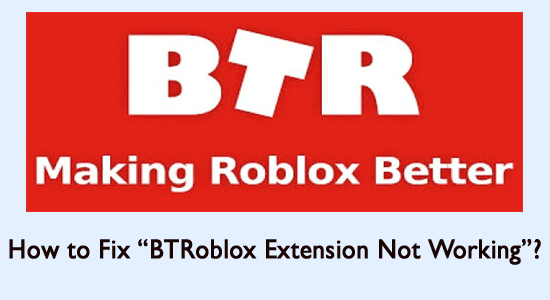
Summary – In this article find out How to Fix BTRoblox Extension not working? Follow the step-by-step instruction to circumvent the BTRoblox extension problem in no time and use Roblox easily.
If you are a fan of Roblox, there is no way you can resist playing the game frequently and must be aware of the BTRoblox extension also known as Better Roblox.
BTRoblox extension plays an important role in improving Roblox’s website and ensuring you have a seamless experience playing the game.
Using the extension, the user can enjoy better performance and ensure the interface works well in the browser.
However, there is one nagging issue associated with the extension. Recently many users reported that the BTRoblox extension is not working like before.
So, below find out the common culprits responsible for the problem as well as the potential fixes to solve the issue completely
Let’s check them in detail.
What Causes BTRoblox Extension Not Working Problem?
The problem of Better Roblox or BTRoblox extension starts accumulating in different browsers and is mainly caused due to internal glitches and problems.
Sometimes running the outdated browser might not be compatible and cause miscommunication with the extension resulting in BTRoblox Extension Not Working problem.
This stops the performance of the interface and even alters site appearance negatively.
Thankfully, there are different ways that allow you to fix BTRoblox extension without thriving too hard. So without wasting time, let us check the fixes available to reinstate a better experience.
How to Fix “BTRoblox Extension Not Working”?
#1: Reinstall the Extension
The easiest and recommended trick would be to reinstall the extension. This can help in reducing any possible installation glitch with the extension in the past and start fresh. Follow these steps to avoid BTRoblox extension not working problem,
- Open your browser
- If you are using Chrome, click on three dots on the top left hand of the page
- Go to the Settings menu
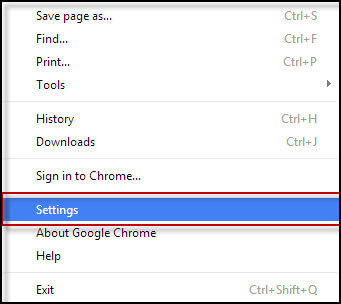
- Click on Extensions
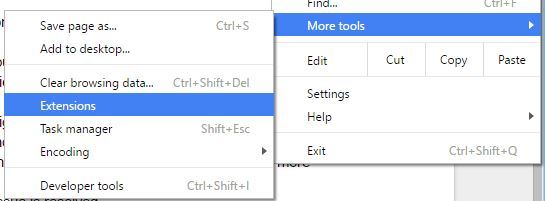
- And choose the BTRoblox extension
- Click on Remove to delete the same
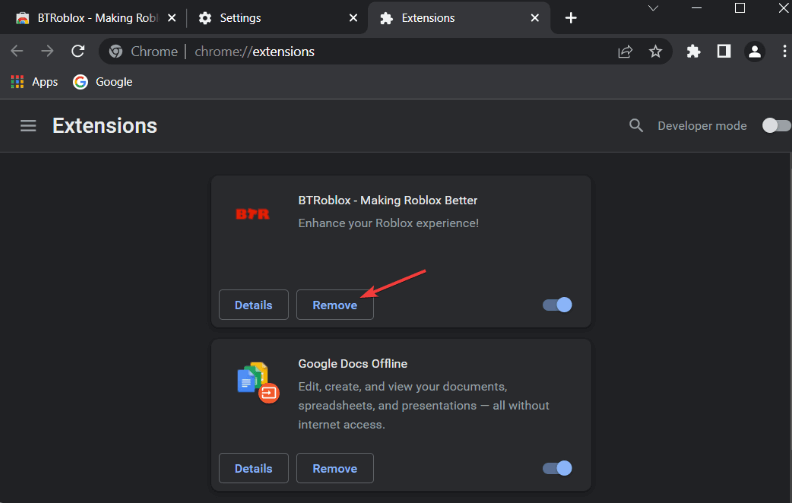
- Next up, visit Chrome Web Store and search BTRoblox Extensions
- Click on Add to Chrome and add the same on your browser
Now visit the Roblox.com website to see if the problem is resolved.
#2: Update your Browser
It is posted by the BTRoblox on the Twitter page that the problem occurs when there is a miscommunication between the browser and the extension. This generally occurs due to the outdated browser.
And updating the browser can reduce the chances of the problem appearing. So, it doesn’t matter which browser you are using, check for the latest update and update them.
Well, the steps to update the browser are slightly different from each other. Below find out the entire steps on how to update Google Chrome.
- Open your browser and locate three dots at the top right-hand side of the browser page
- Open the Settings option and click on About Chrome
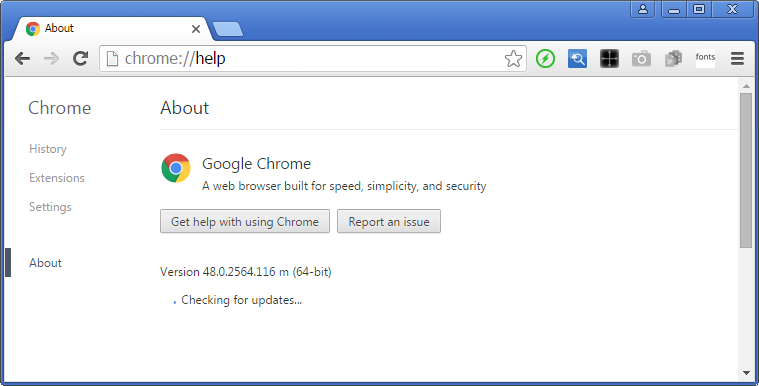
- If you find an update available, do click and allow the required privileges to let the update commence
- Once the Update is done, we recommend restarting the system and checking if the problem is still appearing or not
Well, if you are using the Firefox browser then open Settings and in the General section click on the check for update option.
It is estimated updating the browser works for you to solve the problem but if still facing the problem then head to the next potential fix.
#3: Using a Different Browser
In all accounts, browsers play the biggest part in accepting the usage of any extensions installed. Some browsers may malfunction, while some browsers play the part perfectly.
We recommend the usage of a different browser to make sure every function is running perfectly.
That being said, Opera is a perfect alternative for Chrome and is known for consuming comparatively lesser resources than Chrome. So, it is best to use Opera as an alternative to install and remove the equation of the BTRoblox extension from not working in Chrome browser.
#4: Disable Third-Party Antivirus
The solutions given will hopefully work for you to fix BTRoblox extension problem on your browser. But if in case you are not lucky enough to fix the problem then check if you are using a 3rd party antivirus program.
Sometimes the antivirus program installed on your system blocks and interrupts certain programs and stops them from opening assuming it is malicious.
So, it is best to disable the antivirus program temporarily and visit the Roblox website on your browser and check if the BTRoblox is working properly or not.
Many antivirus programs offer the disable option on the system tray menu, or go to the Antivirus settings page and turn off the security program.
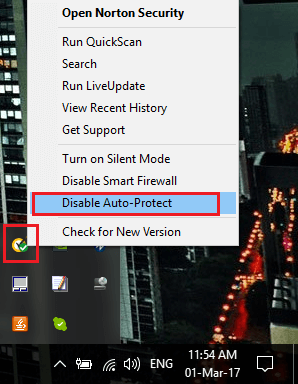
After disabling your antivirus program and check if the problem is resolved or not.
Recommended Solution – Fix PC Errors & Boost Its Performance
If your Windows PC is running slow or throwing various PC errors then here it is suggested to scan your system with the PC Repair Tool.
This is an advanced and multifunctional tool that just by scanning once detects and fixes various Windows PC errors and issues.
With this, you can fix errors like BSOD errors, DLL errors, repair registry entries, protect your system from virus or malware infection, prevent file loss, and much more.
This not only fixes errors but also optimizes the Windows PC performance.
Get PC Repair Tool, to Speed up Windows PC Performance
Final Words
Here we are with the solutions with regards to BTRoblox extension.
Follow the steps one by one and fix BTRoblox Extension not working properly problem. Hope the article works for you.
I hope you find this guide helpful and informative. If so, then do not forget to share this article and for any other queries, you can contact us on Facebook or Twitter.
Good Luck..!
Hardeep has always been a Windows lover ever since she got her hands on her first Windows XP PC. She has always been enthusiastic about technological stuff, especially Artificial Intelligence (AI) computing. Before joining PC Error Fix, she worked as a freelancer and worked on numerous technical projects.