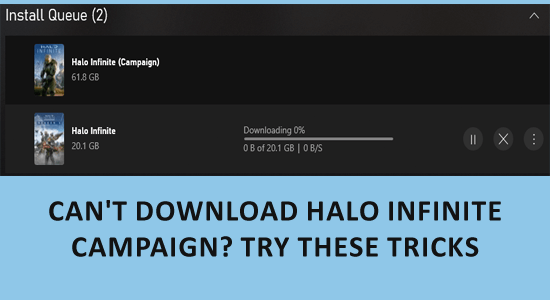
The Halo Infinite campaign not downloading or installing issue is reported by various Windows, Xbox or game pass apps.
After clicking the Apply button to download the campaign, it shows the update will install but nothing gets downloaded and while playing the campaign the game shows the campaign is downloaded.
This is frustrating as a good number of gamers reported can’t download Halo Infinite campaign mode problem.
So, here in this article, we have shortlisted the potential solutions that worked for several users to solve the problem and download/install the Halo Infinite campaign.
To repair corrupted Windows system files , we recommend Advanced System Repair:
This software is your one stop solution to fix Windows errors, protect you from malware, clean junks and optimize your PC for maximum performance in 3 easy steps:
- Download Advanaced System Repair rated Excellent on Trustpilot.
- Click Install & Scan Now to install & scan issues causing the PC problems.
- Next, click on Click Here to Fix All Issues Now to fix, clean, protect and optimize your PC effectively.
Why isn’t the Halo Infinite Campaign Downloading?
- Your current downloading process is stuck in the process and thus interfering with the game.
- Your game requirements are not met by the PC and thus the game Campaign cannot be installed or downloaded.
- The IPV6 settings of your computer conflict with the downloading process.
- There are a few corrupt Steam download caches or the custom graphics option is not set to its appropriate level.
- Your Windows operating system is outdated, and the outdated version won’t support the new version of the game campaign to be installed on the PC.
How to Fix If I Can’t Download Halo Infinite Campaign?
Solution 1: Cancel the Downloading & Restart Your Computer
The first and easiest way to continue with the download process of Halo Infinite Campaign is to cancel the download and restart your PC. This helps you to fix the Halo Infinite campaign not downloading by clearing cache and temporary files, closing background processes, and updating drivers and software.
This can also resolve any download errors or interruptions caused by corrupted files, insufficient system resources, or outdated components, allowing the download to complete successfully.
- First, cancel the current downloading process and go to the Task Manager by pressing Ctrl + Shift + Esc keys on the keyboard.
- Now, choose all the background tasks of the Halo Infinite game and click on the End Task
- Then, go to the desktop by pressing the Windows + D keys together click on the Alt +F4 keys and select Finally, click on OK.
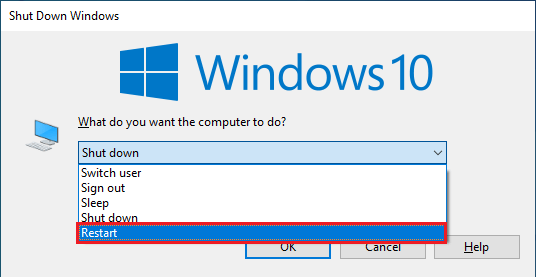
Solution 2: Check the System Requirements
Checking system requirements ensures that your PC meets the minimum specifications needed to run the game. If your computer does not meet the requirements, then it could prevent the game from downloading or running correctly.
By checking the system requirements, you can identify any hardware or software components that may need to be upgraded or updated to support the game.
Minimum system requirements of Halo Infinite:
- CPU: AMD FX-8370 or Intel i5-4440
- RAM: 8 GB
- VIDEO CARD: AMD Radeon RX 570 or Nvidia GeForce GTX 1050 Ti
- DEDICATED VIDEO RAM: 4096 MB
- PIXEL SHADER: 5.1
- VERTEX SHADER: 5.1
- OS: Windows 10 RS3 x64
- FREE DISK SPACE: 50 GB
Recommended system requirements of Halo Infinite:
- CPU: AMD Ryzen 7 3700X or Intel i7-9700k
- RAM: 16 MB
- VIDEO CARD: Radeon RX 5700 XT or Nvidia RTX 2070
- DEDICATED VIDEO RAM: 8192 MB
- PIXEL SHADER: 5.1
- VERTEX SHADER: 5.1
- OS: Windows 10 19H2 x64
- FREE DISK SPACE: 50 GB
Solution 3: Disable IPv6
Some older networking hardware or software may not be fully compatible with IPv6, and cause Halo Infinite Campaign not downloading issue.
In some cases, these compatibility issues can prevent the game’s servers from communicating with your computer, causing download errors or preventing the game from launching. Disabling IPv6 on your computer can force it to use the older IPv4 protocol, which may be more compatible with your network configuration and resolve these issues.
- Click on the Windows + R keys simultaneously to launch the Run dialog box.
- Then, type ncpa.cpl in the Run dialog box and click on OK.
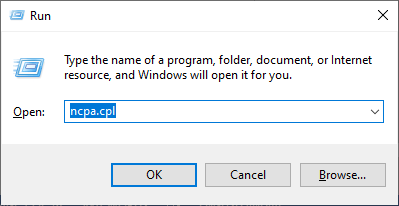
- In the upcoming screen, right-click on your Network adapter.
- Now, click on the Properties option from the given drop-down menu.
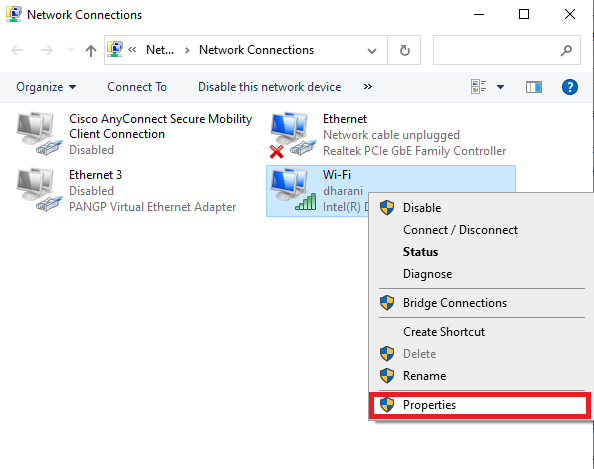
- In the Wi-Fi Properties window, deselect the option Internet Protocol Version 6(TCP/IPv6).
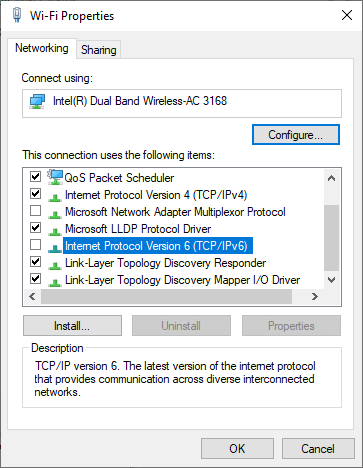
- Click on OK to save the changes you have done now.
Solution 4: Clear Steam Download Cache
When you download a game through Steam, the files are stored in the download cache, which is a temporary storage location on your computer. After some time, these files get corrupted or incomplete, and start causing download errors or preventing the game from launching.
Clearing the Steam download cache removes these temporary files and forces Steam to re-download the game files from scratch, which can help ensure that the download is complete and error-free.
- Open Steam on your PC and press Steam at the top left corner of the window.
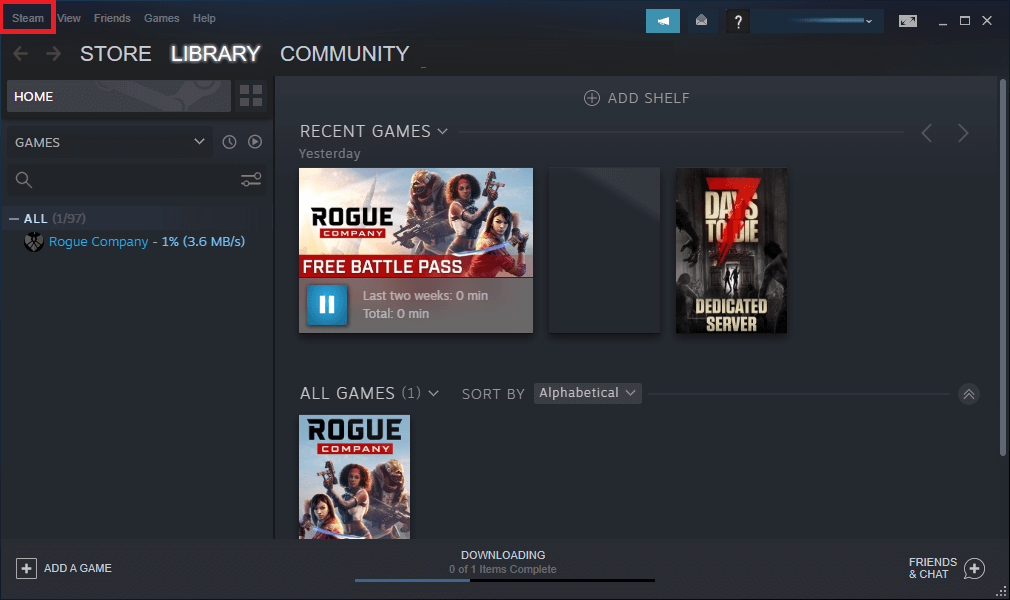
- Then, from the list, press Settings.
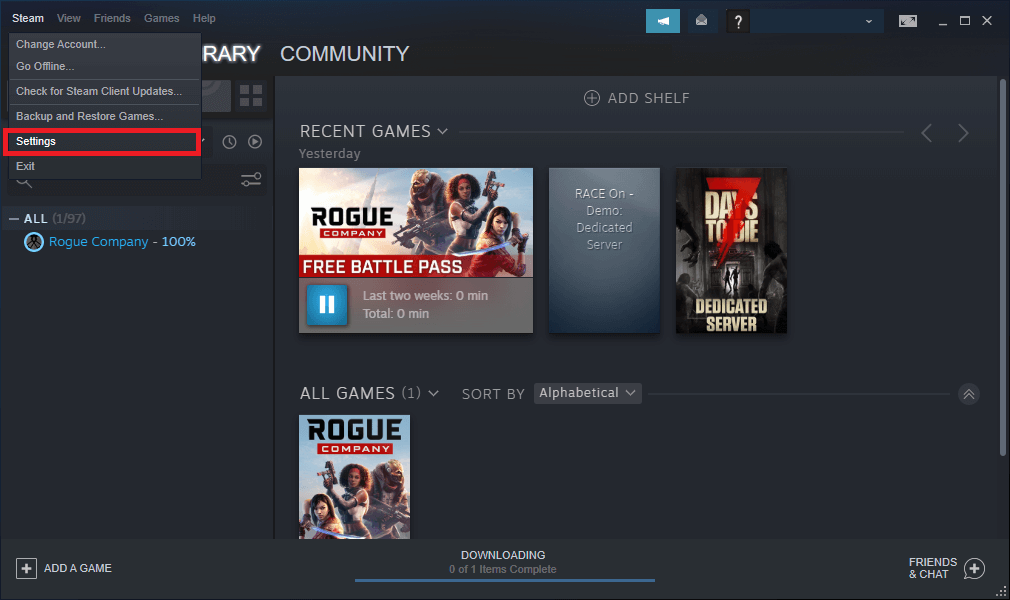
- Now, go to the Downloads menu and scroll down to the bottom of the screen.
- Press the CLEAR DOWNLOAD CACHE If you are prompted, confirm them and proceed.
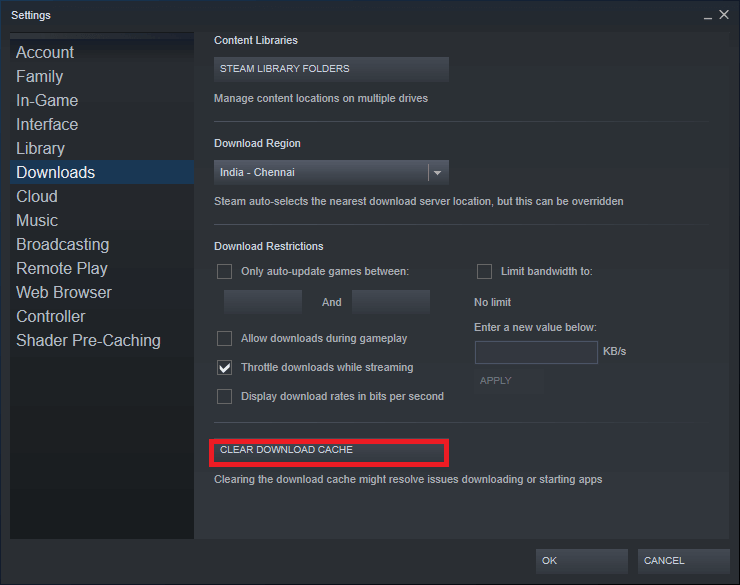
Once this process is complete, open Steam and check if the Halo Infinite installation incomplete problem is resolved.
Also Read: What to Do When Halo Infinite “User is Banned” Error Occurs?
Solution 5: Set Custom Graphics Option for Halo Infinite
When you download a game, your computer needs to have enough processing power, memory, and graphics capabilities to run it smoothly. If your computer’s specifications are lower than the game’s recommended requirements, or if you have other programs running in the background, you may experience performance issues like Halo Infinite Campaign not installing or Halo Infinite crashes during the download or gameplay.
By setting custom graphics options, you can adjust the game’s settings to match your computer’s capabilities and reduce the demands on your system. Follow the instructions provided below.
- Click on the Windows + I keys to open Settings.
- Then, click on the System
- Now, press the Display option from the left go to Graphics Settings and click on Browse.
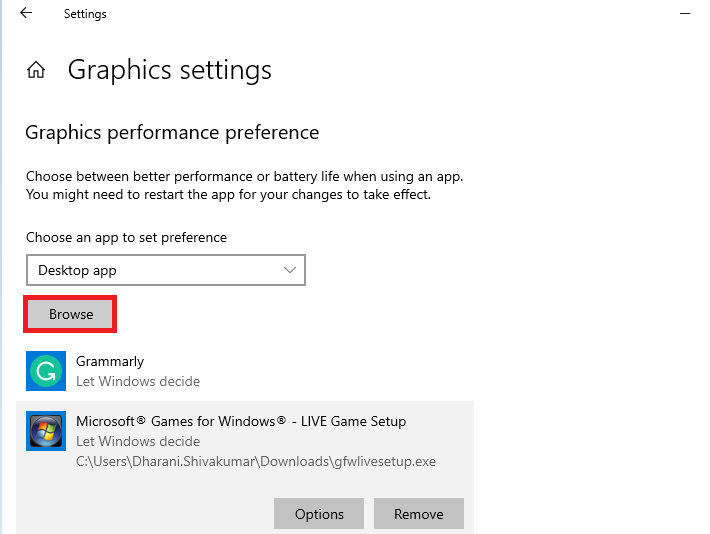
- Next, move to the Steam installation directory and click on the HaloInfinite.exe application to the list.
Relaunch the game and try downloading the campaign. Check if the download is smooth or not.
Solution 6: Download the Halo Infinite Campaign from the Microsoft Store
While some many third-party websites and services offer game downloads, these sources may not always be reliable or secure. The Microsoft Store, on the other hand, is a trusted and official source for game downloads on Windows PCs.
Downloading the game from the Microsoft Store can ensure that you are getting a legitimate copy of the game that has been tested and certified for compatibility with your system.
For those who want to know How to download Halo Infinite Campaign from Microsoft Store, follow these instructions.
- Hit the Windows key and type Microsoft Store.
- Then, type Halo Infinite Campaign in the search bar and click Get.
- Start downloading the game if you find the game in the Store.
Solution 7: Check & Download Windows Updates
Games, especially new and demanding ones like Halo Infinite, require specific system requirements and updates to run smoothly. If your computer’s operating system is outdated, it may not have the necessary software or drivers needed to download and run the game correctly.
By updating your Windows operating system, you can ensure that your computer has the latest drivers, patches, and updates that are required for the game to run smoothly.
This can include updates to graphics drivers, network drivers, and other software components that are essential for downloading and playing the game.
- Hit the Windows + I keys. This will open Settings.
- Click on the Update & Security option.
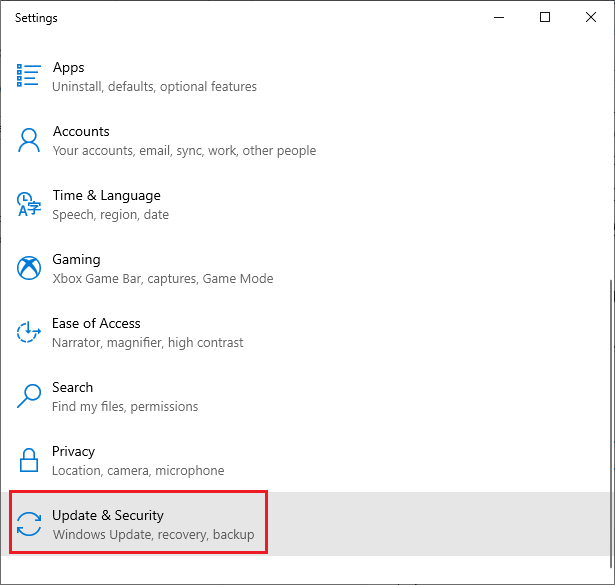
- Then, click on Check for Updates as shown.
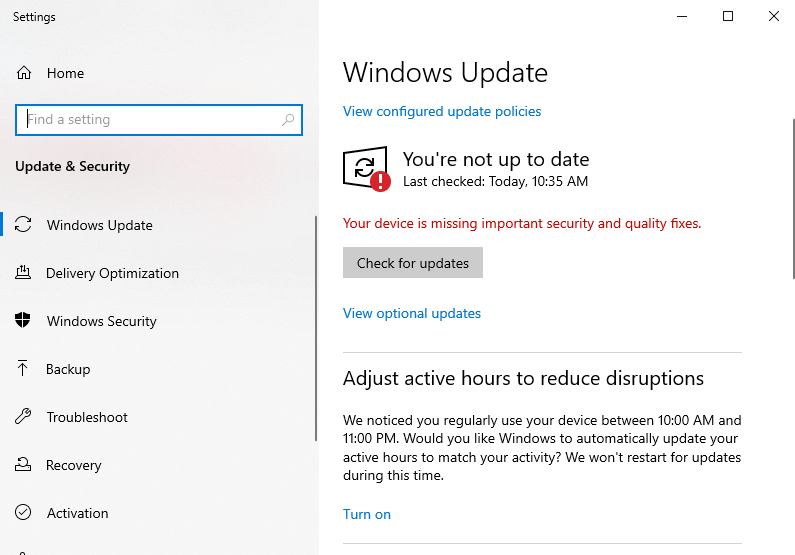
- Press Install now to update the new version. If the PC is already updated, you will get You’re up to date
- After updating the device, restart your PC and check if the download process is successful now.
Solution 8: Reset the Microsoft Store
The Microsoft Store is responsible for downloading and installing apps and games on your PC, including Halo Infinite.
If there are any issues with the Microsoft Store app, it can affect the downloading and installation process of other apps and games, including Halo Infinite.
Resetting the Microsoft Store can help to fix any issues with the app and allow it to function properly, allowing you to download and install Halo Infinite without any problems.
- Press the Windows key and type Microsoft Store.
- Then, click on the App settings option to open the MS Store.
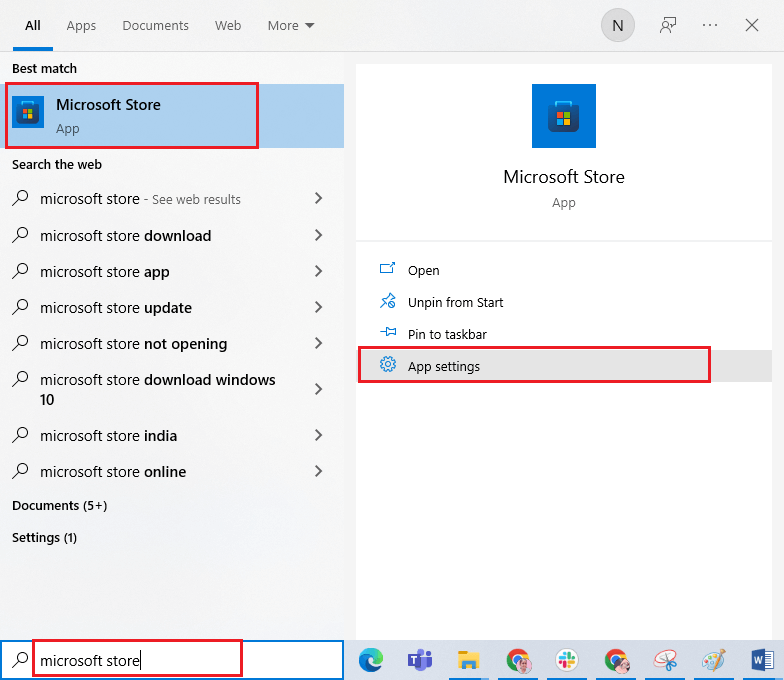
- Then, scroll down the Settings screen and press the Reset
Note: The app data stored in MS Store will be deleted by doing so.
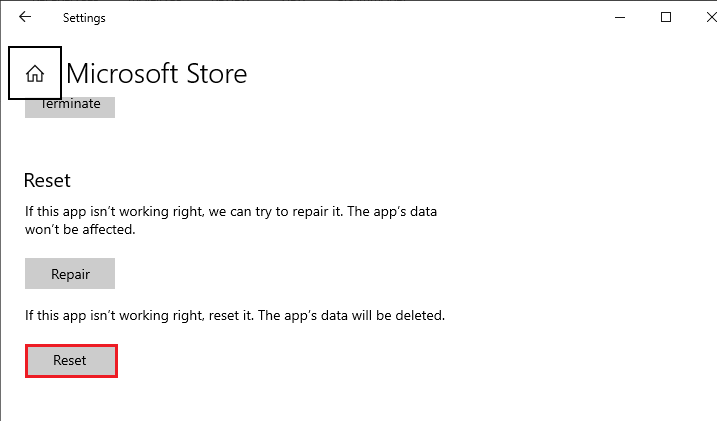
- Again, confirm the prompt by clicking on Reset and restarting your PC.
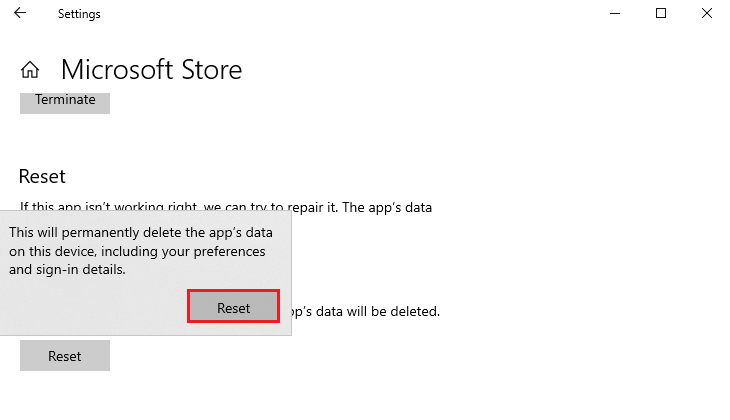
Solution 9: Clear the Delivery Optimization Files
Delivery Optimization is a feature in Windows 10 that allows you to download Windows updates and apps from other computers on the internet to speed up the download process.
However, if there are any corrupted or outdated files related to Delivery Optimization, it can cause Halo Infinite Campaign not installing issues with downloading and installing apps and games, including Halo Infinite.
Clearing the Delivery Optimization files removes any corrupted or outdated files related to the feature and resets the settings to their default state. Follow these steps to clear the delivery optimization files on your PC.
- Click on the Windows + I keys together to launch the Windows Settings.
- Now, click on System.
- Then, click on Storage from the left menu and press the Temporary Files option from the right side.

- Now, click on the box next to Delivery Optimization Files and press the Remove files.
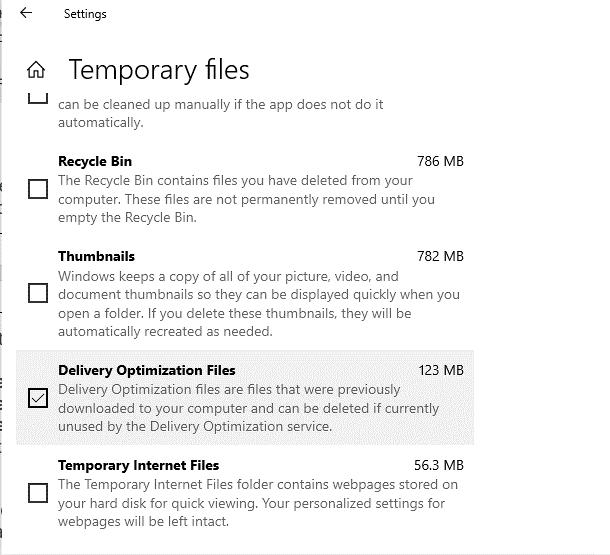
Solution 10: Download the Halo Infinite Multiplayer
By downloading and installing the multiplayer component, some of the necessary files may be repaired or updated, which could potentially resolve any issues that are preventing the campaign from downloading or installing properly.
Visit the Microsoft Store search for Halo Infinite Multiplayer and proceed with the download process. Once the download is complete, try to download the Halo Infinite Campaign and check if the installation issue is fixed now.
Additionally, some users have reported that starting the multiplayer download first and then pausing it and switching to the campaign download can help to fix installation incomplete Halo Infinite.
Solution 11: Reinstall Halo Infinite
Reinstalling Halo Infinite could potentially clear any corrupt or incomplete files that were preventing the game from downloading or installing correctly. Second, reinstalling the game ensures that you have the latest version of the game, including any patches or updates that may address the issue you’re experiencing.
Additionally, it may also help to delete any temporary files or settings that could be interfering with the installation process. However, it’s important to note that reinstalling the game is a time-consuming process and should be considered a last resort after trying other troubleshooting steps.
Follow these steps to reinstall the Halo Infinite game on Steam.
- Open Steam and navigate to the LIBRARY tab in the top menu.
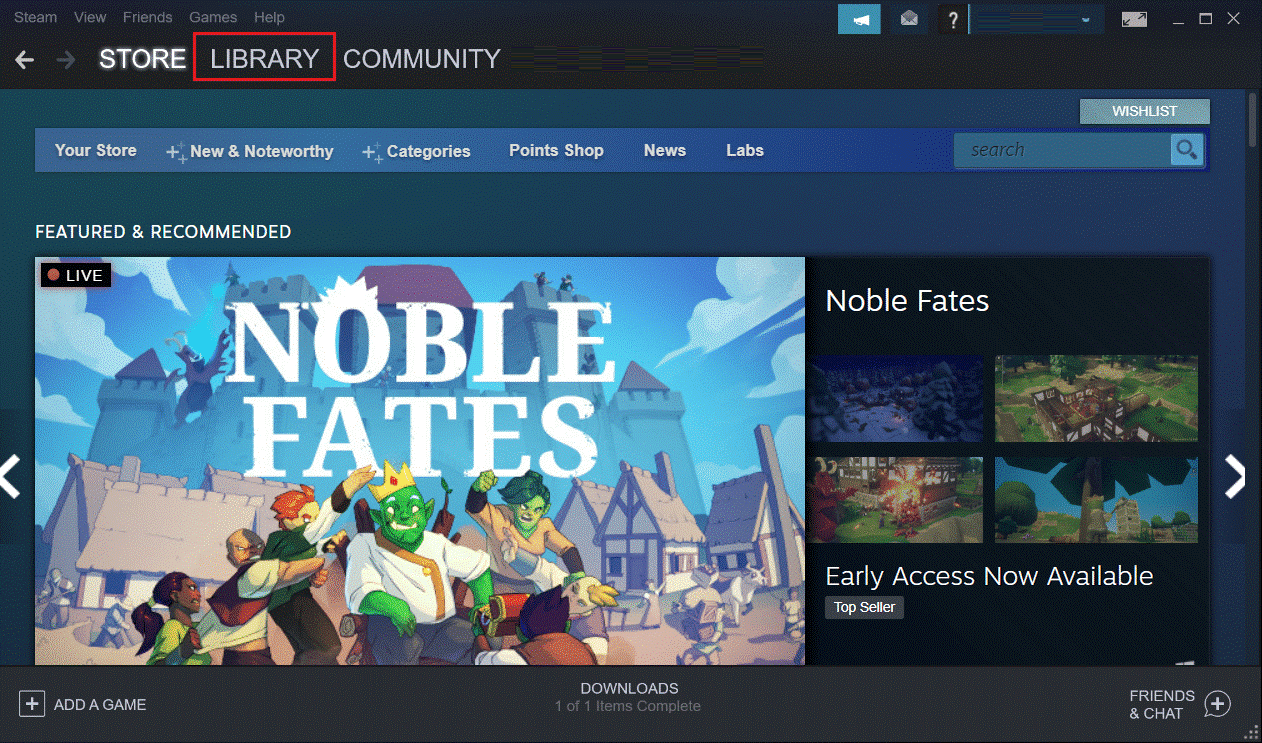
- Then, right-click on the Halo Infinite game from the library.
- Now, navigate to Manage and press Uninstall button.
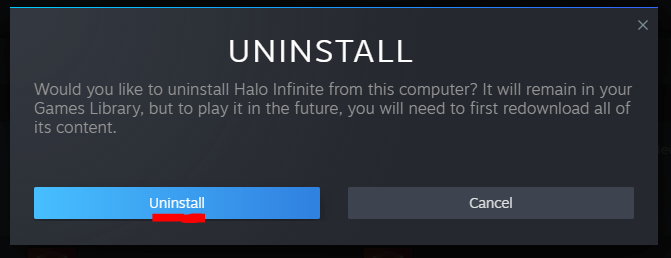
- Next, click on the uninstall option to confirm the action.
- Finally, select the Delete option to complete the Uninstallation.
- Wait until the game is completely uninstalled and go to the Steam STORE and search for Halo Infinite in the library to reinstall it.
Best Way to Optimize Your Game Performance on Windows PC
Many players encounter issues like game crashing, lagging, or stuttering when playing the game, so optimize your gaming performance by running Game Booster.
This boosts the game by optimizing the system resources and offers better gameplay. Not only this, but it also fixes common game problems like lagging and low FPS issues.
Get Game Booster to Optimize your Game Performance
Final Words
So, this is all about how to fix Halo Infinite campaign not downloading/installing on PC. Hope after following the step-by-step instructions you learn how to download Halo Infinite Campaign in no time.
In this blog, I have attempted to list potential solutions that worked for many PC users to get past the problem.
Despite this, feel free to scan your system with the PC Repair Tool, as sometimes, due to the PC related to the problem, the game won’t run in a dedicated manner and will show various errors. Therefore, it is suggested to scan your system with this advanced tool and repair corrupted Windows system files, other errors, etc.
If you have any queries related to this topic, don’t hesitate to contact us on our Facebook page. Also, don’t forget to follow us on our social media handles to get more exciting guides and helpful tips to keep your computer safe from errors and issues.
Good Luck…!
Hardeep has always been a Windows lover ever since she got her hands on her first Windows XP PC. She has always been enthusiastic about technological stuff, especially Artificial Intelligence (AI) computing. Before joining PC Error Fix, she worked as a freelancer and worked on numerous technical projects.