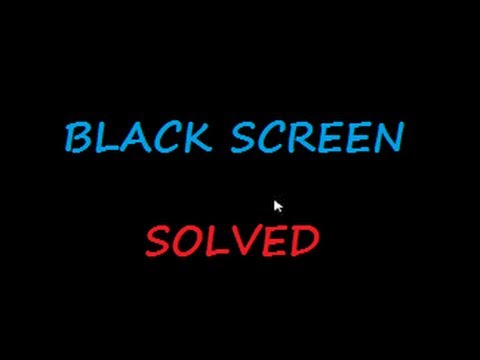
Windows 8.1 is an advanced but also a bit hassle for many users, as many are encountering the black screen of death error. Plenty of users are reporting the issue which stops their PC/ laptops and shows the black screen with cursor Windows 8 and 8.1.
This is the very irritating issue, and during this problem, you will find that your screen has become black in color and you can only find your mouse working – your cursor is moving around the screen. Well, this can happen anytime with your laptop or tablets.
If you are suffering from Windows 8.1 black screen issue and want to overcome this situation then don’t worry, as this post will help you to fix Windows 8 black screen with cursor issue, read the solution below and apply them carefully.
How to Black Screen with Cursor in Windows 8 & 8.1
Solution 1 – Restore to Earlier Data
This is a working solution that helped many users to fix the black screen with cursor Windows 8 & 8.1 issues. So, here it is suggested to perform a system restore as it may work in your case.
Follow the steps to do so:
- First thing you need to do is press [Ctrl+Alt+Del] to open ‘task manager‘.
- Choose the ‘File’ option and then click on the ‘new task‘.
- Next, you just have to type ‘msconfig’ and then select ‘OK‘to open system configuration.

- Search for ‘tools‘ tab and then select ‘Restore Reset to Earlier Date’ and you just have to choose the earliest date which will be available there and then you have to click ‘OK’

Solution 2 – Go with Troubleshoot Option
- You have to search for the power icon from the black screen and as you will find it then you have to click on ‘Restart‘.
- Keep pressing the shift key until and unless the menu appears.
- In the last step, you have to go for ‘Troubleshoot’ and then simply reset your PC.
If you can’t find any help from this solution, then it may be because of graphics drivers. Actually, when you update your window it does not work with the old Intel graphics driver that’s why you face blank screen problem after upgrading to Windows 8.1. So you can try these solutions for your system.
The first thing you need to do is Restart your PC and go into safe mode (keep pressing the F8 key to enter in safe-mode). Or follow the below-given steps to boot in Safe Mode
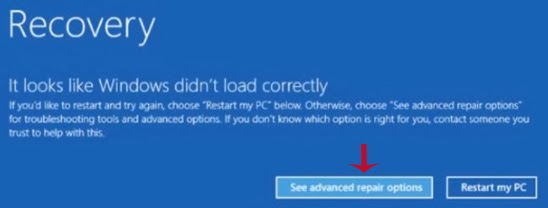
Steps to Enter into the Safe Mode
i) Press F8 or a specific key according to your system
ii) Click on “advance repair option” & then click “Troubleshoot”
iii) Now in Advance Option under troubleshooting & click Restart (select window startup settings)

Safe mode works absolutely fine. Now disable Intel graphics driver from devices manager at last restart system so that your systems work in a normal mode
On “My Computer” icon you have to right-click so that you can select properties which will lead you to devise manager.
Hope this works for you to fix black screen with cursor Windows 8.1/ 8 issue. But if not then head to the next solution.
Solution 3: Run the System File Checker
Open the command prompt with admin permission. In order to do this, press the Windows key + X and select Command Prompt (Admin).
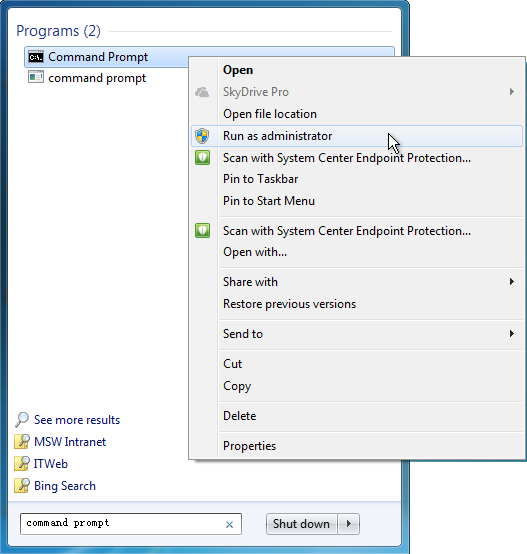
Now, the command prompt is opened and you need to run SFC command. To do this, you need to type sfc /scannow in the Command Prompt window and press ENTER key to execute this command.
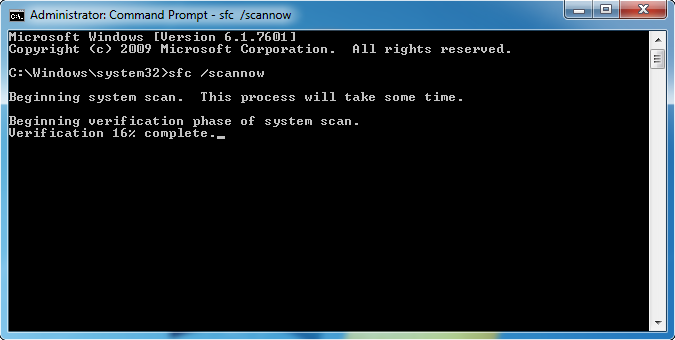
This command will take the time to scan the entire system files and fix the damaged system files.
After the completion of the SFC command, restart your system and check for the error message.
Lastly, you can download updated drivers for windows 8.1
Solution 4: Remove VGA/Display Driver in Safe Mode (Windows 8/8.1/10/7/Vista)
Boot your system into safe mode and then follow the below steps:
- Press the Windows key and R simultaneously to open the run dialogue box and then type hdwwiz.cpl and press the Enter.
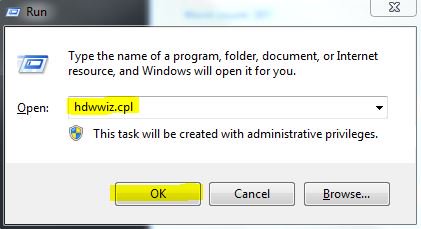
- Now, click on the Display Adapters to expand it. Then right-click on it and choose Uninstall.
After uninstalling, restart the PC again and then download the latest drivers.
Well, uninstalling any program manually won’t remove the program completely. Some of the files and Windows registry entries are left behind by the programs or Windows uninstall function that causes the issue in the future. So run the third-party uninstaller to remove the programs completely.
Get Revo Uninstaller to removes files and registry entries completely
Solution 5: Run Startup/Automatic Repair
- First, you have to create a bootable media of installation DVD or Recovery Disc
- Insert it in your computer, and when system display “Press any key to boot from CD or DVD” message then hit the Enter key to continue.
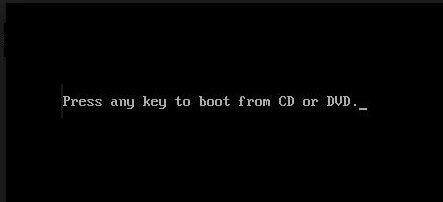
- Here you have to select your language preferences, and then click on the Next. After it, click on the Repair your computer option.
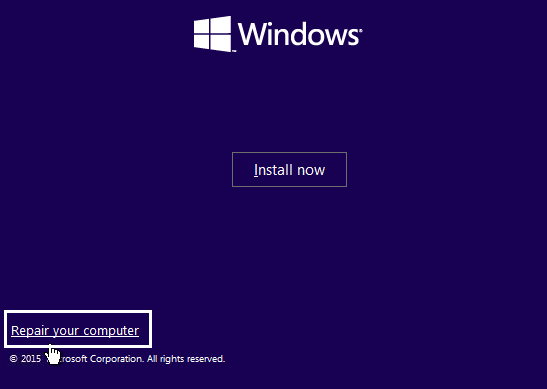
- Now, click on the Troubleshoot.
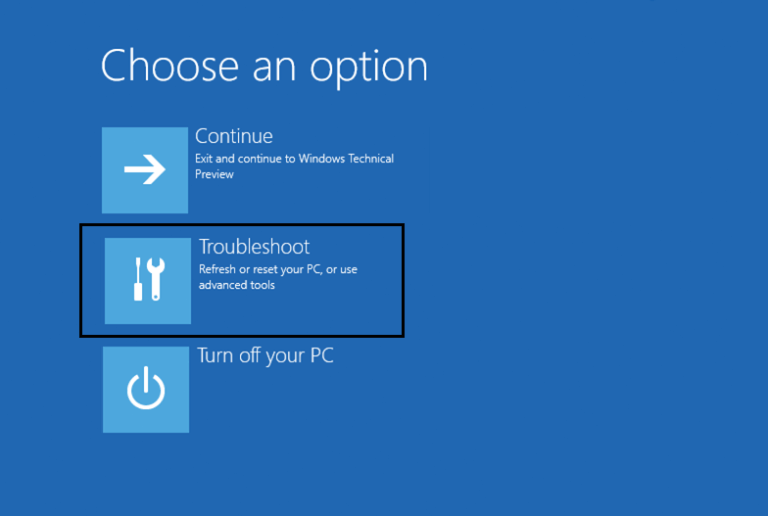
- A Troubleshooting screen will appear, click on the Advanced option.
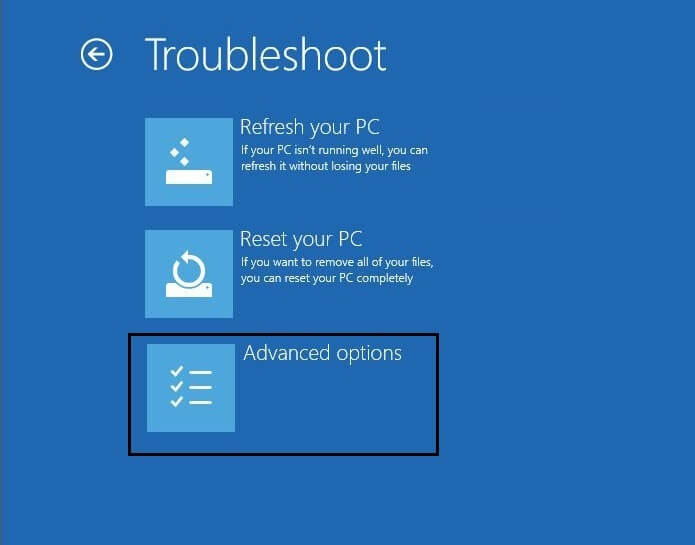
- From the Advanced options window, click on the Automatic Repair or Startup Repair.
- Windows will take some time to complete the Automatic/Startup Repairs.
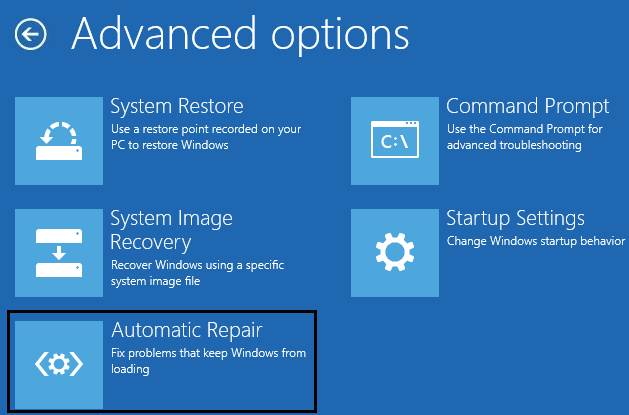
- At last, restart your computer and you will see that the Black Screen with Cursor on Startup fixed.
Solution 6: Update Graphics Card Drivers
It might happen due to the driver’s incompatibility the Windows 8.1 or 8 users are getting the black screen with cursor issue. So here it is suggested to update the graphics card drivers.
Follow the steps to do so:
- First press Windows Key + R > type devmgmt.msc > hit enter

- Then expand the Display adapters > right-click on the Graphics Card > choose Enable
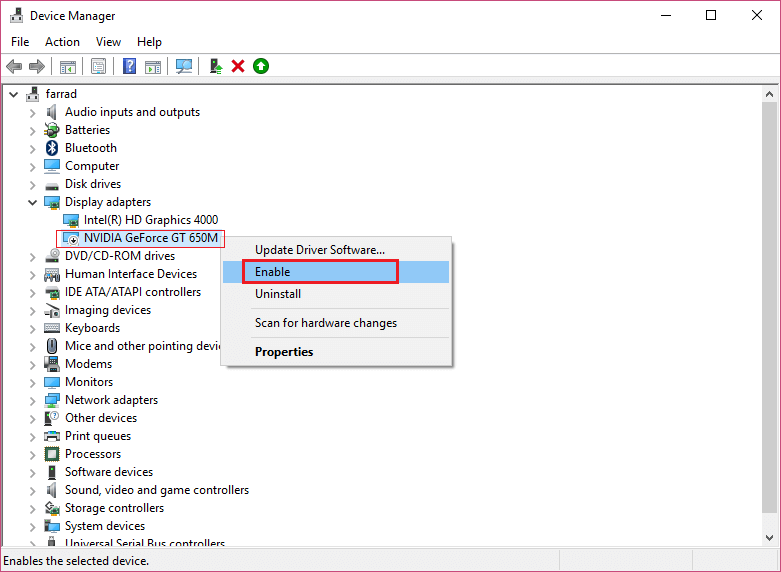
- Now do this again right-click on the graphics card > choose Update Driver.

- And “Search automatically for updated driver software” > wait to finish the process.

Well, you can also update the drivers automatically without following any manual methods.
Get Driver Updater to update the drivers automatically.
Hope this works for you to fix Windows 10 black screen issues.
Automatic Solution- Windows Repair Tool
Well, it may happen many times the manual solutions won’t work for the users or the system gets randomly slow. So here it is suggested after following the given solution scans your system with the highly advanced professional recommended solution Windows Repair Tool. This is just by scanning once, detect and fix various Windows issues and errors completely.
With this, you can also fix various stubborn computer errors, protect you from file loss, BSOD errors, DLL errors, application errors and many others. It not only fixes errors but also boost the Windows PC/laptop performance.
Get Windows Repair Tool, to fix various Windows Issues & Errors
Conclusion
After following the fixes given in the article you have noticed that the black screen with cursor in Windows 8 & 8.1 is gone.
All the above-given fixes are very effective and able to resolve Windows 8 black screens with cursor issue easily.
Hope the article has helped you to fix all your queries.
Hardeep has always been a Windows lover ever since she got her hands on her first Windows XP PC. She has always been enthusiastic about technological stuff, especially Artificial Intelligence (AI) computing. Before joining PC Error Fix, she worked as a freelancer and worked on numerous technical projects.