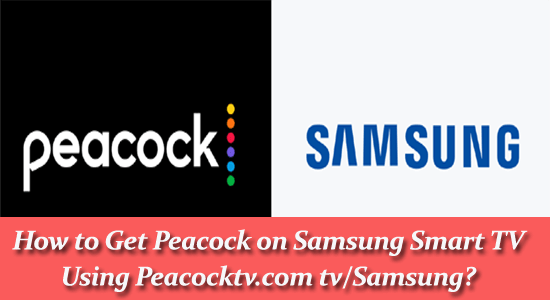
While Netflix, Disney Plus, HBO, and other streaming services continue to increase their subscription costs, Peacock, NBC’s new media platform is one of the cheapest players on the streaming market.
Peacock is one of the most popular streaming services that offer a wide range of movies, gaming premium telecasts and shows for just $4.99 a month.
So, if you are wondering how to activate Peacock TV on Samsung Smart TV, then this guide is for you! Here you will learn about how to get peacocktv.com tv/samsung as well as how to get Peacock on Roku and Firestick.
What Devices Does Peacock Support?
Peacock supports a variety of devices as listed below:
- Web browsers: Chrome 11+ (Supported on both Windows and Mac), Firefox 11+ (Supported on both Windows and Mac), MS Edge 11+ (Supported on both Windows and Mac), Safari 14+ (Supported on Mac).
- Mobile and tablet devices: Peacock is supported on Android 6.0 or above and iOS 14 or above.
- Other devices:
- Amazon Fire TV (with Fire OS 5 & above) and Fire Tablet (with Fire OS 5 & above).
- It also supports Android TV-enabled Smart TVs, like Sony Bravia, and set-top boxes, including NVIDIA Shield, which has Android OS 5.1 and above.
- Apple TV HD (4th Generation or above) with tvOS 13 or above.
- Chromecast
- Xbox One.
- Xbox Series X, and S.
- In addition to these, Peacock can also be featured on LG Smart TV through AirPlay, Samsung Smart TV via AirPlay, VIZIO Smart TV, Xfinity Flex, and Xfinity X1.
How To Get Peacock on Samsung Smart TV?
To get the Peacock app on your Samsung Smart TV, follow the below-listed instructions. All you need to do is to verify whether your TV is properly connected to the internet.
Note: The steps to get Peacock on your Smart TV may vary from TV model. The steps here are illustrated for Samsung Smart TV. Follow these instructions according to your TV model.
- Go to the Home screen of your Samsung Smart TV.
- Now, go to the Apps section or go to the Apps Store where you’ll find all the apps.
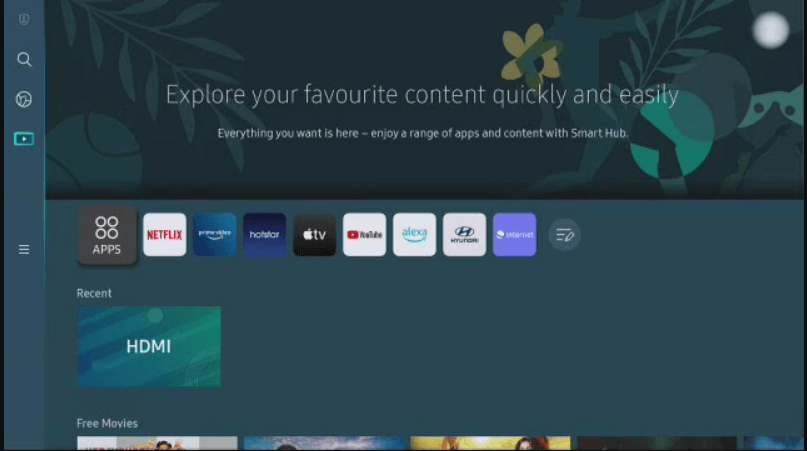
- Use the search menu and find Peacock.
- Click on the Peacock app, and select it.
- Now, press the Install button to start downloading process.
- Once the installation is complete, launch the Peacock app. You can use either the app menu or the home screen of your TV to launch the app.
- Then, click the Sign-in option and make a note of the activation code displayed on the screen.
- Open a browser and navigate to https://www.peacocktv.com/activate.
- Type the noted activation code there and press the Continue
- Enter your login information to work with your Peacock TV account.
- The Samsung TV restarts now and then you should be able to view any Peacock content on the screen.
Note: The availability and download process varies depending on Samsung Smart TV’s model and manufacturing year.
Also Read: Disneyplus.com Login/Begin 8-digit Code [How to Enter/Activate]
Before you search for the answer, to whether Samsung TV is compatible with Peacock, you must know this fact. Peacock is not available for all territories or regions. You can access it from the UK, Ireland, Germany, Austria, Switzerland and Italy.
There were some days when Peacock offered free plans to its customers. But now, if you want to enjoy an uninterrupted service, you would need to subscribe to a premium plan.
|
PLAN |
PRICE | HOURS OF CONTENT |
OFFLINE VIEWING |
| Peacock Premium (with ads) | $4.99/mo. | 20,000+ | NO |
| Peacock Premium Plus (no ads) | $9.99/mo. | 20,000+ | YES |
A few Xfinity and Cox Cable subscribers can enjoy Peacock Premium for free when eligible for certain offers. So, always keep an eye on this.
How to Get Peacock TV on Roku?
To get Peacock TV on Roku, you can follow these steps:
- With the help of your Roku remote, go to the home screen.
- Now, navigate to the Streaming Channels or Search option from the left.
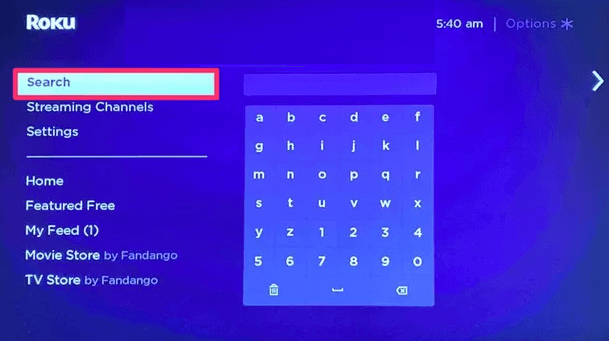
- Type Peacock TV in the search bar and click on the Peacock TV channel from the list of results.
- Next, click on Add Channel option to install the Peacock TV channel on your Roku device.
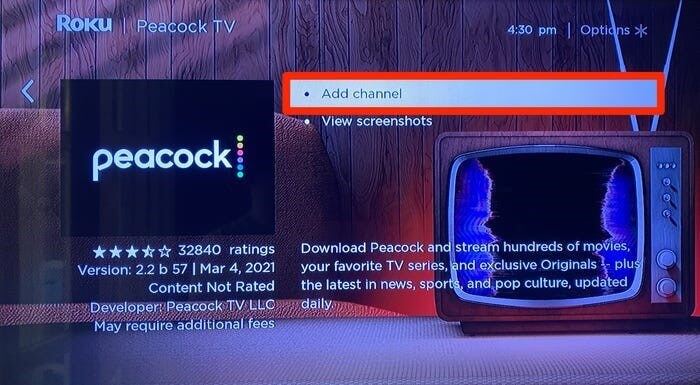
- Once the app is installed, navigate to the home screen again, find the app and log in using your Peacock credentials.
How to Get Peacock on Firestick?
Here are two simple methods that will help you to get Peacock on Amazon Firestick. One using the Find method and the other using voice controls.
Using Find:
- Go to your Home page of Amazon Firestick. Then, go to the Find
- Use the on-screen keyboard to type Peacock or use voice controls by saying Peacock if your device supports it.
- From the results, click on the Peacock app under Apps & Games header from the search results.
- Next, press the Download or Get button to start the app installation.
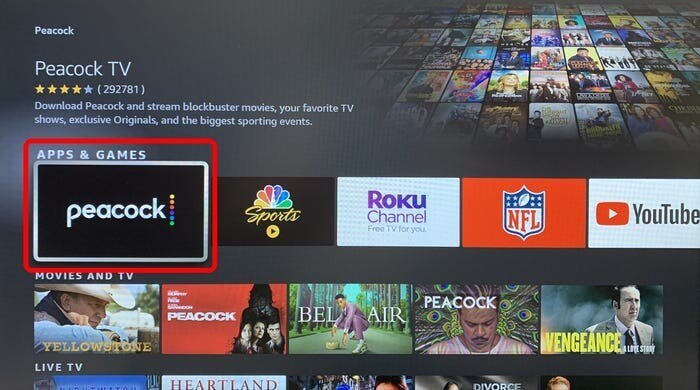
- Once the installation is complete, launch the Peacock app from the home page or app store. Then, sign in or create a new account to start streaming.
Using Voice Controls
If your Firestick or Fire TV has a remote, you can use voice commands to get peacock on Firestick.
- Press the voice command button on your remote and hold it for a second.
- If you are prompted to to speak, said Peacock.
- The search results page appears on the screen. Search and choose the Peacock TV option from the Apps & Games section.
- Now, choose the Get option.
Quick tip: In the alternative method, you can install Peacock via the Appstore channel on your Fire TV. Yet, this method will take some more time than this.
Final Words
If you have been trying to activate peacocktv.com tv/Samsung, this guide would have been your perfect choice. Follow the steps given and activate Peacock on Samsung Smart TV.
Besides that, if you want to explore more facts about Peacock, visit the official Peacock page and you can contact them about your queries.
If you have any questions related to this post, don’t hesitate to reach us on our Facebook page.
Good Luck…!
Hardeep has always been a Windows lover ever since she got her hands on her first Windows XP PC. She has always been enthusiastic about technological stuff, especially Artificial Intelligence (AI) computing. Before joining PC Error Fix, she worked as a freelancer and worked on numerous technical projects.