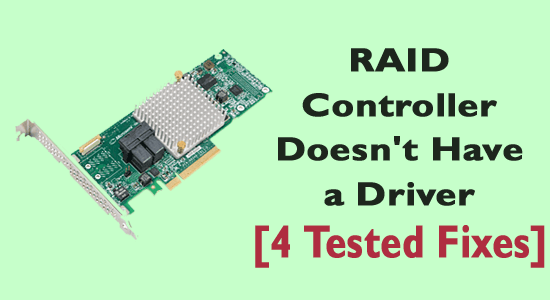
Many users have reported about the RAID Controller doesn’t have a driver issue due to several conflicting issues with either software or hardware component of the device.
If you are also struggling with this issue, you are in the right place!
Continue reading the guide to learn what causes this issue along with the effective troubleshooting methods to fix no drivers found for the RAID controller.
What is the RAID Controller Driver?
A RAID controller is a hardware component or software program that is used to manage any storage device like hard disk drives (HDDs) and solid-state drives (SSDs).
It is used often in a RAID environment to achieve high performance, redundancy, and efficiency to a greater extent.
What Causes Raid Controller doesn’t have a Driver Problem?
Here are a few reasons listed that give you a better understanding of the issue.
- A malware attack or a virus infection may cause trouble.
- Improper or abrupt shutdown of your PC also contributes to the issue.
- Sometimes, when your PC is overheated, it may fail to detect the drivers.
- Also, issues with drivers, metadata conflicts, and disk errors also cause the problem.
How to Fix Raid Controller doesn’t have a Driver?
Follow the effective troubleshooting methods that will help you fix Missing Raid driver issue on your Windows PC. Follow them one by one until you attain the best results.
Solution 1: Use Windows CHKDSK Tool to Check Disk Health
When your hard drive is corrupt, you will face this issue when you try to use the RAID controller software program. Also, if you use an old hard drive or use your new one with a heavy load, your disk will get corrupted. Hence, you can check your disk and troubleshoot the hard drive errors by following the below-mentioned steps.
- Reboot your computer while holding the Shift key.
- Now, select Troubleshoot followed by Advanced Options.
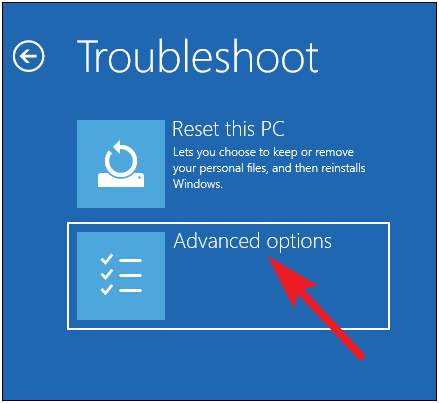
- Then, click on Command Prompt from the list.
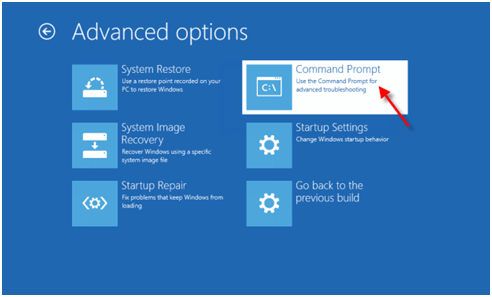
- Now, type the following commands in the Command Prompt and hit the Enter key after each command.
bootrec.exe /rebuildbcd
bootrec.exe /fixmbr
bootrec.exe /fixboot
- Now, you must run additional chkdsk command for all the drive letters of your drive partitions.
- In the same Command Prompt window, type the following commands and execute them. Make sure the letter matches the hard drive partitions on your system.
chkdsk /r c:
chkdsk /r d:
After these commands are executed, check if the driver issue is now fixed or not.
Solution 2: Reset the BIOS Settings to Default
By any chance, if you have tweaked a lot of settings on your BIOS settings, this might even cause the problem you are facing now. So, in this case, you can either revert all the settings manually or set the settings to default on your PC. We suggest you set the settings to default which is an easier option. Follow the below instructions to reset the BIOS settings to default.
- Hold the SHIFT key while pressing the Shutdown button
- From the list, select the Restart option and then hit Windows + C keys together to open Charm Bar.
- Now, click on Settings.
- Then, select the Change PC Settings option followed by General.
- Then click on Advanced Startup and then click Restart Now.
- Navigate to Troubleshoot > Advanced Options > UEFI Firmware Settings
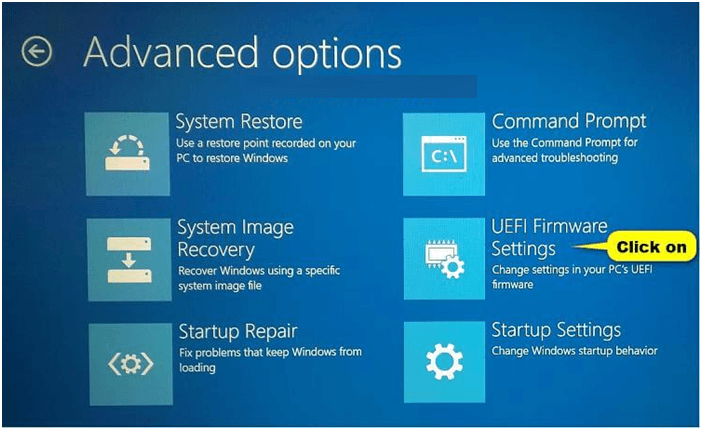
- Click on Restart.
- Now, in the BIOS settings, hit the F9 key to restore the Settings to default.
- In the upcoming prompt, click on Yes to proceed.
Tip 1: If you are a Dell user, then in the BIOS settings, select the Security tab and press the Restore Security settings to Factory Defaults option.
Tip 2: If you are an HP user, then hit the F2 key on your keyboard on the boot screen to access the BIOS menu. Then, select the Load Setup Defaults option under the Exit tab. Finally, select the Yes button on the upcoming prompt to proceed.
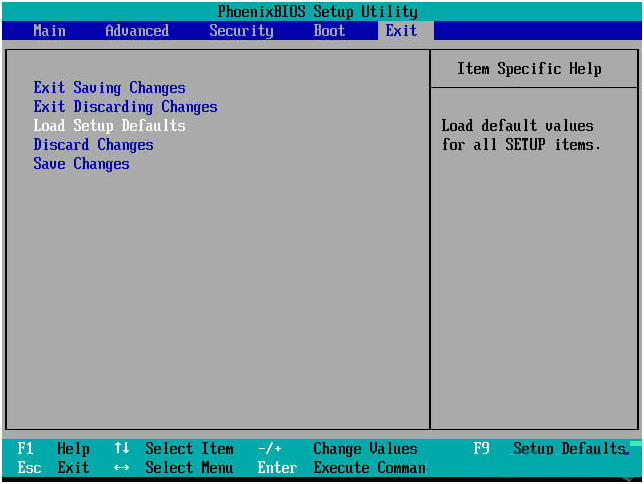
Then, reboot your PC and check if the driver issue is resolved now.
Solution 3: Replace Another RAID Controller
You can try using another controller to check for any drive issues and consider replacing the hardware if your RAID array is external or network connected.
Although the hardware controllers are not cheap, you must consider replacing them when every other hack in this guide fails to work. But, there is one last affordable alternative to fix this issue, which is to reconstruct a virtual RAID.
Solution 4: Reconstruct a Virtual RAID 1, RAID 3, RAID 5, or RAID 10 Array
If you want to rebuild or reconstruct a RAID array, you just need to replace a physical drive with an identical drive on the same RAID controller. Many standard RAID levels are in tolerance level among the industry, yet the implementation techniques might vary between the manufacturers. You can access a RAID array when it is moved to some other RAID controller and the data becomes unrecoverable. Hence, if a RAID controller fails, you must get the exact same model to avoid any problems.
The below list will give you the appropriate method to recover your RAID array.
| RAID mode | Max # of failed drives | Procedure |
| RAID 1 | Use only one drive for recovery. | 1. Use any RAID management utility (if available) to find which drive is operational. You can even test each drive individually on some other hard drive controller.
2. Then, replace the failed drive with the identical hard drive. 3. In this process, the array will rebuild on its own and you can access it during the rebuilding process. |
| RAID 3 | Single drive failure can berebuilt. | 1. Use any RAID management utility (if available) or diagnosis of LEDs on the controller or enclosure to find which drive is operational.
2. Then, replace the failed drive with an identical hard drive. Note: Do not change the order of the drives. 3. In this process, the array will rebuild on its own and you can access it during the rebuilding process. But ensure the controller is not disturbed during the process to promise performance. |
| RAID 5 | Single drive failure can berebuilt. | 1. Use any RAID management utility (if available) or diagnosis of LEDs on the controller or enclosure to find which drive is operational.
2. Then, replace the failed drive with the identical hard drive. Note: Do not change the order of the drives. In this process, the array will rebuild on its own and you can access it during the rebuilding process. But ensure the controller is not disturbed during the process to promise performance. |
| RAID 10 | Only one drive in a mirrored set can fail. | 1. Use any RAID management utility (if available) or diagnosis of LEDs on the controller or enclosure to find which drive is operational.
2. Then, replace the failed drive with the identical hard drive. Note: Do not change the order of the drives. 3. In this process, the array will rebuild on its own and you can access it during the rebuilding process. But ensure the controller is not disturbed during the process to promise performance. |
FAQ: Related to RAID Controller Driver:
1: How do I find my RAID controller driver?
Firstly, navigate to the Intel download centre and search for raid controller and click on Enter. Then, in the left pane, choose your operating system and click the driver you need to install.
2: How do I install RAID controller driver?
To install RAID controller driver, follow these steps:
- Open the BIOS of the PC and make sure that the RAID On option is enabled.
- Choose the wanted RAID array in the RAID BIOS.
- Install the Pre-OS driver from the support site.
- Load the extracted files to a USB drive.
Recommended Solution to Fix Various Windows Errors
If you are looking for an easy way to resolve Windows PC errors and issues, I suggest you use the PC Repair Tool.
This tool can fix common PC errors and issues, including corrupted registries, saving you from sudden file loss and keeping your PC safe from virus/malware infection.
With this, you can also fix fatal computer errors like BSOD, DLL, Runtime, repair registry entries, and more.
It also keeps your PC healthy and optimizes it to boost performance.
Get PC Repair Tool to Fix Windows PC Errors & Optimize Its Performance
Conclusion
So, this is all about the Raid Controller doesn’t have a driver problem.
Here I tried my best to list down the entire potential solutions to solve the problem on Windows PC. Follow the steps given carefully to get past the problem in no time.
I hope the article works for you. But if there is anything that I missed out on, or you have any queries or suggestions, then you can write to us on our Facebook Page. Also, don’t forget to shoot the like button.
Good Luck..!
Hardeep has always been a Windows lover ever since she got her hands on her first Windows XP PC. She has always been enthusiastic about technological stuff, especially Artificial Intelligence (AI) computing. Before joining PC Error Fix, she worked as a freelancer and worked on numerous technical projects.