
Welcome to our guide, today in this article I am going to help you out to fix Wacom pen not working in Windows 10 issue.
Wacom tablets are one of the most used and reliable pen tablets. And they are popular with people all over the world and they use a tablet to deal with graphics
Wacom pen stopped working in Windows 10, is a common problem and many Wacom users are found complaining about the issue on the Microsoft Community forum.
After upgraded to Windows 10 Home from Windows 8.1, the Wacom pen on my Asus VivoTab Note 8 became dead. I checked Wacom Device under Human Interface Devices in Device Manager. It states working properly. I checked Asus website and found no drivers for Windows 10. Is there any other alternative to fix the issue?
Well, if are the one dealing with the Wacom pen not working problem in your Windows 10 machine then I’ll be going about fixing this issue with the workable solutions.
Additionally, there are many other problems that can occur with the Wacom pen, and in this article, I am covering the following issues:
- Wacom pen pressure not working in Photoshop – This is a common problem with Wacom pen pressure in Windows 10 system as well as Photoshop. It can be easily fixed by updating the Wacom driver or any of the solutions given below.
- Wacom pen not moving cursor –Many users reported this problem with working Wacom pen on Windows 10, you can fix this issue with one of the below-given solutions.
- Wacom tablet not recognized Windows 10 – As per some users, they are getting an error message Wacom tablet can’t connect to Windows 10 PC, even it is connected. To fix it easily restart Wacom services or else update or reinstall the Wacom drivers.
- Wacom Bamboo tablet pen not working –This is another common problem encountered by Wacom Bamboo users, and it occurs due to outdated drivers, so make sure to update the driver and check if it is paired with your Windows 10 device correctly.
- Wacom USB pen not working – If you are facing this issue with your Wacom USB pen in Windows 10, then follow the listed solutions one by one till you find the one that works for you.
Before we talk about the fixes, you should know why this issue actually occurs.
Why is My Wacom Pen Not Working?
The issues appear when Windows 10 sees a number of issues like
- Incorrect or outdated drivers are installed
- Due to broken Windows Update
- Sometimes the incompatibility of the hardware may cause the issue
- Wacom pen is not compatible with Windows 10
- Due to minor glitches
As you can see there are many different reasons responsible for the Wacom Pen to stop working. So follow the basic troubleshooting solutions and proceed with the solutions accordingly.
Wacom Pen Not Working Windows 10: How Can I Fix This?
Solution 1 – Preliminary Fixes
First of all, it is recommended to try the basic fixes and if this won’t work for you then try the in-depth solutions.
- Remove the Wacom tablet and when it removed safely > restart your Windows 10 system
- Now reconnect the Wacom tablet with Windows 10 again.
- Check your Wacom Pen tablet is compatible with Windows 10
Now if these quick steps won’t work for you then head to the next solution.
Solution 2 – Change the Wacom Pen’s Tip
Well, this is an optional fix; here you need to change the tip of your Wacom tablet’s pen or stylus with a new. You can follow the steps to change the tip from the user manual of your tablet.
If changing the tip works for you then well and good but if this won’t work for you, then it is possibly the issue with the Wacom tablet or your PC.
Solution 3 – Reconnect USB Wire of Wacom Tablet in Windows 10
If the USB cable of your tablet is not connected properly then this can cause the Wacom tablet pen not to work properly.
- Remove Wacom tablet from your machine > now reconnect it to Windows 10 with a USB wire.
- Check the small LED light on your tablet, if it flickers and won’t run continually then your wire or USB ports are incorrect.
- Also, make sure the wire is working properly. Try testing the cable (must has a Micro USB pin) on other compatible devices like Android phones or other chargeable devices.
If everything is fine, but still Wacom tablet pen is not working on Windows 10, then follow the next solution.
Solution 4 – Restart Wacom Services
Windows tends to run services and due to this many software and device can’t work properly. So here it is suggested to restart the Wacom services as this worked for many users.
Follow the steps to do so:
- Press Windows + R keys> and in Run window > type services.msc> and click OK

- And navigate to find the services related to Wacom like Wacom Consumer Service, Wacom Profession Service, and TabletServiceWacom.
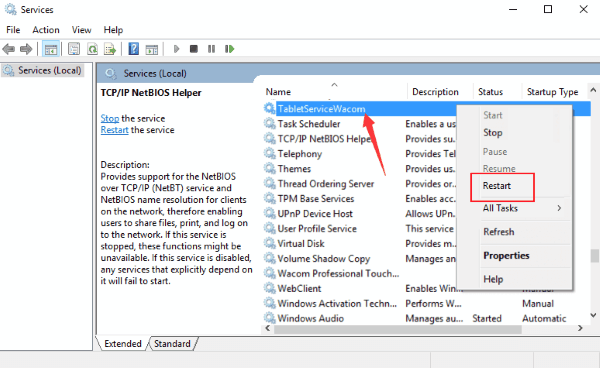
- Now right-click on each of the service > select Restart
Check if the Wacom problem is fixed or not.
Solution 5 – Reinstall the Wacom Tablet Driver
Commonly the Windows 10 Wacom tablets pen not working issue is caused due to old or corrupted Wacom tablet drivers.
So here it is suggested to reinstall the driver. Follow the steps to do so:
- Right-click on the Start button > go to Settings > devices > and select Device Manager.
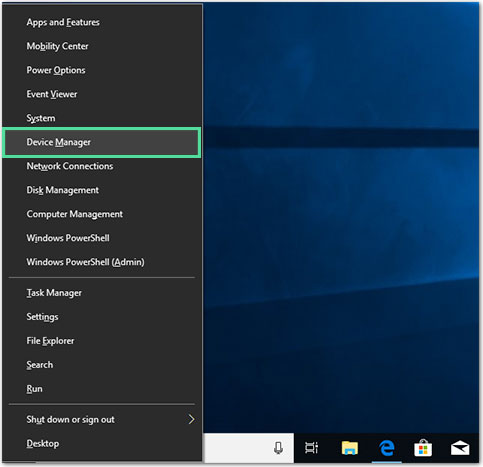
- Now expand the Human Interface Devices, > locate your Wacom Tablet device driver tab and right-click on it to choose Uninstall device
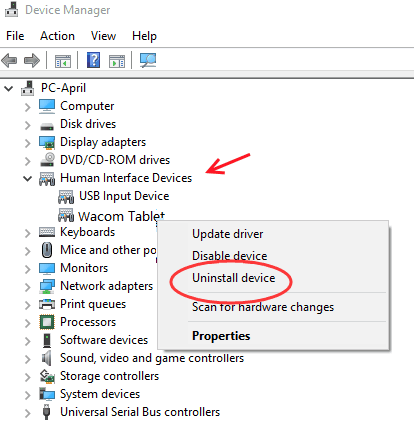
- And click Uninstall to confirm the operation.
- Now go to Wacom’s official website for downloading the latest driver for the Wacom tablet model.
- And double click the driver for installing it on PC.
- Lastly, restart your PC and plug in Wacom tablet
No check if the Wacom pen starts working on Windows 10 or not.
Solution 6 – Revert Windows 10 Update
Well, if you have installed the latest Windows 10 update then this may cause interruption with different components and mess things up. So, check if you have installed any latest Windows 10 update, then try to uninstall the latest Windows 10 update and check if Windows 10 Wacom pen not working issue is resolved or not.
Follow the steps to do so:
- Open Settings > Update & Security to enter the Windows Update page.
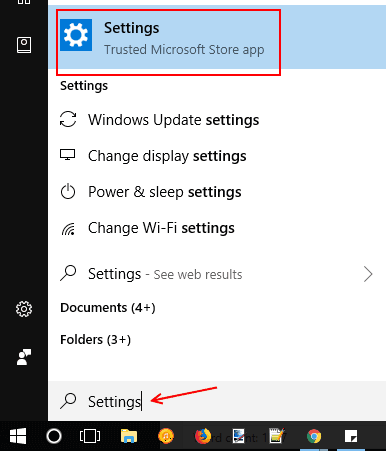
- Now in the Windows update page > click on View installed update history > Uninstall updates.
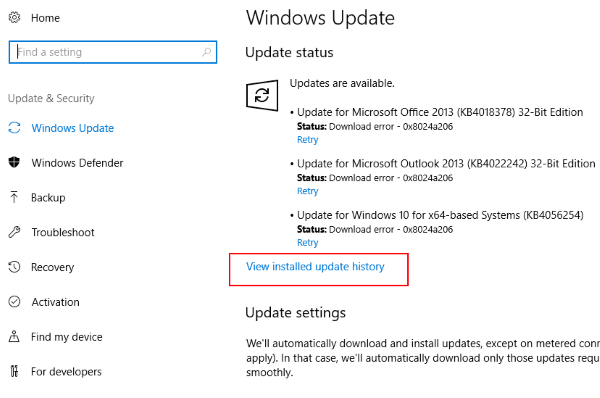
- And in the new window of entire installed updates, scroll and locate the latest installed update, and right-click on it > select Uninstall.
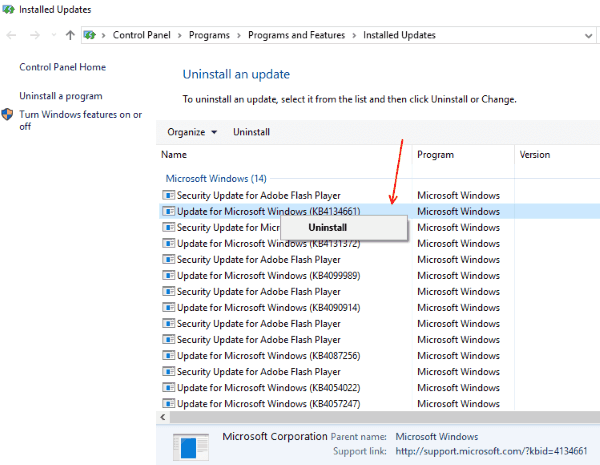
- Next, restart your system and verify if the Wacom pen not working is fixed, otherwise you need to roll back the recently installed latest Wacom driver.
Solution 7 – Rollback Wacom Driver
If yet none of the above-given solutions works for you then here it is suggested to roll back the driver updates.
And to do so uninstall the current Wacom tablet driver and install the previous version Wacom driver.
Follow the steps to do so:
- Press Windows + R > and in Run window > type devmgmt.msc > hit Enter.

- Now in the Device Manager window > click on Human Interface Devices to expand it. Scroll and find Wacom Tablet driver, right-click on it and then click on Uninstall device.
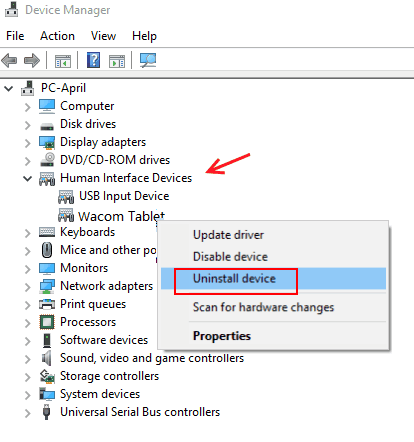
- Next, visit the Wacom website and download the previous version of compatible Wacom driver from there. You can come across it below the latest version.
- And double click downloaded Wacom tablet driver to install it on your machine.
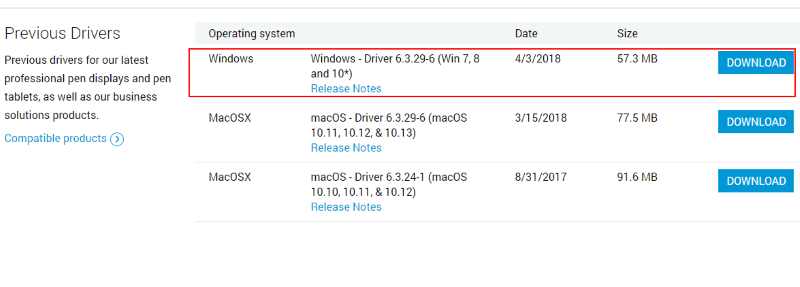
- And after completing the installation process > restart your PC.
Solution 8 – Change Touch Settings
Another problem identifies with the Wacom pens was they won’t work properly in the right-click mode. And you must be aware that there are different modes in the pen that let you choose either Left or Right click mode as per your preference.
And if the right click mod is not working then you need to make some changes in the settings.
Follow the steps to do so:
- Press Windows + S and in the search, window > type pen and touch and open the application.
- Now at the bottom of the screen, there is a sub-section Pen buttons.
- And check the box next to Use the pen as a right-click button equivalent.
Now at any time you choose the right-mode on your Wacom, it will automatically change the setting to the touch settings also.
But, in some cases this doesn’t occur therefore you need to change it manually.
Solution 9 – Reinstall Wacom Software Completely
If still your Wacom pen is not recognized by Windows 10, then the only option left is to reinstall the Wacom related components completely.
First, try to uninstall and remove all the registry values as well as the temporary folders and as it is done, try to install the latest drivers from the website. This means you won’t install the drivers that come with the hardware.
- From our PC disconnect the Wacom tablet and hit Windows + S > in the box type > open the application. And in the Settings, move to Apps.

- Next, find the entry Wacom Tablet, right-click on it > choose Uninstall.
- And reboot your system. Now hit Windows + E to start the File Explorer > locate Wacom in the search box and wait for the results to appears.
- Assure you delete each temporary folder and leftover residual files.
- Now press Windows + R > in the run box > type regedit > hit Enter.

- As the Registry Editor open > press Windows + F and search for Wacom. Then start deleting each registry related to it.
Please Note: The Registry keys hold sensitive information needed to run the computer smoothly. So, make sure to delete only keys that are linked with Wacom. Or else make a backup of your registry before deleting the registry keys.
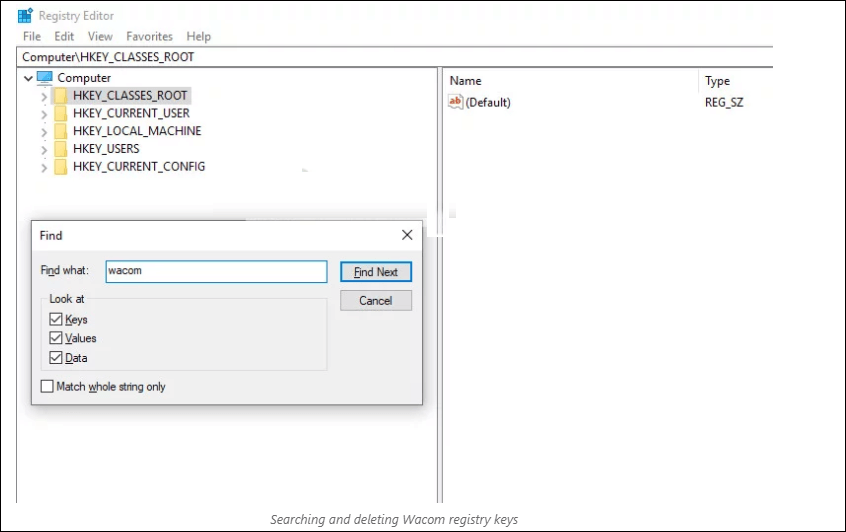
And as entire related registry keys are deleted, go to the Official Wacom Drivers website and download the appropriate drivers.
- Now navigate to the device manager to install only the downloaded. Or else you can only launch the executable when your Wacom tablet is connected to your system.
Hopefully, now the Wacom Pen is not working in Windows 10 problem is resolved permanently.
Recommended Tool – Fix All Wacom Tablet Driver Related Issues Easily
As the Wacom pen not working Windows 10 problem is commonly related to drivers, therefore here it is suggested to scan your system with the Driver Updater.
This is an advanced tool that just by scanning once, fixes entire driver related issues in few clicks. And hopefully, the Wacom tablet pen not working problem is resolved and it starts working in Windows 10.
So make sure to scan your system completely by installing the latest version driver.
Get Driver Updater to Fix Issues Related to Wacom Tablet Drivers
Final Verdict
It is estimated now the Wacom Pen not working issue in Windows 10 is fixed. I tried my best to list down the entire possible solutions to make your Wacom tablet pen working again.
Make sure to follow the solutions listed accordingly till you find the one that works for you.
Hope the article works for you. But if in case, there is anything that I missed out or you have any comment, suggestion or query then feel free to share with us on our Facebook Page.
Good Luck..!
Hardeep has always been a Windows lover ever since she got her hands on her first Windows XP PC. She has always been enthusiastic about technological stuff, especially Artificial Intelligence (AI) computing. Before joining PC Error Fix, she worked as a freelancer and worked on numerous technical projects.