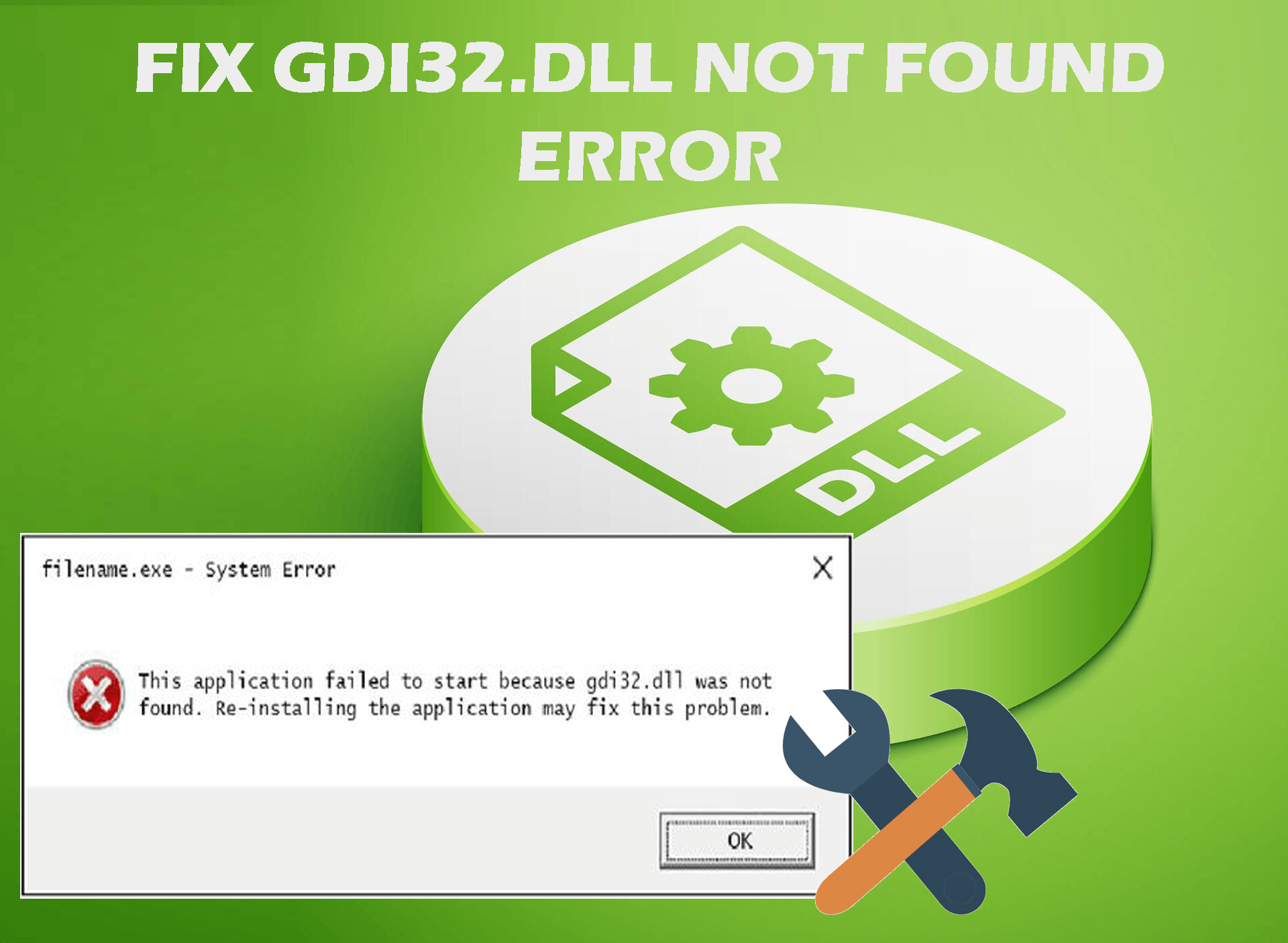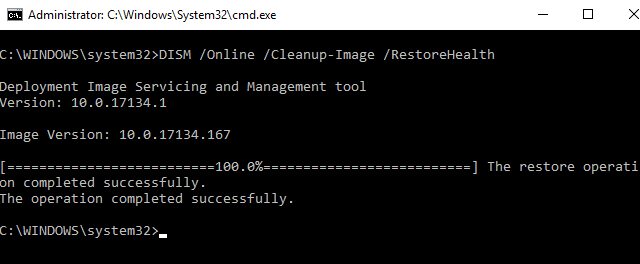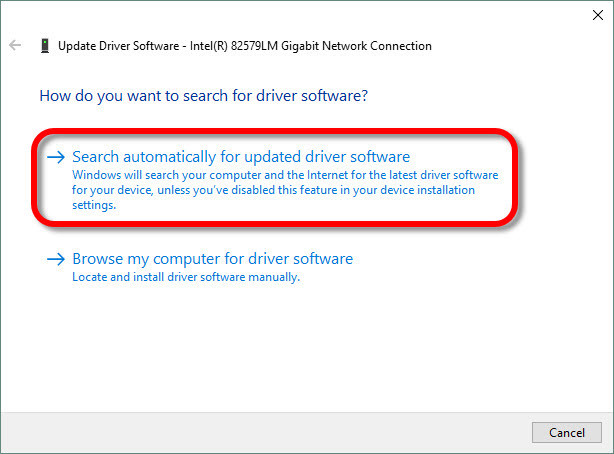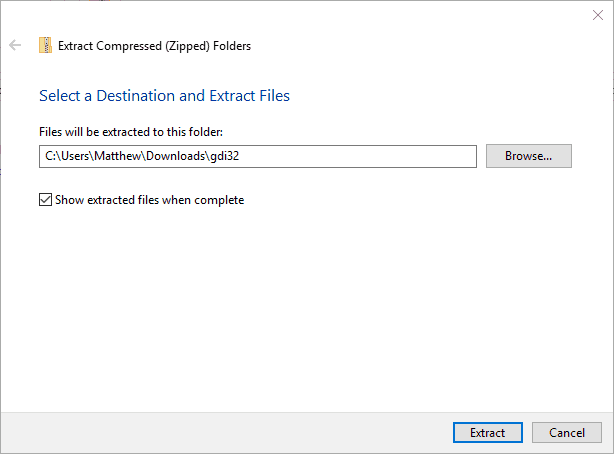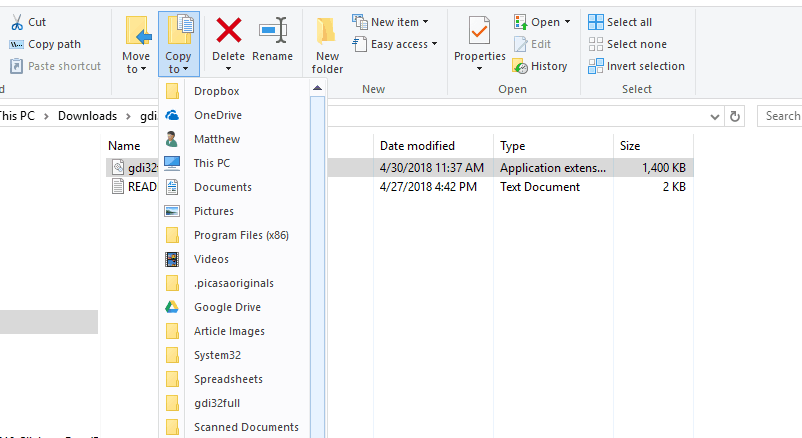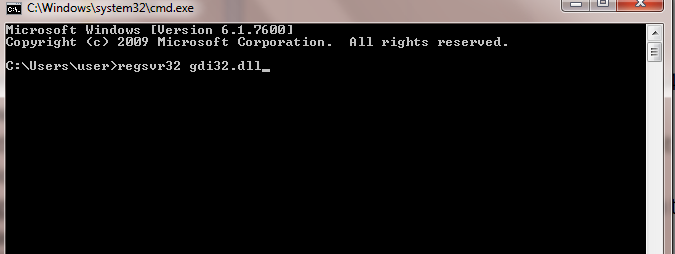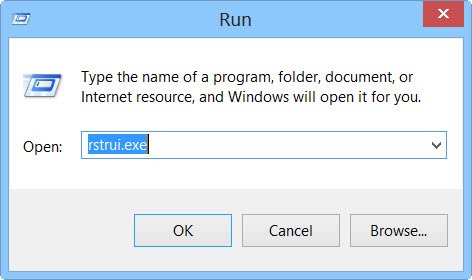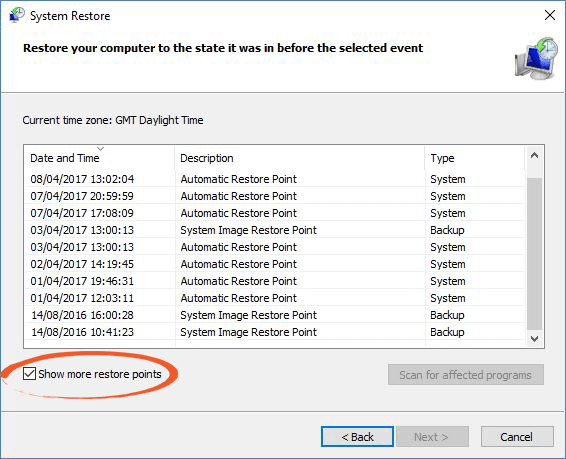The gdi32full.dll is a DLL (Dynamic Link Library) file that was developed by Microsoft. It is an essential file of the Windows OS as it contains instructions and information for exe files to follow.
These DLL files also use to store the various procedures and codes for the Windows programs. It is considered as an essential component of the Windows because it ensures that all the programs on the Windows are operating properly.
So, if the gdi32.dll not found on your computer, then it can negatively impact your computer and the associated programs. Though DLL files used to be so efficient and convenient, they are extremely vulnerable to errors and issues.
Speaking of the causes of getting the gdi32.dll is missing error, usually outdated Windows, outdated device drivers, corrupted Windows system files, and malware presence on the computer are the main reasons.
Hence, in this article, we are going to list down the fixes that can help you to resolve this error on your computer.
Common Gdi32.dll Error Messages
Following are the common gdi32.dll errors that users found on their computers:
- The application failed to start because gdi32.dll was not found. Re-installing the application may fix this problem.
- gdi32.dll is missing
- Cannot find gdi32.dll
- gdi32.dll error loading
- Required dll gdi32.dll not found
- gdi32.dll crash
- The procedure entry point gdi32.dll error
- gdi32.dll is either missing or corrupt
- gdi32.dll was not found
- The application or gdi32.dll is not a valid Windows image
- gdi32.dll could not be located
- gdi32.dll access violation
- Cannot register gdi32.dll
How Can You Fix the GDI32.DLL Missing Error on Windows 10 PC?
Fix 1: Perform SFC Scan
One of the main reasons for appearing of DLL errors is corrupted Windows System Files. So, if your system files are corrupted, then you are highly likely to receive the gdi32.dll not found error.
In this case, you are needed to run the SFC scan, a Windows inbuilt utility that repairs the corrupted system files on the computer, To run this utility, you can follow these steps:
- Press Windows + X button and click on the Command Prompt (Admin)
- In the Command Prompt, enter this command and press the Enter key to execute it:
sfc /scannow
- Now, wait for the scanning process to get finished.
- After the completion of the process, you will prompt a message – “Windows Resource Protection found corrupt files and successfully repaired them.“
- At last, restart your computer.
Fix 2: Run DISM
DISM is a second Windows inbuilt troubleshooter that is capable of fixing the damaged system files that SFC is unable to. So, if the SFC failed to fix the gdi32.dll missing error on Windows 10 computer, then you can use the DISM.
For this, simply follow the given steps:
- Go to the Windows Search box and type cmd.
- In the search result, right-click on the Command Prompt and select Run as administrator.
- In the Command Prompt, type the given command and press the Enter key:
DISM.exe /Online /Cleanup-image /Restorehealth
- It will take a few minutes to scan the system and fix the issue. So, have some patience.
- Once the scanning is finished, restart your computer.
Fix 3: Update the Device Driver
Outdated device drivers lead to the various errors and issues on the computer and DLL error is one of them. The device driver plays a major role in the smooth and error-free performance of the PC.
Hence, not just DLL error but to avoid any errors and issues you must keep your drivers updated. There are basically two ways to update the driver, first is manually and the second is an automatic update using the third party tool.
First, have a look at how can you update the drivers manually:
- Press Windows + R key to open the Run box.
- Type devmgmt.msc in the Run dialog box and click on the OK button.
- In the Device Manager window, click on the device category to expand the section.
- Right-click on your device name and select the Update Driver Software option from the list.
- Click on the Search automatically for updated driver software.
- Now, Windows will search for the new update and will install it on your computer automatically.
As checking for outdated drivers and then updating it manually is a real task, that’s why I recommend you using the Driver Updater. This tool will not only update your drivers automatically but will also fix drivers related errors.
Get Driver Updater to Update the Device Drivers Automatically
Fix 4: Perform Windows Update to Resolve Gdi32.dll Not Found Error
Windows Update is one of the ultimate solutions to fix most of the errors on the computer as outdated OS results in serious issues and can also affect your computer’s performance. So, to fix the gdi32.dll is missing error you have to update your Windows OS.
If you don’t know how to do it, then go through the below-mentioned steps:
- Press Windows + I key to open the Windows Settings.
- Click on the Update & Security option.
- Under the Windows Update section, click on the Check for updates button.
- If the new updates are available, then click on Install Updates to install the updates.
- Restart your computer after finishing the update process.
Fix 5: Scan Your Computer for Malware
If you have malware-infected files present on your computer, then you are highly likely to receive the gdi32.dll is missing error on Windows 10 computer. Hence, to fix this issue, you need to scan your computer to remove the malware from your system.
You can either use Windows Defender or third-party antimalware tool to scan your computer. If you want to go with the second option but not aware of any trusted and advanced antimalware tool, then I recommend you try the Spyhunter.
It will scan your entire computer to detect and remove the malware from your system and will also protect it from future malware attacks.
Get Spyhunter to Remove Malware from the Computer
Fix 6: Download gdi32.dll file to Fix Gdi32.dll Not Found Error
If you are encountering the gdi32.dll could not be located error on your Windows 10 computer, then it could be possible that the gdi32.dll file is not present on your computer. In this scenario, you need to download this dll file on your system.
- First, visit this page.
- Click on the Download button to save the ZIP file for 32-bit or 64-bit gdi32.dll file. Make sure to download the dll file according to the version of Windows you are using.
- Open the Zip file and click on the Extract all button.
- Click on the Browse button to select the location where the file will be extracted.
- Next, click on the Extract button.
- Open the extracted folder of the gdi32.dll file.
- Select the gdi32.dll file and click on the “Copy to” button to open the menu.
- Select System32 (for 64-bit Windows users) from the menu to paste the dll file there. If you are using 32-bit Windows, then select SysWOW64.
- Now delete the gdi32.dll file from the folder where you have originally downloaded it.
- Now, register or reregister the gdi32.dll file. For this, open the Command Prompt with the admin privileges.
- Execute the “regsvr32 gdi32l.dll” command in the Command Prompt.
Fix 7: Perform System Restore
Unfortunately, if none of the given solutions get the work done for you, then the last option to resolve the gdi32.dll not found error is to perform the system restore. Doing this will roll your computer back to the date where this error was not existing.
This method basically followed in the situation where the user is not aware of that particular software or program that is causing this error. To perform the system restore, you need to do the following:
- Press Windows key + R to launch Run dialog box.
- In the Run text field, type rstrui.exe and click on the OK button.
- On the System Restore window, select the Choose a different restore point option and click on the Next button.
- Select the Show more restore points checkbox.
- Now, you will get a complete list of dates. Here, select the recovery point that will roll back the Windows to the date when the gdi32.dll not found error was not appearing.
- Click on the Next and Finish button.
Easy Solution to Fix Gdi32.dll Not Found Error
If you are getting the “gdi32.dll is missing” error message on your Windows PC and don’t want to follow the manual fixes, then you can try the PC Repair Tool.
This tool is capable of fixing all kinds of DLL errors and issues on the Windows computer. Along with this it also fixes other common Windows errors and issues, such as BSOD error, game error, repairs corrupted registry entries, and damaged Windows system files.
It also protects your computer from the virus/malware and optimizes PC to provide maximum performance.
Get PC Repair Tool to Fix gdi32.dll is Missing Error
Wrap Up
So, these are the fixes that can feasibly resolve the gdi32.dll not found error on Windows 10 computer. All the mentioned solutions have been carried out by the affected users to successfully fix this error.
Hence, it should work in your case too. At last, I hope you liked this article and it helped you to fix the gdi32.dll missing error on your computer.
Apart from the listed fixes, if you have other suggestions, then you can share it with us on Facebook or Twitter. Also, get connect with us for more such guides.
Good Luck!!
Hardeep has always been a Windows lover ever since she got her hands on her first Windows XP PC. She has always been enthusiastic about technological stuff, especially Artificial Intelligence (AI) computing. Before joining PC Error Fix, she worked as a freelancer and worked on numerous technical projects.