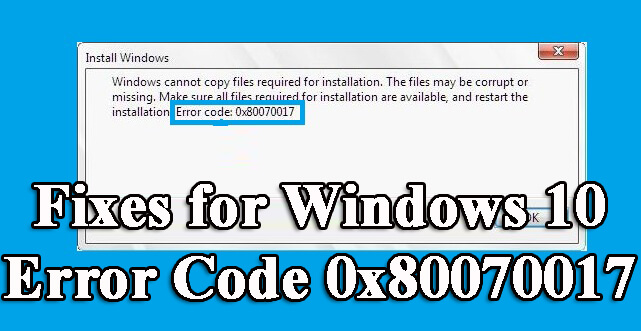
Is your PC/Laptop throwing Windows Error Code 0x80070017 while installing/re-installing or updating or upgrading your Windows Operating System?
If YES, then you are at the right place, here we will discuss complete information about the error 0x80070017 as well as how to fix error 0x80070017 with ease.
The Windows 10 error 0x80070017 is very irritating and can appear on different Windows versions like including Windows 7, 8, and 10 operating systems.
The error message may appear with either 0x80070017 or 80070017 with the below-given description:
“Windows could not search for new updates. An error occurred while checking for new updates for your computer”, “Some updates were not installed. Failed: 57 updates” or “Error(s) found: Code: 0x80070017 Windows update encountered an unknown error”.
Sometime you might even see an error message:
“Windows Cannot Copy files required for installation. The Files may be corrupt or missing. Make sure all files required for installation are available, and restart the installation. Error code: 0x80070017”
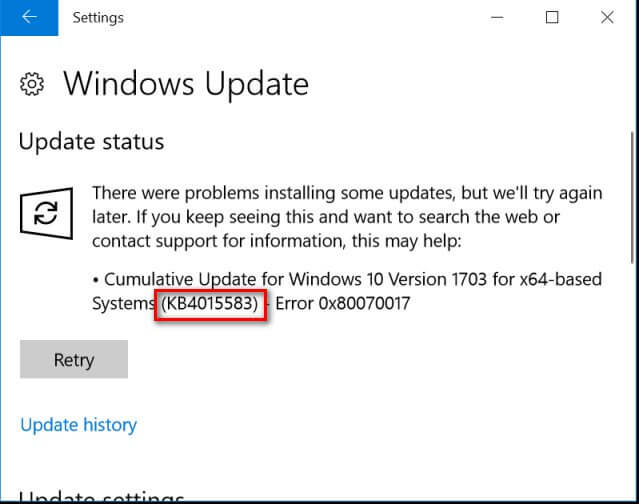
So, here learn why you get the error code 0x80070017 and as well as possible fixes to resolve the Windows 10 error.
Symptoms of the Error 0x80070017 Windows 10
- While trying to installing or re-installing Windows Operating System.
- Updating the Windows with the latest update.
- Or while trying to upgrade the Windows system.
What Causes Error Code: 0x80070017
- Due to virus or malware infection as this corrupt the system files.
- Outdated system drivers.
- Damaged Windows Registry.
- Corrupted bootable DVD.
- Incompatible hardware issues
So, these are some of the common reasons responsible for the Windows 10 error, now follow the fixes given one by one to fix the error.
How Do I Fix Error Code 0x80070017?
Fix 1 – Reset Windows Update Components
This solution worked for many users to fix error code 0x80070017 in Windows 10. So, follow the below-given steps to reset the Windows update components and check if the error is checked.
Apply the given steps to do so:
- Open the command prompt with the admin. To do this, press the Windows Key + X from your keyboard and choose the Command Prompt (Admin).
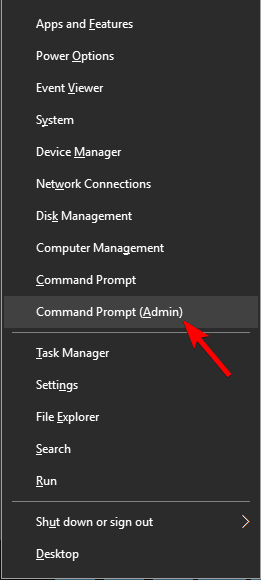
- After opening the command prompt, run the following commands one by one:
net stop wuauserv
net stop cryptSvc
net stop bits
net stop msiserver
Ren C:\Windows\SoftwareDistribution SoftwareDistribution.old
Ren C:\Windows\System32\catroot2 Catroot2.old
net start wuauserv
net start cryptSvc
net start bits
net start msiserver
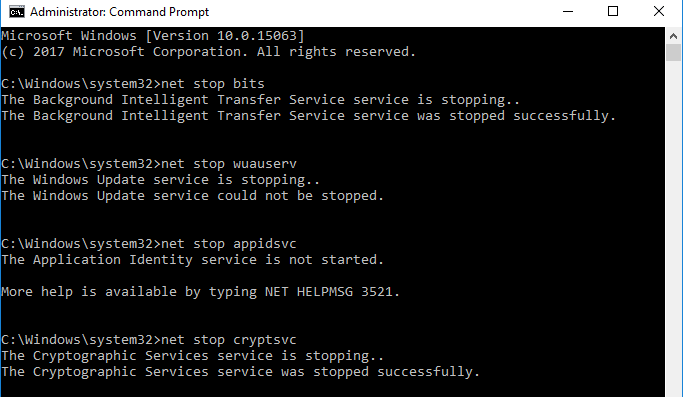
So, all of your system’s update components are reset, restart your system and check if the error is resolved or not.
Fix 2 – Run the Windows Update Troubleshooter
Windows update troubleshooter is an effective and inbuilt tool to get rid of any Windows 10 update errors. So, here it is suggested to run the tool to fix error 0x80070017 by running troubleshooter.
Follow the below-given steps to run Windows Update Troubleshooter:
- Open the system setting by pressing the Windows Key + I
- After opening the Settings app, navigate to the Update & Security section.
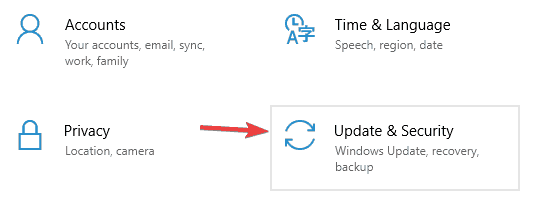
- On the left side of the menu select Troubleshoot. From the right pane, click on the Run the troubleshooter and follow the on-screen instructions to accomplish the troubleshooter.
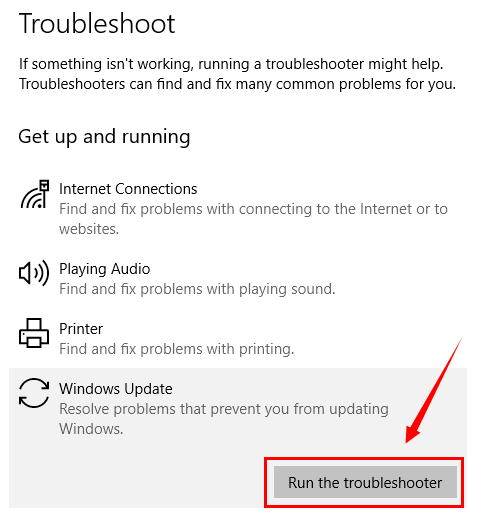
After completing the troubleshooting steps, try to update the Windows system.
Fix 3 – Try to Run a chkdsk scan
As mentioned above the error code 0x80070017 may appear due to hard drive corruption so, here is worth running the CHKDSK scan, as this inbuilt tool scans and repair the hard drive errors easily.
According to several users, they have fixed the error simply by running a chkdsk scan.
Follow the below-given steps:
- Open Command Prompt as administrator. To do this, press the Windows Key + X from your keyboard and choose the Command Prompt (Admin).
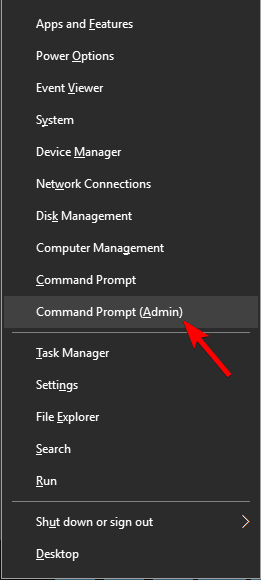
- On the Command Prompt, type chkdsk /f C: command and press the Enter key.
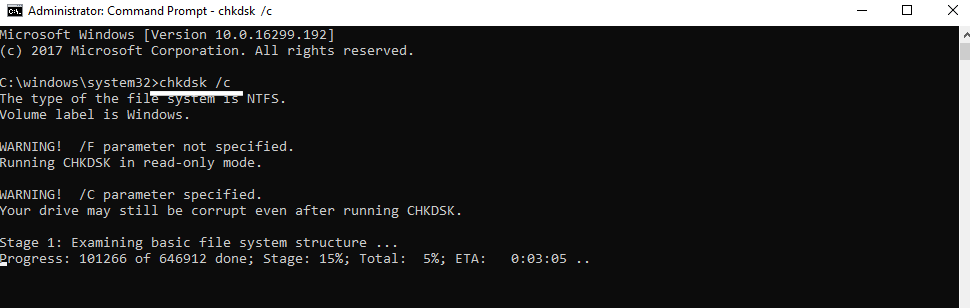
If any UAC appears asking you that you want to schedule a chkdsk scan once the PC restarts. Here, you have to press the Y and after the completion of the scanning process reboot your system.
Fix 4 – Update Drivers
Sometimes due to the outdated system driver, you may get the 0x80070017 Windows 10 error while trying to update your Windows 10 system or performing other actions.
Then here it is suggested to verify and update the system drivers. And to do so, visit the manufacturer website or the Microsoft official website and search for the latest update compatible with your Windows system.
despite this, you can also easily update the driver by running the Driver Updater. This is an advanced driver updater tool that just by scanning once update the system drivers automatically.
Get Driver Updater to update the drivers automatically
Fix 5 – Perform a Clean boot
In case, you are still unable to solve the error code 0x80070017 and unable to install the update on your system then follow the below-given steps to perform a clean boot:
- Open the run dialogue box by pressing the Windows Key + R and after it, type msconfig on the run box then press the Enter key to open the configuration window.

- After opening the System Configuration window. Go to the Services tab and mark on the Hide all Microsoft services and then click Disable all button.
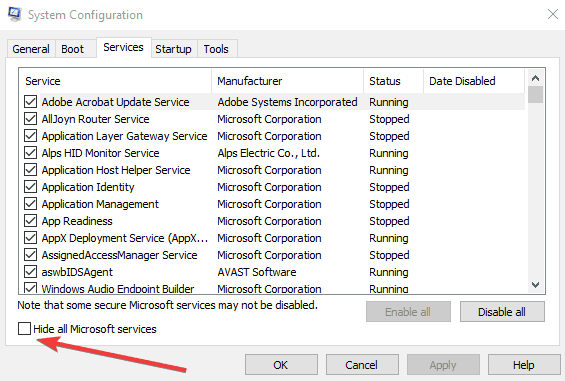
- Navigate to the Startup tab and then click on the Open Task Manager.
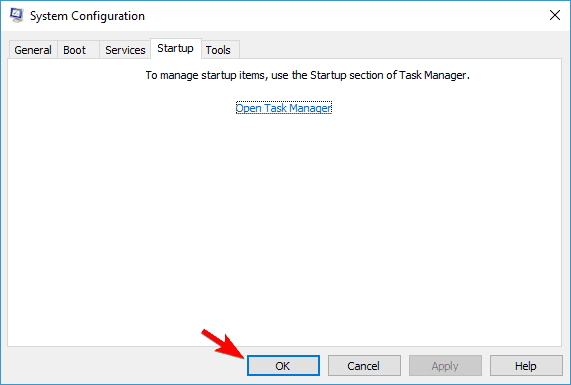
- After opening the Task Manager, turn off all the startup applications. In order to do that, right-click on the desired application and select the Disable from the menu.
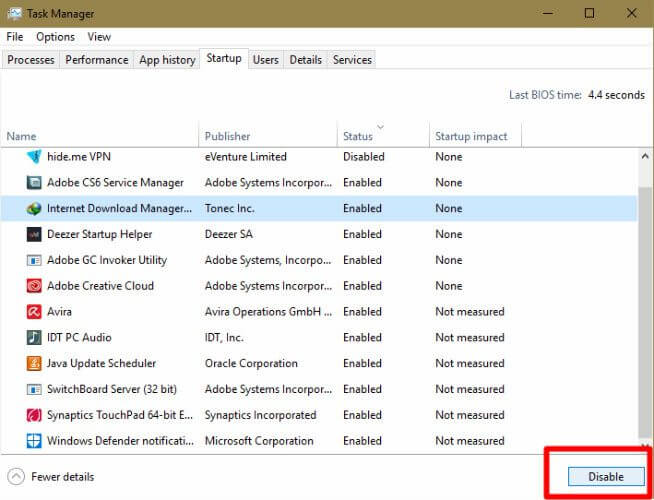
- After disabling all the startup applications, go to the System Configuration window and click Apply and OK. At last, reboot your PC.
Now try to download the update again and check if the Windows 10 update error 0x80070017 is resolved or not.
Fix 6 – Try to Update Manually via Windows Update Catalog
In case you are not able to download and install the update after applying all the above-given methods then you should go with this manual method.
Simply, download the Windows update files manually and then install them on your computer or laptop. Go to the Windows Update Catalog and search for that specific update with the help of the kb number. Follow the given step-by-step tutorial to download the update manually:
- First, you have to find out that what Windows update is failing to install and then copy the KB number of the update.
- After it, go to the Windows Update Catalog website and search for the KB number using the search bar.
- Then click on the Download button related to the configuration of your computer. Avoid downloading the x64 version if you have a 32-bit system.
- After downloading the .su file to your computer, open the file and simply follow the on-screen instructions to install it.
- At last, restart your system and you will see that the Windows update is applied to your system.
And it is estimated now the error code 0x80070017 is resolved.
Best & Easy Solution to Fix Error Code 0x80070017
The above-given manuals are enough to fix Windows error 0x80070017, but if in case the solutions won’t work for you or you are looking for an easy solution to fix the error then simply install and run the PC Repair Tool.
This is a multifunctional tool, that scan detect and fix computer errors in just a few clicks. This is capable to fix all sorts of Windows fatal errors like Update errors, DLL errors, BSOD errors, repair registry entries, protect your system from file loss, and much more.
It also helps you to optimize your Windows PC performance by repairing the corrupted Windows system files.
Get PC Repair Tool, to Fix Windows Error 0x80070017
Conclusion
So, it is hoped that after applying the above-given solutions the error 0x80070017 in Windows 10 is resolved.
I tried my best to list down the complete possible solutions that work to resolve the Windows update error 0x80070017 and update your Windows 10 system with ease.
Make sure to follow the solutions given one by one carefully and I hope the article works for you.
Good Luck..!
Hardeep has always been a Windows lover ever since she got her hands on her first Windows XP PC. She has always been enthusiastic about technological stuff, especially Artificial Intelligence (AI) computing. Before joining PC Error Fix, she worked as a freelancer and worked on numerous technical projects.