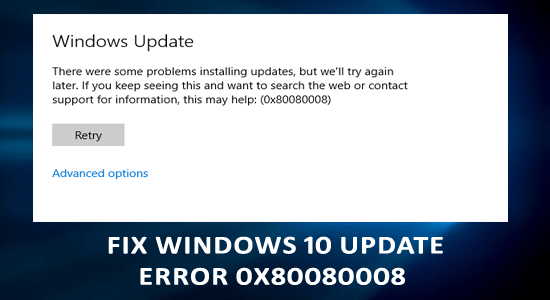
While updating Windows 10 seeing the Windows update error 0x80080008 and was unable to install the update, then this article is for you.
The error 0x80080008 usually appears due to corrupted Windows system files that conflict with the update process and stop it from downloading.
In many cases running the inbuilt Windows update troubleshooter fix the update error temporarily. But after restarting the system error 0x80080008 resumes with an error message “Service registration is missing or corrupt”. And, will prevent you to complete the update process or performing any task.
Luckily there are fixes that worked for several users to get past the error, here we have shortlisted the potential fixes to resolve Windows update error 0x80080008.
To repair corrupted Windows system files, we recommend Advanced System Repair:
This software is your one stop solution to fix Windows errors, protect you from malware, clean junks and optimize your PC for maximum performance in 3 easy steps:
- Download Advanaced System Repair rated Excellent on Trustpilot.
- Click Install & Scan Now to install & scan issues causing the PC problems.
- Next, click on Click Here to Fix All Issues Now to fix, clean, protect and optimize your PC effectively.
How to Fix Error 0x80080008 in Windows 10?
Solution 1: Repair Corrupted Windows System Files
Sometimes the Windows 10 system files get damaged or corrupted and these corrupted files conflict with an update and stop it from installing and may lead to the error 0x80080008 and prevent the update from installing.
So, here it is suggested to repair the corrupted system files by running the inbuilt SFC (System File Checker) command. This is the way through which you can check out the integrity of system files and fix 0x80080008 errors.
- Type cmd in the Windows Search box
- Right-click on the Command Prompt and select Run as administrator

- Now, type sfc/scannow in the command box and hit the Enter key to run this command.

- This command will scan the entire system files and repair them.
After checking all of your system files via the SFC command, try to run the Windows update service to check if you can download updates without any error.
Solution 2: Execute the DISM Scan
If running the SFC scan won’t fix the Windows 10 update error 0x80080008, then running the DISM (Deployment Image Servicing and Management) command is recommended.
Follow the below-given steps one by one in order to run DISM and fix error 0x80080008.
- Open the Command Prompt with admin privilege. To do this press the Windows + X key and choose Command Prompt (Admin).
- In the Command Prompt you need to type the following command:
DISM.exe /Online /Cleanup-image /Restorehealth
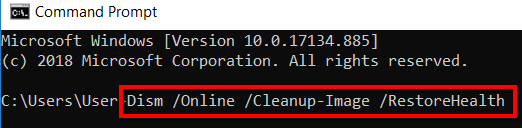
- If the DISM gets unable to obtain files online, then you need to insert the installation USB or DVD. Insert the bootable media and type the below command:
DISM.exe /Online /Cleanup-Image /RestoreHealth /Source:C:\RepairSource\Windows /LimitAccess
NOTE: Before running the above command you should replace the “C:\RepairSource\Windows” with the path of your DVD or USB.
Now reboot your system and check if the error appears or not.
Solution 3: Restart Windows Update Components
Sometimes the Windows Update components conflict with the update process and cause the update error 0x80080008 on Windows 10. To resolve this issue, you need to restart Windows Update components on Windows 10.
To do this, just follow these steps:
- Press Windows + X key and select Command Prompt (Admin)

- IN the Command Prompt, type the following commands and press Enter key after each command:
net stop wuauserv
net stop cryptSvc
net stop bits
net stop msiserver
ren C:WindowsSoftwareDistribution SoftwareDistribution.old
ren C:WindowsSystem32catroot2 Catroot2.old
net start wuauserv
net start cryptSvc
net start bits
net start msiserver
After executing these commands, the update error should be resolved and you will be able to update the Windows 10. But if not, then try the next solution.
Solution 4: Restart the BITS Services
The Background Intelligent Transfer Service or BITS is one of the essential services for Windows Update. And, when this update service stops working, then the Windows Update service will throw the error message while updating.
Hence, restart the BITS service to remove the update error code 0x80080008 from Windows 10 computer. To reboot the service follow the below-given steps:
- Press Windows + R key to open the Run dialogue box.
- In the Run box, type services.msc and press the Enter key

- Search for the Background Intelligent Transfer Service and double-click on it to open the properties.
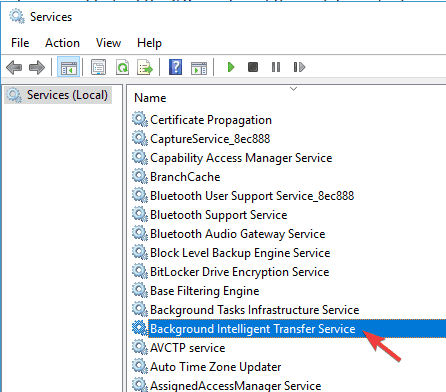
- And verify that BITS is working properly or not. If it is not working, then click on the Start button.
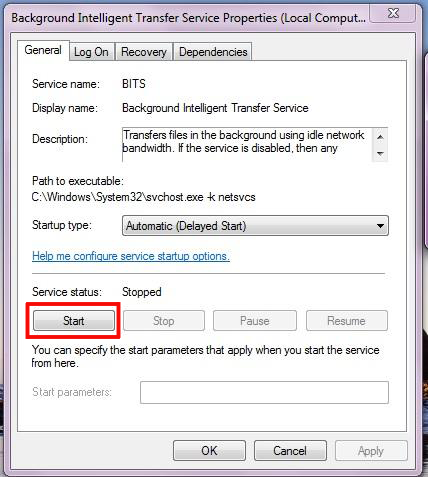
- Go to the Recovery tab and make sure the First failure and Second failure are set to the Restart service.
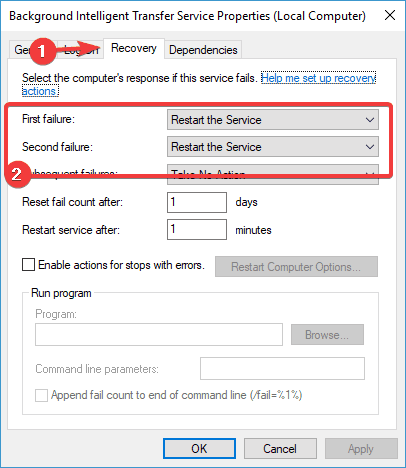
- At last, confirm the selection and check for updates.
After it, try to update your system.
Solution 5: Try to Re-Register Wups2.dll
Wups2.dll file is the faulty module that can trigger the update error 0x80080008. Try to re-register this file and fix the issue. And to this, follow these steps:
- Open the Command Prompt with administrator rights to do this, type the cmd in the Windows Search box, right-click on the Command Prompt and choose “Run as administrator”.
- Type the following commands in the Command Prompt and press the Enter key:
REGSVR32 WUPS2.DLL /S
REGSVR32 WUPS.DLL /S
REGSVR32 WUAUENG.DLL /S
REGSVR32 WUAPI.DLL /S
REGSVR32 WUCLTUX.DLL /S
REGSVR32 WUWEBV.DLL /S
REGSVR32 JSCRIPT.DLL /S
REGSVR32 MSXML3.DLL /S
- After running the above-given command you should restart your PC and try to run the Windows Update Service again.
Solution 6: Disable Startup Programs
In some incidents, background programs conflict with the Update process which leads to several errors. Hence, to fix Windows Update error 0x80080008 disabling the startup programs is recommended. To do so it is suggested to boot in the safe mode:
- Press Windows + R key and type msconfig, then click on the OK button

- Go to the Services tab and check the Hide all Microsoft Services box
- Click on the Disable All button and click on the Apply button

- Now go to the Startup tab
- Click on the Open Task Manager link
- Select Startup programs one-by-one and select the Disable button
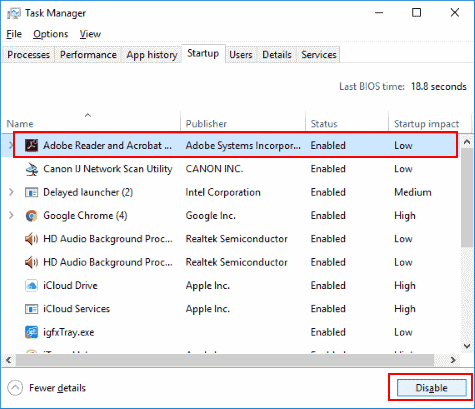
Lastly, restart your computer and try to download the update.
Solution 7: Manually Download the Windows Update
Even after following the fixes, if you are still seeing the error 0x80080008, then download and install the updates manually from the official website.
To do this, simply follow the given steps:
- Firstly, note down the KB number of the update you want to download
- Visit the Microsoft Update Catalog website and enter the KB number
- Now, you will get a list of results. From the result, search for the updated version that matches your system architecture.
- Click on the Download button
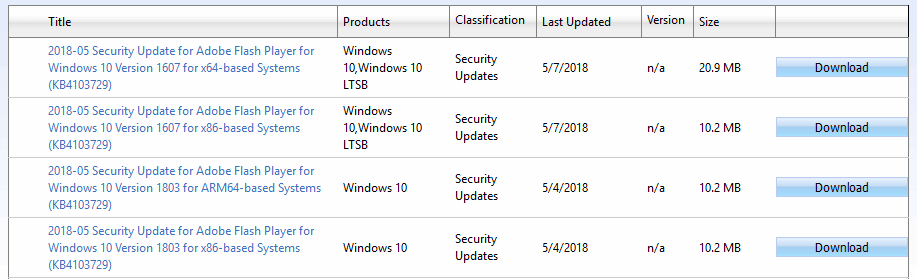
- After downloading the update, run the executable file and install it.
Solution 8: Disable Your Antivirus
The third-party antivirus program blocks the update from installing, so disable the security program installed on your system and then perform the update. If just disabling the antivirus wouldn’t work, uninstall the antivirus.
To uninstall the antivirus from your computer, follow these steps:
- Press Windows + I key to open Settings and click on Apps

- In the Apps & Features window, you will get a list of all applications installed on your computer. Here, search for third-party antivirus and select it.
- Click on the Uninstall button

After uninstalling the antivirus, try to update your Windows 10 and check if the error appears or not. If it still persists, then move to the next solution.
Note: Manually uninstalling the programs/software from the computer leaves some of its files on the computer which creates issues while reinstalling it. Hence, it is advisable to use Revo Uninstaller to uninstall the program completely from the system.
Get Revo Uninstaller to Remove Software Completely
FAQ Related to Error Code 0x80080008:
How do I force Windows Update from the command line?
To force the Windows update, you are required to open the Command Prompt as admin and type the given commands and hit Enter key after each command:
- UsoClient StartScan
- UsoClient StartDownload
- UsoClient StartInstall
- UsoClient RestartDevice
- UsoClient ScanInstallWait
How do I fix Windows Update corruption in Windows 10?
You can easily fix Windows Update corruption on your Windows 10 PC/laptop by using DISM utility. It is a Windows inbuilt utility that repairs Windows Update corrupted files.
What causes Windows update error 0x80080008?
There could be several reasons for getting Windows 10 Update error 0x80080008. Some of the most common reasons are corrupted system files, outdated drivers, damaged/corrupted Windows Update files, third-party programs, etc.
How can I fix Windows 10 update errors?
Well, it depends on the update error code. But, you have to make sure the computer has enough space to download the update (at least 20% of the hard disk). To learn about the fixes for a particular update error code you can visit this article.
Best & Easy Solution to Fix Error 0x80080008
If the above-given fixes failed to resolve the Windows 10 update error code 0x80080008, there here is an easy alternative solution for you. Try the PC Repair Tool.
This tool is proficient to fix Windows update errors by repairing corrupted Windows system files, and other Windows internal errors. Just install the tool on your computer and the rest of the work will be done by this tool in order to fix this issue.
Well, this tool also fixes various PC issues and errors, such as DLL errors, BSOD errors, and registry errors, prevents system file loss, and much more. Adding to this, it also enhances the performance of the PC to make it run smoother.
Get PC Repair Tool to Fix Windows Update Error 0x80080008
Conclusion
So, this is all about the Windows 10 update error code 0x80080008. Here I tried to list down the potential fixes to resolve the error and install the update.
All the discussed solutions are easy to execute and one doesn’t need to have prior technical skills. After applying the solutions you will be able to update your Windows 10 computer without experiencing this error anymore.
Above this, if you still have queries or comments, then ask us directly on Facebook or Twitter. We will help you in every possible way to resolve your issue.
Good Luck..!
Hardeep has always been a Windows lover ever since she got her hands on her first Windows XP PC. She has always been enthusiastic about technological stuff, especially Artificial Intelligence (AI) computing. Before joining PC Error Fix, she worked as a freelancer and worked on numerous technical projects.