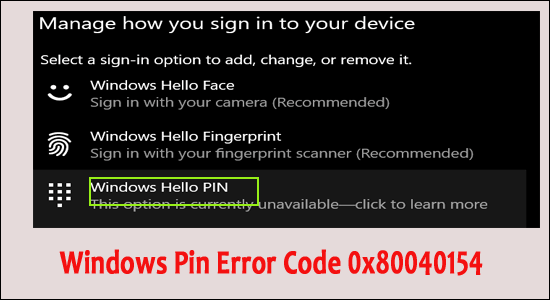
Summary – Many users reported “error code 0x80040154” while setting up a PIN for Windows Hello and commonly occurs due to corrupted NGC folder files. So, in this article find out how to fix Windows Pin Error Code 0x80040154 on Windows 11/10.
Windows Hello is a new and modern way to login into your device, network, and apps. It is better, safer and more secure than a password because it operates on “biometric authentication”. It is very easy to access. You can sign in to your device by using fingerprint, face recognition, PINs, etc. Lately, many users are confronting with an issue regarding Windows Pin Error Code 0x80040154
Based on our research the error generally arises due to many different reasons like
- Disabled TPM,
- Corrupted Windows system files,
- Outdated Windows operating system,
- Generic corruption
- Corrupted or damaged NGC folder files
So in this article, we will guide you and let you know the effective solutions which will help you to get rid of the error code 0x80040154.
Without any due let’s begin!!
How to Fix Windows Pin “Error Code: 0x80040154”?
Fix 1 – Installing Pending Updates
If you’re facing the error 0x80040154 then the first and foremost thing you are required to do is install all the pending updates. These errors are a bit common if you’re using or operating an outdated version of the operating system.
The latest updates are filled with bugs fixes and new features therefore installing them might fix the issue for you.
Below are the following steps through which you can easily install all the uncertain pending updates :
- Go to Windows Settings you can use a shortcut key Windows + I on the keyboard to open Settings.
- In Windows settings, you need to click on Updates & Security.

- Now select Check for updates and stay until the scanning process gets completed. If any latest updates are found or seen then you need to install them and see whether the issue or error got resolved or not.

I hope by trying this solution you can fix the error 0x80040154 issue. If not then please proceed to the below-mentioned solution.
Fix 2 – Setting TPM on Your System
TPM is known as a trusted platform module that provides a better security function that is based on the hardware and it should be configured to Win Hello access on your system or device. In case TPM gets disconnected or the TPM device not detected on boot then you might not be able to access or use Windows Hello on your PC.
To initiate the procedure follow the given steps:
- Open Run option by Pressing Window+R a Run dialogue box will pop up on the screen.
- Then you need to type tpm.msc to open the TPM (Trusted Platform Module) tool.
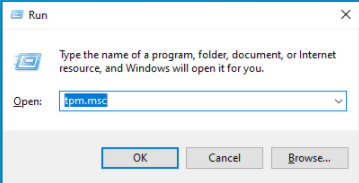
- Then click on “Action” which is located on the top of the screen then click on Prepare the TPM option from the listed menu.
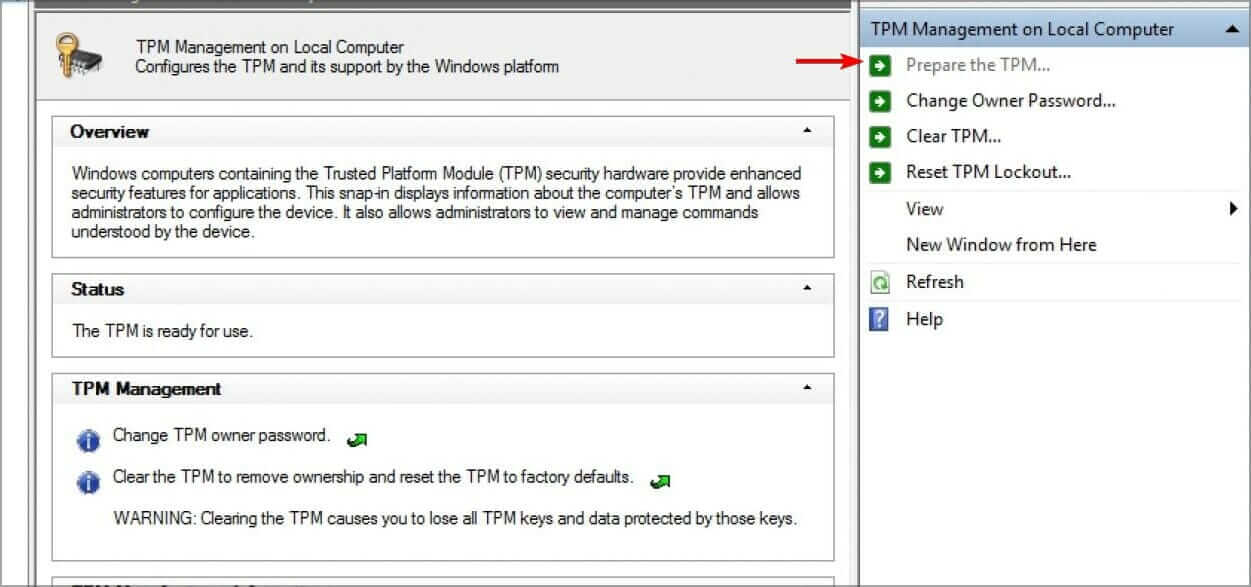
- You need to restart your PC and must follow the given instructions that pop on your screen during the start-up procedure.
- Next, click on the Restart option and follow the instructions to proceed next.
- Finally, reboot your system and review if still, it displays the error 0x80040154.
Fix 3 – Clear the NGC Folder
NGC is a platform where you can find all the information regarding PIN settings for Windows 10. And while trying to set up the pin, it shows the setup pin fails: 0x80040154 or pin not working this can be due to the NGC folder.
In such a scenario, we need to clean the NGC folder to resolve the problem. This will allow you to clear all the data associated with your PIN settings, and then you need to refresh your settings.
Follow the below process to remove error code 0x80040154:
- Go to the Run option by pressing the Win + R key on your keyboard to view the Run box.
- A run dialogue box will prompt on your screen then you need to type ‘C:\Windows\ServiceProfiles\LocalService\AppData\Local\Microsoft\NGC’ then click on the OK
- Once you enter the NGC folder then remove or clear all the contents.
- Finally, you need to restart your system or PC and check whether it is still showing an error or not.
But hopefully, this will fix your issue.
Fix 4 – Verify the MS-Account
In case your Microsoft account in Windows is not affirmed or verified then you might fail to operate Windows Hello on your device. For this, the solution is pretty much simple and clear: all you have to accomplish is verify your account.
This is how you can do it:
- Go to start, click on Windows Setting, or else you can press Windows + I
- Next, go to the Accounts option and hit it.
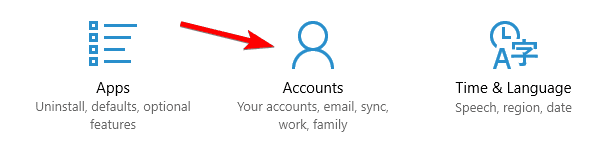
- Now choose the Info tab and click on Verify under that you have to verify your identity on your PC.
- Once your account is confirmed and verified, then restart your system.
- After rebooting use Windows Hello again.
Fix 5 – Modify the Windows Registry
When Windows 10 was introduced multiple users had to update their log-in password after the anniversary update. You can be one of the users, which implies that you need to enable the PIN log-in before you access Win hello on Windows 10 and Windows 11.
For doing so we will be altering Windows Registry as the Registry editor is one of the administrative tools that we highly suggest to create a Registry backup before moving to the next step.
Once you set up the backup, go after the measures to proceed further:
- Press Windows + R key on your keyboard to view the Run option. A Run box will appear on your PC screen.
- In the text area of the dialogue box, type regedit and click on Enter to view or open the Registry Editor.
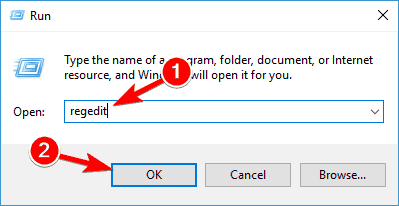
- Once you enter the Registry Editor, you have to navigate to the location noted below.
- Currently, locate AllowDomainPINLogo at the right pane. In case, if you can’t locate then click- right on the right pane and click on the New >DWORD(32-bit) Value
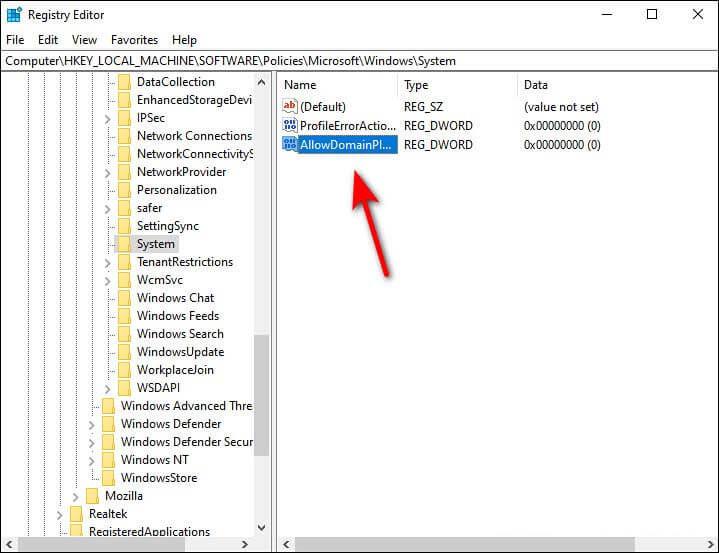
- Retitle this recently formed value as AllowDomainPINLogo and then double click on it.
- Enter 1 under the value data and then place the base to Hexadecimal
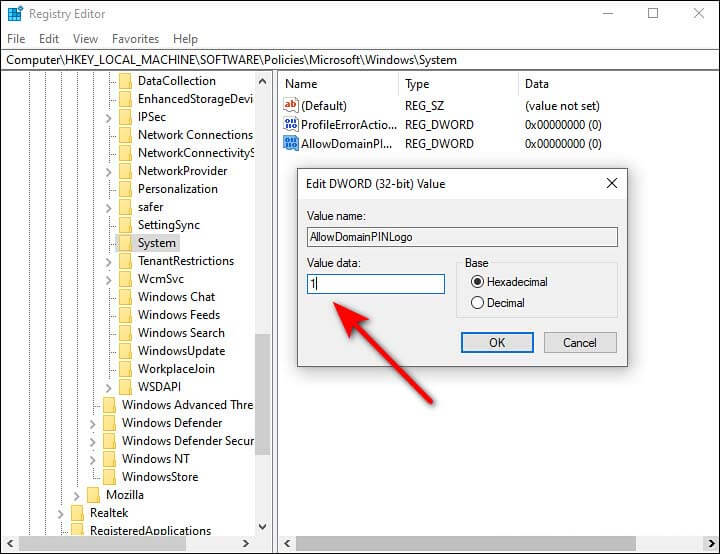
- Click on OK and restart your system or device.
Fix 6 – Execute a Repair or Clean Install
If you are still facing the issue and unable to fix it then there is a chance that your PC or device is enduring a system corruption error that cannot be resolved conventionally
It is necessary to follow the procedure which will help you to allow and update all the necessary components of your device to be free from the error 0x80040154.
To perform this solution there are two basic options:
- The Clean install – By performing this method there is no need to install media. Yet, with this procedure, you can lose your entire data such as files, applications, games, and preferences.
- The Repair Install – This method is referred to as an in-place repair that is more monotonous and needs to form an installation device or disc compatible with the Windows operating system. The basic advantage is you can save your important files, applications, media, games and many other related things.
Best & Easy Way to Fix Error Code: 0x80040154 in Windows
Try running the PC Repair Tool. This is really an amazing tool designed by the professional to fix various Windows issues and errors and solve the stubborn PC problem.
It is an advanced and multifunctional tool that just by scanning once, detect and fix various PC errors. with this can fix errors like DLL errors, update errors, registry corruption, BSOD error, & many others.
If your Windows PC freezes while working this tool can help you to recover from this issue as well and enhance the PC performance & much more.
Get PC Repair Tool to Fix Error Code 0x80040154
Conclusion
So now it is time to wind up…
In this report, I tried my level best to provide you with all the necessary information related to Windows Pin Error Code 0x80040154. I hope this article will assist you to crack the error.
Rather than if you like this article then, please hit the like button and share with the ones dealing with the error.
If you have any queries then do write us on our Facebook page our experts will get back to you as soon as possible.
Thank You!
Hardeep has always been a Windows lover ever since she got her hands on her first Windows XP PC. She has always been enthusiastic about technological stuff, especially Artificial Intelligence (AI) computing. Before joining PC Error Fix, she worked as a freelancer and worked on numerous technical projects.