
“Windows keeps booting in the OOBE” is a big headache among Windows 10 users. Many users are getting this error message whenever they boot their Windows 10 system.
Well, this is really frustrating as on every boot the OOBE (Out of the Box Experience) appears and causes various problems like app start crashing, unable to install updates, etc.
Many users are found reporting about the problem on the Microsoft official forum site:
Hello!
So, I boot up my pc this one time when it just boot-up on OOBE (Out of the Box Experience).Idk why, I never modify anything except for this one time (app crashes).I also got another problem, My Mouse wouldn’t sync on my pc screen and i keep plugging and replugging in. And, Windows would sometimes automatically update my device on boot-up or when I restart, I guess that’s the reason why is that. I didn’t apply any feature updates, OOBE just happens at every boot.
When I apply any updates, it wouldn’t work and it would get much worse over time. How do I turn off OOBE? Thank you so much!
So, today in this article I am going to address this irritating problem – Windows keeps booting in the OOBE.
Keep reading the article to find out how to turn off OOBE Windows 10 to fix the error.
What is OOBE in Windows 10?
The OOBE (Out-of-Box Experience) is a stage of the Windows setup process. This lets the users to modify the Windows 10 experience and when each step is completed.
Well, this is the first startup experience by Microsoft and includes some tasks like customizing settings, generate user accounts, link business networks and wireless networks as well as describe privacy settings.
One can make many different choices via OOBE out of the box setup experience while setting Windows 10.
But recently many users confirmed they are facing problems with the OOBE even after setting up Windows 10.
So, if you are also getting the Windows keeps booting in the OOBE then follow the below-given solutions to fix it.
How Do I Fix Windows Keeps Booting in the OOBE?
Follow the solutions given to solve the Windows keeps booting in the OOBE error in Windows 10.
Fix 1 – Perform Automatic Repair
Here, it is suggested to try performing the Automatic Repair and check if this help you to fix Windows keeps booting in the OOBE problem.
Follow the steps to do so:
- First, power on and off your system 3 times.
- Then on the 3rd time, your system will pop up a window “Preparing Automatic Repair” & boot in Advanced Recovery.
- Click Advanced Options > Troubleshoot.
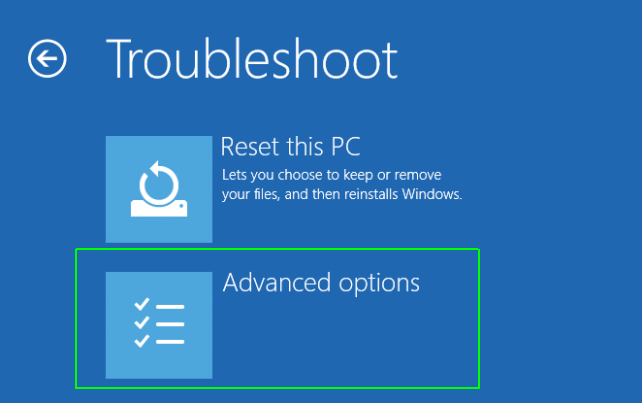
- And click Reset this PC

- Now click on Keep my files > Cancel as you don’t require resetting your system.
- Select your account > enter Password > click Continue
- Lastly, click Reset
Now try restarting your system and check if stuck in OOBE screen in Windows 10 problem is resolved or not. But if in case the error persists then follow the nest solution.
Fix 2 – Reset Windows 10
If the automatic repair won’t work for you then try resetting the Windows 10 system and check if the Windows keeps booting in the OOBE problem is fixed.
Follow the steps to do so:
- Press Windows + I key to open settings > click on Update & Security

- Now on the left side click Recovery
- A window popup with 3 main options:
- Reset this PC; Go back to an earlier version of Windows 10
- Advanced startup.
- Reset this PC
- Click on Reset this PC option and click Get started
- Now you can either click on Keep my files or Remove everything, here you need to choose on.
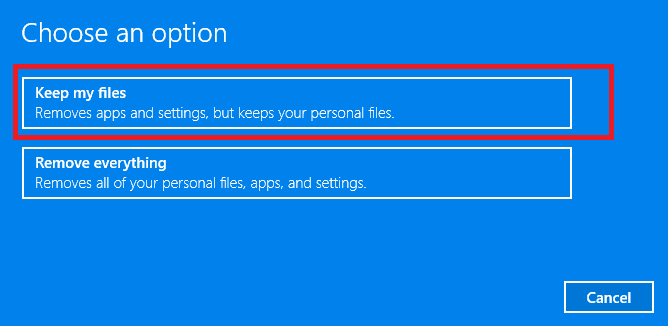
- If you don’t want to keep your data then click Remove everything. This will delete all of your photos, files, and programs also your entire settings will return to the defaults.
- Or else if you want to keep files then click on Keep my Files option
- Nevertheless after choosing any of your options> to select whether install Windows through the cloud or from the device.
- And click Next if you get a warning option like you won’t be able to roll back to a previous version of the OS.
- Then click on Reset and Windows will now restart and this will take time to reset itself.
Hope this works for you to get rid of the OOBE mode.
Fix 3 – Exit OOBE
If the above solution won’t work for you then here it is suggested to exit OOBE by following the steps given below.
- Press Windows + R > and in the Run box type CMD> open Command Prompt
- Now right-click on Command Prompt > click Run as Administrator

- Then in the Command Prompt > type the below-given command > hit Enter key
sysprep /oobe /generalize
Please Note – Well, running the sysprep command every time resets Windows license state to default. So, if the Windows is activated > then you need to reactivate it after running the command.
And as the command is performed successfully > you will possibly be out of the OOBE mode.
It is estimated now the Windows keeps booting up in the OOBE issue is resolved. But if the problem persists then you need to reinstall Windows 10.
Reinstalling Windows 10 fixes plenty of issues and errors. However, after reinstalling you need to through the OOBE again.
But once you set up the OOBE (Out of the Box Experience), it is estimated you will never get into OOBE when your Windows boot up.
Recommended Solution to Fix Windows 10 Errors
Windows system tends to slow down after some interval of time or start causing errors. So, to fix common PC errors and boost the performance of your PC, then try the PC Repair Tool.
This tool will scan your computer and will fix all the performance-related issues. Adding to this, it also fixes the BSOD, DLL, game, registry errors, repairs corrupted or damaged Windows system files, and protect your PC from virus/malware infection.
So, without wasting any further time, download this tool and scan your computer with it to resolve Windows errors and issues in one go.
Get PC Repair Tool to Fix Windows PC’s Errors & Boost its Performance
Conclusion
So, this is all about the Windows keeps booting up in the OOBE mode problem, here I tried my best to list down the complete fix stuck in OOBE screen in Windows 10.
I hope that after following the solutions given the problem is resolved and you are able to boot Windows without any problem.
Regardless, if there is anything that I missed out or you find the article helpful then do like and share it simply by heading to our Facebook page.
Good Luck..!
Hardeep has always been a Windows lover ever since she got her hands on her first Windows XP PC. She has always been enthusiastic about technological stuff, especially Artificial Intelligence (AI) computing. Before joining PC Error Fix, she worked as a freelancer and worked on numerous technical projects.