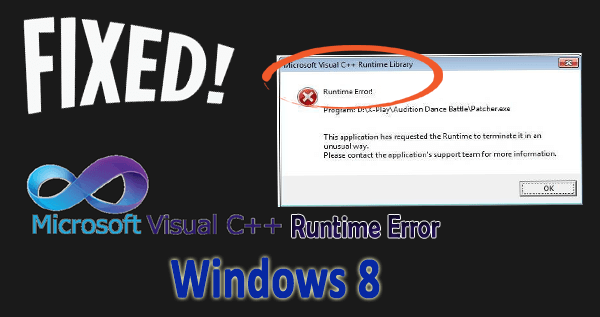
If you are an API developer or a programmer then you may be familiar with the Microsoft Visual C++ toolkit for programming and debugging the Windows APIs, DirectX APIs, .NET Framework.
Visual C++ is good software but sometimes it may act badly for many miscellaneous reasons.
Microsoft Visual C++Runtime library error Windows 8 crop up due to outdated version of the program, conflicting plug-ins or other software or by missing program components or by other things.
Want to fix this problem and avoid the Visual C++ Windows 8 from causing such problems to YouTube, Internet Explorer, Google Chrome, or any other program then this article is for you.
Here in this article, you will get a complete guide and overall knowledge on how to fix runtime error c++.
How Do I Fix Microsoft C++ Runtime Library Error?
There are various methods that will help you in solving the runtime error.
Method 1: Update Microsoft Visual C++
Update your Microsoft Visual C++ to its latest version and fix runtime error C++ errors.
- Launch the web browser and visit this link:
http://www.microsoft.com/en-us/download/details.aspx?id=30679
- If you are using Windows 8/7/Vista SP2/Server 2012/2008 R2 SP1.
- Click on the “Download” option for downloading the latest version of the program in your native language.
- After the downloading is finished exit the browser and locate the downloaded file.
- Now, run the file with admin permission and then follow all the instructions that are provided on your onscreen.
After finishing the installation process restart the computer and see runtime error fix or not.
Method 2: Uninstall Patcher.exe File
If you have recently installed the patcher.exe file which is used in many programs through antivirus, online video games such as Audition Dance Battle, protected files, and others by program download then Uninstall and then reinstall it.
Uninstall the recently downloaded program whether it is a game or antivirus or any other applications then reinstall the latest version of it. If the error still continues then move to the next step.
You can even look for any Patcher.exe file separately and uninstall it to fix the Microsoft Visual C++ runtime library error Windows 8.
Method 3: Run SFC Scan
Run the file Checker utility for scanning and fixing the corrupt system files. Sometimes it happens that due to corrupt files the error C++ Windows 8 appears.
To perform sfc scan follow the steps given below:
- Press Windows key and type cmd

- Right-click on cmd and select Run as administrator
- On the Command Prompt Window type“sfc/scannow” and hit “Enter”

- The command starts to scan the corrupt and incorrect file versions and fixes and replaces them with the right versions
After all the scanning is completed exit the Command Prompt and Restart your computer. Now, check if runtime error C++ is fixed or not.
Method 4: Try Reinstalling the Microsoft Visual C++
Many Windows users found that after reinstalling the Microsoft Visual C++ the runtime error Windows 8 got fixed. If you also want to fix this C++ Windows 8 error then reinstall Microsoft Visual C++.
To do so follow the below-given steps:
- Press Windows + R key
- Type appwiz.cpl and hit Enter.

- Now locate Microsoft Visual C++ programs
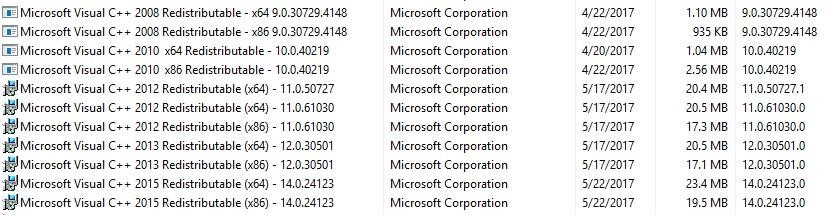
- Choose every single entry and click Uninstall.
- Now after uninstalling try to download the fresh copy of Microsoft Visual C++ Runtime and install it.
- After reinstalling Microsoft visual C++ restart your computer.
Now, Check if the runtime error C++ is resolved or not.
Method 5: Run Windows Diagnostics Tool
Many times, it happens that due to lack of memory the runtime error c++ occurs. In order to get to fix Microsoft visual c library runtime error, make use of the Windows Diagnostic Tool.
Follow the steps to do so:
- Press Ctrl + Alt + Delete keys at the same time.
- This will open Task Manager in Windows.
- Right-click on the taskbar an option will be there to open the Task Manager.
- Go to Process
- Find Windows Explorer and right-click on it, and click on End Task.
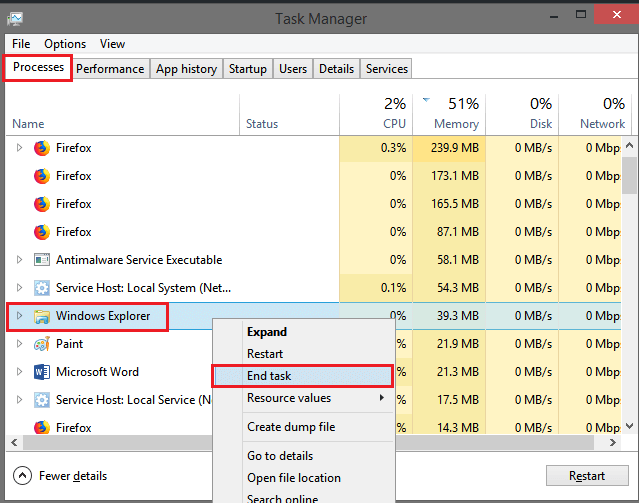
- Now, press Windows + R keys
- Type MdSched and press Enter.
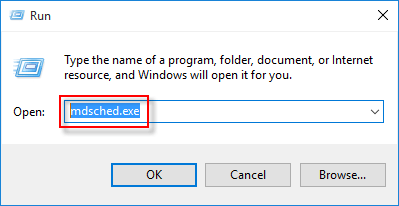
- Choose Restart now option and check for the option of the problem
The wizard will then provide you with all instructions further to be followed. This will help you check and fix memory-related problems.
Method 6: Perform Clean Boot
Performing a clean boot can also help you in getting rid of this runtime error C++. Follow the below-given steps to perform a clean boot:
- Press Windows + R key
- Type msconfig and click OK

- A Window will appear, click on Service tab and then click on Disable all button and Hide all Microsoft Services

- Now, click on the General tab and uncheck Load startup items.
- Click on Apply and then OK
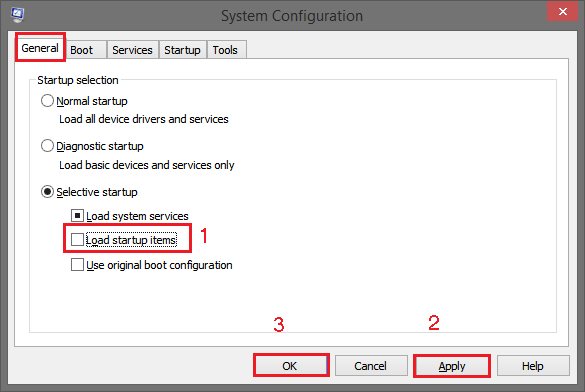
Restart your computer and see that the runtime error windows 8 no longer exists.
Method 7: Update Windows
If all these steps failed to fix the Microsoft Visual C++ runtime library error windows 8 then update your windows with the latest updates, patches, and fixes.
Follow the steps to Update Windows to its latest version:
- Click on the“Start” button and then go to the “All Programs”
- Click on“Windows Update” that directs you to the Windows update website from where you can download the required updates.
- Run the updates with the admin permissions or else you may face another error.
After doing these restart the computer. You will see that the runtime error C++ error got vanished.
FAQ: PEOPLE ALSO ASK:
Easy Solution to Fix Runtime Error C++
The above-mentioned solutions may have helped you in solving the Microsoft Visual C++ runtime library error windows 8. But if you find the methods difficult and are unable to perform them, then there is a simple solution for you.
Try running the PC Repair Tool. This tool will help you to fix the error without the need of any professional. It is user-friendly interface and scans, detect and fix all kind of PC related issues such as DLL error, game error, BSOD error, repair corrupt files, and more.
It not only solves the error and fix them but also improves the performance of your old PC.
Get PC Repair Tool to Fix Microsoft visual c++ Runtime Library Error
Conclusion
That all… I have provided the information regarding the runtime error. Now it is put to you to perform these solutions to fix the C++ Windows 8 error.
It is expected that after applying the above stated manual methods you are able to overcome the runtime error C++.
I hope you liked this article and it turns out to be helpful for you in solving your issue, making your PC error-free and you are able to work again without any interruption.
Apart from this if you are having any kind of queries or questions or suggestions related to this article then you can freely share it with us.
Hardeep has always been a Windows lover ever since she got her hands on her first Windows XP PC. She has always been enthusiastic about technological stuff, especially Artificial Intelligence (AI) computing. Before joining PC Error Fix, she worked as a freelancer and worked on numerous technical projects.