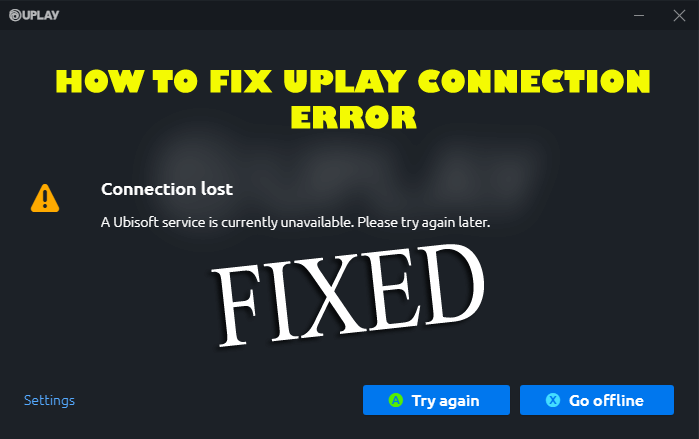
Did you discover the Uplay connection lost or can’t connect to Ubisoft server error while trying to play Ubisoft games including Uplay on Windows 10? Wondering how to fix Uplay connection error, then stay tuned with us and follow the fixes to resolve the connection issues with Uplay.
Well, just like Steam, Origin, or Epic, Uplay is a game distribution service. Uplay is the Ubisoft’s game distribution platform, from where you can buy, download and play games.
And Uplay PC is a gateway to entire Ubisoft’s game titles accessible for the PC as well as the gamers can also earn rewards, communicate and connect to other gamers and lots more.
This is a popular gaming service and many renowned games like Rainbow Six Tom Clancy, Far Cry 4, Assassin Creed, and others are available to download via the UPlay network.
But, in some cases, the users encountered the Uplay PC Windows 10 connection lost error while opening the gaming portal.
And if you are the one facing problem connection lost Uplay error on Windows 10, then feel free to try the below given possible fixes one by one.
How Do I Fix Can’t Connect to Uplay Issue?
Fix 1 – Change Offline Mode and Proxy Settings
Make sure your Windows 10 system is not using any Proxy settings, as this can cause the connection lost problem in Uplay.
Despite this, check if the Uplay is configured to start offline when you open it, so disable the Offline mode.
Follow the steps given below:
- Open Uplay > click on the menu icon at the top right corner of the Uplay Windows
- Then click on Settings option > click on Network Tab
- Find the Always start Uplay in Offline Mode option > uncheck it.
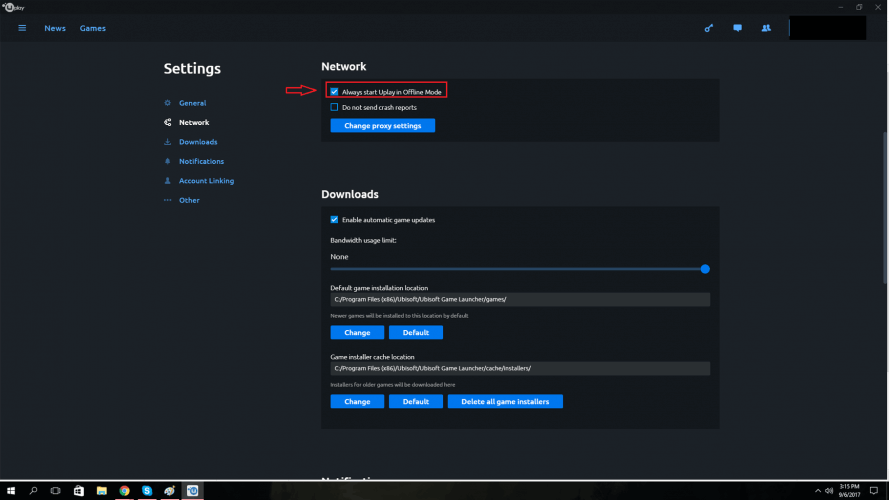
- Also, click on the Change proxy settings option
This will open the Windows Internet Options window from which you can modify the operating system internet options.
Check if the connection lost or can’t connect to the Ubisoft servers problem is resolved or not.
Fix 2 – Check Conflicting Software
Sometimes the other software installed on your system might cause conflict while opening Uplay. Moreover, if the Windows Firewall is outdated then this may also cause Uplay connection lost error.
Despite this many users confirmed the third-party antivirus program installed on the computer can prevent the Uplay from connecting to the servers.
So, temporarily disable the antivirus program and Windows Firewall as this helps you to connect to the Uplay server without any issue.
Follow the steps to disable the Windows Firewall:
- In the taskbar locate the Windows Firewall icon and click on it.
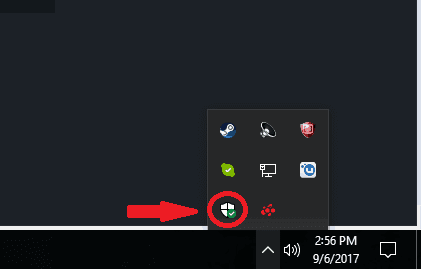
- Now choose the Firewall & Network protection section.
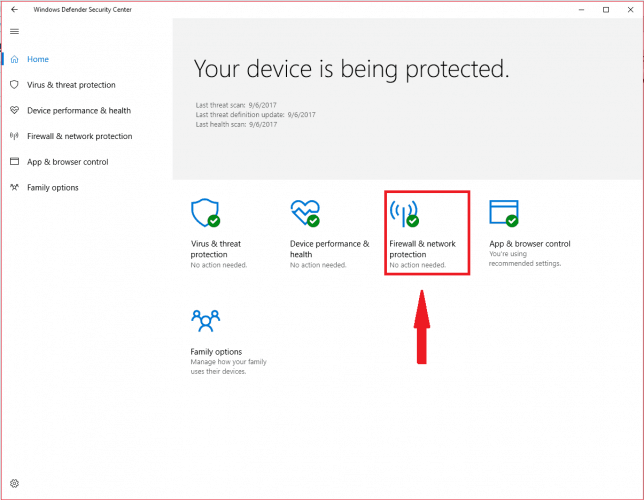
- And open the Public (non-discoverable) network option situated in the center of the windows.
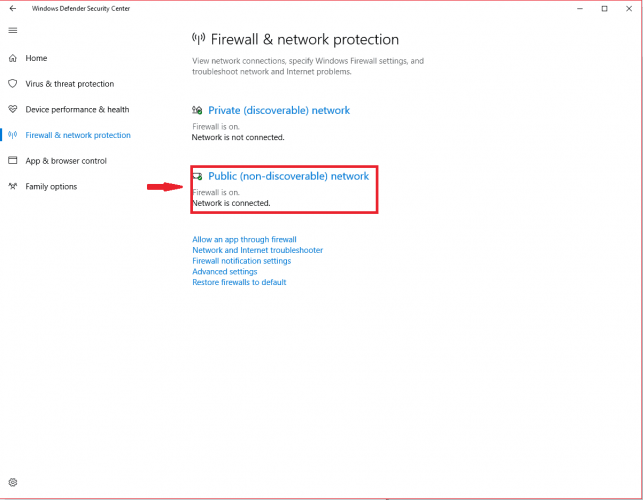
- Next, find the Windows Firewall option and turn it off.
Now check if the Uplay connection lost error is resolved, but if not then verify if you use the VPN (Virtual Private Networks) or ICS (Internet Connection Sharing) then stop using it, just shut them down.
These applications are meant to cause interference with the Ubisoft network and cause connection issues in Uplay.
Fix 3 – Disable Background Running Programs
Sometimes the programs running in the background can also cause the Uplay connection lost problem. So, if you are still unable to connect to the Uplay server then disable the background programs.
Follow the steps to do so:
- Press Windows key + R and in the Run box type msconfig,> hit Enter.
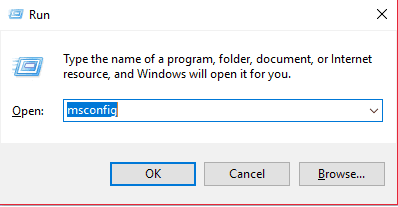
- Now click on the General tab situated on the System Configuration window.
- Then choose the ‘selective startup’
- You can see a ‘Load startup items’ checkbox and next to it Uncheck the box.
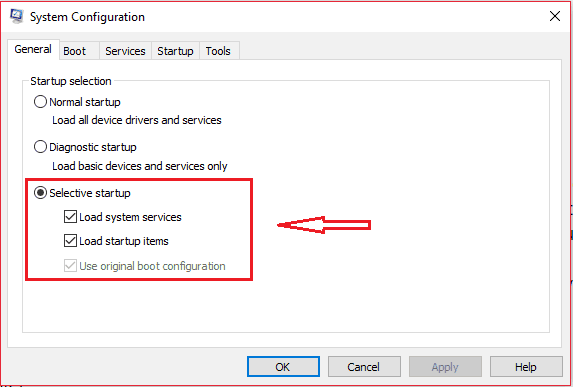
- And click Apply and Ok.
Now restart your system to save the settings on your computer. And verify if the connection issue on Uplay PC Windows 10 is resolved or not.
Fix 4 – Flush DNS Files
The DNS cache is utilized for keeping the IP addresses of the web servers, visited by you recently. But, sometimes possibly these files gets corrupted or outdated and cause the internet connection issues with the servers.
So, here you need to flush the DNS to resolve the Uplay internet connection error on Windows 10.
Follow the steps to flush DNS in Windows 10:
- In the Windows start menu,> type CMD > right-click on Command Prompt and click Run as admin

- And in the command prompt > type ipconfig /flushdns > hit Enter
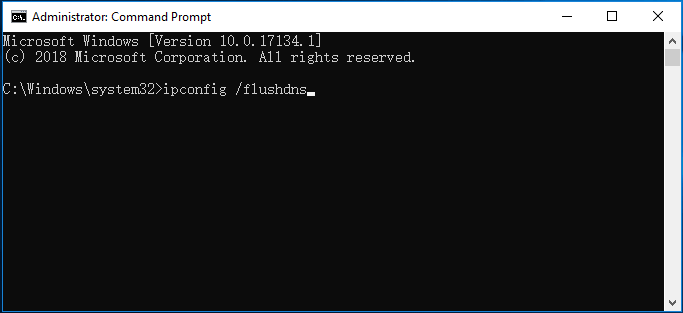
Fix 5 – Reset Host Files
The host files are used by Windows for mapping the IP addresses to the hostname, but sometimes these files might include malicious threats.
So here to fix Uplay PC connection error in Windows 10, try resetting the host files.
Steps to reset host files:
- First, download the compressed default Host files.
- Then extract the compressed file > copy it to the folder: C:WindowsSystem32driversetc
- Click on Replace the original file.
Hope doing this will help you to solve the Uplay connection lost problem in Windows 10, but if the problem still persists, then head to the next solution.
Fix 6 – Restrictive Network Configurations
If none of the above-given fixes works for you to fix Uplay PC Windows 10 is not connecting properly, then check for the network restrictions.
Sometimes the network and ISP administrators place restrictions on the network and this may cause Uplay internet connection error in Windows 10.
So, in this case, you may need to contact the network administrator to verify the specific restrictions on the network ports and fix Uplay connection error.
Fix 7 – Contact Ubisoft Support
Well, it is estimated now the Uplay connection error is resolved but is in case the problem still persists, then the only option left is – contact Ubisoft support directly.
And share your problem, with the error message you received.
PEOPLE ALSO ASK:
1 - Why I can’t connect to Uplay?
There are the number of reasons that causes the Uplay connection issues on Windows 10 such as 3rd party antivirus or Windows Firewall cause interruption, the connection to the server is blocked due to network restrictions, due to proxy settings and due to the background programs running on your computer.
2 - How Do I Fix Uplay Server not Working?
Try the fixes given below:
- Check the Ubisoft servers are updated
- Update your system date and time
- Disable the third-party antivirus installed
- Run Uplay with the administrative privilege
- Reinstall Uplay
3 – How Do I Re-install Uplay PC?
To reinstall your Uplay PC, first close the Uplay PC application > then backup save files and uninstall the Uplay client from your PC. Now, after uninstalling it, you can download the latest version of Uplay from the official website.
Recommended Solution: To Fix Various Windows 10 PC Problems
If your PC is showing errors and causing various problems then here it is suggested to scan your system with the PC Repair Tool.
This is a multifunctional tool that just by scanning once, detects, and fixes various PC problems. With this, you can also fix many computer fatal errors like BSOD errors, DLL errors, Runtime errors, repair registry entries, and much more.
This is completely safe to use, so feel free to scan your system and make it blazing fast.
Get PC Repair Tool, to Fix Errors and Optimize PC Performance
Conclusion:
So, this is all about the Uplay PC connection error in Windows 10. I tried my best to list down the complete information related to the Can’t connect to Uplay servers.
Make sure to follow the fixes given carefully and check if the Uplay internet connection error is resolved.
Hope the article works for you.
But if there is anything that I missed out or you are having any queries or comments then feel free to share with us on our Facebook Page. Also, don’t forget to shoot the like button.
Good Luck..!
Hardeep has always been a Windows lover ever since she got her hands on her first Windows XP PC. She has always been enthusiastic about technological stuff, especially Artificial Intelligence (AI) computing. Before joining PC Error Fix, she worked as a freelancer and worked on numerous technical projects.