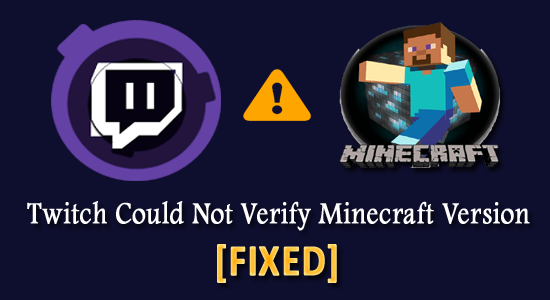
How to Fix Twitch could not verify Minecraft version Error?– Is this what you are looking for?
Twitch is a worldwide leading live streaming platform for gamers and is used by a number of gamers to play their favourite gamers.
But recently many users reported they encountered an error Twitch can’t verify Minecraft version when launching Twitch with Minecraft.
Well, this is not a very common error therefore no official fixes were released for this particular error. However many users managed to fix the error.
So, if you are one struggling with Twitch not detecting Minecraft error, then this article is for you. Follow the solutions given below to find out the workable solutions to fix the error.
How Do I Fix Twitch Could Not Verify Minecraft Version?
Solution 1 – Run both Software with Admin Privilege
Many users confirmed they managed to fix could not verify Minecraft version error by running the game and the Twitch as an administrator.
Follow the steps to do so:
For Minecraft:
- Head to the Minecraft installation folder on your system
- Now locate the minecraft.exe (or other name variations related to it) > then right-click on it.
- Then click on Run as administrator.
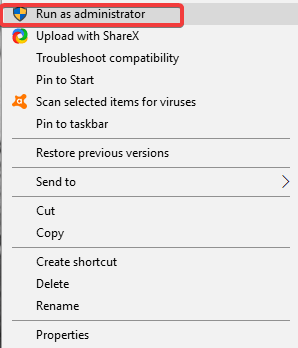
Please Note: If you want to permanently run Minecraft as an administrator, then follow the below-given steps:
- First right-click on the exe or its name variations
- Then choose Properties > click on the Compatibility
- Now, checkmark the box next to Run this program as an administrator > click OK.
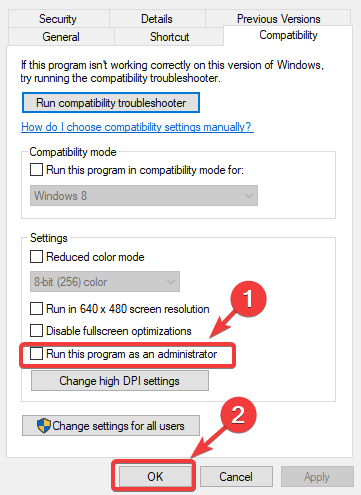
After running Minecraft as an admin, check if the Twitch not recognizing Minecraft issue is resolved or not. But if not then try updating twitch follow the steps to do so:
For Twitch:
- First open Twitch.
- Then click on File > choose Settings.
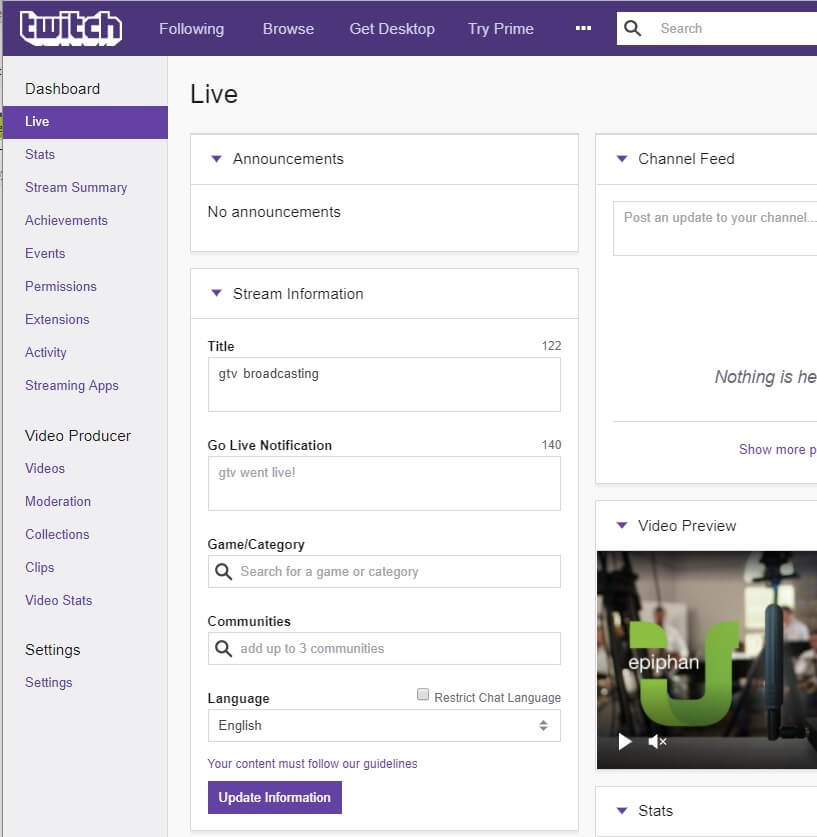
- Next in the General tab > scroll down > toggle on the Run Twitch as Administrator (When it is toggled on it should be purple).
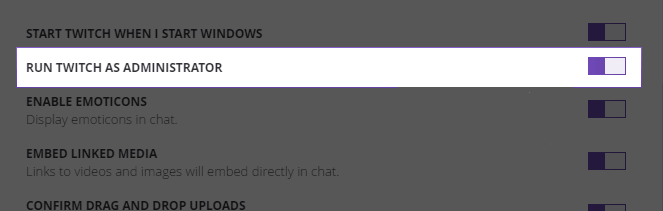
Hope this works for you, but if not then follow the next solution given.
Solution 2 – Disable 3rd Party Antivirus Software
If the above solution won’t work for you then here it is suggested to disable the third-party antivirus and firewall as this may cause conflict with the twitch.
Next, disable both firewall and antivirus services temporarily and try to launch Twitch with Minecraft again.
Hope this works for you to resolve Twitch could not verify Minecraft version error. Alternatively, you can switch to SpyHunter to protect your PC from malware and other virus infections.
Get SpyHunter to Remove Virus and Other Malicious Programs
Solution 3 – Use Jar Launcher
If you are still unable to fix Twitch not detecting Minecraft error, then here it is suggested to use Jar launcher as this may work for you.
Follow the steps to do so:
- Open the Twitch app > click on File
- Then choose Settings > now in the Minecraft tab > scroll down to the Launch Method option
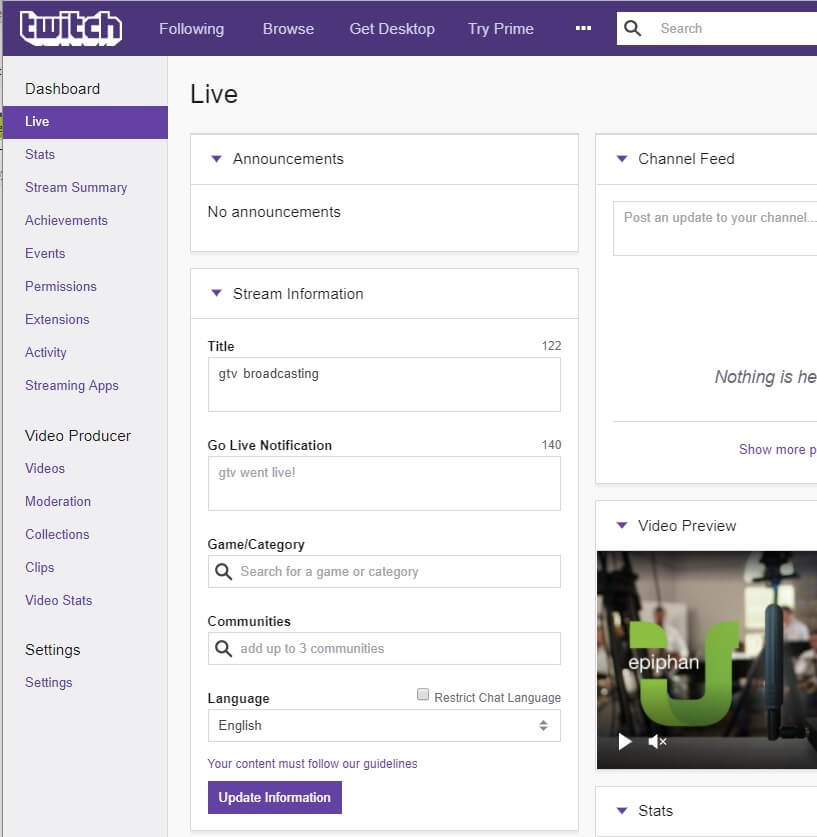
- Next, change the launcher from Native Launcher to Jar Launcher.
- And try the Java version you are using > try to update your Java app.
- Make sure to try the 64-bit version.
Solution 4 – Bonus Solution
If the above solution won’t work for you then here it is suggested to try the quick tweaks and check if this works for you to solve Twitch not detecting Minecraft error.
- First, check the game profile is using the correct version of Minecraft. And if is not then the Twitch app will start showing the mods are not for that version. So, make sure you are using the correct game profile.
- Secondly, make sure the Minecraft is hosted on Twitch.
It is estimated now you managed to fix Twitch could not verify Minecraft version error.
Moreover, if Minecraft is running slow or you are encountering lagging or crashing issues with the game then here it is suggested to run the Game Booster.
- It will boost the game for a better experience
- Optimize PC for responsive gameplay
- Get better FPS rate
Easy Way to Optimize your Windows PC/Laptop Performance
If your Windows PC or laptop is running slow or causing various errors and issues then here it is suggested to scan your system with the PC Repair Tool.
This is a multifunctional tool that just by scanning once detect and fix various computers errors, remove malware, hardware failure, prevent file loss, and repair the corrupted system files to speed up Windows PC performance.
With this, you can also fix other PC fatal errors like BSOD errors, DLL errors, repair registry entries, runtime errors, and many others. You just need to download and install the tool, rest work is done automatically.
Get PC Repair Tool, to fix PC errors & optimize its performance
Conclusion:
Twitch is a popular gaming platform but still, some issues and errors are seen with it. Moreover here I tried my best to list down the complete fixes to resolve Twitch cannot verify Minecraft version.
Make sure to follow the fixes given one by one and check if now Twitch starts recognizing the Minecraft version. Hope the article works for you.
I hope you find this guide helpful and informative, then do not forget to share this article and for any other queries, you can contact us on Facebook or Twitter.
Good Luck..!
Hardeep has always been a Windows lover ever since she got her hands on her first Windows XP PC. She has always been enthusiastic about technological stuff, especially Artificial Intelligence (AI) computing. Before joining PC Error Fix, she worked as a freelancer and worked on numerous technical projects.