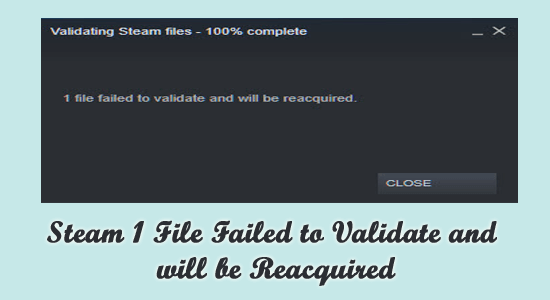
My CS:GO game was stuttering horribly and was unable to play the game. When I verify the integrity of the game file it shows the error message “Steam 1 file failed to validate and will be reacquired” and while verifying it again it gets the same error.
If you are also struggling with the “1 file failed to validate and will be reacquired” or “2 files failed to validate and will be reacquired” error then try the workable solutions listed here to fix the error.
Countless games are downloaded by millions worldwide from Steam. It is a software application that helps to download original game files.
In the mix of things, while downloading the favourite game, or while updating the game, you may come across various issues like Failed to Add Steam Library Folder or Steam download stopping randomly problem and many others
And recently a new error is reported by the gamers “Steam 1 file failed to validate and will be reacquired”.
So, here find out why the Steam files not validating and let’s have a deep insight into the problem and the possible fixes lined up.
What Causes “Steam Files Failed To Validate And Will Be Reacquired” Error?
Verifying the integrity of the game file is the easiest and safest fix available for gamers. With verification of the integrity, this allows Steam to conduct a check on the games getting downloaded and point out the problem.
Nevertheless, there are plenty of cases reported where you might receive a message, which reads and Steam says, “1 file failed to validate and will be reacquired?”
This in turn means that Steam cannot validate one game even after verifying the integrity of the files. What is causing the problem? Let us find out,
- Corrupted Memory
- Extra Mods: This plays a big role and prevents validation of the game integrity
- Firewall problems
- A fully downloaded game is corrupted
- 3rd party apps: There is a good chance a certain 3rd party app causing a problem, and deterring the performance of Steam in the process
- More Steam processes running simultaneously
Sometimes, it gets triggered due to an issue in the server or corrupt and missing files in the download segment.
Despite all these problems lurking, the good news is Steam failed to validate and will be reacquired error has several fixes lined up. Let’s check these useful ways to tackle the problem.
How Do I Fix “Steam 1 File Failed to Validate and will be Reacquired”?
Solution 1 – Ending Steam Process
When multiple Steam processes are running simultaneously, this sometimes leads to the problem of a validation error. The best and the easiest fix would be to end all these processes and restart the software. These steps include,
- Right Click on the Taskbar and at the bottom of the page and open Task Manager or enter Ctrl+Shift+Esc at the same time to open the same
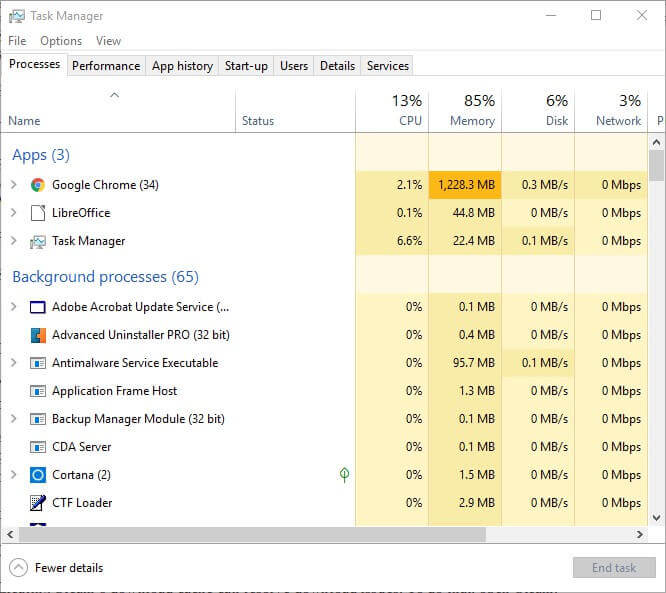
- Find Steam Client Process from the list
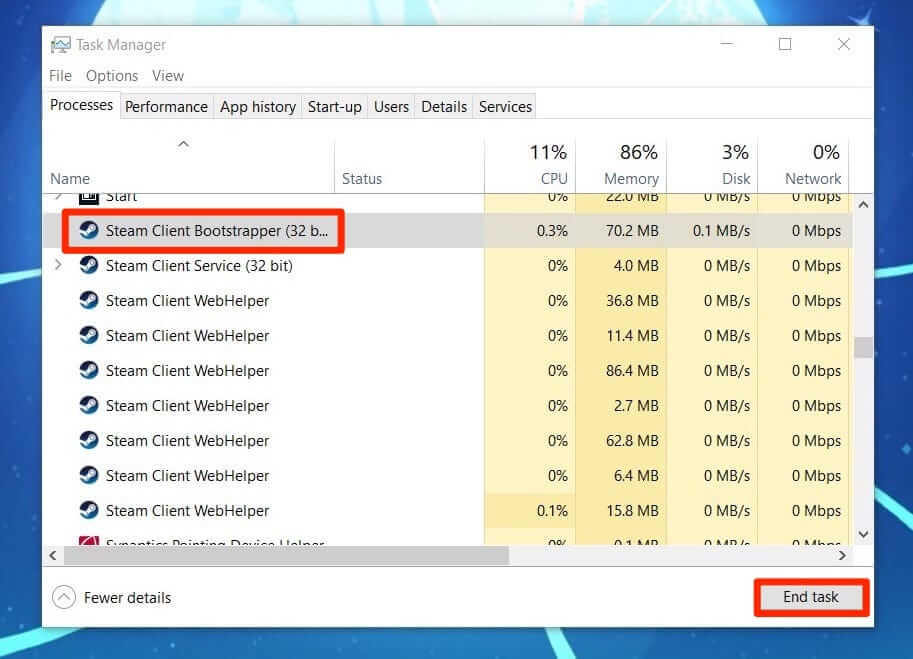
- Right-click on it and choose the End Task option
- This closes down the software
- Restart Steam to check the problem gone
Solution 2 – Disabling/ deactivating all Mods
Although Mods enhance and provide exciting gaming prospects. This sometimes turns out to be the reason why does steam fails to validate the file and makes it frustrating. Some of these mods might not be approved by Steam, which adds to its exception lists.
In this case, try disabling these mods or even uninstalling them for good. Post this step, try verifying the integrity of the files and you might see the message vanished forever.
Solution 3 – Disabling Firewall
The point of the Windows Firewall is to safeguard your device from a malicious virus affecting your PC. This might stop Steam from accessing the internet and even halt downloading game files leading to Steam 1 file failed to validate and will be reacquired message. To perform this fix, the steps include,
- Click on the Windows + I key
- Open Settings and choose select Update & Security

- In a new window, click on the Windows Security Tab, situated on the Left Side of PANEL
- Go to the Firewall and Network Protection
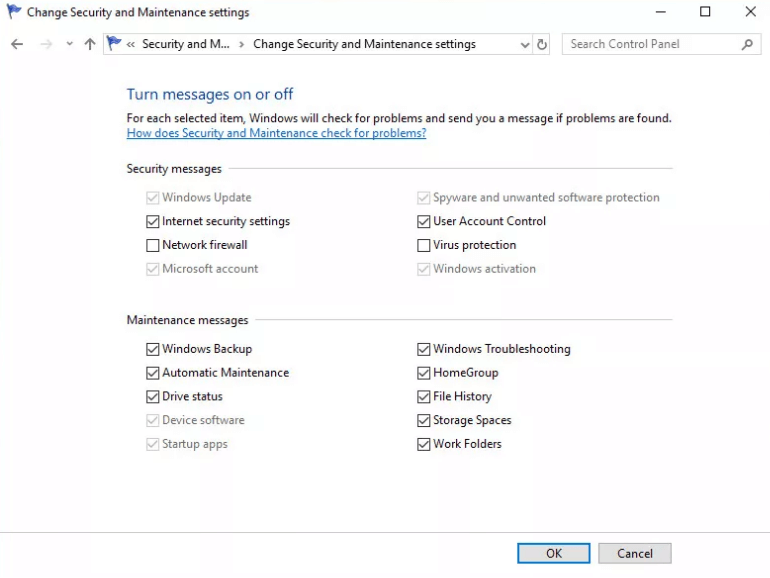
- Check if Domain is turned on or off
- If it is On, turn it Off
- Perform the same steps with Public and Private Network
Solution 4 – Disabling External Controllers
Users over time have complained on playing with Joystick and Gamepad has led to Steam validation errors. Since Steam might consider these devices as “Unsupported Controller“, the probability of error grows manifold. Simply disconnect these devices except the Mouse and Keyboard. In this way, the problem would vanish for good.
Solution 5 – Running a CHDSK Scan:
If your device has bad drive sectors in HDD, this can culminate in Steam showing the error. Here is how you perform a CHKDSK or Check Disk Scan to check hard drive errors.
- Press Win+E to open File Explorer
- Click on This PC on the File Explorer Window’s left
- Right-click on the drive where you would perform the CHKDSK scan
- And choose Properties
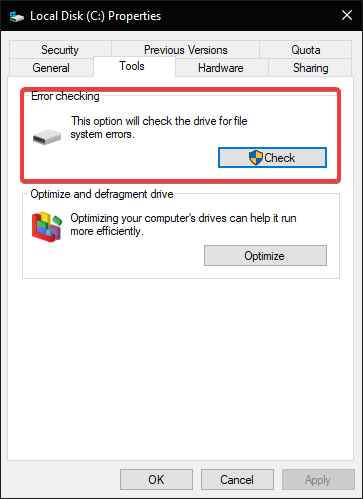
- Click on Check and give it Administrative Privileges
- Choose Scan Drive Option on receiving no scan is required to pop up
Now launch and try verifying the game integrity to show if you still see the 1 File Failed to Validate and will be reacquired error is resolved or head to the next possible solution.
Solution 6 – Delete CFG file
Try removing the config files from the game as this worked for many gamers to solve the error. However, keep in mind that you can lose all games if Steam Clouds are disabled. So back up the saved game file.
To deleted CFG files, the process involves,
- Press Win+E key
- Open the Drive containing Steam Directory
- Choose Userdata and right-click on the folder
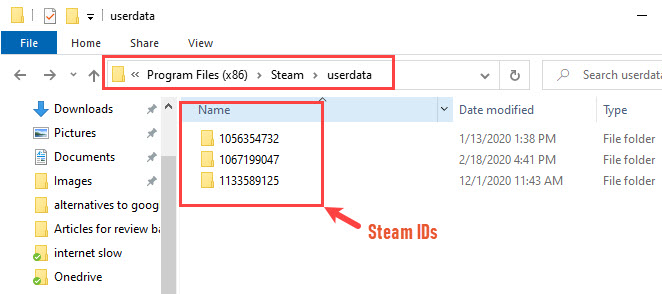
- Choose the Delete option from the Context option
- All Userdata and cfg files are removed
And relaunch the steam to see if the error is resolved.
Solution 7 – Delete Local File Content
In this step, the process involves removing local files from Steam Client. However, Steam Cloud should be enabled, which would save current progress and not lose any data or progress. This would only delete the main game files, which can be easily retrieved by downloading them again.
- Open Steam Client
- Click on Library Tab on the screen top
- Find all the list of installed games
- Right-click on the game which shows the error
- Choose Properties on the list of options available
- Then choose the Local Files tab

- Choose the option that says Browse Local Files
- Upon reaching the game local files, delete everything in the folder
- Open Task Manager and follow the steps to stop the process (mentioned in Solution 1)
- Restart Steam to see an empty app with only saved data
Solution 8 – Reinstalling Steam
Keep this as the final fix for countering Steam failed to validate and will be reacquired error. In this fix, the purpose is to reinstall the client from scratch and this would remove all the bugs or corrupted files in the software. To perform the step,
- Click on the Windows tab
- Type Control Panel
- Find Programs option
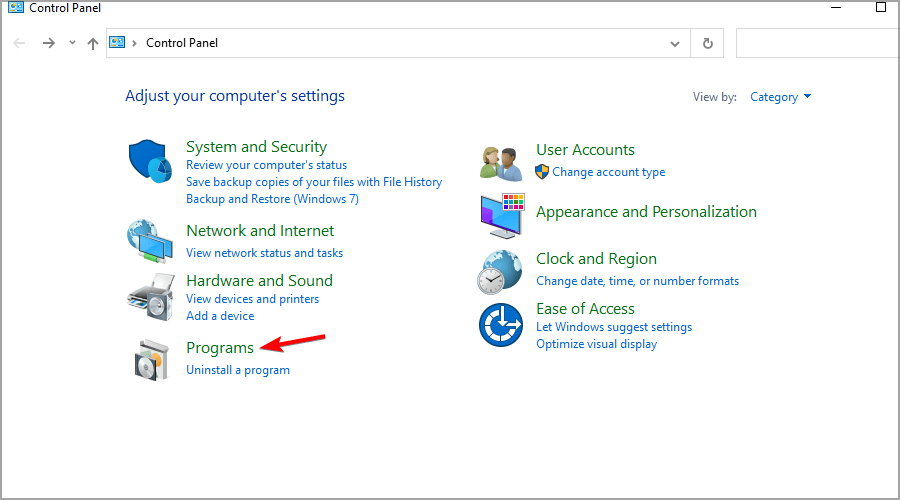
- Click on it to find Uninstall a program option
- Out of the list of installed programs, locate Steam
- Right-click on it and click Uninstall
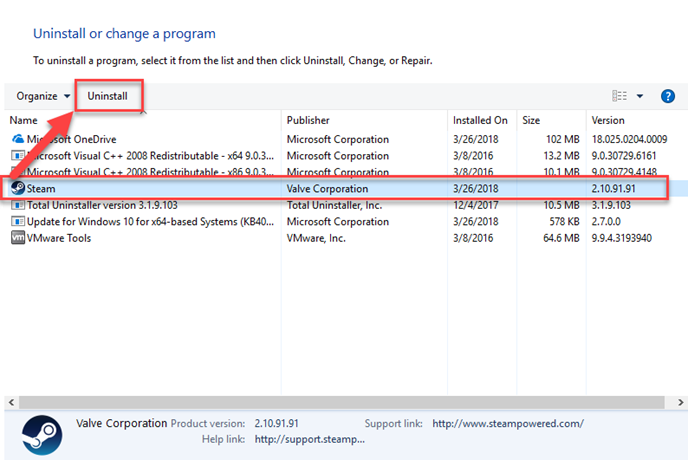
- Follow the Steps to finish Uninstallation
- Re-install the software fresh from the site once again to see if this start working for you.
Recommended Solution To Fix Windows Issues & Errors
Sometimes due to PC internal issues and bugs, you start encountering issues while running any application or carrying out certain actions. So, here it is suggested to try running the PC Repair Tool.
This advanced tool not only fixes your freezing stuttering and lag issue but can also fix numerous issues like DLL errors, update errors, registry errors, system file repair and also provides an extra layer of protection for that viruses or malware cannot attack your Windows PC.
Now you’re thinking how? So, let me clarify that you don’t have to do anything, you just need to download this advanced tool on your Windows PC and the rest of the work will be done automatically by this tool.
Get PC Repair Tool to Make Your PC Error Free & Speed up
Final Thoughts
Steam 1 file failed to validate and will be reacquired is a problem that is faced by almost everyone at least once.
If you are one of those who have faced it, the above fixes would surely help you to solve the error. It is estimated that one of our solutions listed managed to solve the error in your case.
Apart from this if you want to boost your gaming performance then I recommend you to use Game Booster. This Tool can optimise your gaming performance and fixes common game problems like lagging and low FPS issues.
Hope this article works for you. Now, you can also connect with our experts by following our official Facebook Page.
Also, don’t forget to like and share the article with your friends and loved ones.
Good Luck..!
Hardeep has always been a Windows lover ever since she got her hands on her first Windows XP PC. She has always been enthusiastic about technological stuff, especially Artificial Intelligence (AI) computing. Before joining PC Error Fix, she worked as a freelancer and worked on numerous technical projects.