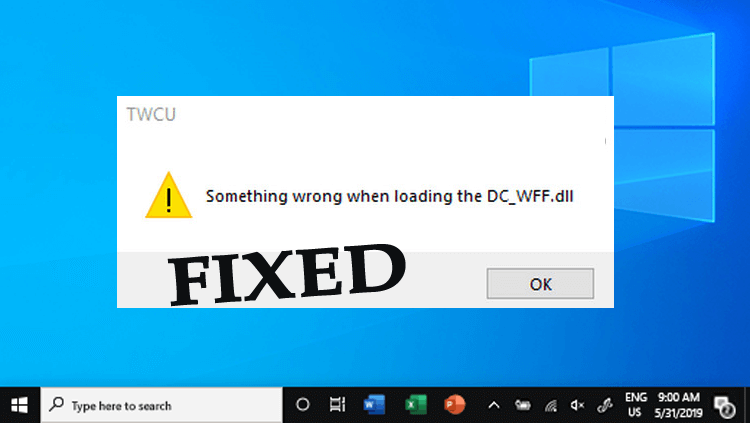
Did you just stumble upon the “Something wrong when loading the dc_wff.dll” error during the Windows 10 startup?
Well, this is a common error encountered by the users who upgraded their Windows 7, 8, or 8.1 system to Windows 10.
Moreover, the DC_WFF.dll is a part of the TWCU (TP-LINK Wireless Configuration Utility), and if it gets corrupted or missing this starts showing the DC_WFF.dll missing or not found an error.
Some users also reported they get the “Something wrong when loading the dc_wff.dll” error on booting and every restart of the system commonly after installing the Windows updates.
Well the module “dc_wff.dll” failed to load is a bit irritating error, but luckily there are a couple of ways that work for you to fix the error.
So, follow the solutions given one by one till you find the one that works for you.
Something wrong when loading the dc_wff.dll? How to Fix
Before following the solutions given here it is suggested to temporarily disable the antivirus program. As many times the third-party antivirus program starts causing conflict with other programs.
So, after disabling the antivirus program check if the missing dc_wff.dll error still appears or not. If not then contact your antivirus support centre and share your problem.
But if the error still appears then enable the antivirus program and start following other solutions.
Solution 1: Run Automatic DLL Repair Tool
Before heading towards the time-consuming manual solutions, here it is suggested to run the automatic DLL Repair Tool, to fix “The module dc_wff.dll failed to load” error easily.
Well, this is an advanced and multifunctional tool that just by scanning once, detect and repair or replace the missing or broken DLL files.
With this, you can also fix other errors like repair corrupted or damaged Windows system files, BSOD error, registry error, and other fatal Windows errors as well. It is a completely safe and 100% trusted tool to fix DLL errors and make your system error-free.
Get DLL Repair Tool, to Fix dc_wff.dll Missing or Not Found
Solution 2: Re-register the DC-WFF File
Well, the DLL file is used by the 3rd party application, and getting the DC-WFF file loading error means the files might get corrupted or outdated.
So, in this case, re-registering the DC-WFF file might fix the error.
Follow the steps to do so:
- Hit the Windows key and in the search box,> type Command Prompt.
- And from the result appeared > right-click on the Command Prompt > select Run as Administrator (If UAC prompt received, click Yes).

- In the command prompt run the following command to unregister the file.
- regsvr32 /u dc_wff.dll
- Now to register the file > execute the following
- regsvr32 /I dc_wff.dll
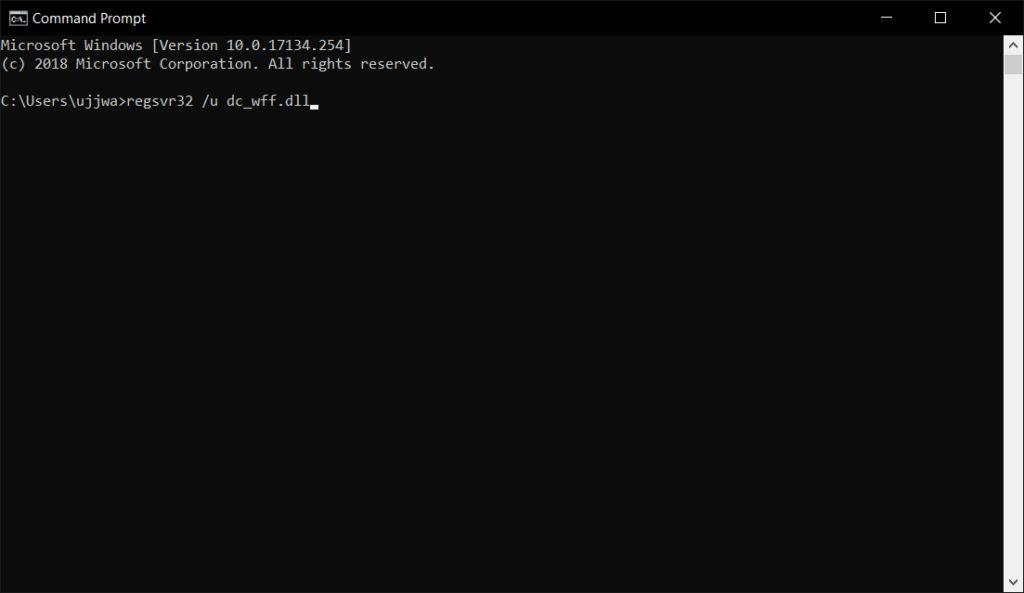
- Lastly, exit the Command Prompt > restart your system.
And as the system restart, check if the “Something wrong when loading the dc_wff.dll” error is fixed. But if not then follow the next solution.
Solution 3: Disable the TP-LINK Wireless Configuration Utility
As the dc_wff.dll is a part of TP-LINK, so, here it is suggested to stop the TP-LINK Wireless Configuration Utility from running.
Follow the steps to do so:
- Click on Start, and in the search box > type Task Manager > right-click on Task Manager > select Run as administrator
- Then click on Startup tab > locate the TP-link service > right-click on it > select Disable.
Now, restart your system and check if the “Something wrong when loading the dc_wff.dll” error is resolved, or else follow the next solution.
Solution 4: Reinstall the TP-Link Application & Driver
If the above solution won’t work for you then try reinstalling the TP-Link application and its driver.
This worked for many users to fix the problem. So, follow the steps to do so:
- Right-click on the Windows button > open Apps & Features.
- Then expand TP-Link Wireless Configuration Utility (or any other TP-Link application) > click on Uninstall.
- Now confirm to Uninstall > and follow the onscreen instructions to uninstall the TP-Link application
- Next, restart your system and check if the dc_wff.dll error is fixed. If Yes then try downloading and installing the device driver only and check if this brings the dc_wff.dll error back.
Solution 5: Clean Boot Your System
If you are still getting Something wrong when loading the dc_wff.dll error then there is a possibility that any of the installed applications on your system is interfering with the startup items of the PC.
So, here it is suggested to perform a clean boot of your PC, to find out the problematic application.
Follow the steps to do so:
- Press Windows key + R key > and in the Run dialog box > type in services.msc > Enter.
- In the window that appears> go to Services

- Then on the bottom left corner > checkmark on Hide all Microsoft services > click Disable all.
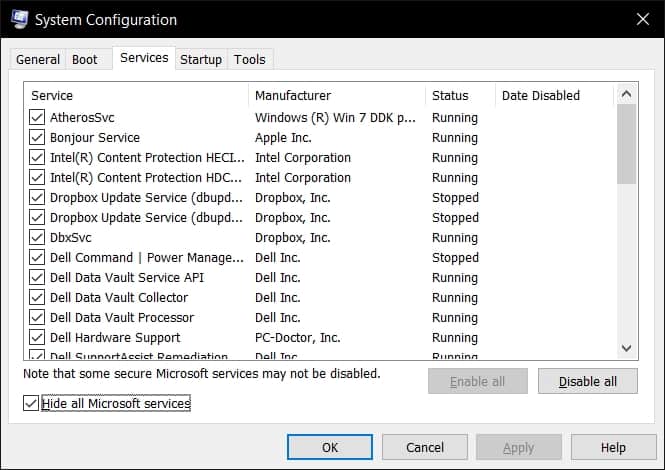
- Now go to Startup tab > click Open Task Manager.
- Then a new dialog box appears> click each item one by one > at the bottom > click Disable for each item.
- Next close Task Manager > on the msconfig Startup tab > OK > restart your
As the computer restart check if the error is fixed. And if you boot up without any error then enable the disabled applications or processes till you find the problematic one. And as you find the problematic one, uninstall the program.
Conclusion:
So, this is all about Something wrong when loading the dc_wff.dll error. Here I tried my best to list down the working solutions that worked for many users to fix the error.
Follow the solutions given carefully and hope you managed to fix dc_wff.dll missing or not found error by any of our solutions.
Moreover, you can also visit our DLL errors hub to learn about the other DLL errors.
Hope the article works for you, and if there is anything that I missed out on or you have any other suggestions or queries then feel free to share with us.
You can also write to us on our Facebook page and share your love by hitting the Like button.
Good Luck..!
Hardeep has always been a Windows lover ever since she got her hands on her first Windows XP PC. She has always been enthusiastic about technological stuff, especially Artificial Intelligence (AI) computing. Before joining PC Error Fix, she worked as a freelancer and worked on numerous technical projects.