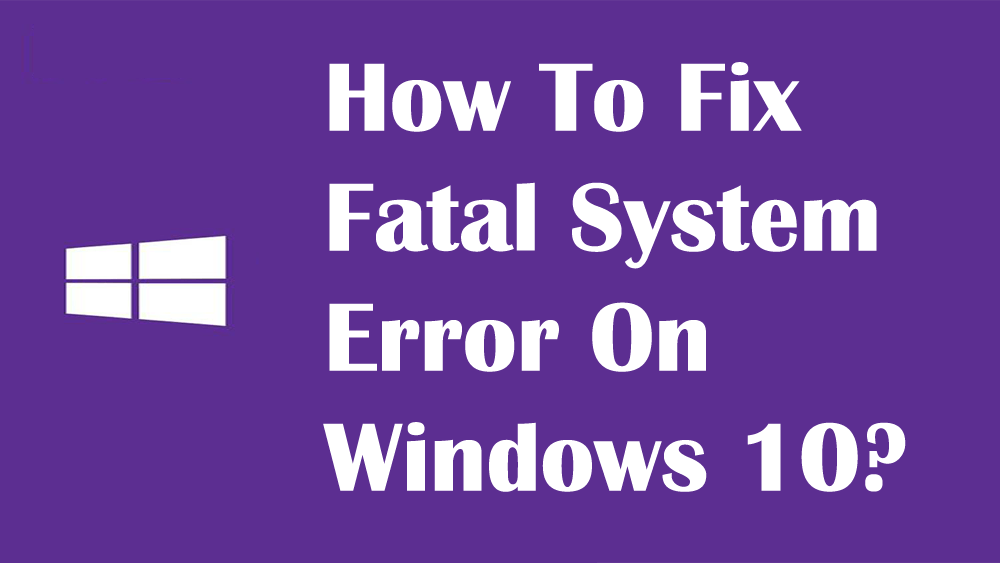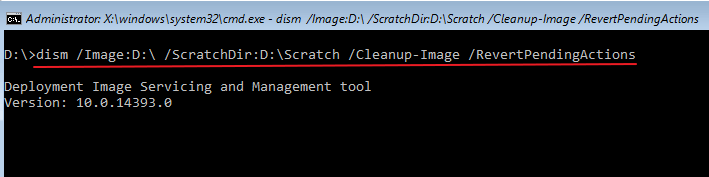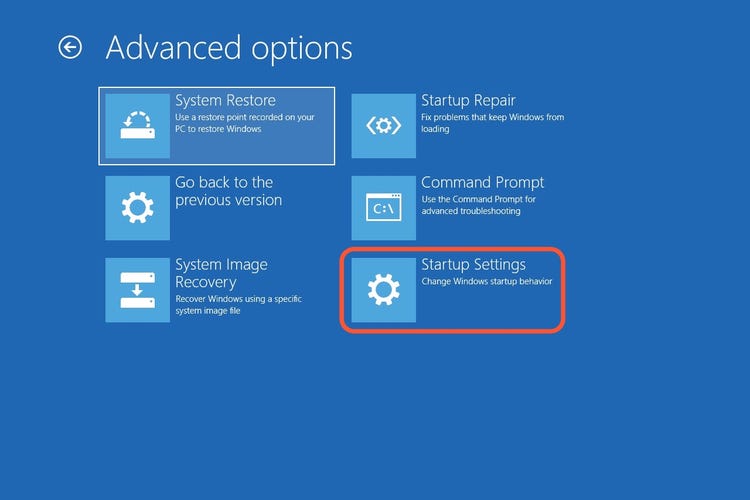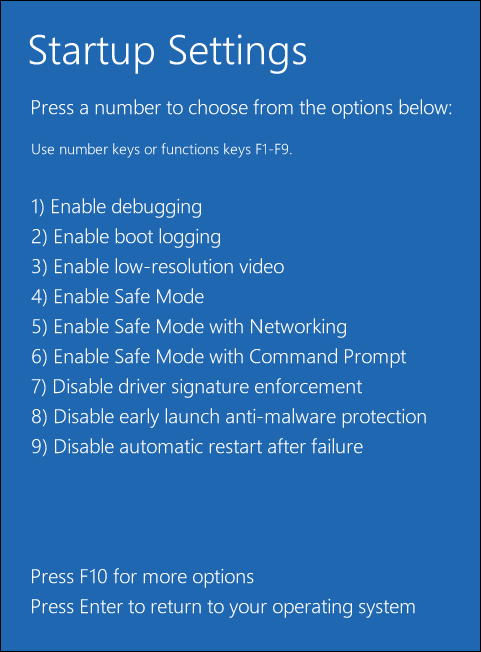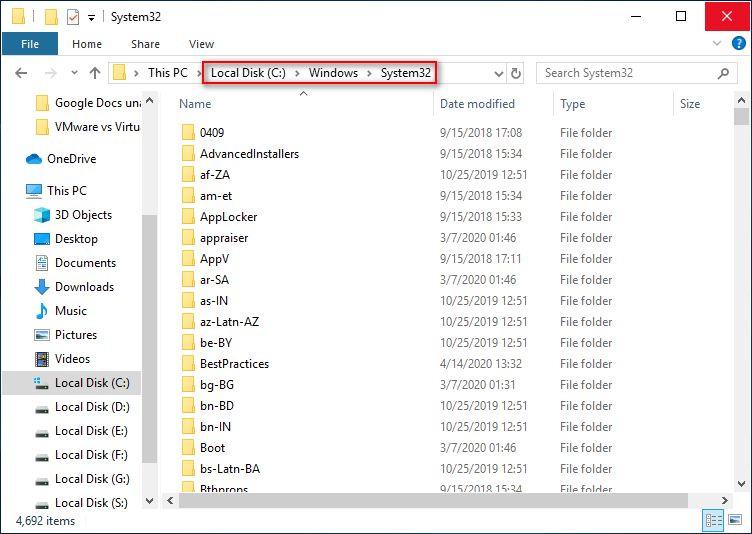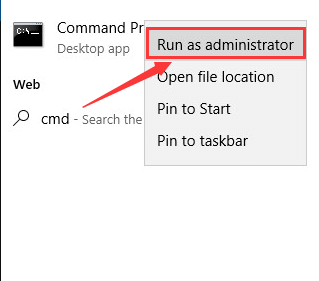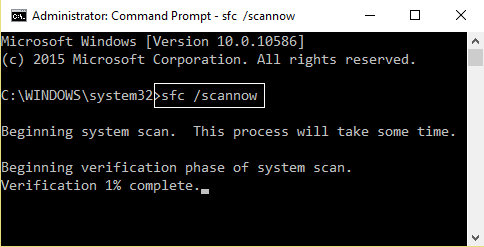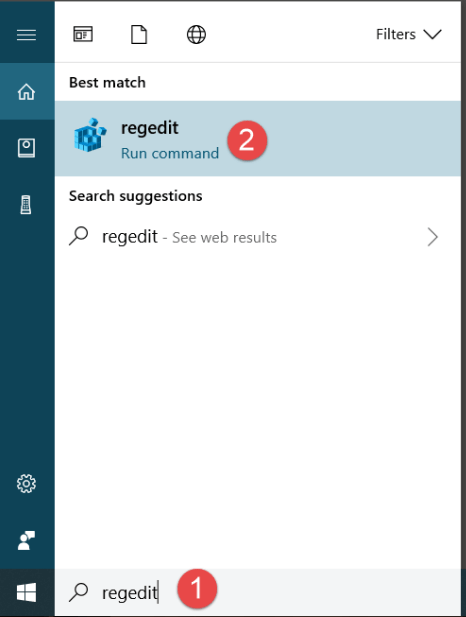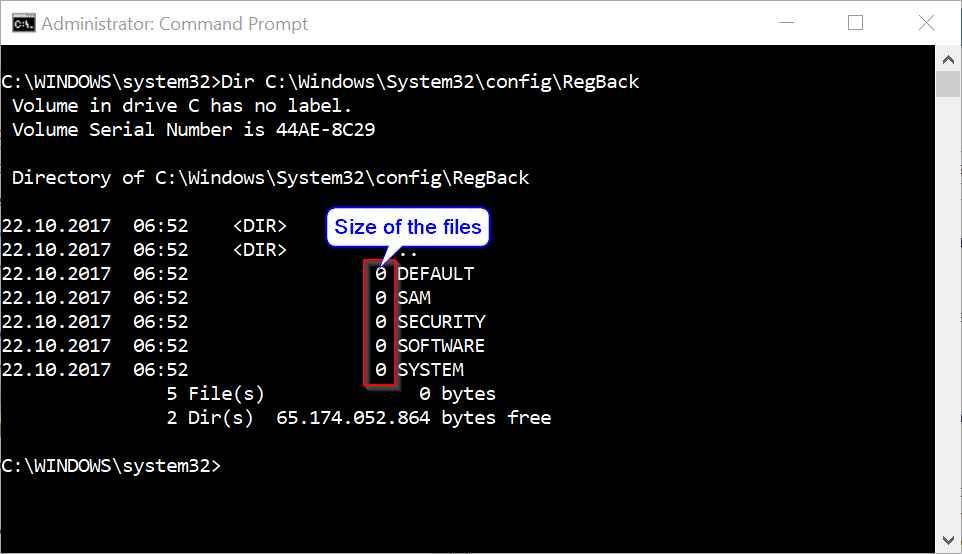Many Windows Users have encountered fatal system error on Windows 10 operating systems from time to time. This error is the trickiest errors that come along with the Blue Screen of Death errors, due to which users get confused as to apply which solution to get rid of this error.
One of the BSOD fatal errors is Stop Error 0xc000021a such fatal error can harm your system so it must be solved as soon as possible. But before that, you must know what does fatal system error means and then move on with the workarounds.
In this article, you will get the effective solutions that will guide you toward fixing the fatal system error Windows 10 and make your PC get rid of bugs, crashes, and other issues. so, let’s get started with this blog…
What Does Fatal System Error Mean?
Fatal system error is also well-known as kernel error, system crash, bug check, or stop error. It occurs when Windows operating system suddenly stops, as the OS has reached a state where it cannot operate the system safely.
How Do I Fix a Fatal System Error?
Fatal system error can be an irritating and problematic error for the users as it interrupts the system with a blue screen. So, this error must be resolved from the Windows operating system as fast as possible. Below are some of the solutions provided, go through them and see which one suits you to fix the system error.
Solution 1- Fix Windows 10 Installation
Sometimes due to any internal and external error, Windows 10 installation can become damaged due to which users encounter fatal system error, in order to fix this you should apply the below-given steps. Use the DISM command to get rid of this issue:
- Start your PC/laptop via Windows 10 installation media.
- Open command prompt by pressing Shift + F10.
- In the command prompt window, type the below command and hit the enter key to run it:
dism /image:c:\ /cleanup-image /revertpendingactions
Wait until the process is completed and verify if the system error is fixed or not.
Solution 2- Turn Off Driver Signature Enforcement
Driver Signature Enforcement is a Microsoft security feature that tests the driver to see whether it is working properly or not in the operating system.
This feature can also be the reason behind the Windows 10 system error. Therefore, it is suggested to disable/turn it off and see if it helps in fixing the issue or not.
Apply the below-given steps:
- Reboot your PC/Laptop and start the Automatic Repair process.
- Select Troubleshoot > Advanced options > Startup Settings.
- Press F7 to choose Disable driver signature enforcement.
Once you disable driver signature enforcement, restart your operating system, and check if the fatal system error Windows 10 got resolved or not.
Solution 3- Replace the Damaged Files
Fatal system error can also appear due to damaged system files. So, you have to replace some of the files to fix the error in Windows 10.
Files such as Winlogon, Userinit.exe, and msgina.dll needed to be replaced. You can find these files in the Windows\System32 folder where you can replace them easily.
In order to replace the files you can also use the SFC command, this will not only replace the files but also repair them. Go through the next solution to use the SFC command.
Solution 4- Run the SFC Command
SFC command will replace and repair the damaged or corrupt Windows system files which will vanish the fatal system error Windows 10.
Follow the steps to run an SFC command:
- Click on Windows icon
- Type cmd, right-click on it and select run as administrator
- In the command prompt window, type sfc/scannow and hit the enter key
The scanning process will take some time to execute the command so, you have to be patient. Once the scanning is done, restart your PC and see if the system error Windows 10 got solved or not.
Solution 5- Update the Drivers
Sometimes outdated drivers can also cause system error to occur in the Windows operating system. So, it is advised to update the drivers and fix the error.
Here are the manual steps to update the driver:
- Press the Windows key
- Type Device Manager and tap the enter key
- In the Device Manager window, search for the driver that requires to be updated
- Right-click on the driver and select update driver option
- Now, click on search for automatically updated driver software
If there is any new update version of that particular driver then it will get updated and solve the fatal system error.
You can also update the driver with the help of Driver Updater. This will not only update the old driver but also help in solving all kinds of driver issues with ease.
Get Driver Updater to Update the Drivers Automatically
Solution 6- Repair Damaged Registry
You should also try to fix corrupted registry keys to fix the Windows 10 fatal system error, apply the below-given steps to repair registry:
- Click on the Windows search box
- Type Regedit and hit the enter key
- In the registry editor, navigate to the C:\Windows\System32\config\and copy DEFAULT, SAM, SECURITY, SOFTWARE, and SYSTEM files to any other location (This step is only to have a backup).
- Again navigate to the C:\Windows\System32\config\RegBack directory and copy its contents to C:\Windows\System32\config\
After applying the above step your damaged registry will be repaired, after that see if the system error got disappeared from Windows or not. If you encounter registry errors then get the solutions to fix it.
Solution 7- Uninstall Recently Installed Apps
If you have recently installed any apps or programs then there is a possibility that due to those apps your Windows is facing a fatal error. Therefore, it is suggested to remove/ uninstall the apps or programs.
Try Revo Uninstaller to uninstall the apps or programs. This tool will not just uninstall the app but also remove the leftover files of the deleted programs as well.
Get Revo Uninstaller to Uninstall the Programs Easily
If the above-listed solutions are not sufficient and you need more manual to try fixing the fatal system error then visit this article- How to Fix Windows Fatal Errors?
Easy Way to Fix Fatal System Error
It is expected that the above-mentioned solutions will work for you in solving the fatal system error Windows 10. But in case you are a non-technical person and find difficulty in performing the manuals then here is an easy way for you.
Try the PC Repair Tool. This highly advanced tool will scan your PC; detect all the errors such as DLL, browser, application, update, BSOD, game, fatal, etc. and solves them automatically.
This tool also repairs inaccessible system files, prevents viruses from PC, optimizes PC performance, and much more. Just download the tool and make your PC error-free.
Get PC Repair Tool to Fix Fatal System Error
Conclusion
So, that was all about how to fix fatal system error in Windows 10. Now, I am concluding my article.
I hope that you liked this article and it turns out to be useful in solving your queries. In case the above-stated solutions didn’t work in resolving the system error then simply move on to the easy way provided above.
Apart from this if you have any other questions or suggestions then feel free to ask by visiting our Facebook Page.
Hardeep has always been a Windows lover ever since she got her hands on her first Windows XP PC. She has always been enthusiastic about technological stuff, especially Artificial Intelligence (AI) computing. Before joining PC Error Fix, she worked as a freelancer and worked on numerous technical projects.