
Star Wars Battlefront 2 not working in Windows 10 problem occurred recently right after users have updated their PC OS to Windows 10. However, different users are facing different problems such as Starts Wars Battlefront 2 not launching, stuttering, freezing, crashing, etc. So, in case you too are facing the same issue, try fixing it by running a compatibility troubleshooter or enabling Stereo mix.
However, the problem is very annoying and frustrating for gamers as it hinders them from playing the game thereby ruining their present gaming mood. Well, with this extensive guide we have covered every sort of solution to let you fix the problem. So, keep reading the blog.
What Causes Star Wars Battlefront 2 Not Working in Windows 10?
Well, there can be numerous reasons that restrict the game from playing or launching on Windows 10. However, some of the main reasons are specified and highlighted below.
- Incompatible system- System incompatibility is the main reason causing such problems on the Star Wars Battlefront 2. So, it is suggested to check for your system specs first when encountering such issues on the game.
- Outdated or corrupt game installation- Another problem causing the reason is an outdated game or corrupt installation. If your game has not been properly installed then it will result in corrupting game files which further occurs this issue. Also, in case you are on an outdated version of the game, chances are quite high to get this problem. Therefore, if any of such cases applied, try reinstalling the game
- Missing Admin Rights- If you are not launching the game with administrative rights that this can lead you to such a problem. So, it is always suggested to launch the game as an administrator to avoid getting such game problems.
- Outdated GPU Drivers- Corrupt or outdated GPU drivers installed on your Windows 10 PC might give you hard time causing this issue. Therefore, you must use the latest GPU drivers to deal with such issues.
- Outdated Windows Version- An older Windows version can also sometimes affect the Star Wars Battlefront 2 game thereby hindering it from working. So, install the latest Windows version to fix the problem.
- Conflicting Antivirus Programs- At most times, antivirus programs installed on your Windows 10 PC might start conflicting with the game app thereby causing such a problem. So, here simply disabling the antivirus software can get you out of the problematic situation.
How to Fix Star Wars Battlefront 2 Not Working in Windows 10?
Solution 1: Check For Your System Compatibility
As it is already mentioned that incompatible system is the main reason that can occur such problems on Star Wars Battlefront 2. Therefore, it is suggested to ensure your system must meet the minimum game requirements to run it smoothly without any interruptions.
Check with the below-specified system requirement for Star Wars Battlefront 2:
Minimum:
- OS:64-bit Windows 7 SP1/Windows 8.1/Windows 10
- Processor (AMD):AMD FX 6350
- Memory:8GB RAM
- Hard-drive space:60GB
- Graphics card (AMD): AMD Radeon™ HD 7850 2GB
- DirectX:11 Compatible video card or equivalent
- Processor (Intel): Intel Core i5 6600K
- Graphics card (NVIDIA):NVIDIA GeForce® GTX 660 2GB
- Online Connection Requirements:512 KBPS or faster Internet connection
Recommended:
- OS:64-bit Windows 10 or later
- Processor (AMD): AMD FX 8350 Wraith
- Memory:16GB RAM
- Hard-drive space:60GB
- Graphics card (AMD): AMD Radeon™ RX 480 4GB
- DirectX:1 Compatible video card or equivalent
- Processor (Intel): Intel Core i7 6700 or equivalent
- Graphics card (NVIDIA): NVIDIA GeForce® GTX 1060 3GB
- Online Connection Requirements:512 KBPS or faster Internet connection
Solution 2: Run the Game as an Administrator
Running the game as an admin can fix any sort of game problem. Also, to run the game smoothly without any interferences and conflict you must launch it with administrative rights.
Follow the given steps to run Star Wars Battlefront 2 as admin:
- Navigate through the C:\Program Files\Origin\Origin.exe
- Right-click on the executable file > choose the Properties
- Click on the Compatibility tab -> Choose the Run as admin
After it, navigate to the C:\Program Files\Origin Games\STAR WARS Battlefront II\starwarsbattlefrontii.exe
- Right-click on the .exe file
- Choose the Properties
- Go to the Compatibility tab > mark the Run as Admin checkbox
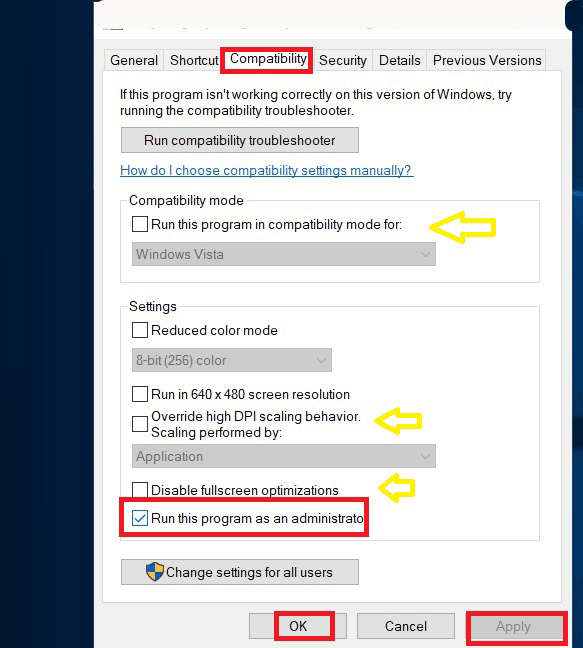
If you are a Steam user then follow the below-given step:
- Navigate to the Steam Library -> right-click the game -> go to Properties > Local Files tab
- Again, go to the Browse Local Files -> right-click the game executable -> Choose Properties
- Choose the Compatibility tab and then click on the ‘Run this program as an administrator’ then Apply
- Reboot the Steam and then launch Star Wars Battlefront 2.
Solution 3: Enable Stereo Mix
There are lots of users who encountered an issue with Star Wars Battlefront 2 in Windows 10 and reported that simply enabling Stereo Mix can fix the issue. So try enabling Stereo Mix on Windows 10:
- Right-click on the Speaker icon available at the task-bar
- Open Recording Devices
- After it, you have to right-click on the empty space and select Show Hidden devices
- Stereo Mix will appear, right-click on it and select Enable
- If you are unable to turn on the Stereo Mix then it is sure that the audio driver is missing, so navigate to the Device Manager and confirm that your audio drivers are installed properly or not.
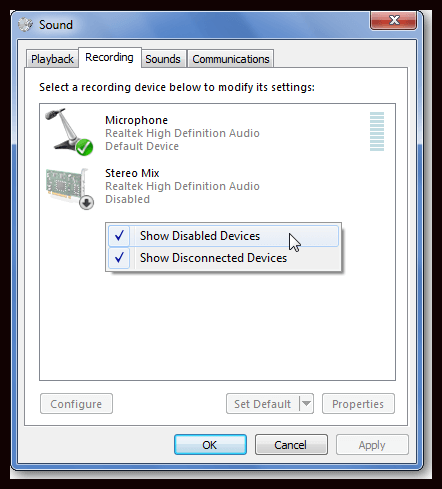
After successfully enabling Stereo Mix, try to run Star Wars Battlefront 2, it should work without any error.
Solution 4: Run the Game in the Compatibility Mode
Apply the below-given steps to run Star Wars Battlefront 2 in the compatibility mode:
- You have to open the Star Wars Battlefront 2 folder, navigate to the
C:\Steam\steamapps\common\Star Wars Battlefront 2
- Now, Right-click on the Star Wars Battlefront 2 icon, and select Properties
- Navigate to Compatibility tab and check Run this program in compatibility mode for and select Windows 7 from the drop-down menu
- Click OK
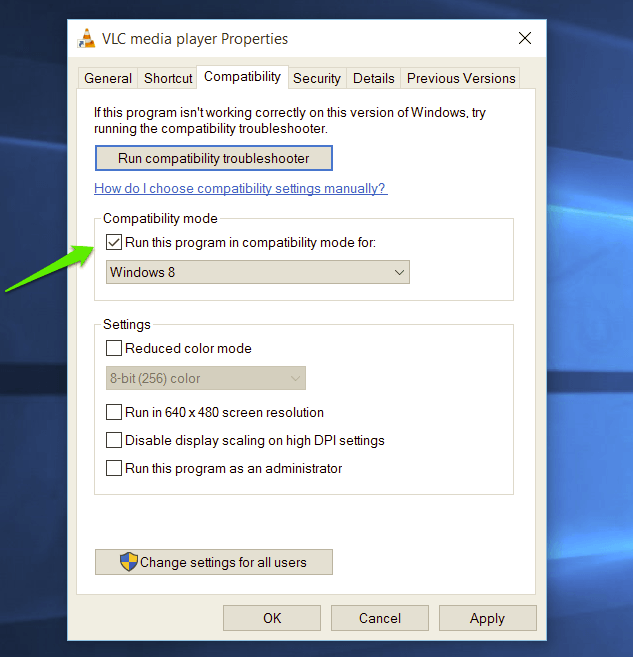
Solution 5: Delete vidmode
According to some users, by deleting vidmode they had fixed this issue.
To do this, search the below-given command;
C:\Program Files (x86)\Steam\steamapps\common\Star Wars Battlefront II\GameData\DATA\_LVL_PC
And then delete vidmode.
Solution 6: Turn Off the Firewall
Disabling the Windows 10 firewall will help you to run the Star Wars Battlefront 2 on Windows 10.
So, follow the below-given steps to disable the Windows 10 Firewall:
- Go to Start button
- Open Control Panel > System and Security > Firewall
- Now, Turn Windows Firewall off
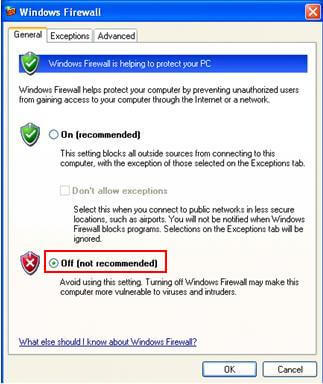
After it, you need to mark the checkboxes present along with the turn off the firewall option.
Solution 7: Update Windows and Install Latest Drivers
Be sure that you are using the latest version of Windows. Running outdated versions of OS may cause several issues, that includes game launch or crash issues.
To update Windows, follow the steps given below:
- Go to Settings
- Click on Update & Security > Windows Update
- Click on the Check for updates
Whenever you update Windows it happens that the drivers get outdated or incompatible with your system and that leads to disturbances during the game. So you need to install the latest driver updates and for that, you have to click on check for updates. Make sure to launch the Device Manager to install the latest driver versions.
To update Nvidia driver you can visit the Microsoft official website or the manufacturer’s website.
You can also update your driver by running Driver Updater. It will automatically update the driver and solve the related issues.
Get Driver Updater to update the driver automatically
Solution 8: Reinstall the Game
Try reinstalling the game. If you are facing issues while playing the game uninstall the game and then again install it. This may help you to get rid of game errors.
Follow the steps to do so:
- Go to the Windows Start.
- Next, click on Settings.
- On the Settings panel, select Apps and go for Apps & features.
- Then, scroll through the app list and navigate to the Star Wars Battlefront 2.
- Once found, make right-click on the game and select
- After completing the uninstallation process, visit the installation folder for Star Wars Battlefront 2 and delete the leftover files.
- Lastly, go to the Microsoft store and reinstall the fresh game app.
Solution 9: Shuttering Issue
Many players who use Direct X 12 are facing stuttering issues which makes the gaming slow. Meanwhile, change the settings to fix the issue. Follow the steps to change the settings to DirectX11
- While you’re in the game, go to Home
- Select the Options
- Select the video.
- Scroll to Enable DirectX 12 and switch it Off.
- Restart the game
If you are using dual DirectX 12 and GPUS, then you should switch to DirectX 11 to avoid issues.
I hope that the fixes mentioned above helped you to solve the Star Wars Battlefront2 issue. If you are unable to perform the fixes then try running Game Booster to fix the issue and to improve the performance of the game.
- It boosts the game and to play it faster and smoother
- Optimizes the PC for responsive gameplay
- Get a better FPS rate
Get Game Booster to Optimize your Game Performance
Conclusion:
So, above are a bunch of some effective working solutions that will help you fix the Stars Wars battlefront 2 not working in Windows 10 problem.
If any issue is unable to fix by the above-given solutions then try running the PC Repair Tool. Sometimes it happens that Windows PC issues cause the game error while playing.
I hope the article served its purpose well and provided you with a handful of solutions to get you rid of the problem and let you play Star Wars Battlefront without any further interruptions. In case of any further doubts or queries, comment to us on our Facebook page.
Hardeep has always been a Windows lover ever since she got her hands on her first Windows XP PC. She has always been enthusiastic about technological stuff, especially Artificial Intelligence (AI) computing. Before joining PC Error Fix, she worked as a freelancer and worked on numerous technical projects.