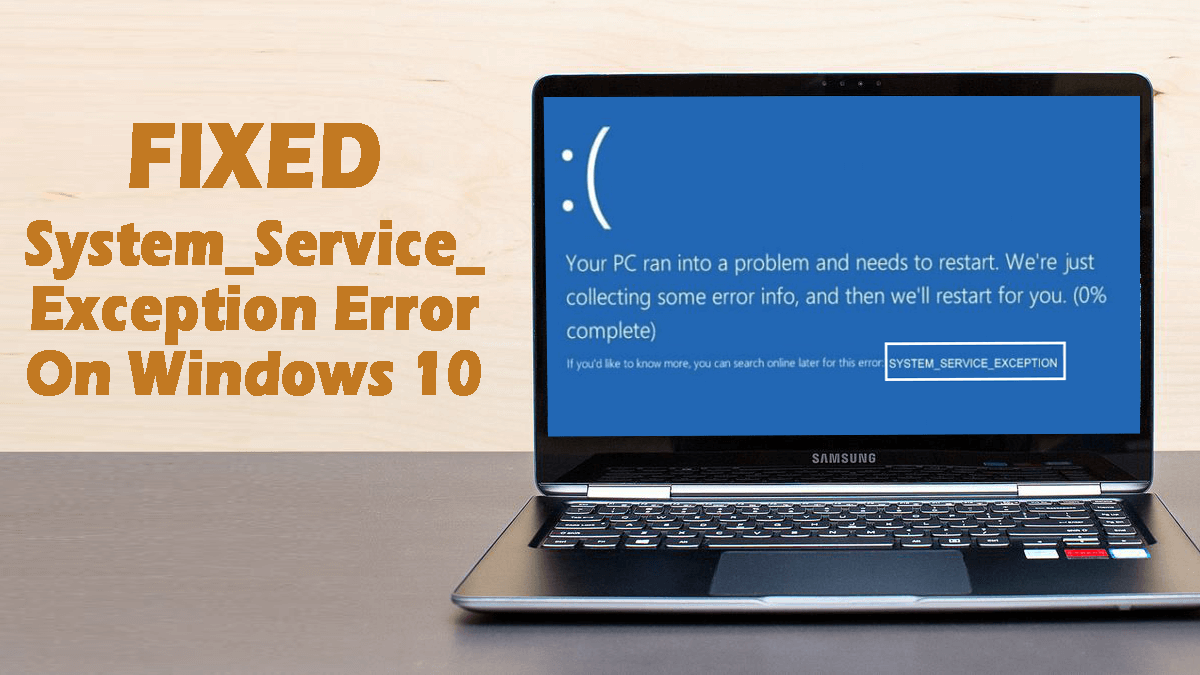If your system is throwing SYSTEM_SERVICE_EXCEPTION blue screen of death error, then you are not alone. Because there are lots of Windows users who are currently facing this same error.
There are several reasons that can trigger this type of BSOD error. Once your system starts throwing this BSoD error, from that time you will become unable to access the PC/Laptop properly.
The System_Service_Exception Windows 10 error is a very irritating error that appears on a blue screen and that’s why it is known as a BSoD error.
Just like the other blue screen errors, it may come into view frequently with an error message:
Your PC ran into a problem and needs to restart. We are just collecting some error info, and then you can restart.
Before applying the fixes to get rid of the system_service_exception error, first, it is recommended to know more about the issue.
Generally, this BSoD error arises due to system drivers issues especially graphics drivers like AMD or NVIDIA. Apart from this, there are some more causes that may also trigger this BSOD issue.
Causes of SYSTEM_SERVICE_EXCEPTION Blue Screen Errors:
- Damaged /outdated/corrupt System Drivers
- Updating to Microsoft Security KB2778344
- Computer virus infection your system
- Damaged or inaccessible Windows Registry
- Bad sector in the Hard Disk
- Damaged or inaccessible Operating System Files
- RAM issues
How to Fix System Service Exception Error in Windows 10?
Fix 1: Run Startup Repair
In order to fix the System_Service_Exception error on Windows 10 computer, run the Startup Repair. It is found to be successful in solving this BSOD issue.
To do so, you can follow the step-by-step guide:
- First reboot your system and when it restarts press Shift + F8 key to open the Legacy Advanced Boot options.
- After it, select the options screen chooses Troubleshoot.
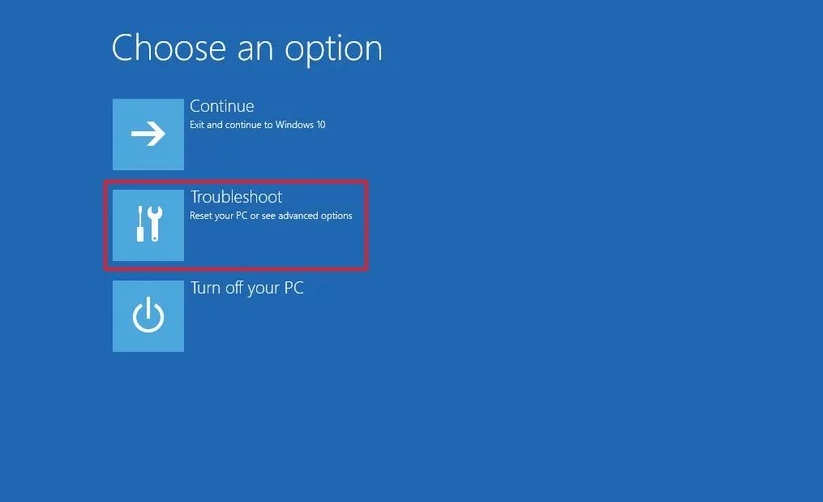
- From the Troubleshoot Window choose Advanced options.
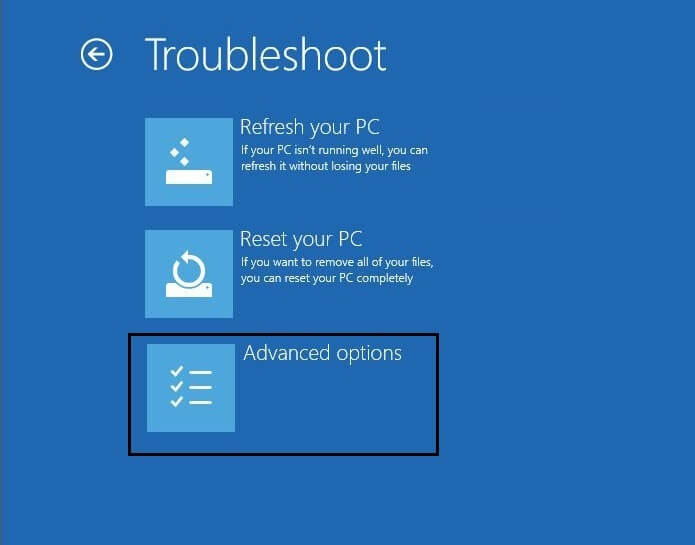
- Now from the Advanced Options choose Automatic Repair.
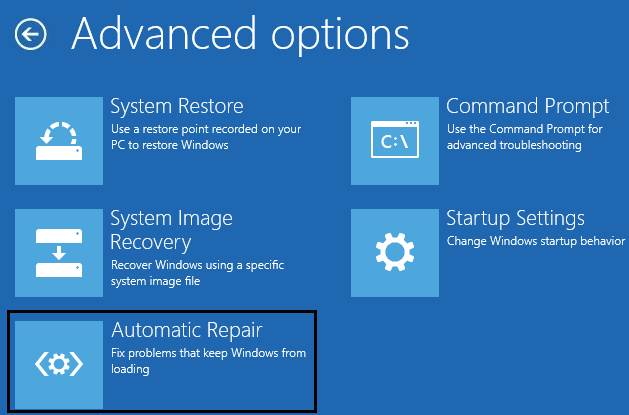
- This automatic repair option will scan your system for any type of issue and fix them automatically.
- At last, restart your PC and check for the error.
Fix 2: Update Device Driver to Fix SYSTEM_SERVICE_EXCEPTION BSOD Error
If the graphics card driver is outdated on your computer, then also you are likely to encounter this Blue Screen of Death error. Hence, the definite solution to this issue is to update the GPU drivers.
Follow the below-given steps to update the GPU driver on Windows 10 computer:
- Press Windows + R key to open the Run dialog box
- In the Run box, type devmgmt.msc and click on the OK button to open the Device Manager

- Now, in the Device Manager window, click on the Display adapters to expand its section
- Right-click on the graphic driver and select the Update driver option

- Now, select the “Search automatically for updated driver software” option
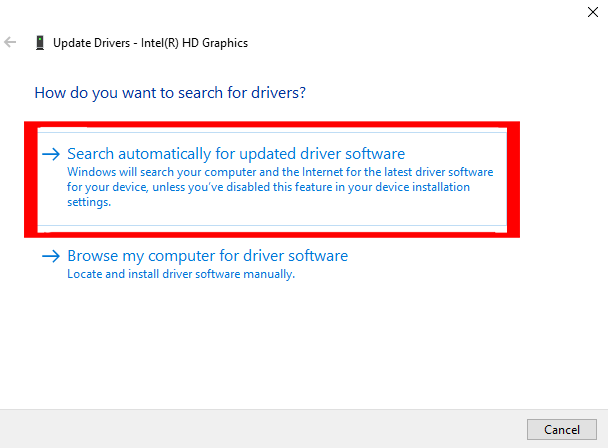
- Windows will search for latest update and will install the update
If you don’t want to update the driver manually, try Driver Updater. It will not only update the outdated drivers but also solves other driver-related problems without any hassle.
Get Driver Updater to Update the Drivers Automatically
Fix 3: Install Compatible Driver Software
If the drivers present on your computer is incompatible with your system, then you are likely to experience the SYSTEM_SERVICE_EXCEPTION blue screen of death error.
So, to fix this issue, you need to install the compatible version of the device driver. If you don’t know how to do it, then follow the instructions given below:
- Open the Run dialog box by pressing Windows Key + R after it, in the box type “devmgmt.msc” and press Enter key to open Device Manager.
- Now you have to deal with those system drivers which has a yellow exclamation mark.
- Simply, follow the on-screen instructions to finish the driver updates.
- If you are still unable to fix the issue, then Uninstall and reboot your PC.
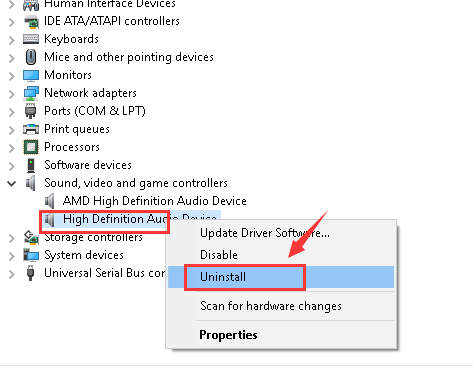
- After rebooting the system, all the drivers get installed automatically.
- You can also download and install the Intel Driver Update Tool.
- After installing run this Driver Update tool and click on the Next.
- Accept the license agreement and click Install.
- After the completion of the System, driver update clicks on the Launch.
- Next, click on the Start Scan and after the completion of the driver scan process. Click on the Download.
- Click on the Install option to install the latest Intel drivers for your system.
- After the completion of the driver installation process reboot your PC.
Fix 4: Try to Remove Security Update KB2778344 to Repair System Service Exception Error
It is recommended to apply this fix in the safe mode to get rid of the system_service_exception error. To do this, follow these steps:
- Boot your PC/Laptop into Safe Mode.
- Now, navigate to the Control Panel > Programs > Programs and Features and click on View installed updates.
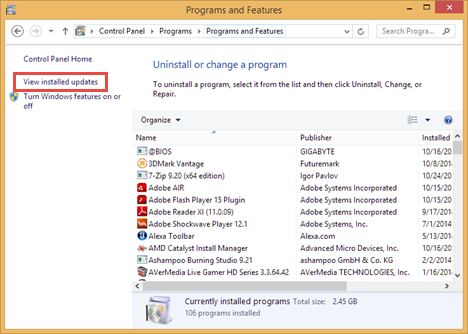
- After it, right-click on the Security Update for Microsoft Windows (KB2778344) and Choose Uninstall to delete this update.
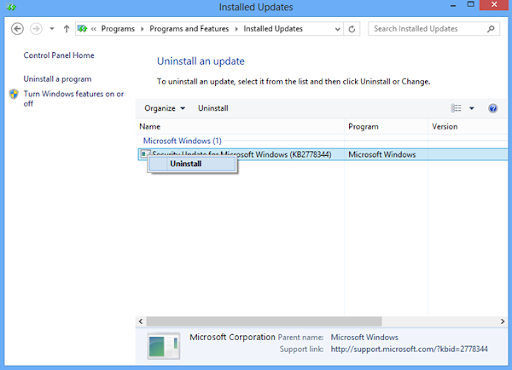
- Click YES in the Uninstall an update confirmation box.
- After removing this update completely, reboot your PC.
After the completion of this fix, check for the issue.
Fix 5: Turn off Google Update Services
Yes, Google automatic update services can cause BSOD error System Service Exception on Windows 10 computer. So let’s see what happened after disabling Google Update Services.
Follow the below-given steps:
- Open the run box by pressing Windows Key + R.
- In the run box, type msconfig and press Enter key.

- Click on the Services
- Now, search and uncheck Google Update Service.
- Click on the Apply then OK.
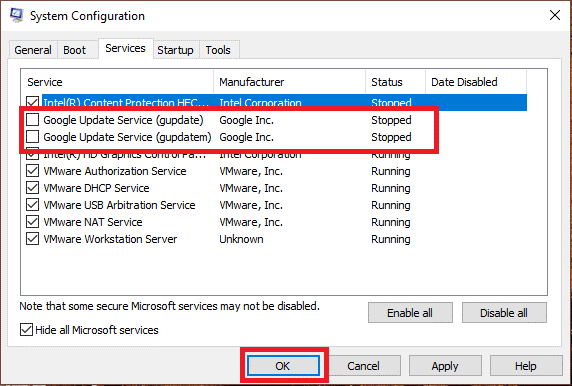
- Reboot your system and check for the error, it should be fixed.
Fix 6: Fix Corrupted or Missing System Files
As you know missing or corrupted system files cause several errors and issues on the Windows system. Therefore, it might be responsible for this error too.
To fix the corrupted and missing system files, you need to run the SFC Scan. It is a Windows in-built tool that scans the computer and fixes system files. Here are the steps to run the SFC scan on Windows 10:
- Right-click on the Start button and choose Command Prompt (Admin).
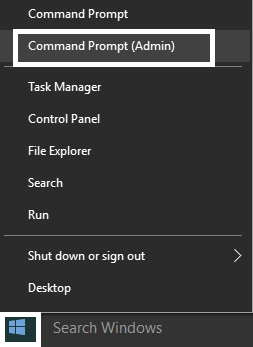
- After opening the Command Prompt, type the following command and hit Enter key:
sfc /scannow

- This will scan the system files and all the error gets fixed automatically.
Fix 7: Uninstall Specific Apps
There are certain applications/software that found responsible for SYSTEM_SERVICE_EXCEPTION error to appear on your Windows 10 computer.
Hence, to fix the BSOD error SYSTEM_SERVICE_EXCEPTION You should disable/uninstall the below-given programs one by one and check if the problem is fixed:
- McAfee (Disable don’t uninstall)
- Webcam (Disable)
- Virtual Clone Drive
- BitDefender
- Xsplit
- MSI Live Update
- Any VPN software
- AS Media USB device
- Western Digital Driver or any other External Hard Disk Driver.
Fix 8: Disable Antivirus on Your Computer
Some of the users have reported that third-party antivirus installed on their computer is what causing this BSOD error on Windows 10 computers. So, in this case, disable the antivirus on your computer.
In some cases, simply disabling the antivirus doesn’t work and, then you need to uninstall the antivirus:
- Press Windows + I key to open the Windows Settings
- In the Windows Settings, click on the Apps

- Now click on the antivirus and click on the Uninstall button

After uninstalling the antivirus, restart your computer and check if the error persists or not. If you are still getting the System_Service_Exception error, then try the next solution.
Please Note: It is recommended to use the third-party uninstaller tool – Revo Uninstaller, to remove the program completely from the computer to make sure there is no residual file left on your system.
Get Revo Uninstaller to Remove the Program Completely From PC
Fix 9: Run Blue Screen Troubleshooter
If your Windows 10 is updated with the Creators Update or the latest update, then you can fix the System Service Exception BSOD error by using Blue Screen Troubleshooter.
This troubleshooter fixes all the issues responsible for the BSOD error and to do this follow the given steps:
- Go to the Start button and click on the Settings icon
- Click on the Update & Security

- Go to the Troubleshoot tab on the left side of the window
- Now, go to the Blue Screen section and click on the Run the troubleshooter button
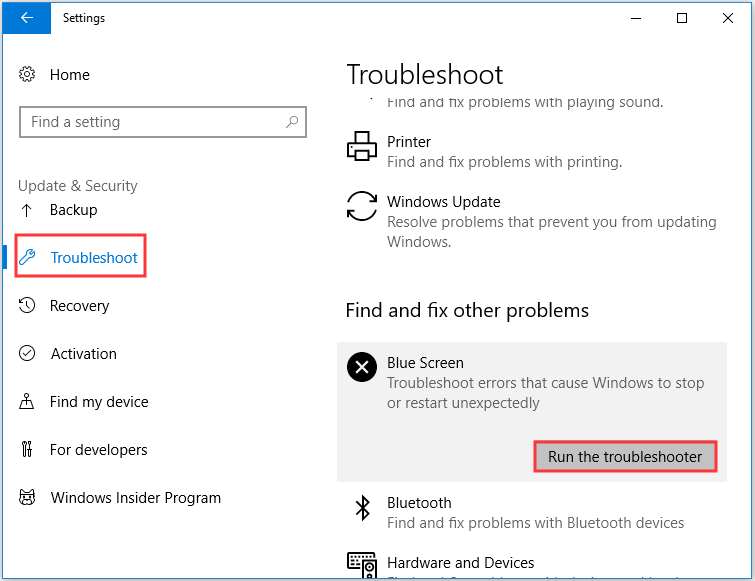
Fix 10: Check Hard Drive
Now, the next thing we are going to do is check the hard drive configuration. Sometimes, corrupted hard drives can cause BSOD issues. To check your hard drive, follow these steps:
- Press the Windows + X key and select Command Prompt (Admin)
- In the Command Prompt, enter the below-given command and press the Enter key:
chkdsk /f X:
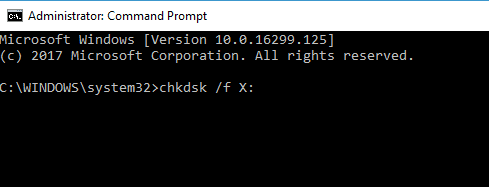
- Now, wait until the process is finished
- Lastly, restart your computer
Fix 11: Run the Windows Memory Diagnostic Tool
Fater running the Check Disk utility, run the Windows Memory Diagnostic tool to check your RAM:
- Go to the Windows Search box and type Windows Memory
- Click on the Windows Memory Diagnostic
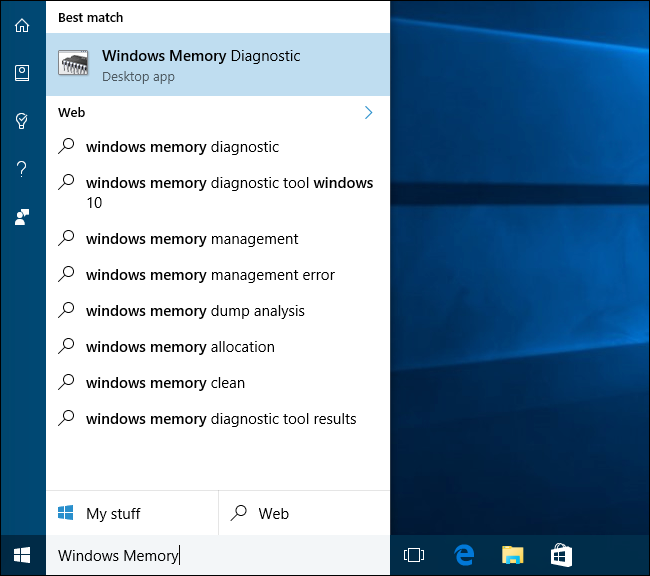
- Now, a window will pop-up, here choose the Restart now and check for problems option
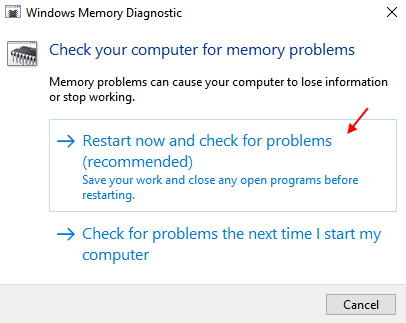
Fix 12: Update the BIOS
If even after following the above-given solution, you are still having issues with the SYSTEM_SERVICE_EXCEPTION error, then there might be a serious issue with the BIOS. And, for this, you need to update your BIOS.
But, updating your BIOS is a risky process and if you did anything wrong, then you may render the motherboard unusable. Therefore, do this under an experienced technical specialist.
Easy Way to Fix SYSTEM_SERVICE_EXCEPTION BSOD Error
Sometimes manual solutions are not enough to resolve the SYSTEM_SERVICE_EXCEPTION error on Windows 10 PC. Hence, in such a case, you need an expert solution and that’s why I recommend you try the PC Repair Tool.
This advanced multifunctional tool scans PC to detect and fix some of the most common PC related errors and issues, protect from the file loss, repair damaged Windows system files, keeps PC secure from viruses/malware.
It also optimizes PC for providing enhanced performance to its users.
Get PC Repair Tool to Resolve System Service Exception BSOD Error
Conclusion
So that’s it!
This is all about the System_Service_Exception error on Windows 10 computer and its solutions.
After applying all the above-given fixes, you will see that the System Service Exception error gets fixed and your system is working normally.
Above this, if you have any other solutions for this BSOD error, then you can share it with us on Facebook or Twitter.
Hardeep has always been a Windows lover ever since she got her hands on her first Windows XP PC. She has always been enthusiastic about technological stuff, especially Artificial Intelligence (AI) computing. Before joining PC Error Fix, she worked as a freelancer and worked on numerous technical projects.