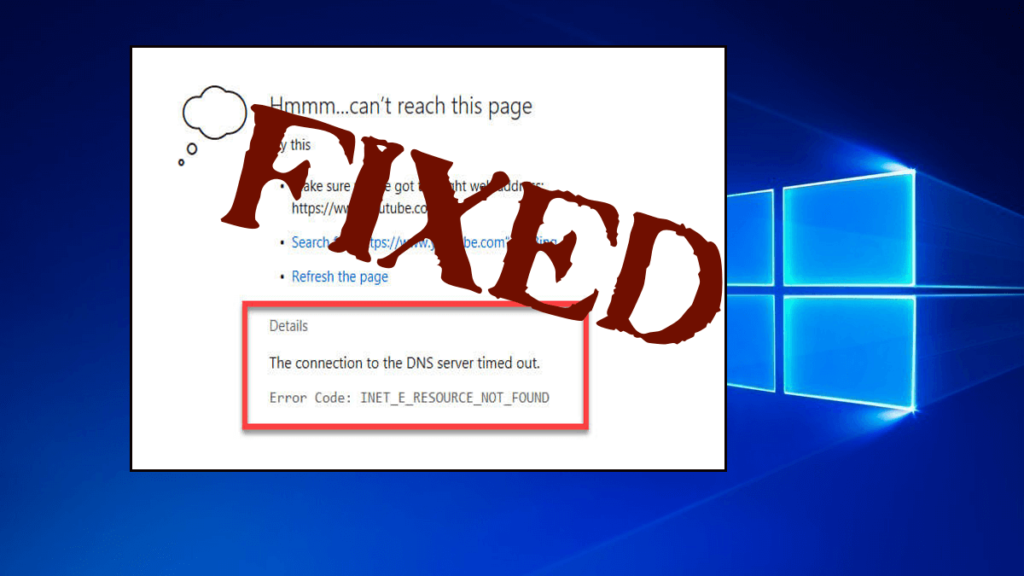
INET_E_RESOURCE_NOT_FOUND is an irritating Windows 10 error code that might appear when you try to open the Microsoft Edge or Internet Explorer web browser. And due to this error, you can’t access a particular website that was opened before.
There are many updates launched by Microsoft, the latest one is Creators update. It contains several patches and the latest features for your Windows 10 update.
But many users confirmed after updating their Windows 10 system they are encountering plenty of creators update issues.
There are many issues encountered by the users from time to time for example while trying to open PDF documents, opening the websites through IE or Microsoft Edge, or any other web browser.
And the error message appears
Hmm… cannot reach this page. Make sure that you’ve got the right address. Details: There was a temporary DNS error. Error Code: INET_E_RESOURCE_NOT_FOUND
or
“The DNS server might be having problems. Error Code: INET_E_RESOURCE_NOT_FOUND”.
Well, this is not a simple connectivity error. Also, sometimes the page gets loaded but it won’t work, for ex: unable to download anything, upload any documents, etc. This problem is not permanent which means it will come and go.
Sometimes Microsoft Edge starts working normally while sometimes it shows this error. It is found the issue only affects the built-in Windows 10 browsers. So, to overcome the error you can use other web browsers like Mozilla Firefox and Google Chrome.
And now follow the solutions given to fix inet_e_resource_not_found error.
How to Fix INET_E_RESOURCE_NOT_FOUND Error on Windows 10?
Well, there is no exact solution that works for you to troubleshoot error code: inet_e_resource_not_found, you need to try the below-given solutions one by one and check which one works for you.
Fix 1: Turn off TCP Fast Open Feature on Edge
- Open Microsoft Edge and type about: flags in the URL address bar;
- Now, scroll down to find the Enable TCP Fast Open section;
- And set the Enable TCP Fast Open option to Always Off
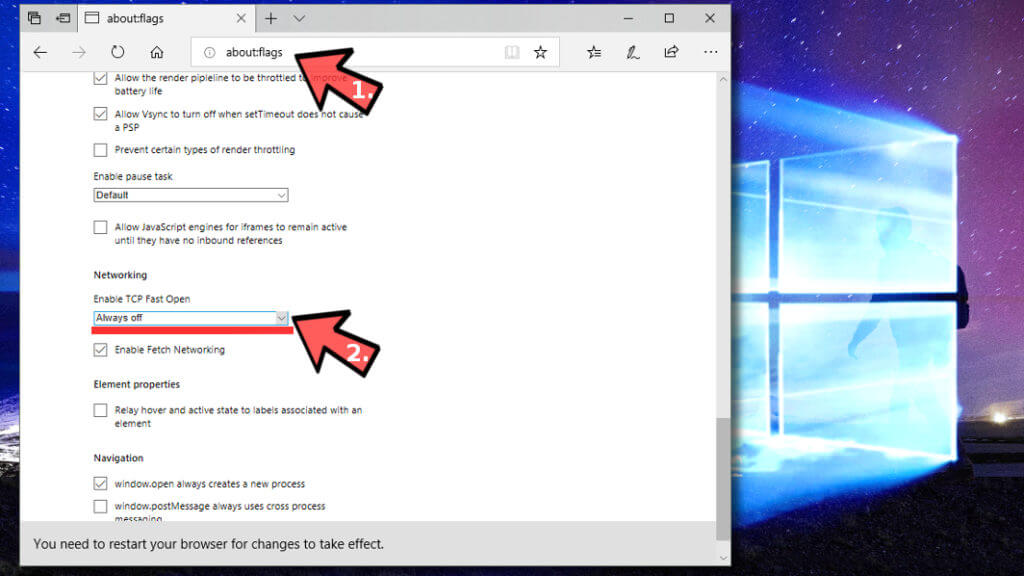
- At last, restart the Microsoft Edge.
Fix 2: Rename Connections folder in Windows Registry
This solution worked for many users to fix the INET_E_RESOURCE_NOT_FOUND error. This is also a Microsoft tested solution, so make sure to follow it carefully.
Well to follow the steps, you need to first log in as an administrator, now follow the steps given:
- Press Windows Key + R > in the run box type regedit > click OK

- Now, expand the folders – HKEY_LOCAL_MACHINE > Software > Microsoft > Windows > CurrentVersion > Internet Settings > Connections.
- Next, right-click Connections folder > rename it to ConnectionsX > click Enter to save
It is estimated this works for you to fix error code: inet_e_resource_not_found, but if in case not then head to next solution.
Fix 3: Reset Netsh
NOTE: If your system has a static IP then avoid the below-given procedure, as it will reset all IP settings. OR you can save your IP Configuration before applying this fix.
Follow the steps to reset netsh
- Press the Windows Key and Press X.
- Select Powershell (Admin).
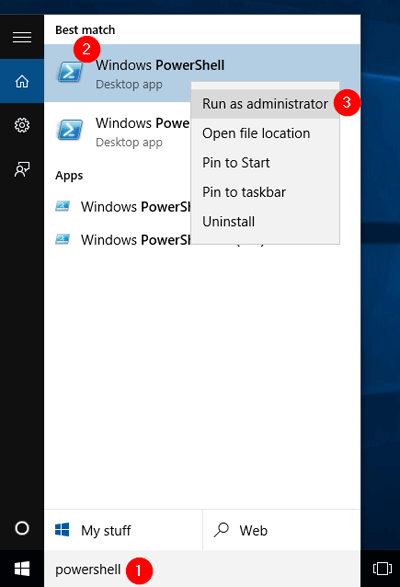
- In the Powershell window type ipconfig /all > C:\ipconfiguration.txt
- In the Powershell window type, netsh int ip reset c:\resetlog.txt and hit the ENTER key
- After it, type, netsh winsock reset and hit the ENTER key
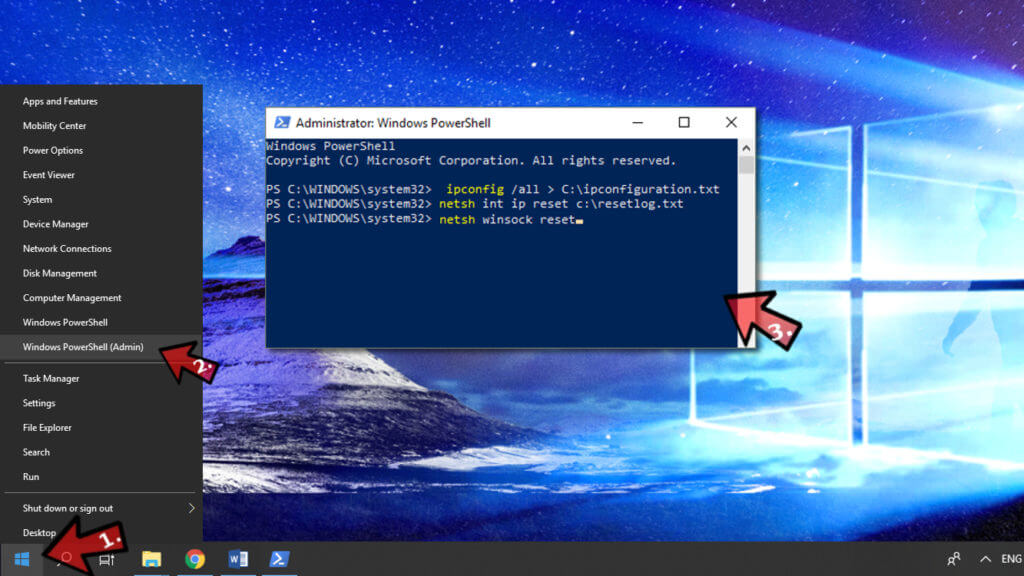
- Restart your PC
Now check if the INET_E_RESOURCE_NOT_FOUND error is fixed or not.
Fix 4: Uninstall and then Re-install Microsoft Edge
First, you need to create the backup of your favorites, follow the below-given steps:
Open the run dialogue box by pressing Windows key + R, after opening run box window type %LocalAppData%\\Packages\\Microsoft.MicrosoftEdge_8wekyb3d8bbwe\\AC\\MicrosoftEdge\\User\\Default, and hit Enter key
- Now, right-click on the DataStore folder and choose Copy
- Go to the Desktop, right-click on an empty space, and choose Paste
- Exit from the Microsoft Edge
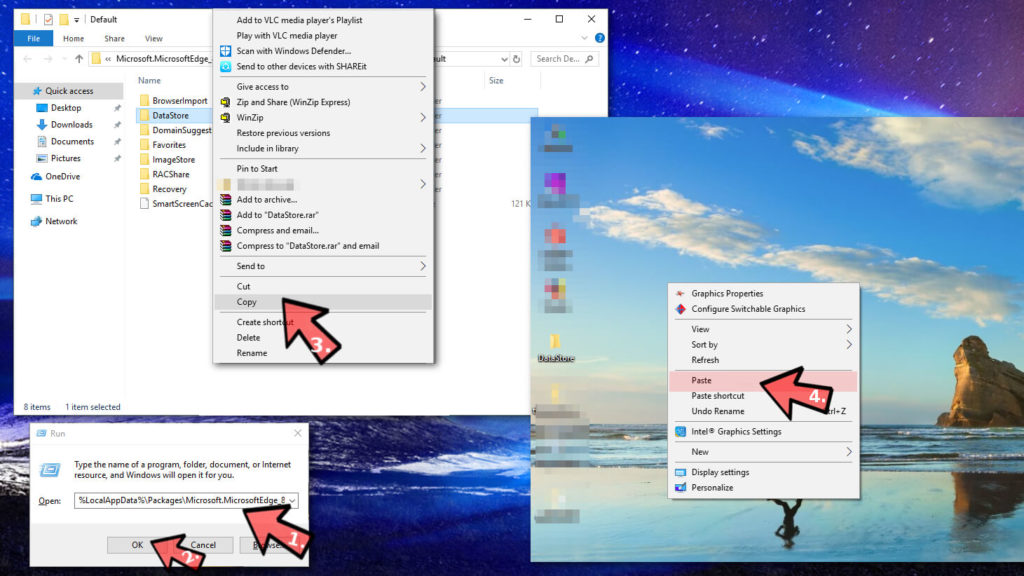
Steps to Reinstall Microsoft Edge
- Open the File Explorer
- Click on the View and mark the Hidden items box;
- After it navigate to the C:\\Users\\UserName\\AppData\\Local\\Packages folder
- Replace the “UserName” with your username
- Search for the Microsoft.MicrosoftEdge_8wekyb3d8bbwe folder and erase/delete it
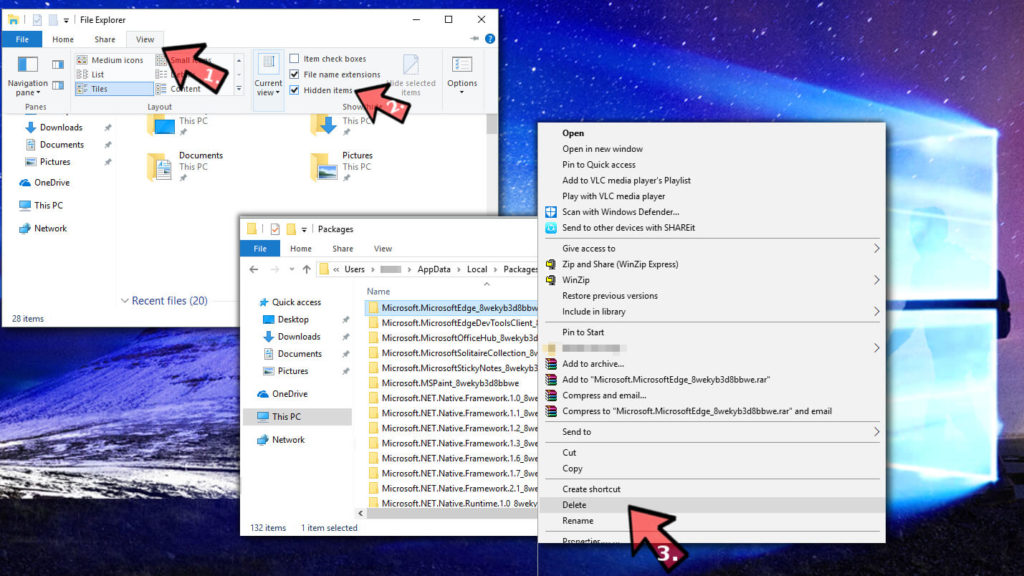
- If any confirmation window will appear press YES
- Wait until the process finished. If any other dialog box appears then click on the Yes to continue
- Sometimes system refused to erase some of the files, click on the Skip button
- After the completion of the deleting process, restart your PC
- Now, again open the Powershell window. Press the Windows Key and Press X and choose Powershell (Admin).
- Go to the cd C:\\users\\yourusername and replace “UserName” with your username
- Now, copy and paste the below-given command in the Powershell Window:
Get-AppXPackage -AllUsers -Name Microsoft.MicrosoftEdge | Foreach {Add-AppxPackage -DisableDevelopmentMode -Register “$($_.InstallLocation)\\AppXManifest.xml” -Verbose}
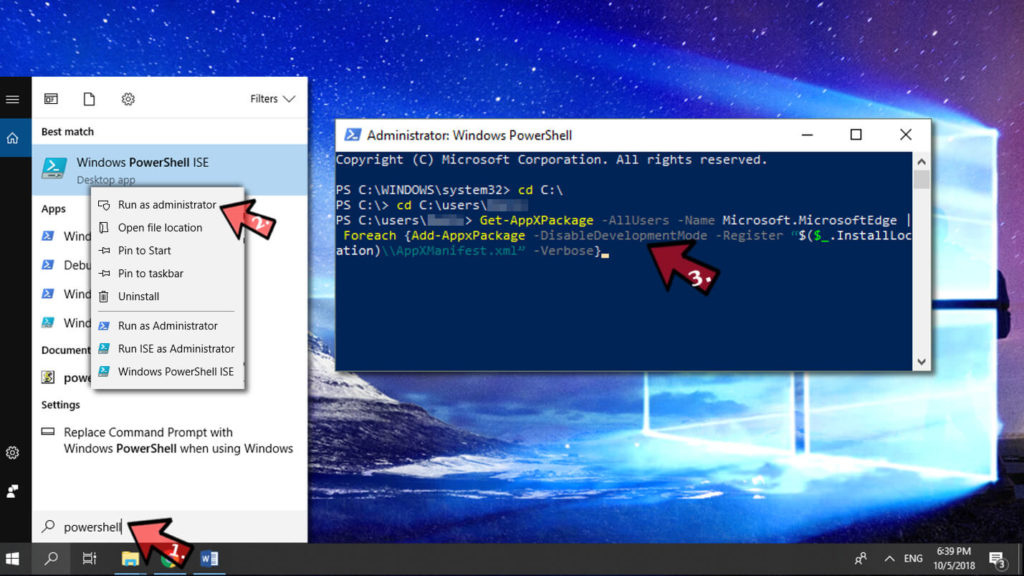
- At last close the Powershell and restart your PC.
Fix 5: Update the Wi-Fi or Network Driver in Windows 10
If the network or Wi-Fi drivers are outdated then you can encounter the INET_E_RESOURCE_NOT_FOUND error.
So, here it is advised to update the outdated drivers and to do so, visit the Microsoft official website or the manufacturer website and search for the latest update compatible with your Windows 10 OS.
Or else you can also do it easily with the Driver Updater, this just by scanning once detect and update the outdated drivers automatically.
Get Driver Updater to update network drivers automatically
Fix 6: Change User Account Control Settings
User Account Control settings (UAC settings) need to be set in such a way so that Microsoft Edge can work smoothly.
Thus, you must check that UAC is not set to “Never Notify”. This can cause the INET_E_RESOURCE_NOT_FOUND 2018 error.
- Press Windows + R key > type Control Panel > open Control Panel
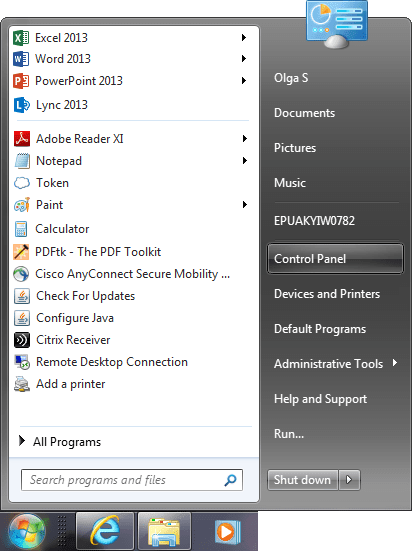
- Click on User Accounts, in the next window again click on User Accounts
- Make sure to pick the second option.
- Click on OK to save > to confirm click Yes
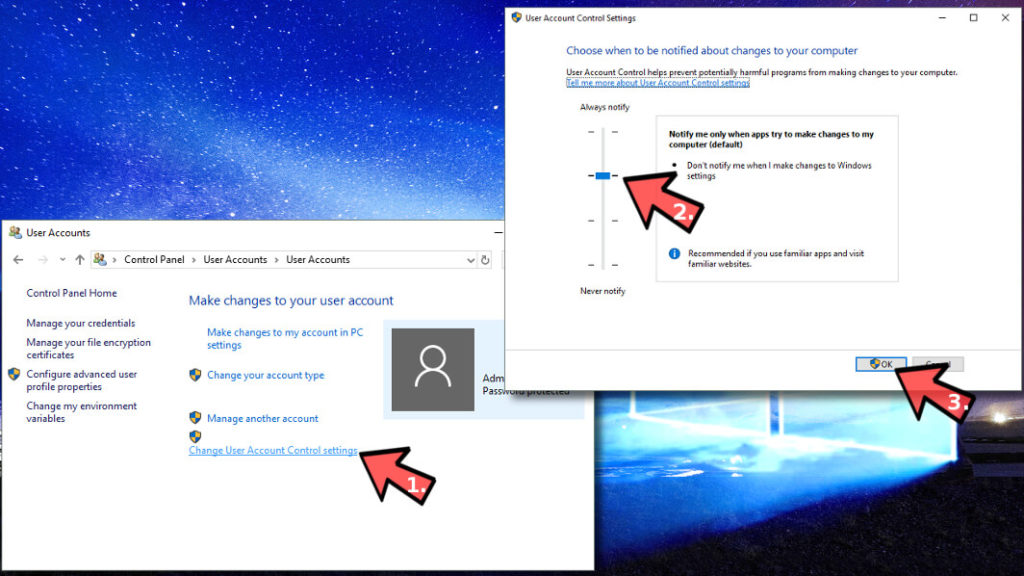
I hope this works for you to resolve inet_e_resource_not_found error in Windows 10.
Fix 7: Open Private Browser Session
Another fix to solve the inet_e_resource_not_found internet explorer error is to launch a private browsing session. This may work as a temporary fix if you need to access some particular website quickly.
- Launch Microsoft Edge.
- Click on three dots in the right corner of the screen.
- Choose New in Private window option.
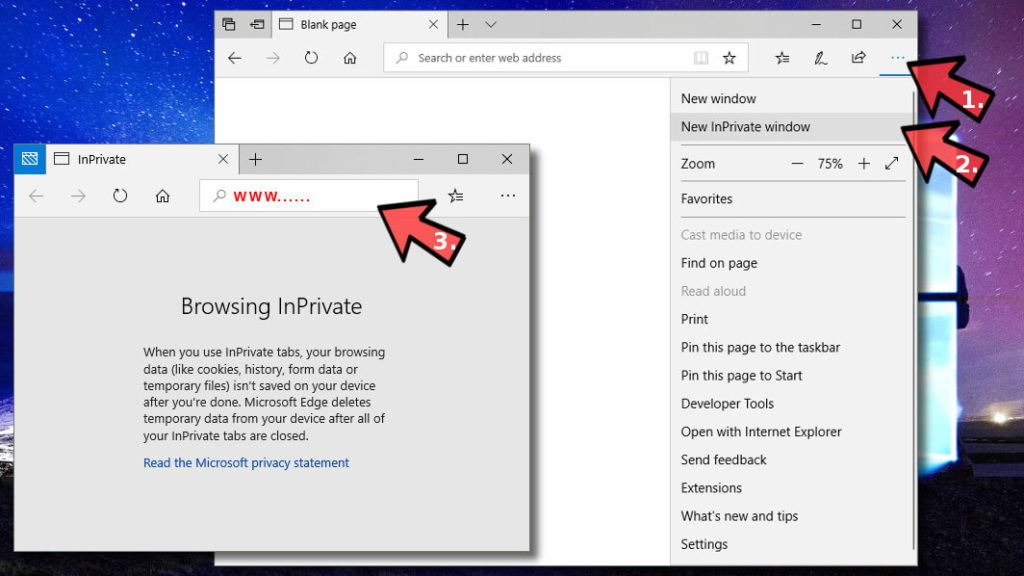
Fix 8: Flush DNS
This is the last solution that you need to follow if none of the above-given solutions won’t work for you to fix error code inet_e_resource_not_found in Internet Explorer, Chrome, Edge, or any other browser.
So, follow the steps to clear your DNS record:
- Open command prompt right-click on it and select run an admin

- And in the command prompt type ipconfig /flushdns > hit Enter (make sure there is a space before the slash (/) )
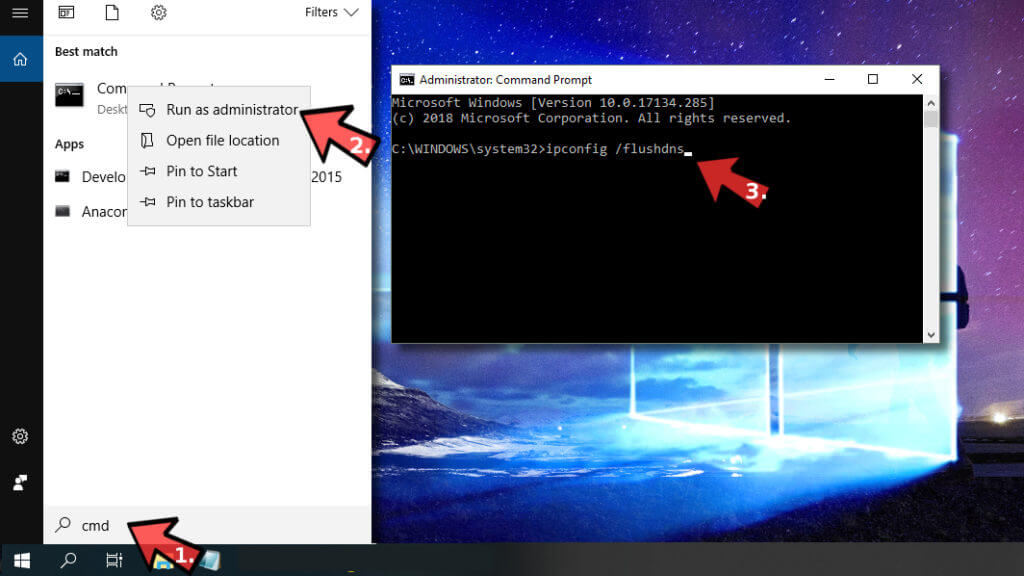
- Next, you will see a Windows IP Configuration. Successfully flushed the DNS Resolver Cache window appear.
- And lastly, exit Command Prompt.
I hope now the inet_e_resource_not_found Edge error is fixed.
FAQ: PEOPLE ALSO ASK:
Recommended Solution to Fix PC Errors & Issues
If your Windows PC/laptop is running slow or throwing various errors then scan your system with the PC Repair Tool. This is an advanced tool that just by scanning once detect and fix various PC related issues.
This tool will also help you to overcome all other types of system errors like registry issue, DLL error, BSOD error, and more. With the help of this tool, your Windows system speed will increase and also its performance.
Get PC Repair Tool to Fix PC Errors & Optimize Its Performance
Conclusion
Here I have gathered the information about the error code INET_E_RESOURCE_NOT_FOUND along with its fixes.
Above mentioned are the solutions to fix INET_E_RESOURCE_NOT_FOUND Error on Windows 10. Perform the fixes one by one to resolve the issue.
I hope you like this article and it helped you to get rid of Windows 10 INET_E_RESOURCE_NOT_FOUND error.
Hardeep has always been a Windows lover ever since she got her hands on her first Windows XP PC. She has always been enthusiastic about technological stuff, especially Artificial Intelligence (AI) computing. Before joining PC Error Fix, she worked as a freelancer and worked on numerous technical projects.