
Dead by Daylight is a multiplayer survival horror game developed by Behaviour Interactive. This action-horror game is fun and is highly appreciated by the gamers who love being horrified by murder machines.
Also the Dead by Daylight game has performed better and is available for different platforms like Windows, Xbox One, PlayStation 4, Steam, Android and iOS as well.
But now the gamers are found reporting about various bugs and error codes while playing the Dead by Daylight on PC, Steam and other platforms.
Well, this is very frustrating and annoying so in this article, I’ll list down various errors and issues like Server issues, Game not starting, Crashing, license cache error and many others that make the Dead by Daylight game unplayable
So without wasting time read the article and follow the fixes given as per your error/ bugs and start playing the game.
But before moving further, make sure your device must meet all the minimum system requirements to play the DBD game without any errors or bugs.
Dead by Daylight Minimum System Requirement: |
||
| OS | Windows 10 version 18362.0 or higher | |
| Architecture | x64 | |
| Keyboard | Integrated Keyboard | |
| Mouse | Integrated Mouse | |
| DirectX | Version 11 | |
| Memory | 8 GB | |
| Video Memory | 1 GB | |
| Processor | Intel Core i3-4170 or AMD FX-8120 | |
| Graphics | DX11 Compatible GeForce GTX 460 1GB or AMD HD 6850 1GB | |
Dead by Daylight Recommended System Requirements: |
||
| OS | Windows 10 version 18362.0 or higher | |
| Architecture | x64 | |
| Keyboard | Integrated Keyboard | |
| Mouse | Integrated Mouse | |
| DirectX | Version 11 | |
| Memory | 8 GB | |
| Video Memory | 1 GB | |
| Processor | Intel Core i3-4170 or AMD FX-8300 or higher | |
| Graphics | DX11 Compatible GeForce 760 or AMD HD 8800 or higher with 4GB of RAM | |
Having the minimum system requirement is best but if you want to have the best gaming experience then make sure your device must have the recommended system requirements.
Now, learn how to fix different errors or common bugs in Dead by Daylight game.
Fix Common Dead by Daylight Errors & Bugs on PC
#1 – Dead by Daylight Crashes
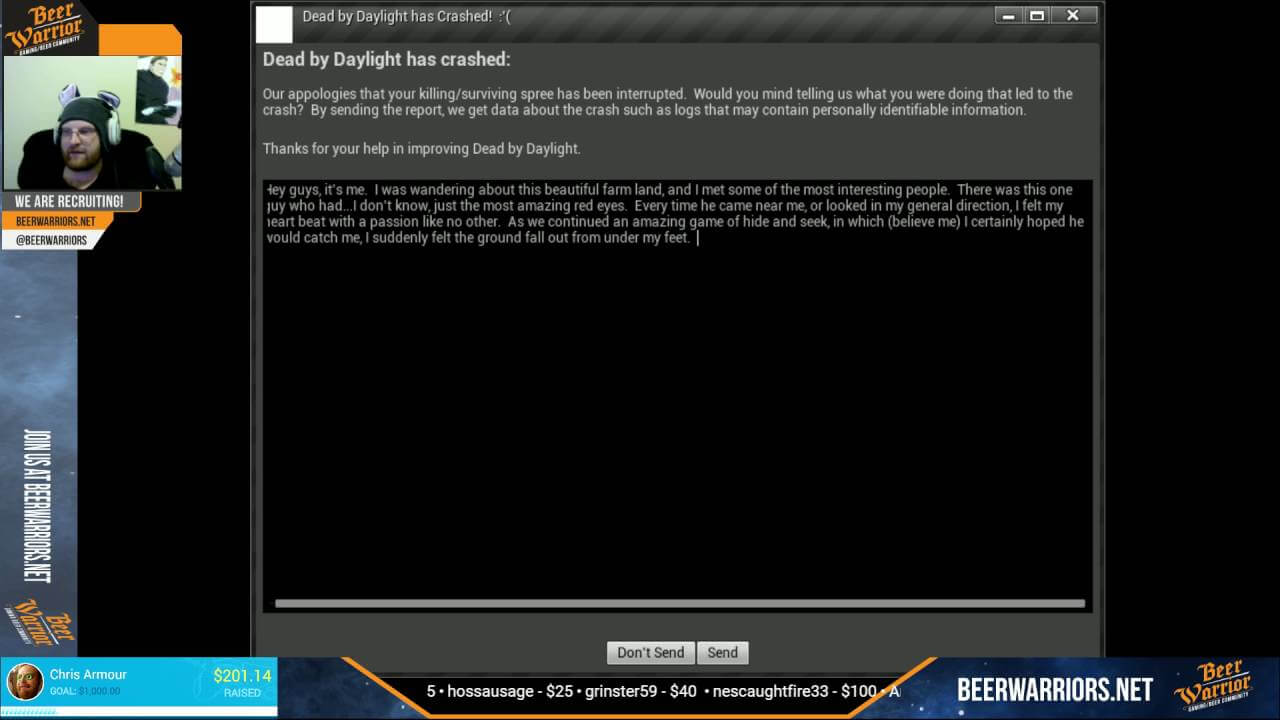
Well like most of the PC games the Dead by Daylight gamers are also experiencing the game crashes randomly throughout the game or after the credits screen.
Even some gamers also reported the game crashes during startup and are unable to launch or play the game on PC.
It looks like after installing the latest update for the game, players are experiencing a lot of crashes and also they are losing their rank as well.
So, if you are also frustrated with the crashing and losing rank issue with the Dead by Daylight game then follow the below-given fixes.
Solutions: To fix Dead by Daylight crashing on Windows PCs, try the fixes given to run the game smoothly.
1: Update Graphics Drivers – If your graphics card are outdated then also you can encounter the Dead by Daylight keeps crashing problem. So first update graphics drivers on AMD and or the Nvidia graphics cards.
You can update graphic card drivers manually from the manufacturer website or from the Microsoft official website and check for the latest driver update compatible with your Windows OS.
Or else you can easily update the graphic card driver with the Driver Updater to update the drivers automatically.
But if you have already updated graphic card driver but still encountering crashing problem then rollback your graphics driver to the older version and check if this work for you to fix Dead by Daylight crashes problem.
2: Verify Game Files – If the above solution won’t work for you then it might happen some of the game files are corrupted and this causing Dead by Daylight crashing issue. So it is worth to check the file integrity by opening Steam.
To do so right-click the game > go to properties and from there go to local files tab > verify the integrity of game files.
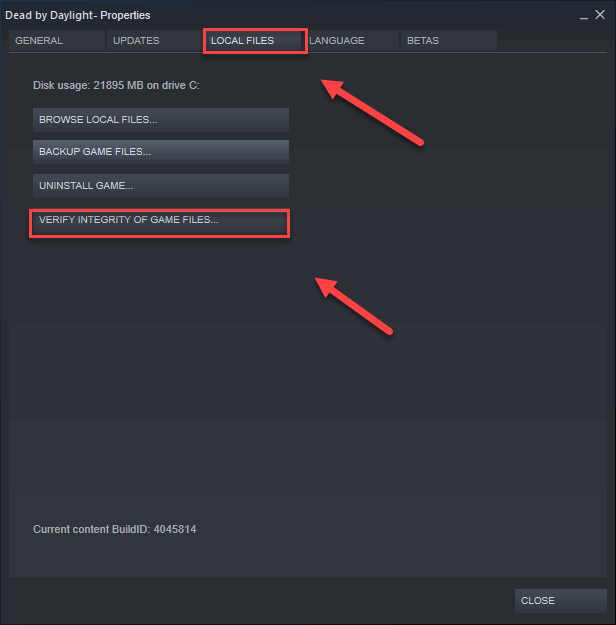
3: Disable Steam Overlay – If the above solution won’t work for you then Steam Overlay can also cause the crashing problem in Dead by Daylight game. Follow the steps to do so, first in Steam go to game properties then in general tab option > uncheck “Enable Steam Community In-Game.”
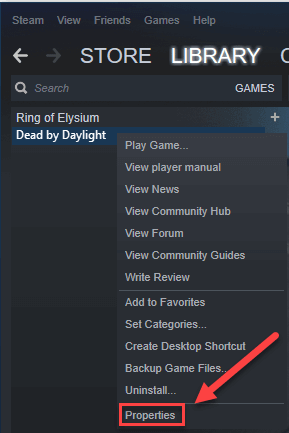
It is estimated turning off the Steam Overlay option works for you to fix the crashing problem.
4: Run the game as administrator – If none of the above solutions works for you to fix Dead by Daylight crashing PC on startup then allow administrative permissions to the game executable files.
And to do so go to the game properties in Steam > head to local files tab > and click on browse local files and a new options window will open. Then go to the compatibility tab > check “Run this program as an administrator.”
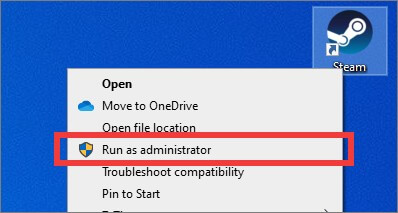
Now the Dead by Daylight keeps crashing and crashing PC on Startup is fixed.
#2 – Dead by Daylight Server Issues
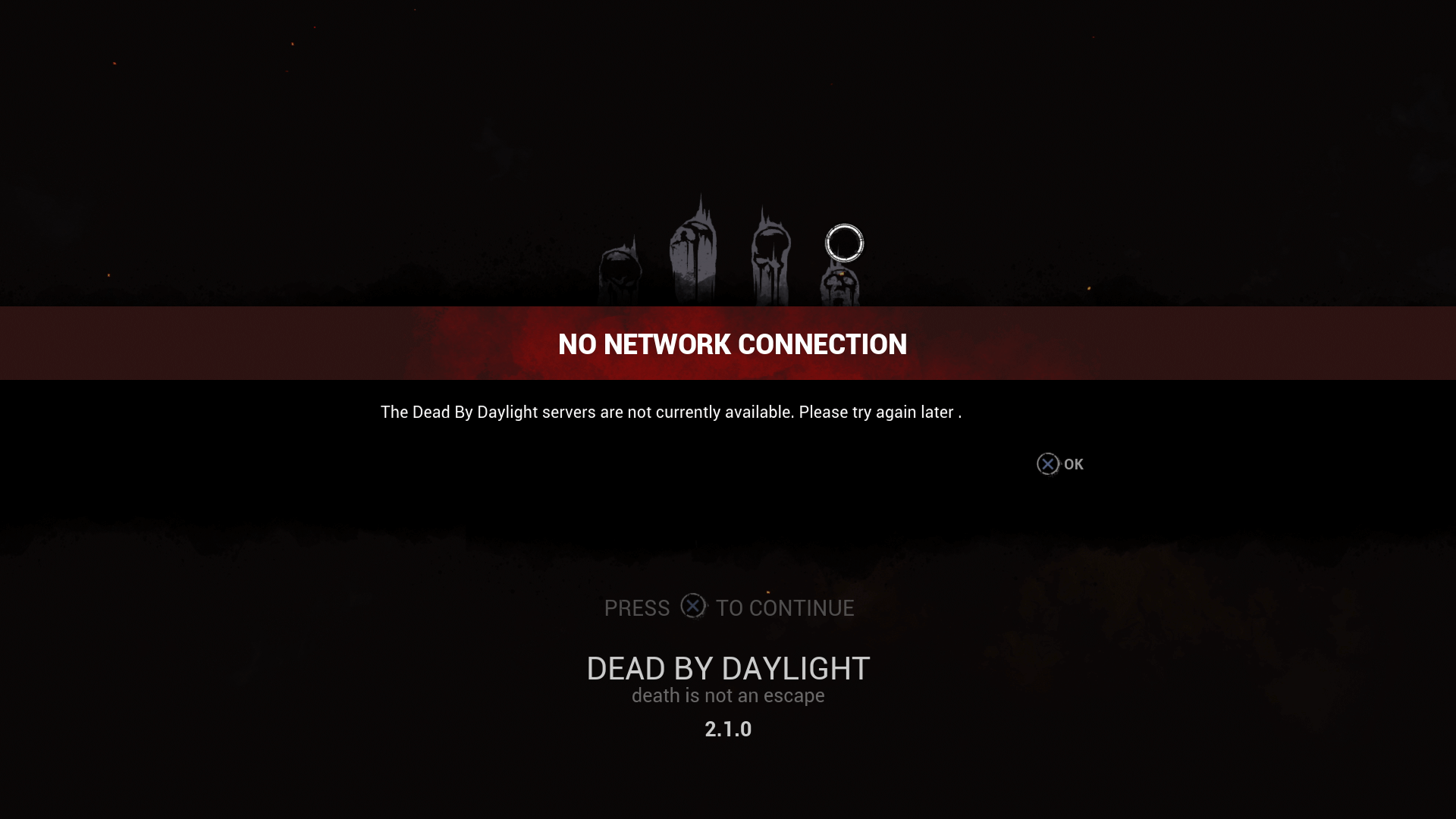
Many gamers are reporting the random disconnections from the game, while others are unable to connect to the server or won’t find any players to play the game with.
Some players are also reporting other Dead by Daylight server error like can’t connect to lobby every time they try to join to one it fails and they need to keep pressing Join Lobby button many times until loading screen appears.
So, if you are also receiving Dead by Daylight lag in the server, disconnections and a very low ping of 10-20. Or you are unable to find more than one server in the lobby or queue issues then follows the fixes given.
Solutions: To fix this irritating problem follow the steps given one by one
- Very first, make sure your internet connection is working properly or you have a good internet speed with no disconnections.
- Or else try playing the game directly with the internet cable and avoid using Wi-Fi
- Also close the applications that need internet such as Skype, Messenger and also Chrome
- If still encountering the problem then follow the below-given steps one by one.
- Press Windows Key + R > in the Run box > type cmd > hit Enter
- Then type ipconfig /release > hit Enter
- Now type ipconfig /renew > hit Enter
- Last, type ipconfig /flushdns > hit Enter
- Also, try to repair or reinstall EAC by running EasyAntiCheat_Setup.exe as admin > choose a repair
- Now restart your computer
I hope now the Dead by Daylight server issue is resolved.
#3 – Dead by Daylight Performance Issues
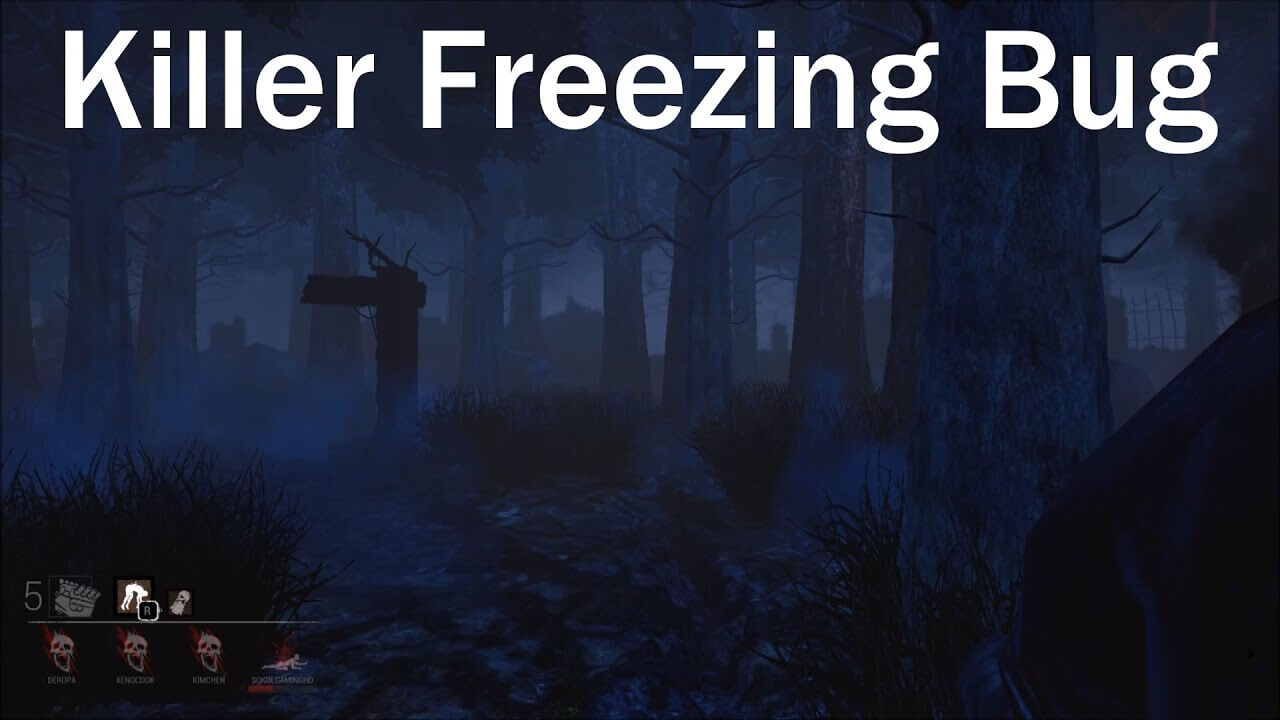
This is another highly encountered performance issue reported by the gamers. The gamers are frequently encountering a low-performance issue and the game randomly freezes, low FPS and stuttering in the game.
Well, this is very irritating as you are unable to play Dead by Daylight game flawlessly. Moreover, you can fix the problem by following the fixes given.
Solutions: Follow the below-given solutions one by one:
1: Update the GPU card – Make sure to update GPU driver, you can follow the steps given in the first solution.
2: Install the latest update – You can also install a new update released for the game > then restart Steam and check if the game updated in Steam Library.
If you are still encountering the low FPS or performance issue then it is suggested to run the Game Booster.
- It boosts the game and you can play the smooth and faster game
- Optimizes your PC for smoother and responsive gameplay
- Get the better FPS rate
#4 – Dead by Daylight Not Starting
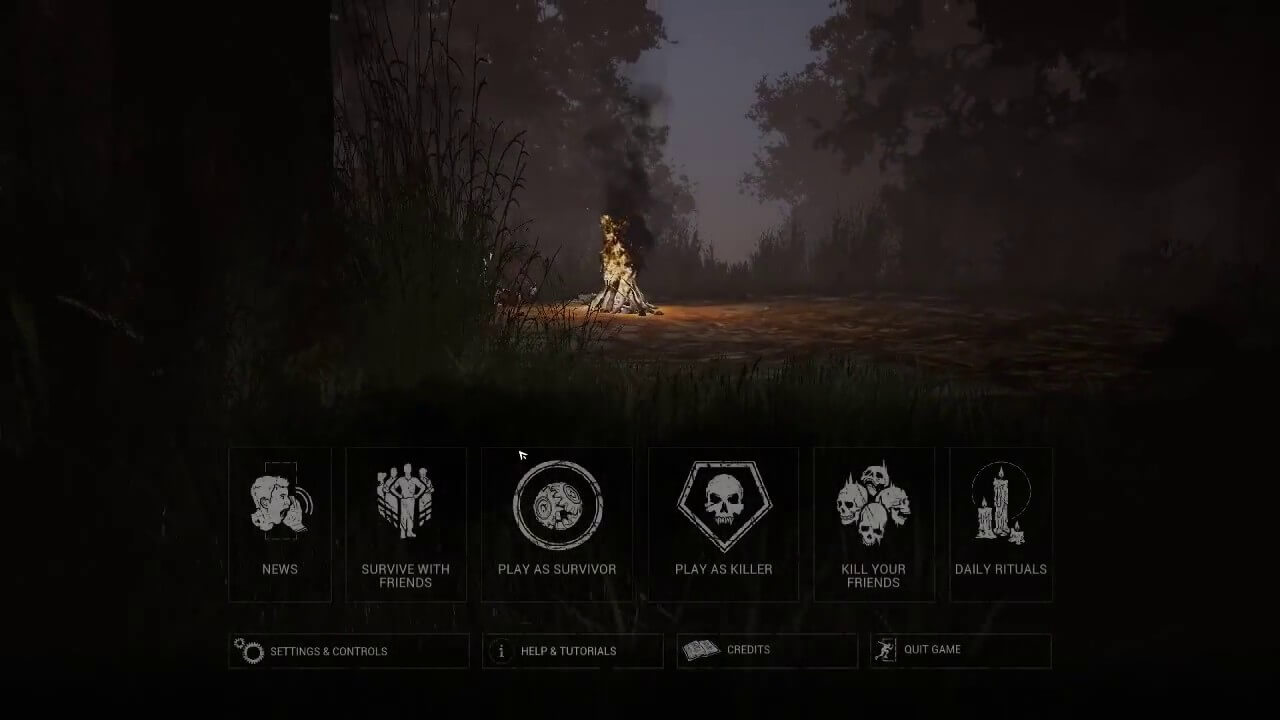
This is also a known bug with the Dead by Daylight game. Many gamers reported they are encountering the unable to start Dead by Daylight game.
Well, the error is encountered because of some conflict with the anti-cheat program of the game. And you may get an error code when trying to launch the game.
However, the good news is that you can fix the Dead by Daylight Not Starting error.
Solutions: Try the solution given to fix Dead by Daylight Not Starting error.
1: Start the game from installation folder – Here to start the game from installation folder > you can find it in “C:\Program Files (x86)\Steam\SteamApps\common\Dead by Daylight”, and to run the game executable in administrator mode > right-click on it > choose the option.
2: Verify the integrity of Your game files – If this won’t work for you then try to verify the integrity game cache. And to do so go to the Steam Library > right-click the Dead by Daylight game > choose properties > Local Files Tab > you can find the option verify the integrity game cache and click on it.
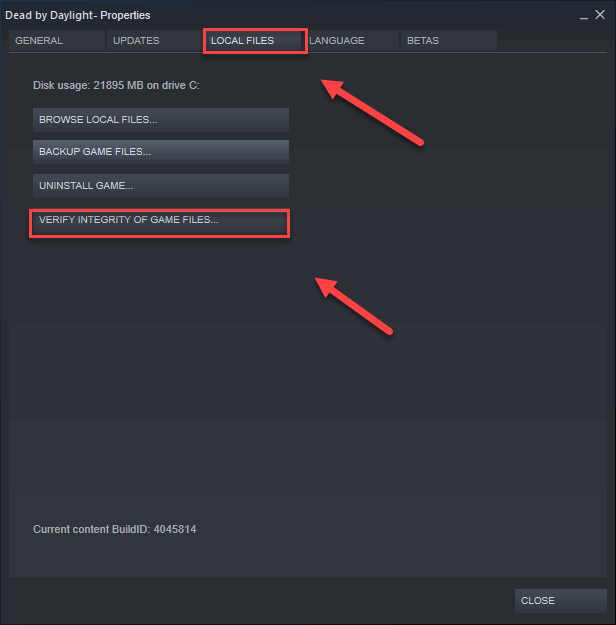
Well, this process may take a long time (an approx. couple of hours). So be patient and wait for the process to finish now check if the Dead by Daylight or DBD won’t launch issue is resolved.
#5 – Dead by Daylight Error Code 8014
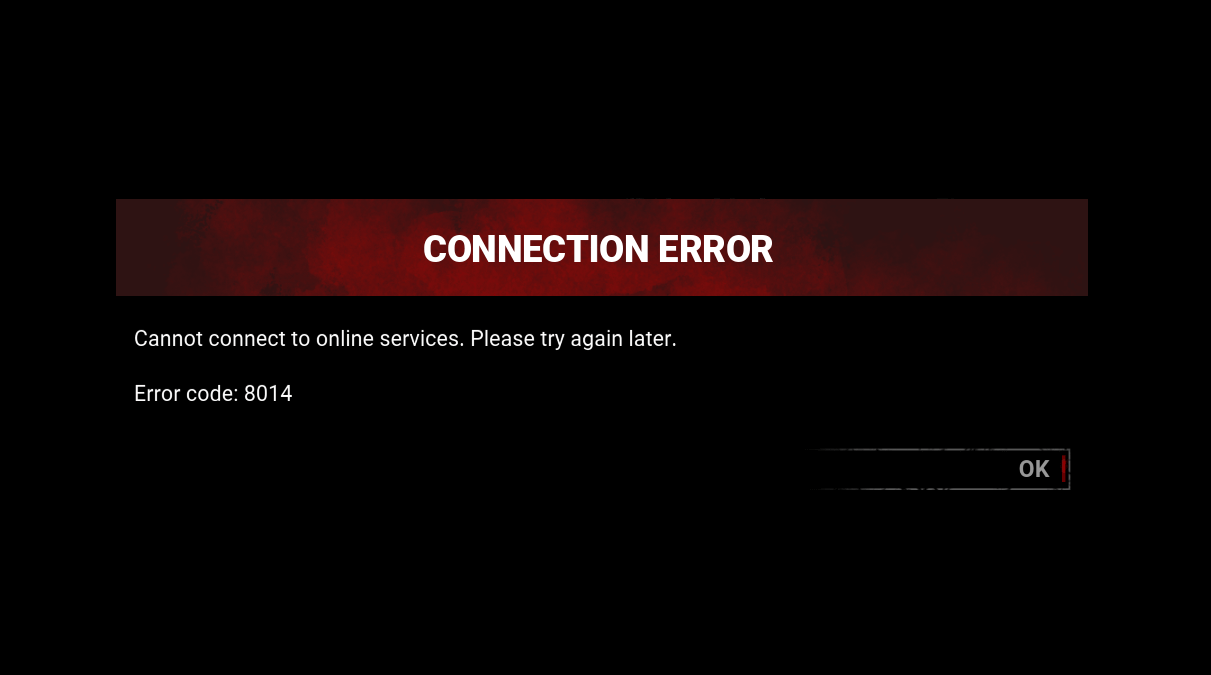
Many gamers are also encountering Game Security Violation Detected Dead by Daylight error code 8014 while playing the game. This is quite frustrating as every time it appears you are unable to play the game.
The error code 8014 is not limited to PC users however the Xbox and PlayStation 4 gamers are also encountering the error.
So here follow the solution given to fix error code 8014 on Dead by Daylight game.
Solutions: If you are playing the game on PC, then try the below-given fixes to resolve error code 8014 on Dead by Daylight
1: Restart your PC – Very first restart your computer as some programs may conflict with the game and cause the error code 8014 in the middle of the gameplay. A simple reboot will work for you.
2: Update the Graphics Driver – Many gamers confirmed the Dead by Daylight error code 8014 is fixed by updating the graphics drivers. You and follow the steps in the above solutions.
3: Verify the integrity of your game files – You can also try to verify the integrity of your game files follow the steps mentioned above (#4 solutions)
4: Log out of Steam and log back in – If none of the above-given fixes works for you then to fix error code 8014 log out of Steam and logging back. To do so click the account number > then click Log out of the account.
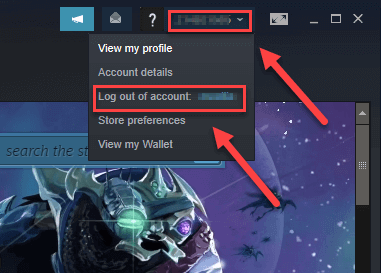
Now relaunch Steam and enter your account name and password. And launch the game again and check if the issue is fixed or not.
5: Run Steam as an Administrator – Sometimes Steam requires to run as admin to perform certain functions or run access certain game files. Therefore here try to run the DBD game with administrator privilege to check if the error code 8014 is fixed.
- If Steam is running > right-click the Steam icon> choose Exit.
- Now right-click the Steam icon > choose Run as administrator.
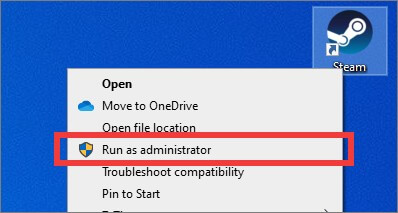
- Click Yes. And restart your game to check if the error code 8014 is fixed or not.
So, these are various Dead by Daylight game errors and bugs encountered by the gamers and following the fixes will work for you to troubleshoot the errors and bugs.
Conclusion:
Dead by Daylight is undoubtedly a great action-horror game and receives plenty of positive reviews.
But if you are encountering any bugs or errors while playing the Dead by Daylight game then follow the fixes given one by one.
Make sure to follow the fixes given carefully to enjoy playing the game without any interruption.
However, if you are still encountering any issue or error while playing the Dead by Daylight game on your PC then try running the PC Repair Tool. As sometimes due to the PC internal issues you start facing errors in running or playing the game.
I hope the article works for you and now you can enjoy the gameplay without any interruption.
Good Luck..!
Hardeep has always been a Windows lover ever since she got her hands on her first Windows XP PC. She has always been enthusiastic about technological stuff, especially Artificial Intelligence (AI) computing. Before joining PC Error Fix, she worked as a freelancer and worked on numerous technical projects.