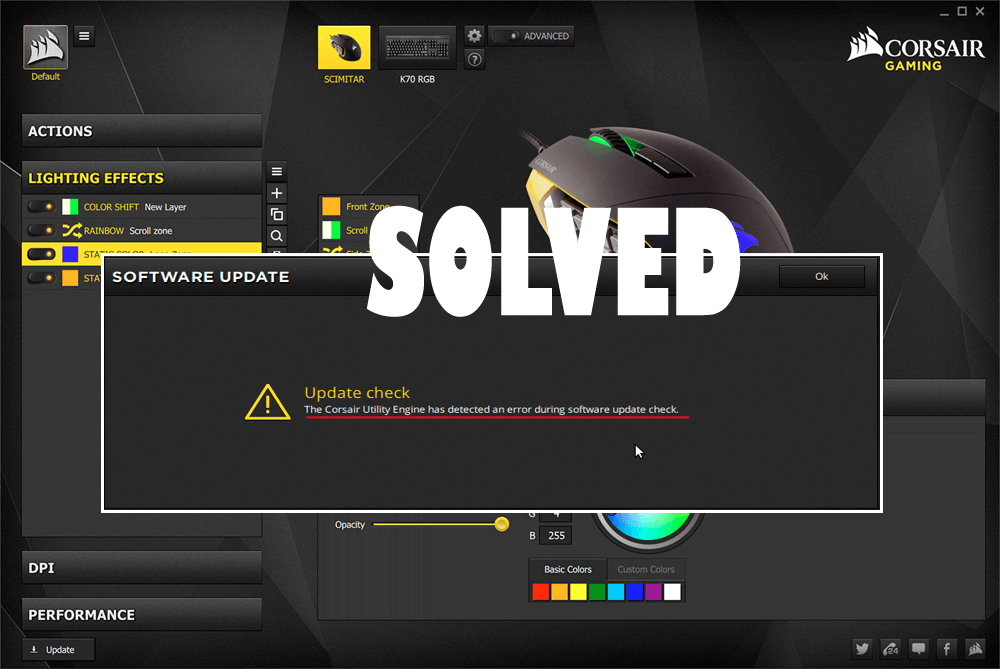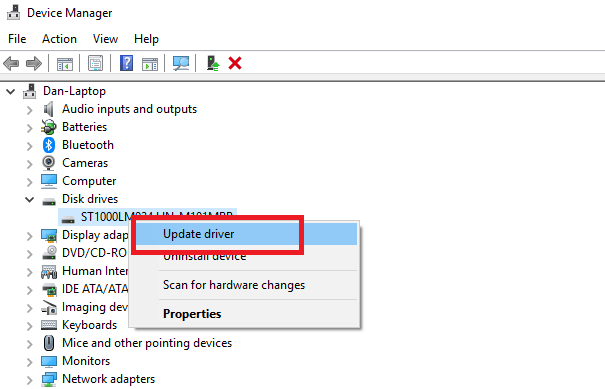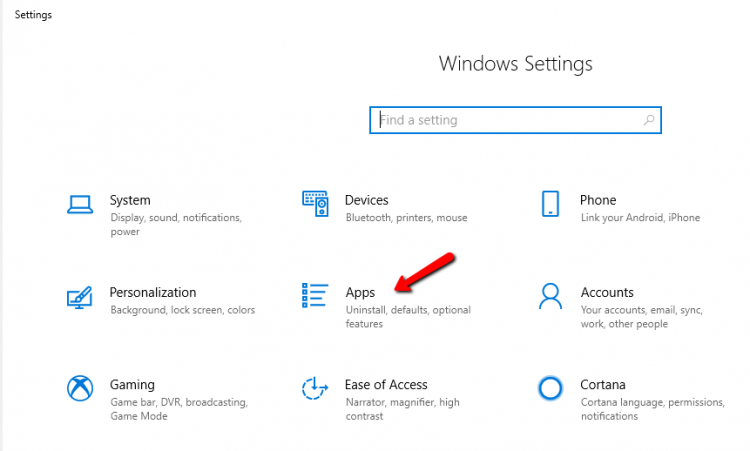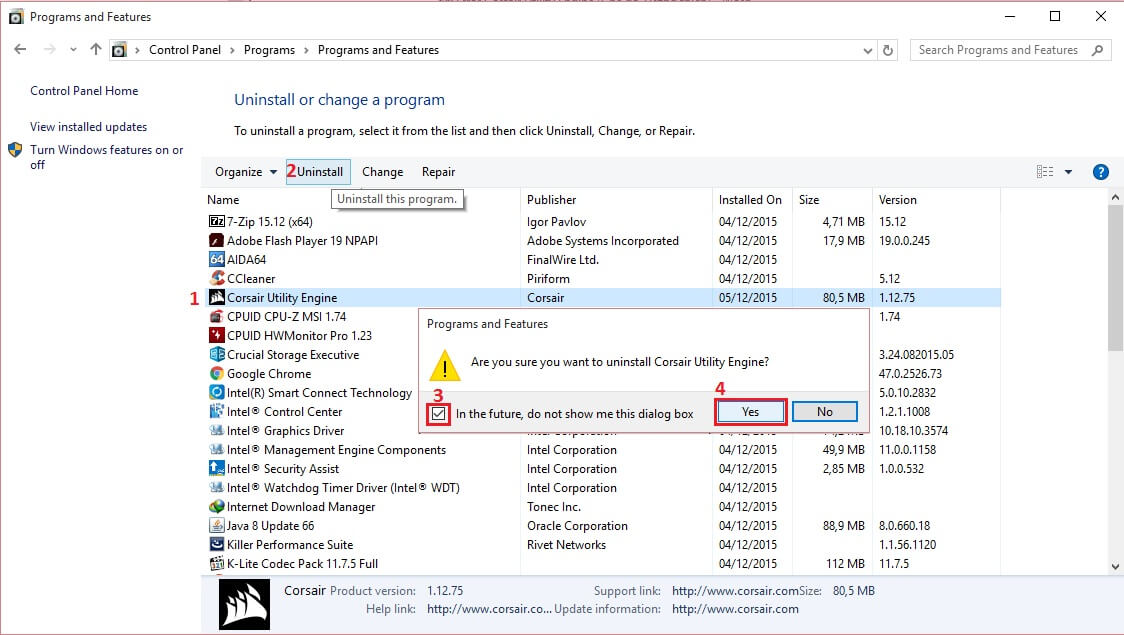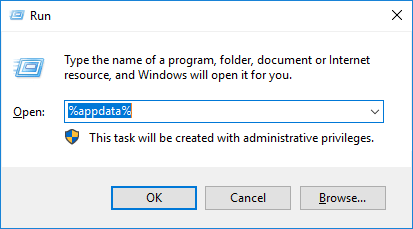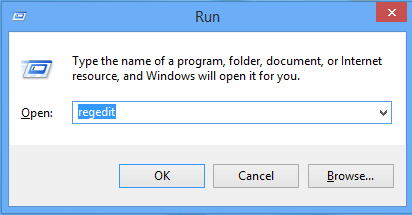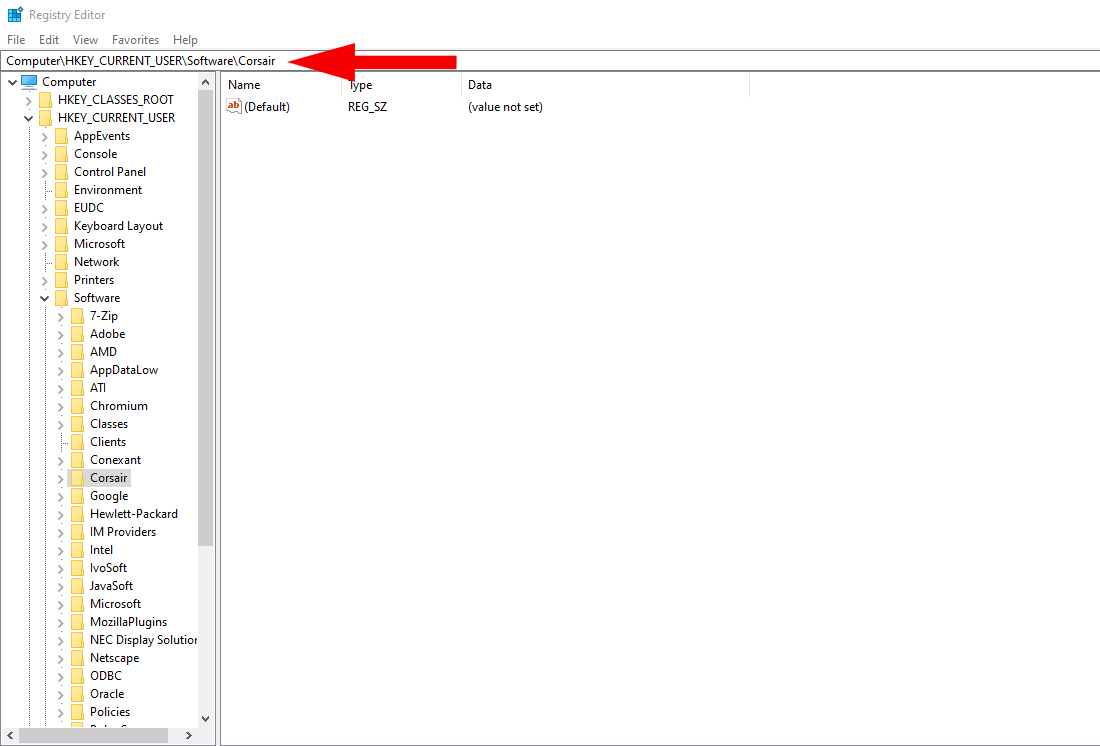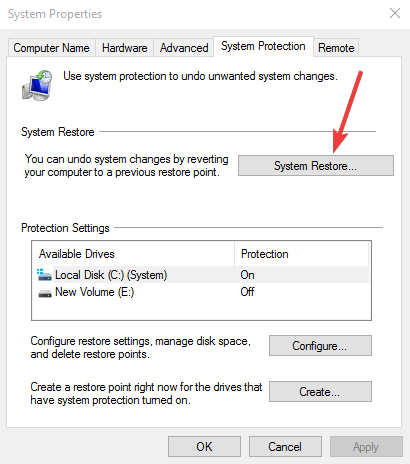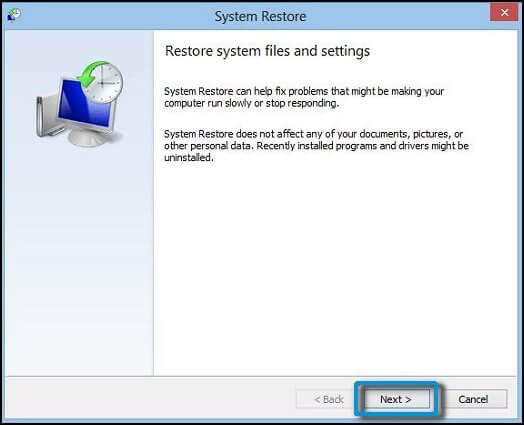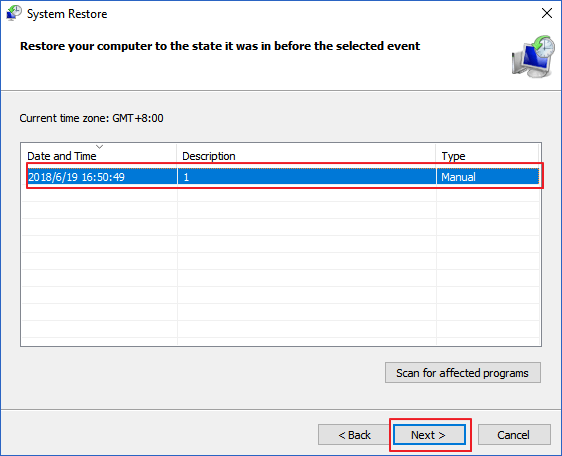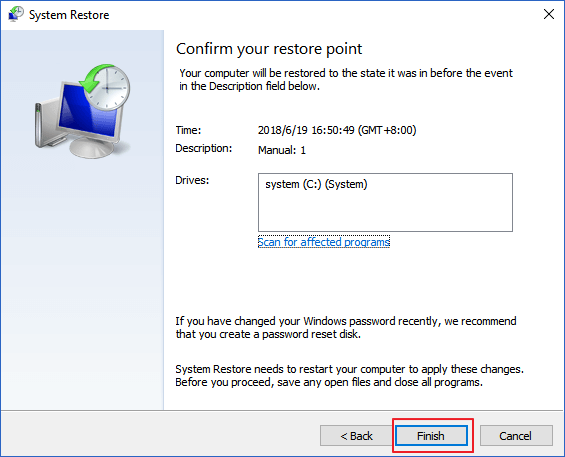Gaming related stuff always excites gamers and they get curious to try the new tool or software to make their gaming experience more joyful.
Corsair has recently released a new tool called the Corsair utility Engine. This CUE used in managing the light effects, audio, record macros, other corsairs hardware-related settings like keyboard and mouse and control the software package of other peripheral devices.
However, software gets surrounded with error & issue and so as this Corsair. Many users have found posting their issues regarding corsair utility engine update error in various forums sites to get a solution to fix it.
The CUE has detected an error during software update check
The above message displays on the screen when the user tries to update the corsair utility engine software.
If you want to access the new features of the corsair utility tool and fix the corsair utility engine detected error during update issue then go through this article to get the fixes.
How to Fix Corsair Utility Engine Update Error?
There are numerous ways to fix this corsair utility engine update error. Below mentioned are the solutions, go through them one after the other and get to update corsair and enjoy its new features.
Solution 1: Update the Drivers
Several users are unable to install or update their CUE (corsair utility engine) as their computer randomly freezes and they have to restart it.
Well, there is a solution to fix this issue. Plenty of users have tried updating their drivers and after that, they are able to update the corsair utility engine.
Follow the steps to update drivers:
- Click on Cortana search
- Type Device Manager and click on it
- Select the driver that needs to be updated, right-click on it and select Update Driver
- Click on Search automatically for updated driver software
After performing the steps if there are any new drivers available it will get updated and fix the corsair utility engine update error.
If you don’t want to manually update your drivers then you can either visit the official website of Microsoft or your manufacturer’s website.
You can also try Driver Updater to update your drivers automatically and also solves other driver-related issues.
Get Driver Updater to Update your Drivers
Solution 2: Uninstall CUE
Though there are several problems that appear after updating corsair utility engine such as CUE file goes missing that denies performing actions. So, to fix them you can uninstall and then re-install the CUE to solve these issues.
Follow the steps to uninstall CUE:
Firstly, you need to log in as an administrator to delete programs. Backup your data before uninstalling CUE as removing it can eliminate your data.
- Press the Windows icon
- Go to settings
- Select Apps
- Click on Apps & Features
- Look for Corsair Utility Engine, click on it and click the uninstall button
- You can also go to control panel and uninstall Corsair Utility engine
- A message will appear Are you sure you want to uninstall Corsair Utility Engine? click Yes
After the CUE is uninstalled, follow the next solution to perform a clean reinstallation of the corsair utility engine to fix the corsair utility engine error during update check message.
Solution 3: Perform a Clean Reinstallation
After you have uninstalled the corsair utility engine, perform a clean reinstallation to delete files and solve the corsair utility engine update error.
Follow the steps to do a clean reinstallation:
- Press Windows + R key
- Type %appdata%, and click on OK.
- Delete the corsair folder that popup.
- Press Windows + R key
- Type Regedit and click on OK
- Navigate HKEY_CURRENT_USER\Software\and delete corsair folder
- Now, go to HKEY_LOCAL_MACHINE\SOFTWARE\ and delete corsair folder
- Restart your PC
- Download the new CUE file from corsair.com
After downloading CUE files, reinstall the corsair utility engine from the next solution.
Solution 4: Reinstall Corsair Utility Engine
Reinstalling the CUE might help you to start the tool from the beginning without corsair utility engine error.
- Download and install the same version of CUE for your Operating system and check if you encounter the corsair utility engine update error again or not.
- If you face the error again then go to this link
- Select the Corsair utility engine tool from the list that matches your hardware
- Click on the Download button and install it
Once the installation is completed, check the corsair utility engine detected error during update is resolved or not.
Solution 5: Perform a System Restore
Some unwanted issue occurs after the corsair utility engine is updated such as missing audio. If uninstalling CUE does not help in fixing corsair utility engine update error then you can perform system restore.
System restore will take back your system to its previous version through which your CUE error will be solved.
Follow the steps to do so:
- Click on Cortana search
- Type create a restore point and click on it
- Click on system restore in the system properties window
- Click Next
- Choose the restore point for your PC
- Click Next
- Confirm your restore point, click Finish
After your system is rolled back to its previous version, try to update corsair utility engine and see if the corsair utility engine detected error during update is fixed or not
Solution 6: Update the Firmware Device with CUE
Updating the firmware device can help you in improving the device performance and deal in solving the corsair utility engine error. You can update the firmware with CUE.
But before updating the firmware device, check you have a proper internet connection and the device that needs to update is connected with your PC.
Follow the steps to update the firmware device:
- Open the CUE
- Click on settings
- Select on the device that needs to update
- Click on update
- Select the option how to update firmware
- Choose Force update to update the firmware to the latest version
- Select the firmware image that can be used as a downloaded update file to further update the firmware
- This can also help to roll back to the older version of the firmware
- Do not remove your connected device with the PC while CUE is updating the firmware device.
After your firmware device is updated, try to update the corsair utility engine and see if the corsair utility engine error during the update check error message again appears or not.
Frequently Asked Questions:
1 - How Do I Update My Corsair Utility Engine?
To update your corsair utility engine, you can either visit the corsair site or you can manually update it. Updating CUE means to update any firmware device with CUE.
- Open the CUE > go to Settings
- Click on the download button of the device you want to update
- Click update > CUE will update the device and you can access its features.
2 - What is Corsair utility engine?
Corsair Utility Engine or CUE is an advanced software package that controls peripheral devices and adds new features in it. From keyboard to mousepad CUE controls everything that's why whenever ant firmware needs to update it is done with corsair utility engine. To know more about CUE, you can visit its official website and can gather information.
Keep your Windows PC/Laptop Secure and Error-Free
It is essential to keep your Windows PC/laptop secure and error-free for its better performance in the future. For that, you need to daily scan your system to keep the error away from your PC.
Try the PC Repair Tool. This is a professionally designed tool that will scan your computer, detect errors such as DLL, registry, update, BSOD, game, and others.
It also repairs damaged, corrupted or inaccessible system files and optimize the performance of your Windows to keep it secure for long.
Get PC Repair Tool to Keep Your Windows PC & Laptop Secure
Conclusion
Here I am concluding my article.
The Corsair utility engine update error can be solved by applying the above-stated solutions. These manual solutions will let you update the CUE without the error message and you can access its new features.
Well, that’s all for now. it is expected that you liked this article and it turns out to be informative in solving your queries.
Hardeep has always been a Windows lover ever since she got her hands on her first Windows XP PC. She has always been enthusiastic about technological stuff, especially Artificial Intelligence (AI) computing. Before joining PC Error Fix, she worked as a freelancer and worked on numerous technical projects.