
Smite Failed to Launch is a common problem reported by various gamers. As per the gamers while launching the game crashed and stopped responding on their devices.
So, here in this tutorial learn how to fix Smite won’t launch problem.
To Smite won't launch on Windows, we recommend Advanced System Repair:
This software is your one stop solution to fix Windows errors, protect you from malware, clean junks and optimize your PC for maximum performance in 3 easy steps:
- Download Advanaced System Repair rated Excellent on Trustpilot.
- Click Install & Scan Now to install & scan issues causing the PC problems.
- Next, click on Click Here to Fix All Issues Now to fix, clean, protect and optimize your PC effectively.
Smite is a free-to-play game and was released for all the leading platforms like PC, Playstation, Xbox, and Nintendo Switch and is a very popular game in the MOBA community.
But recently a lot of players reported they are facing issues when launching it on their devices like Steam and Windows 10 and 11, so below find out the possible solutions to get past the Smite not launching problem.
Before directly jumping to the fixes it is important to check the possible reasons why Smite crashes and won’t launch on your device.
So, without further ado, let’s get started..!
What Causes “Smite Failed to Launch” Problem
- System Compatibility: Smite is a pretty demanding title and needs high-end specs. So make sure that your computer can handle the game.
- Antivirus and Windows Defender: Sometimes the third-party antivirus and the Windows Defender interfere with the operations of the game and do not allow it to launch.
- Microsoft Visual C++ updates: Some players reported in the game forum that the recent updates of Microsoft Visual C++ are causing Smite not to launch on the Steam problem.
- Hard Drive Corruption: If you are seeing regular crashes and bugs in your game, then there is no issue in the game, the issue is with your hard disk as hard disk are slow and most Triple-A titles need SSD to run and perform better
- Corrupted or Missing Game Files: Sometimes game files get corrupted or missing during installation and then they cause bugs and issues when you start the game and stop it from launching.
- Outdated Graphics Drivers: Graphics card manufacturers update their drivers frequently to make them compatible with the new Triple-A titles. And if in case the driver gets corrupted then this can cause a problem when launching and as Smite won’t launch.
So, these are the common culprits responsible for the issue, now follow the below-given troubleshooting solutions to solve the problem.
How to Fix Smite Failed to Launch Problem?
Solution 1 – Check System Requirements
Smite is a pretty heavy game and needs a good computer to run the game so cross-check your system specification with the minimum system requirements of the game. The system requirements of the game are mentioned below:
- Operating System: Windows 7 or newer (64-bit).
- Processor:Intel Core 2 Duo 2.4 Ghz or Athlon X2 2.7 Ghz.
- RAM:4 GB.
- Graphics Card: Nvidia GeForce 8800 GT.
- HDD Storage:30 GB.
Now if everything seems fine but still unable to launch then the problem must be something else so try the next solution.
Solution 2 – Update Graphics Driver
Graphics card manufacturers update the drivers frequently to make their cards compatible with the latest games. And if you are running outdated graphics drivers then this conflicts with the game files and blocks them from establishing a connection with the game server. So it is recommended to update the graphics drivers. To update the graphics drivers follow the instructions mentioned below:
- Go to the Start menu and search for Device Manager.
- Now click on the Display adapter option and then right-click on the dedicated graphics card name.
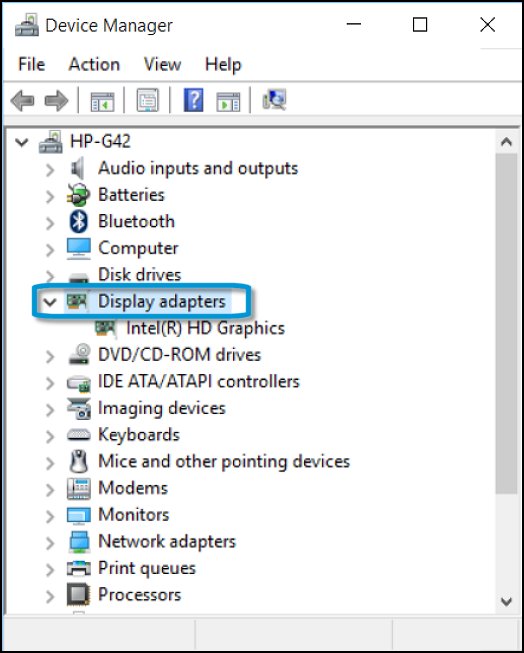
- Click on the update graphics driver
- Choose the option Search automatically for updated drivers
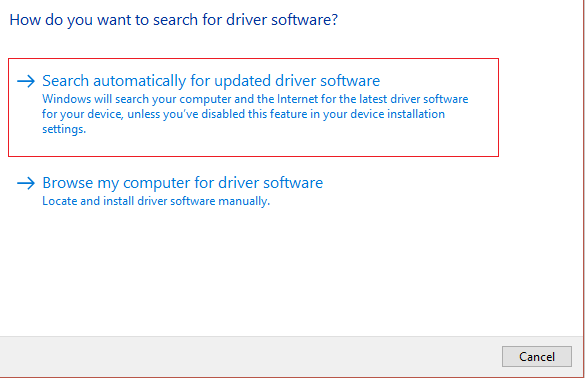
- Now Windows will automatically search and download if any update is available.
- Restart your PC and launch the game and check if the issue is resolved or not.
You can also update the graphics drivers easily with the Driver Updater tool, this is an automatic tool, that just by scanning once detects and update entire system drivers without following any time consuming manual steps.
Get the Driver Updater tool, to update GPU drivers automatically
Solution 3 – Verify the Integrity of Game Files
If the game files are corrupted or missing this issue can happen. So it is recommended to verify the integrity of the game files through the Steam client. To verify the integrity of the game files follows the instructions mentioned below:
- Launch the Steam client and go to the game library.
- Now right-click on the game and click on the Verify the integrity of game files
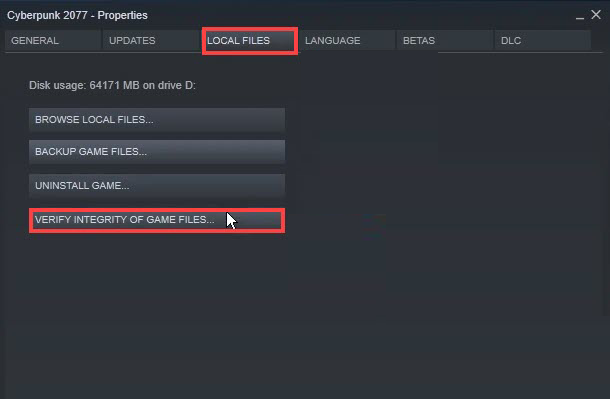
- Now Steam will repair or restore any missing or corrupted file.
- Let the process complete and then try launching the game and check if the smite not launching on steam is resolved or not.
Solution 4 – Disable Windows Defender & Third-Party Antivirus & Whitelist the Game & Steam
Often Windows Defender and third-party antivirus block games and applications by considering them as threats. So it is recommended to disable the antivirus and Windows Defender and check if the Smite failed to launch game issue is resolved.
Next white list the game and Steam client so that your computer can be safe and you can enjoy the game. To Disable the Windows Defender follow the instructions mentioned below:
- Search for Windows Security Settings in the search bar of the Start menu.
- Now click on the Virus and threat protection option.
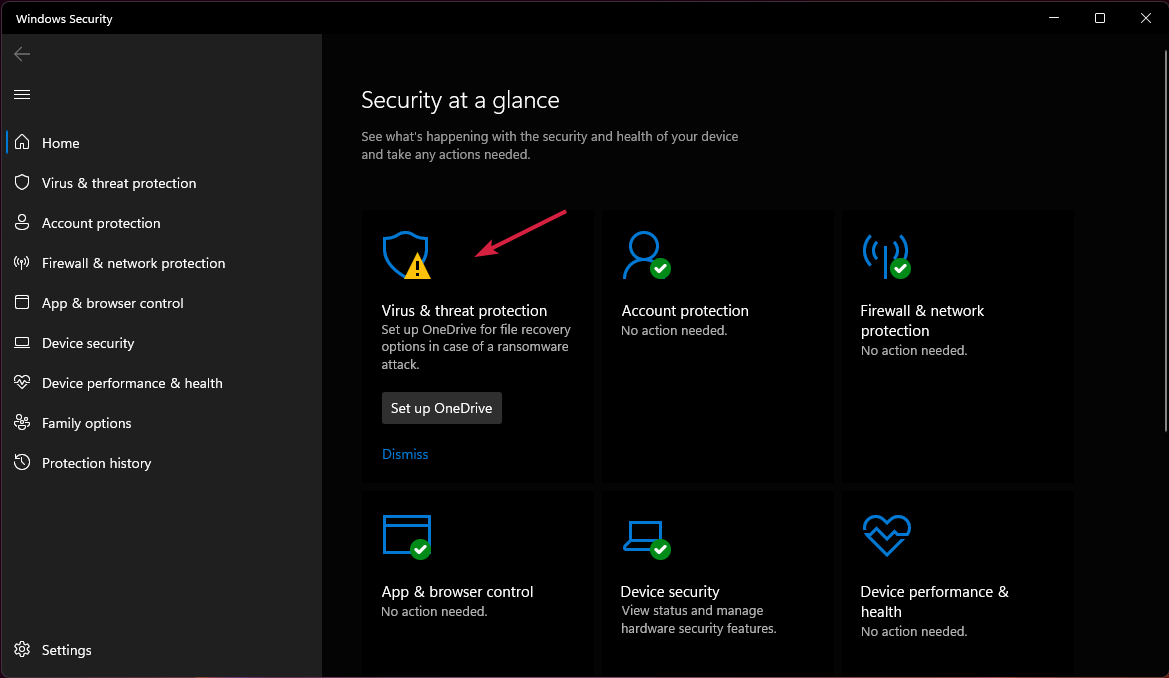
- Then click on the Manage settings option available under the Virus and threat protection settings.
- Click to turn off the Real-time protection
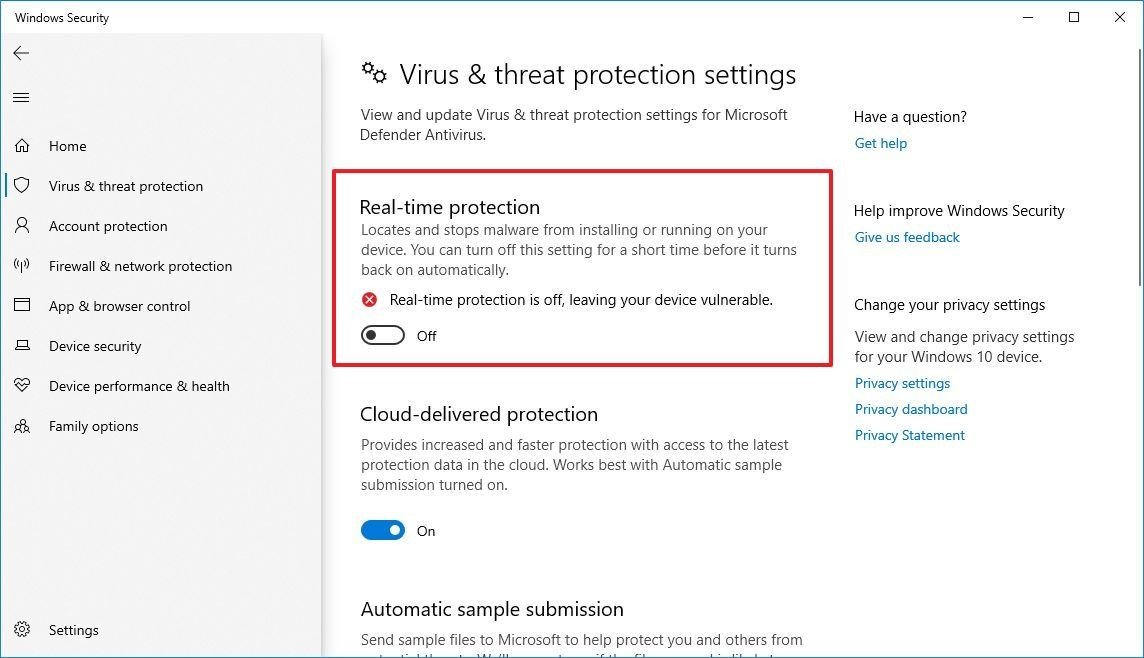
- Now try to launch the game and check if the Smite not responding on launch issue is resolved or not.
- If yes, then turn the real-time protection back on.
- Now in the Virus and threat protection settings page, scroll down and click on the Add or remove exclusion under the Exclusion
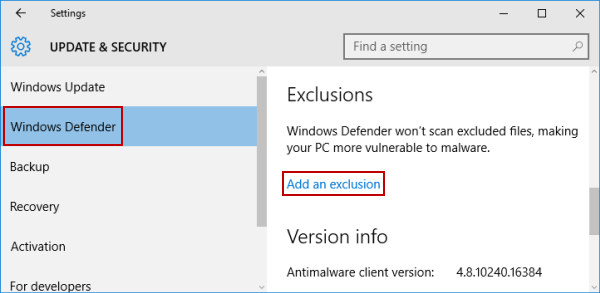
- And click on the Add an exclusion option and select Smite and Steam client folder from program files.
- Now run the game and the Smite not launching on Steam should be resolved.
Disable Third-Party Antivirus and Add Game to Exclusion
- Launch the antivirus and click on the Settings
- Now click on the Protection option and turn all the protections off.
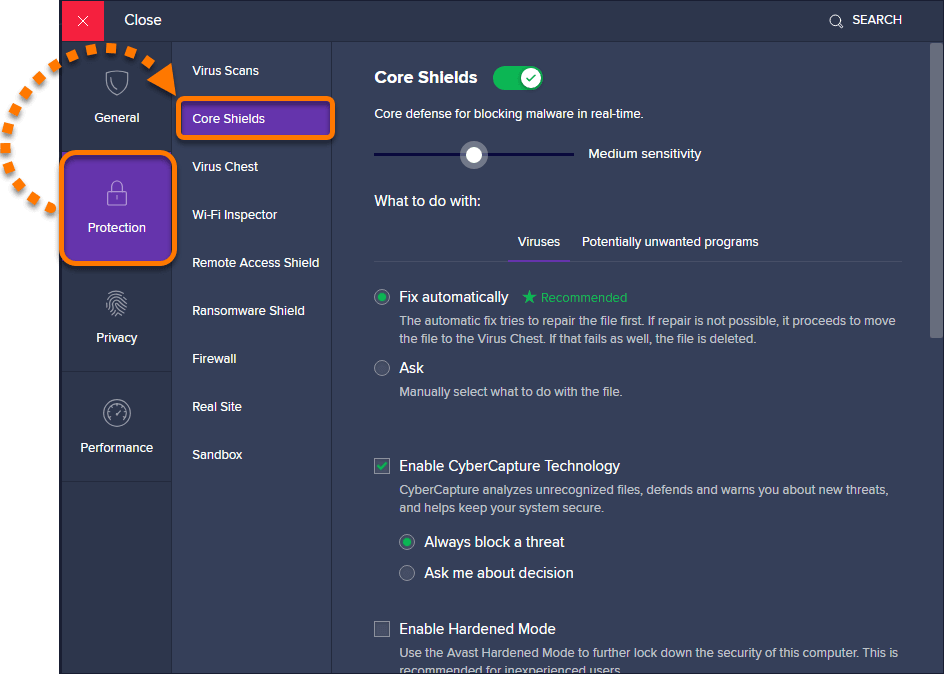
- Then try to launch the game and check if the issue is resolved or not.
- If yes, turn on all the protections and scroll down and click on the Add Exclusion option.
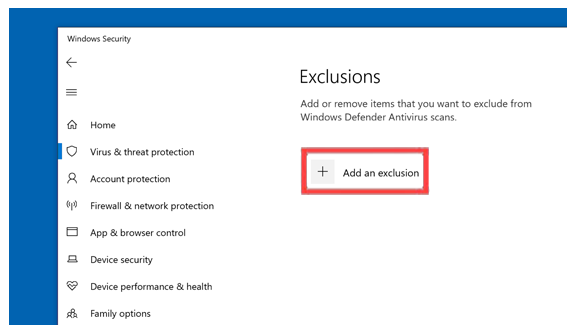
- Select the folders of the Steam client and Smite game from the program files and press on OK.
- Now the issue should be resolved.
If this method doesn’t work for you, try the next method.
Solution 5 – Uninstall the Microsoft Visual C++ Updates
Some players reported in the game forums that the recent Microsoft Visual C++ update is causing this issue. So you can remove the updates and give it a try. To remove the updates follow the instructions mentioned below:
- Click Windows + I to open
- In Settings, click on the Windows Update option.
- Now click on the View update history option and then click on the Uninstall updates
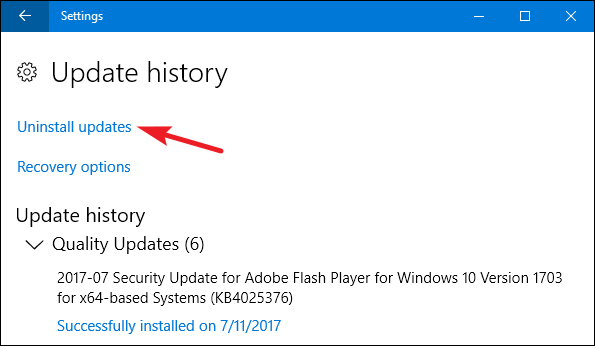
- Locate the update and double click on it to remove it.
Now launch the game and check if the Smite failed to launch the game issue is resolved or not.
If this method doesn’t work for you, move to the next one.
Solution 6 – Reinstall the Game
If none of the methods mentioned above worked for you, it is recommended to reinstall the game through steam (make sure you install it in an SSD this time to get better performance). To reinstall the game follow the instructions mentioned below:
- Launch Steam and go to the game library.
- Now right-click on Smite and click on the uninstall option and let the process complete.
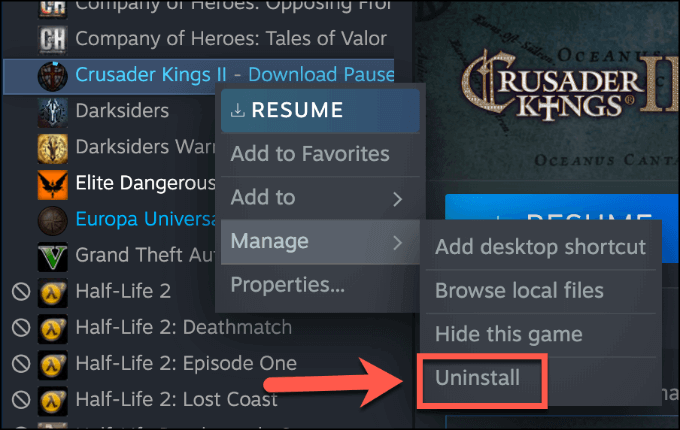
- Then install the game again from the Steam main menu (in SSD).
- Now let the process complete and launch the game.
Now check if the Smite failed to launch the game issue is resolved or not.
Best Way to Optimize Your Game Performance on Windows PC
Many players encounter issues like game crashing, lagging, or stuttering when playing the game then optimize your gaming performance by running Game Booster.
This boosts the game by optimizing the system resources and offers better gameplay. Not only this, but it also fixes common game problems like lagging and low FPS issues.
Get Game Booster, to Optimize your Game Performance
Conclusion:
That’s all for our Smite failed to launch problem.
Here I tried my best to list down the entire possible solutions to troubleshoot Smite not launching problem.
Try the solutions mentioned one by one and solve the problem in your case. I hope one of our solutions managed to fix the issue in your case.
Besides this, sometimes due to PC internal errors and issues you start encountering issues when running any game, so here it is suggested to scan your PC with the PC Repair Tool. This multifunctional tool scan your complete PC, detects the problem, and fixes various PC issues.
Feel free to share your thoughts regarding this post on our Facebook and Twitter pages. Don’t forget to hit the like and share the article.
Good Luck..!
Hardeep has always been a Windows lover ever since she got her hands on her first Windows XP PC. She has always been enthusiastic about technological stuff, especially Artificial Intelligence (AI) computing. Before joining PC Error Fix, she worked as a freelancer and worked on numerous technical projects.