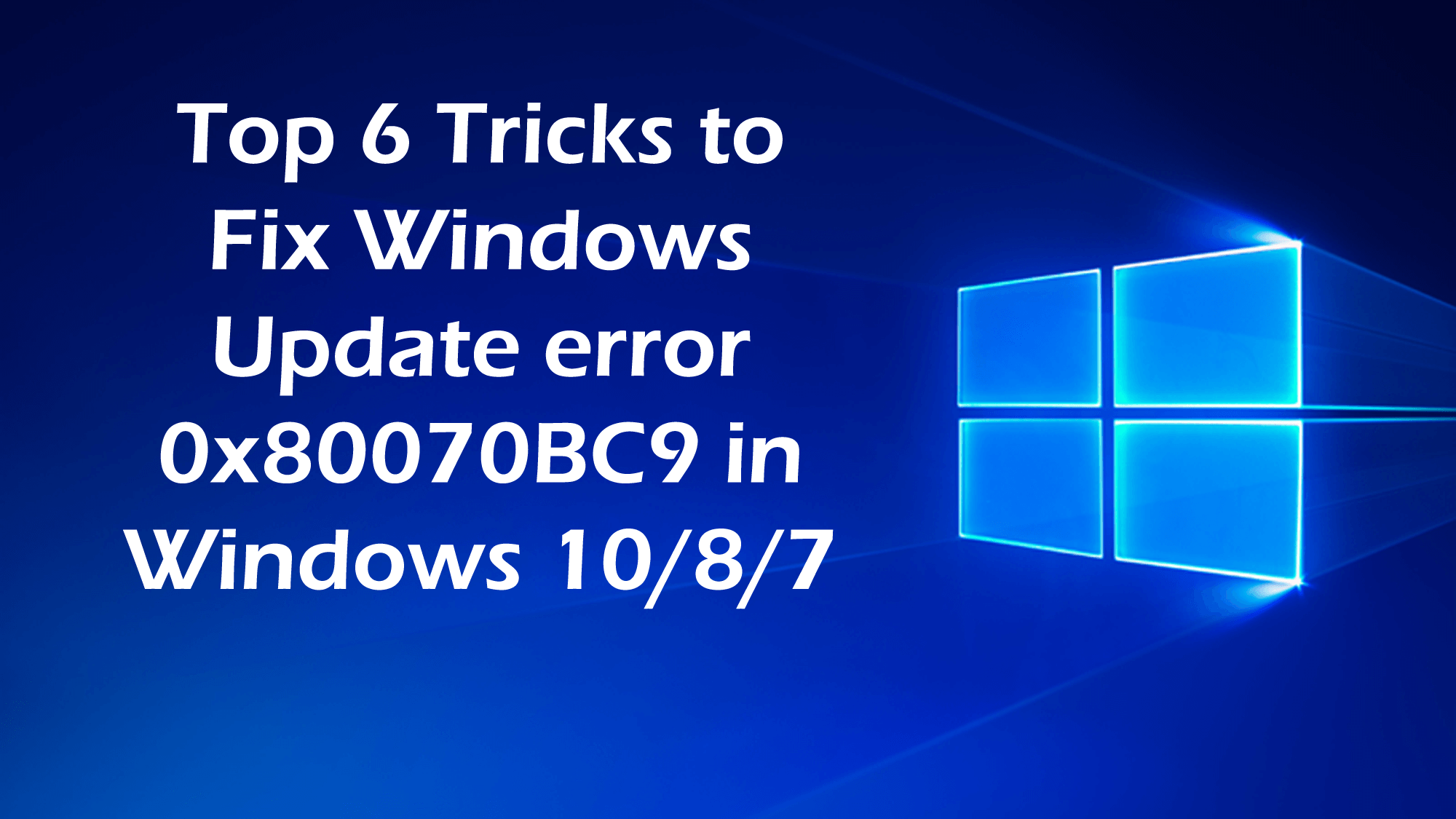
Struggling with the error 0x80070BC9 in Windows 10 while installing the latest updates then this article is for you. Here check out the complete information about the windows update error 0x80070BC9.
Updating Windows operating system is very important to make it more secure and perform smoothly. The latest updates delivered by Microsoft include security patches essential to the Windows system.
However, updating the Windows operating system is not always easy as many times the users are found reporting the update process gets stuck with the error codes.
One most irritating error is the Windows update error 0x80070BC9.
0x80070BC9 – ERROR_FAIL_REBOOT_REQUIRED. The requested operation failed. A system reboot is required to roll back changes made.
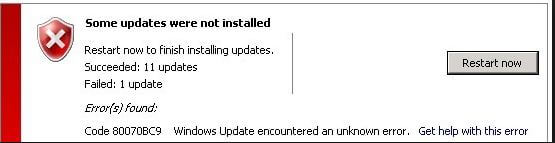
The error code 0X80070BC9 can be fixed by following certain possible fixes. So below learn the tested possible solutions to fix update error 0X80070BC9 Windows 10.
What Causes Error Code 0X80070BC9?
Well, there are different reasons responsible for Windows update error 0X80070BC9. Here check out some of them:
- Damaged or corrupted Windows system files.
- Incomplete installation of the update
- Improper deletion of the applications or hardware.
- Due to recently installed software
- Unexpected system shutdown when the update process is running
- The policies restricting the behaviors of Windows Module Installer.
Now try the given fixes to resolve update error 0X80070BC9 Windows 10/8/7.
How to Fix Windows 10 Update Error 0X80070BC9?
#1: Run the Windows Update Troubleshooter
To fix the error 0X80070BC9 very first try running the Windows Update Troubleshooter, follow the steps to run it:
- Click Start > Settings > Updates and Security > Troubleshoot.
- And choose the Windows Update troubleshooter and run it.
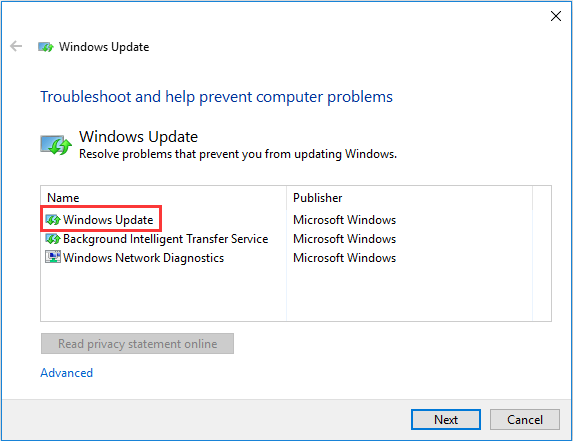
- After completing the whole process > restart the system
Now check if the Windows update error 0X80070BC9 is fixed or not.
#2: Check Status of Windows Modules Installer Worker Service
Many users confirmed that setting the Windows Modules Installer Worker Service to Manual, help the user to fix the error code 0X80070BC9.
Follow the steps to do so:
Open the Services Manager > check the status of Windows Modules Installer Worker Service and make sure its startup type is set to Manual. And click on the Start button.
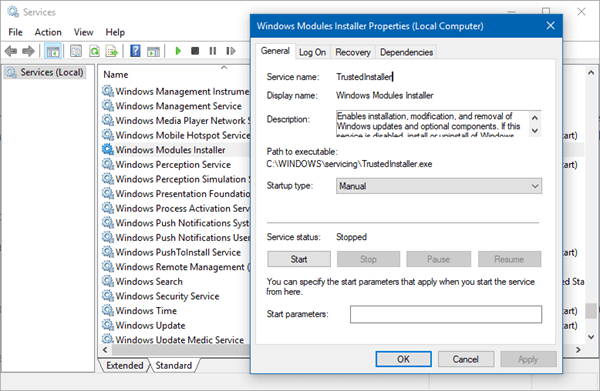
Now check the update error 0X80070BC9 is fixed or not.
#3: Uninstall Recently Installed Software
As it is stated above the recently installed software may cause the error code 0X80070BC9, so check for the recently installed software and then uninstalls it.
Well, many times manually uninstalling the software won’t remove it completely so here it is suggested to uninstall the programs with the third-party uninstaller.
Get Revo Uninstaller to uninstall any program completely
#4: Run the System File Checker (SFC)
If you are still encountering the error then run the SFC scan this helps you to fix the Windows system files corruption.
Follow the given instructions:
- Hit Win + X key > select Command Prompt (Admin).
- Then in the Command Prompt > type ‘sfc /scannow’ > Enter
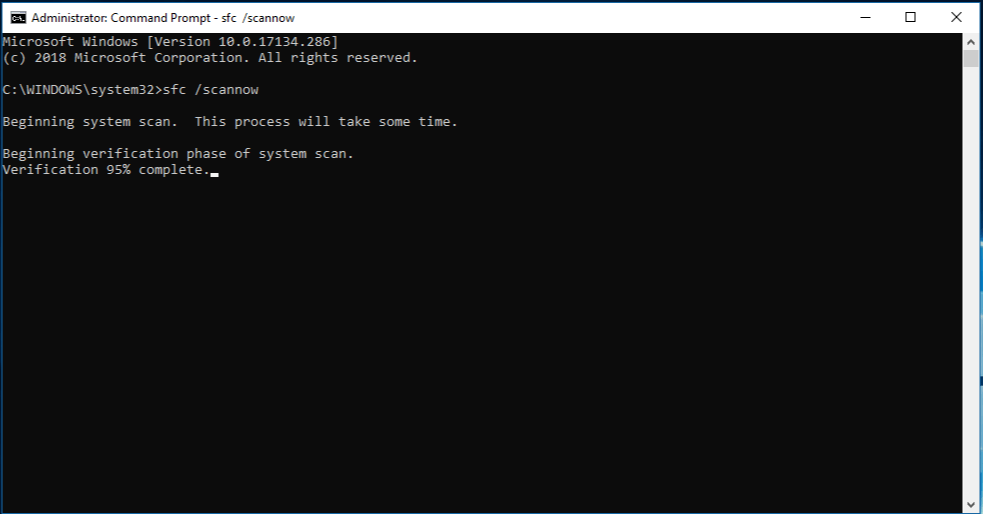
- And wait for the whole process to complete (this may take approx. 15 minutes)
After completing the scanning process, restart your system and check if the error is fixed or not.
#5: Restart the Background Intelligent Transfer Services
Try restarting the Background Intelligent Transfer Services (BITS), to fix the Windows update error 0X80070BC9.
Follow the given instructions:
- Press Windows key + R > and in run box type services.msc.
- And on the list locate the Background Intelligent Transfer Service (BITS) on the list.
- Right-click the Background Intelligent Transfer Service (BITS) service > click Properties.
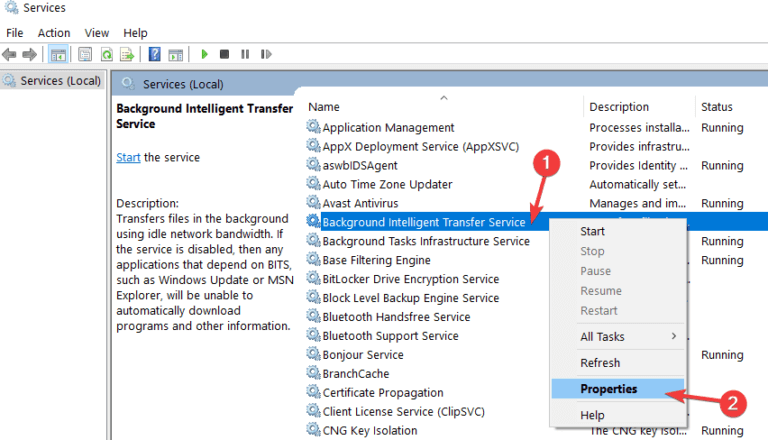
- Assure the Automatic (Delayed Start) is selected on the General tab. If not selected then click Apply
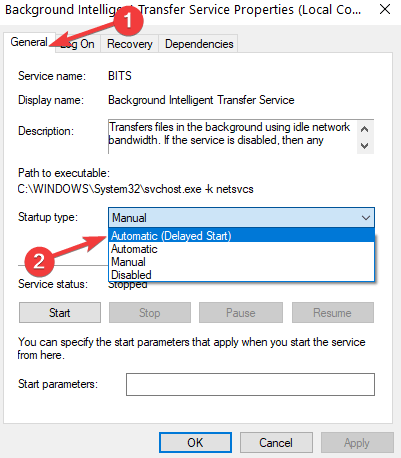
- Next to Service Status > check if service is started > if not click Start
#6: Contact IT administrator to modify the group policies
The main cause of the issue is policies that control the start behavior for Windows Module Installer. You need to remove them like the Windows Modules Installer Worker Service is managed by the operating system itself.
Well, there are various policies, so here it is recommended to contact the IT administrator to modify them.
Hope the given fixes work for you to fix the Windows update error 0X80070BC9.
Easy Solution to Fix Error 0X80070BC9 in Windows 10
Hope after following the solutions given the Windows update Error 0X80070BC9 is fixed but if not or you are looking for an easy solution then here it is suggested to try running the PC Repair Tool.
This is an advanced repair utility that fixes various computer problems like stubborn Windows errors, protects you from virus/malware, DLL error, repair corrupt registry entries, BSOD error, and many other errors and issues in the Windows system.
This not only fixes errors but also optimizes the Windows PC performance
Get PC Repair Tool, to Fix Error 0x80070bc9 Windows Update
Conclusion
So, now it’s your turn to follow the given fixes one by one to resolve Windows update error 0X80070BC9. I tried my best to list down the entire possible solutions to resolve the error 0X80070BC9 in Windows 10.
Make sure to follow the steps and given commands carefully to prevent further issues.
Hope the article turns out to be helpful for you and you are able to install the Windows update with ease.
Moreover, if there is anything that I missed out or you are having any comments, queries or suggestions then feel free to share with us on our Facebook page. Also do like, share & follow our page to find out more interesting articles.
Good Luck..!
Hardeep has always been a Windows lover ever since she got her hands on her first Windows XP PC. She has always been enthusiastic about technological stuff, especially Artificial Intelligence (AI) computing. Before joining PC Error Fix, she worked as a freelancer and worked on numerous technical projects.