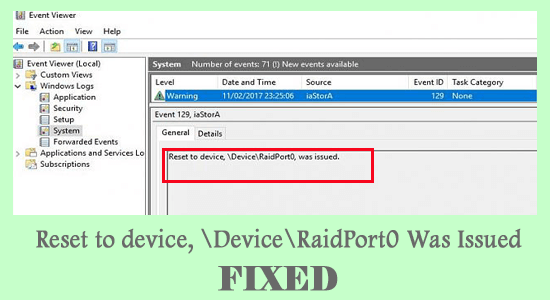
Reset to device,\ device\raidport0, was issued is a case often witnessed in Windows System, pertaining to Power Settings misconfiguration and the Windows system freezes temporarily.
The error usually appears on the server or the client PCs with different Windows platforms. So, we investigated the error and found that the error is not as difficult as it seems there are easy troubleshooting instructions that work for you to solve the error.
To fix common Windows errors, we recommend Advanced System Repair:
This software is your one stop solution to fix Windows errors, protect you from malware, clean junks and optimize your PC for maximum performance in 3 easy steps:
- Download Advanaced System Repair rated Excellent on Trustpilot.
- Click Install & Scan Now to install & scan issues causing the PC problems.
- Next, click on Click Here to Fix All Issues Now to fix, clean, protect and optimize your PC effectively.
What Causes “Reset to device,\ device\raidport0, Was Issued”?
- Windows Server trigger when the Power configurations and SATA controller cards stall the performance
- A corrupted Hard Disk often triggers the problem
- Due to the Windows Power settings configurations issues
Now follow the fixes given one by one to get past the error on Windows 10 OS
How to Fix “Reset to device,\ device\raidport0, Was Issued” Error?
Fix 1: Run System File Checker
Corrupted files play the main messenger to trigger the device, deviceraidport0 issues. So, if in case the Windows system files are corrupted and causing the error then you need to run the inbuilt system file checker command to scan and repair the corrupted Windows system files.
To do this, here are the steps,
- Open Windows and in the search box
- Type Command Prompt
- Out of the results, right-click on the same and choose the command prompt to Run as Administrator

- In the command prompt type sfc/scannow and tap on Enter key

- Wait for the process to finish ( approx 15 min.)
- When finished, reboot your system to see if the error code is gone or else head to the next fix.
Fix 2: Running a CHKDSK Scan
The corrupted hard drive or the bad sectors present on the hard drive are more likely to cause the error. In this case, using a disk scan CHKDSK helps in finding corrupted portions in the hard disk and turn, helps to repair. To use them,
- Launch Command Prompt as an Administrator by right-clicking on Command Prompt Menu
- Now on the command prompt type the chkdsk /r command and tap Enter
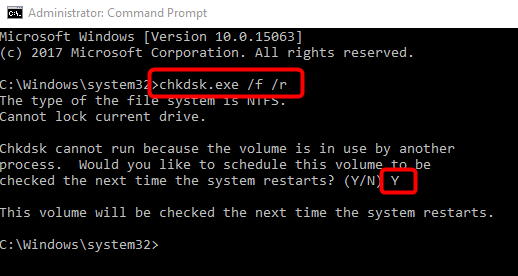
- Wait for the time till the Disk Checking process is completed
- Restart your PC to see if the error is gone
- In case of error, try performing the next step
Fix 3: Adjust Power Settings in Registry
Power Settings are often linked with the error of Reset to device,\ device\raidport0, Was Issued. If you face the error persisting even after the previous step, perform these steps to try your luck,
- Click on Windows+R together to open the Run box
- Type regedit and click on OK to continue
- In the Registry Editor Window, find the following,
- HKEY_LOCAL_MACHINE\SYSTEM\CurrentControlSet\Control\Power\PowerSettings\012ee47-9041-4b5b-9b77-535fba8b1442\0b2d69d7-a2a1-449c-9680-f91c70521c60
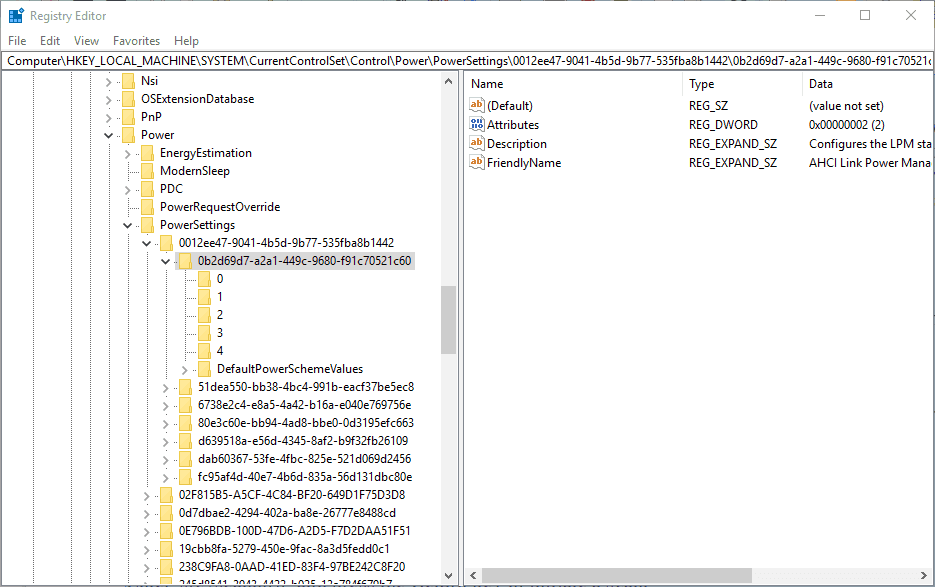
- Double tap on Attributes and choose Modify for opening the Edit DWORD Window
- Change the Value data to 2 and click on OK to continue
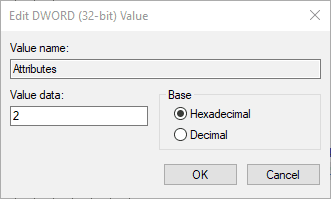
- Once again, visit the following path,
- HKEY_LOCAL_MACHINE\SYSTEM\CurrentControlSet\Control\Power\PowerSettings\012ee47-9041-4b5b-9b77-535fba8b1442\0b2d69d7-a2a1-449c-9680-f91c70521c60
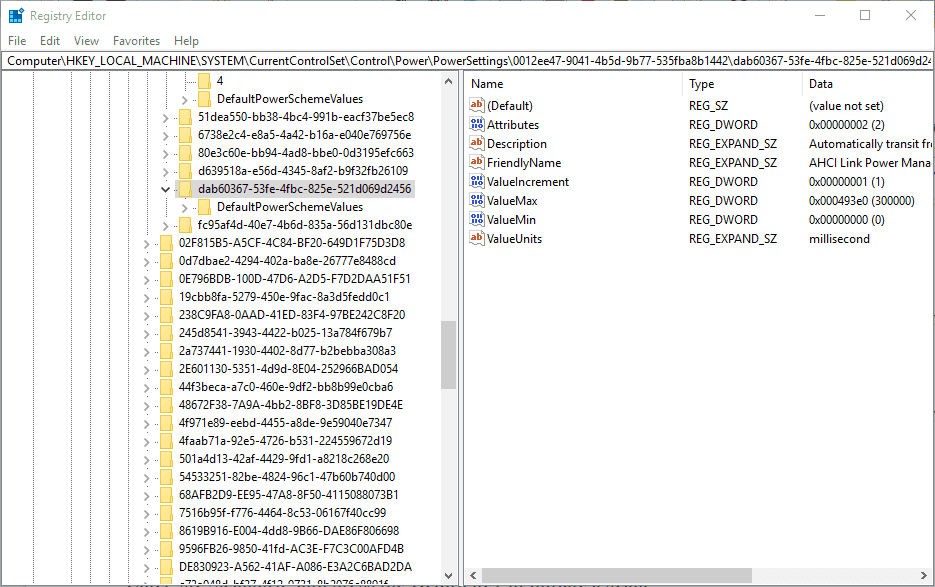
- Double click on the Attribute DWORD and choose Modify from the menu.
- Change the value data to 2 once again in the DWORD window and click on OK
- Exit Registry
- Click Win+R and type powercfg.cpl in the Run box and press OK to continue
- Change Plan Settings and tap Change Advanced Power Settings
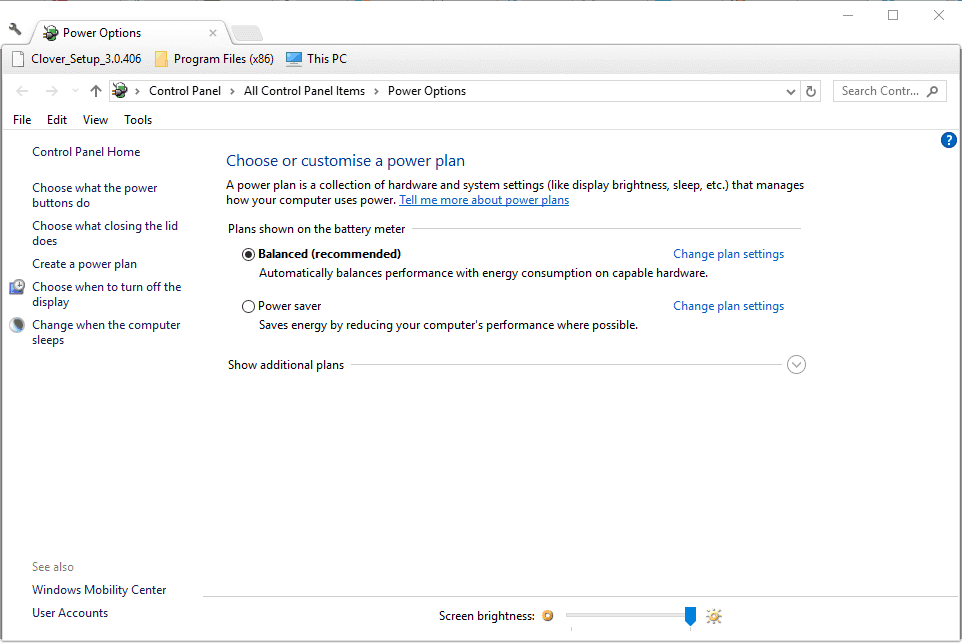
- Double Click on Hard Disk
- Then double-tap AHCI Link Power Management- HIPM/DIPM and switch both its On battery and Plugged options to Active
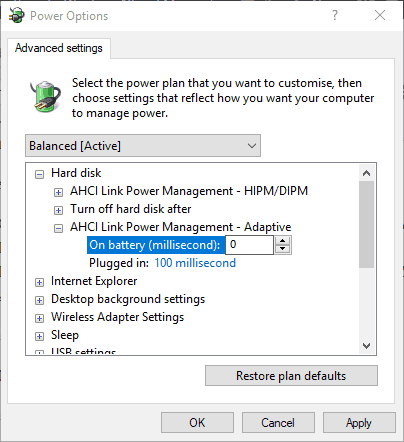
- And double-tap on AHCI Link Power Management –Adaptive and turn On Battery and Plugged in the settings to 0
- Double-tap on Turn off the hard disk after that change the On Battery as well as the Plugged in option to Never.
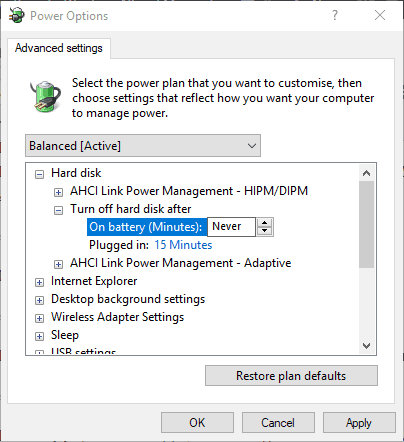
- Tap on Apply and OK to affirm the Changes
- Restart your System to see the errors gone for good
Fix 4: Configure your Power Plan Settings
Many users suggested that settings power plan settings to the high performance work for them to solve the error. So here it is suggested to set the Power Plan Settings, to solve Reset to device, deviceraidport0, was issued an error.
Follow the steps to do so:
- Click on Windows in the search box type Power Options
- Open the Power Plan and choose Power Plan Settings
- Choose PCI Express to off
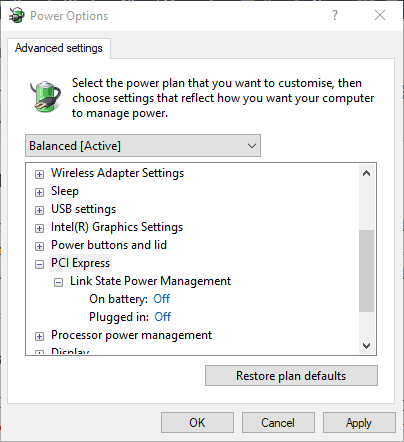
- Restart the System to check if the issue of \Device\RaidPort0 was resolved
Fix 5: Updating AHCI Driver
AHCI Driver in Windows 10 works in a way to rectify the error persisting device, deviceraidport0 issues. As the AHCI (Advanced Host Controller Interface) driver is essential for the SATA host bus adapters. And therefore, we strongly recommend you update the AHCI driver.
Follow the steps given below:
- Press the Win+R keys together, and in the Run box that appears
- Type devmgmt.msc to open Device Manager
- Inside the page, choose IDE ATA/ATAPI Controllers and find AHCI Controller
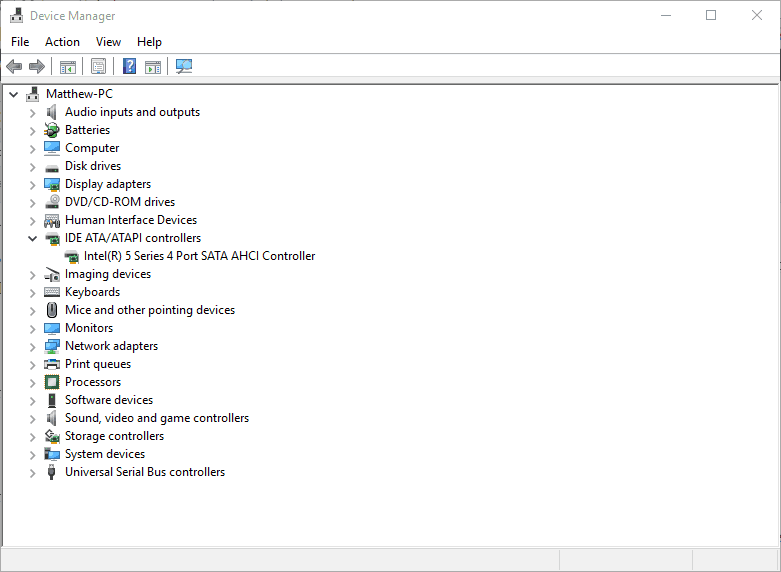
- Right-click to choose Update Driver and continue
- Choose Search automatically for updated driver software to proceed
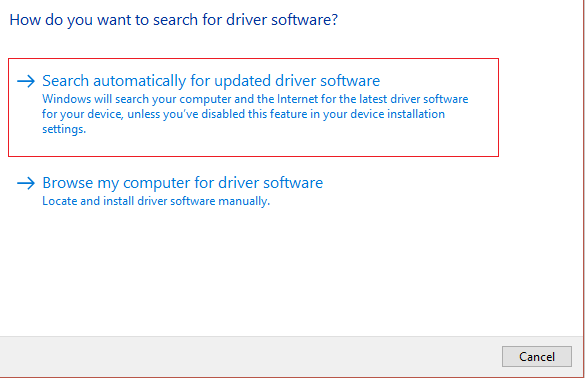
- Reboot your system to check if the problem was resolved
Moreover, you can also update the driver using the third-party Driver Updater tool. This is an advanced tool that, just by scanning once, detects and updates the driver automatically.
Get the Driver Updater tool, to update the AHCI driver automatically
Fix 6: Reinstall System Drivers
If the system drivers you are running are missing, then also you may see the Reset to device, \Device\RaidPort0, was issued error. The outdated system driver hinders the operating system capability to perform operations on the problematic device. So, make sure your system drivers are updated.
Follow the steps to do so:
- Press Windows + X and choose Device Manager
- Now in the window that appears, check if some of the drivers are missing and then install the missing drivers.
- Or else launch the Device Manager, then expand the IDE ATA/ATAPI Controllers tab and right-click the Storage Controller
- And choose Uninstall device.
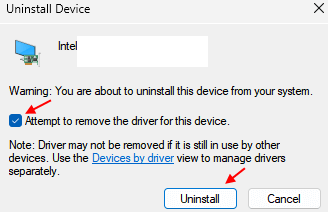
- Wait for the windows to complete the process.
Now restart the system and check if the error is fixed
Fix 7: Disable Fast Startup
Many users confirmed that updating the fast startup works for them to fix the Reset to device Raidport0 error. So, if you have enabled the Fast startup on your Windows 10 system, disabling it may work for you.
Follow these steps to do so:
- Click Win+R to open the Run box
- Type powercfg.cpl and tap on OK to proceed
- On the Power Options page, select Choose What the Power Button Does
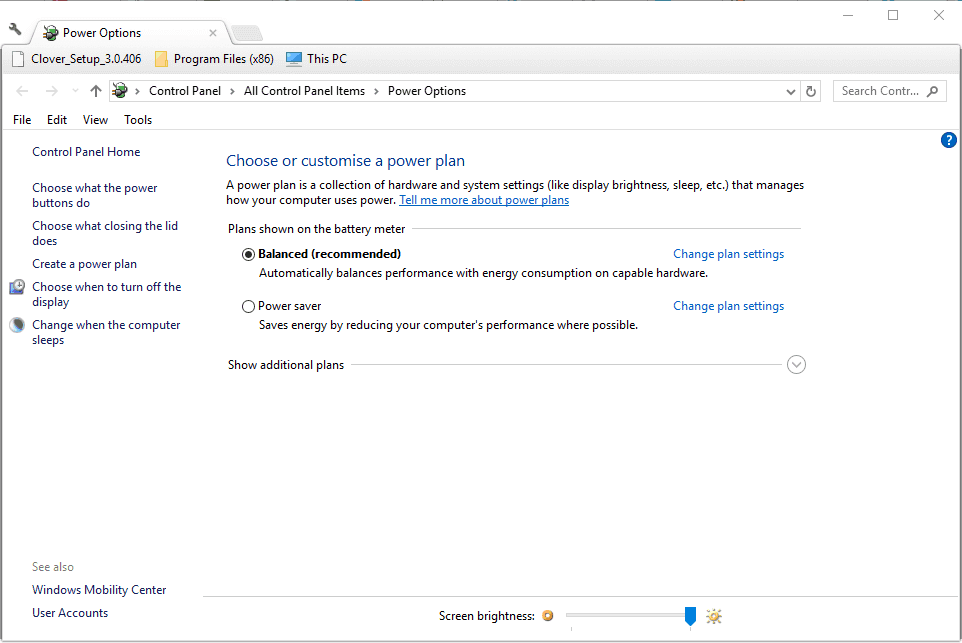
- Choose Change Settings that are currently available
- Then choose System Settings under the Shutdown settings
- Uncheck the box next to Turn on Fast Start-up
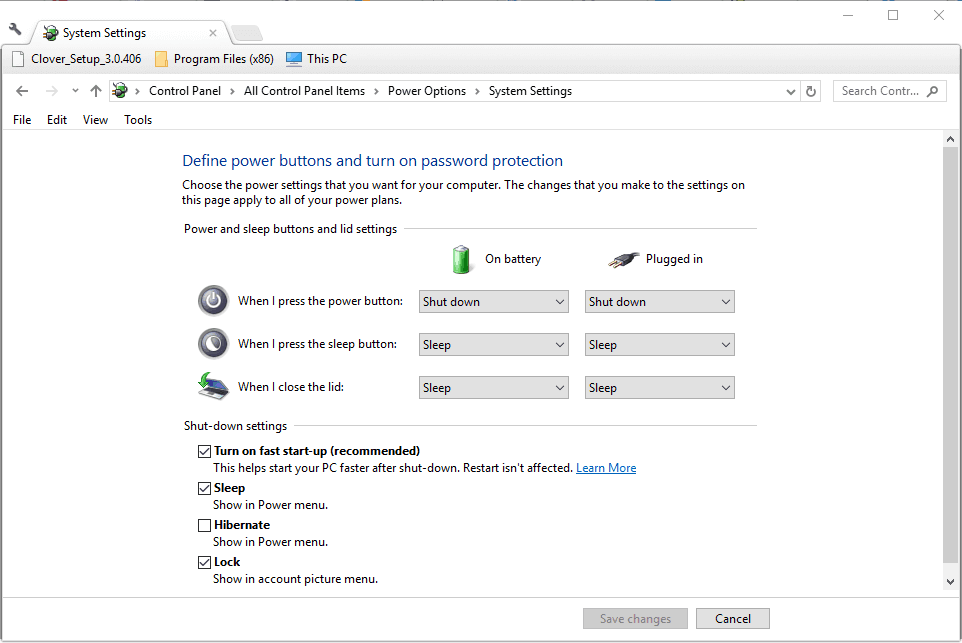
- Save changes and exit
- Restart the system to see if the error appears or not
Fix 8: Disable Antivirus
If none of the above-given fixes works for you, check if you have installed an antivirus. In this case, the 3rd party antivirus might be conflicting with the driver and causing the error. To disable the antivirus, launch the antivirus program and click on settings. Next, click on disable the antivirus program.
I hope after following the fixes given, you can solve the event id: 129 Reset to device, \Device\RaidPort0 error on Windows 10.
Recommended Solution to Fix Various PC Problems:
The problem might be due to the PC’s internal issues and errors if you are still seeing the error. Then, it is suggested to scan your system with the only PC Repair Tool.
This is an advanced repair tool that, just by scanning once, detects and fixes various Windows problems and stubborn computer errors. It not only fixes errors but also optimizes your Windows PC performance like a new one, resolving various Windows errors.
With this, you can fix various update errors, repair corrupted Windows system files, DLL errors, registry errors, prevent virus or malware infection, and much more.
Get PC Repair Tool, to Fix Various Windows Errors
Final Words:
Reset to device, \device\ raidport0, was issued is a problem that pertains to appear with regards to power and registry issues.
Use these steps to ensure the error message gets fixed on your Windows 10 system. Make sure to try the steps given carefully.
I hope the article helped you to solve the issue. If in case you have any doubts or queries related to this particular article, you can get back to us on the Facebook page.
Good Luck..!
Hardeep has always been a Windows lover ever since she got her hands on her first Windows XP PC. She has always been enthusiastic about technological stuff, especially Artificial Intelligence (AI) computing. Before joining PC Error Fix, she worked as a freelancer and worked on numerous technical projects.