
Nowadays everyone wants to upgrade their PC/laptop to Windows 10, and the popularity of this operating system increasing day by day.
There is no doubt that Windows 10 is one of the best-operating systems released by Microsoft. But some of the users are reporting a strange error 0x800ccc13 that prohibited Microsoft Outlook to send an email after the completion of the Windows 10 upgrade.
This problem starts appearing just after the upgrading process, you may notice that outlook gets unable to send emails, and instead of that display a small SEND/RECEIVE ERROR at the bottom right of the screen:

When you expand this error then you read the error details:
Sending reported error (0X800CCC13). ‘Cannot connect to the network. Verify your network connection or modem.’
If you are looking at how to fix outlook error 0x800ccc13 then go through this article to get the fixes and get access to send/receive email from Outlook.
What Causes Outlook Error 0x800ccc13?
There are a few reasons why the outlook 0x800ccc13 error appears. Some of them are stated below, have a look at them:
- Virus or malware Attack
- Outlook Add-ins
- Hardware issue
- Corruption of PST file
- Sudden shutdown
- Bad sectors on a hard disk
How to Fix Outlook Error 0x800ccc13 after Windows 10 Upgrade?
The outlook error 0x800ccc13 Windows 10 is encounter after upgrading your Windows to its newer version.
In order to overcome this 0x800ccc13 error, perform the solutions mentioned below carefully.
Solution 1: Run System File Checker
After confirming and correcting the entire components like SMTP, username and password settings, you need to execute a simple command in order to correct missing or corrupt system files in Windows (which is the main culprit of this issue).
Try running the System File Checker (SFC) scan to fix the outlook error 0x800ccc13. Follow the steps to do so:
- Press Windows + R key
- Type cmd, right-click on it and select run as administrator

- In the command prompt window, type sfc /scannow and hit the enter key

After the complete execution of this command, you will receive a message verifying that Windows found some damaged or missing files and that it has repaired them effectively.
Restart your system open Outlook, and try to send an email, you will no longer see the outlook error 0x800ccc13 Windows.
Solution 2: Run NetShell Tool
If you are unable to get rid of the 0x800ccc13 error even after applying the above-given trick then try to run the nutshell tool from the command prompt.
Follow the steps to run this command:
- Press Windows + R key
- Type cmd, right-click on it and select run as administrator

- In the command prompt window, type netshwinsock reset hit the enter
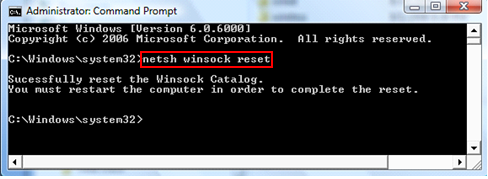
This will reset the Windows network adapter to its default settings, and fix all the issues related to this. It is estimated now the outlook error 0x800ccc13 Windows 10 is fixed but if not then head to the next solution.
Solution 3: Try Updating Outlook
Updating outlook worked for many users to fix outlook error 0x800ccc13 cannot connect to the network.
So, here it is suggested to install the update from Microsoft’s website and follow the steps to update Outlook.
Follow the steps to do so:
- First, open any Microsoft application like MS word
- Then click on File > Open Account
- And choose Updates option > under Product Information
- Lastly, click on Update Now
And once the update process is finished check if the outlook sends receive error 0x800ccc13 is fixed, but if the error still persists then head to the next solution.
Solution 4: Update the Drivers
Microsoft continuously releases updated patches of Outlook errors that are unable to solve with the manual guide.
If you are using an old driver then it is possible for a 0x800ccc13 error to appear.
Likewise, Outlook error 0x800ccc13 can be solved by installing the newest driver from the official site of Microsoft. Or else you can try Driver Updater to update the drivers and fix other driver-related issues.
Get Driver Updater to Update the Drivers Automatically
Solution 5: Run Outlook in Safe Mode
If the above solution won’t work for you then here it is suggested to utilize the Microsoft Outlook Safe Mode Feature to solve the network connectivity issue.
This allows the email program to start with limited features as well as also blocks the extensions that might be causing issues.
Follow the steps to do so:
- Press Windows + R key to open the Run dialogue box.
- In the Run box > type Outlook or Safe.
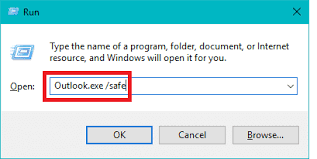
Now check if the outlook error 0x800ccc13 is fixed or not.
Solution 6: Remove Outlook Add-in
If none of the above solutions works for you to fix outlook send receive error 0x800ccc13, then the add-ins might be causing the error.
Add-in is a feature that executes various actions that Outlook won’t provide essentially. But sometimes due to network lagging, it starts causing issues and slowing down the outlook.
Follow the steps to do so:
- In Outlook,> click on the File menu
- Then in the list locate the options.
- And go through Add-in
- Now remove Add-ins one by one to find the faulty ones.
Solution 7: Change Registry Values
While installing the latest updates, the registry values might get modified, so here it is suggested to manually change the registry values.
Follow the steps given:
- Press Windows + R keys to open the Run box
- Then in the run box > type-in Regedit > open

- Now open the Microsoft folder > head to Windows > open the current version
- Then choose the Run folder
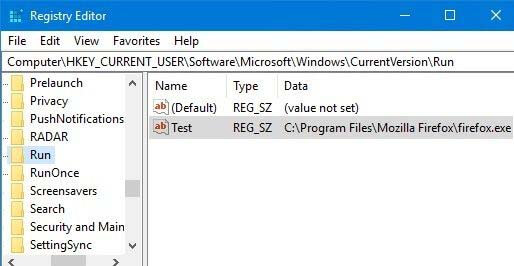
- Check if you find the Outlook error 0x800ccc13 > then simply delete the file.
- And Restart your system
Solution 8: Run the ScanPST.exe tool
If still, the error 0x800CCC13 persists that run the inbuilt scanPST.exe tool, this helps you to repair the corrupted Outlook PST file.
This is just by scanning once to detect and fix corrupted PST files and various issues with the PST file.
Here follow the steps to run it
- Here it is suggested to make a copy of the corrupted files and save it on your system.
- Now open the Scan PST tool by going to the location (C:\Program Files\Microsoft Office\Office12 (Outlook 2007))
- Then run the Inbox repair tool > then click Start
- And in search box > type Scanpst.exe
- Next double-click on Scanpst.exe file> this will open Inbox Repair Tool.
- And type the name and path of the PST files
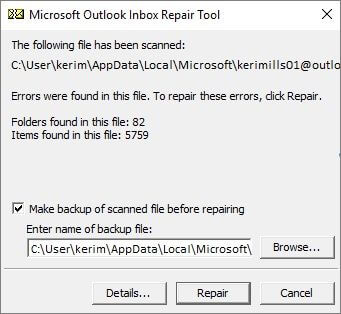
- Click Start > run Scan PST again and again till all the errors get fixed
- Lastly, rename the fixed PST files.
Make your Windows PC/laptop Error-Free
Although there are manual solutions to fix numerous errors that appear in windows all cannot be solved manually. Therefore, to make your Windows PC error-free try the PC Repair Tool.
This is an advanced repair tool that will scan your computer just once, detect all the errors such as DLL, registry, BSOD, update, game, upgrade, etc. and solves them without any trouble.
This tool also repairs damaged, corrupt or inaccessible system files and optimizes the performance of your PC.
Get PC Repair Tool to Make you Windows PC/laptop Error-Free
Conclusion
Here I tried my best to share the entire possible solutions to fix outlook error 0x800ccc13 after Windows 10 upgrade easily.
Make sure to follow the solutions given one by one till you find the one that works for you. Hope that the solutions given managed to get past the Outlook Error 0x800CCC13 Cannot Connect To Network.
Apart from this if you have any further queries then share them with us on our Facebook page. We will try our best to fix your problem as soon as we can…!
Good Luck..!
Hardeep has always been a Windows lover ever since she got her hands on her first Windows XP PC. She has always been enthusiastic about technological stuff, especially Artificial Intelligence (AI) computing. Before joining PC Error Fix, she worked as a freelancer and worked on numerous technical projects.