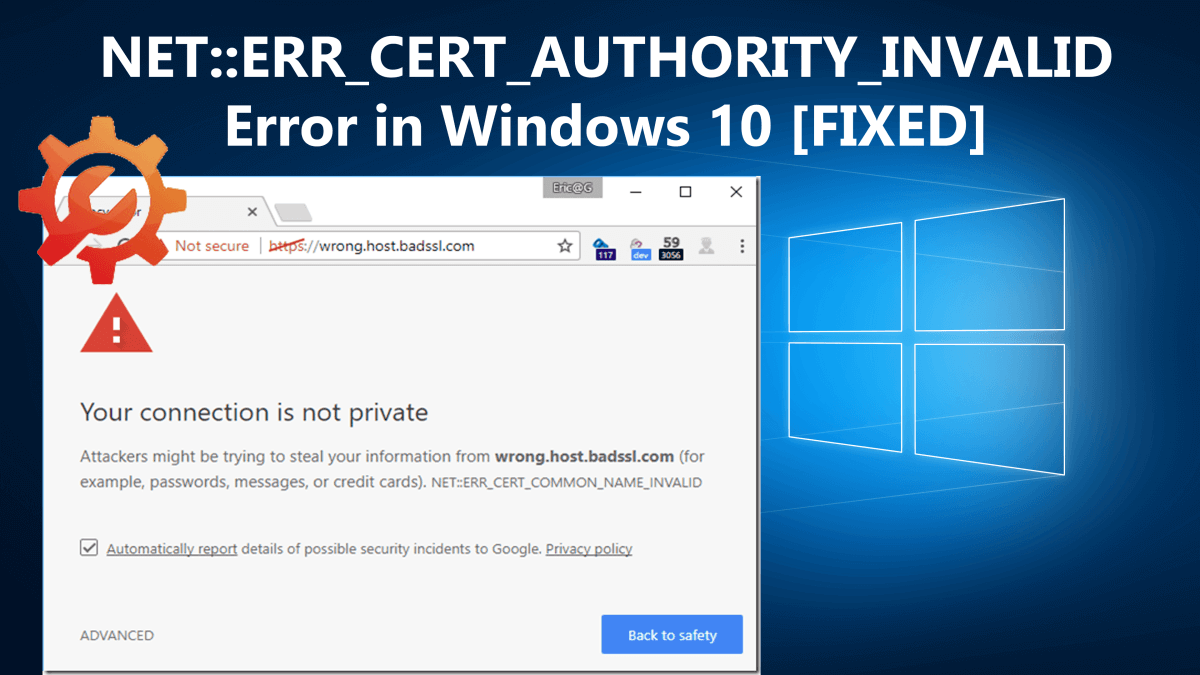
NET::ERR_CERT_AUTHORITY_INVALID is the most common warning error related to network connections that are not secured properly.
However, this doesn’t mean you are browsing a risky website, as the error might be related to your browsers or the Windows 10 system.
The websites that don’t have an SSL certificate or if the certificate are not updated or the browser doesn’t recognize the validity of the certificate. And to keep you safe the error ERR_CERT_AUTHORITY_INVALID display on the screen.
Additionally sometimes the error NET::ERR_CERT_AUTHORITY_INVALID is nothing but a failure, as you may receive it on all websites that have an SSL certificate installed, or you are sure they are secured.
So, in this guide I am here with the NET::ERR_CERT_AUTHORITY_INVALID error in Windows 10. Learn complete information like what it is, why it occurs, and the possible solution to fix it permanently.
Let’s get started!
What does the Error NET::ERR_CERT_AUTHORITY_INVALID Mean?
As the name of the error suggests, it is related to the network connection and is also known as an SSL error. Well, the problem also appears when the browsers won’t verify the validity of the website’s SSL certificate.
The website that not fully secured hasn’t set up the certificate, or using the HTTP are most likely to run into the error.
What Causes NET::ERR_CERT_AUTHORITY_INVALID Error?
Below check out some of the possible reasons for the invalid certificate authority error.
- SSL certificate is outdated or expires
- The SSL certificate is a self-signed and the browser can’t verify the validity
- The certificate is generated from non-trusted sources
- Due to the local configuration settings in your browser
- The antivirus installed on your system is causing confliction
- Due to the browser extensions
- Wrongly set date and time interfere with browser ability
These are some of the common reasons, now follow the below given possible fixes accordingly.
How to Fix NET::ERR_CERT_AUTHORITY_INVALID Error?
Generally, the users are getting the NET::ERR_CERT_AUTHORITY_INVALID in Chrome browser, but this is not only limited to the Google Chrome browser.
You may get the error with its variations across various major browsers. Well, it is doesn’t matter on which browser you are getting the error, the fixes given works in all cases.
Solution 1 – Reload the Page
Sometimes you may encounter the NET::ERR_CERT_AUTHORITY_INVALID error on its own and when you reload the page after a couple of the minutes, the page is loaded.
So, give a try or else try opening the website in private window or incognito mode, if the page loaded here then the error is likely to cause by the browser outdated cached version of the page.
Follow the next solution to fix invalid certificate authority error.
Solution 2 – Clear Browser’s Cache and Cookies
If switching the browser to a private window fix NET::ERR_CERT_AUTHORITY_INVALID error then the issue is related to the browser’s cache.
So, here clearing the cache and cookies will work for you. But the steps may vary depending on the browser you are using.
How to Clear Google Chrome Browser Cache?
- On Google Chrome> click the Three Dots icon at the top right corner > locate More Tools option > from the submenu choose Clear browsing data, cache, cookies, etc.
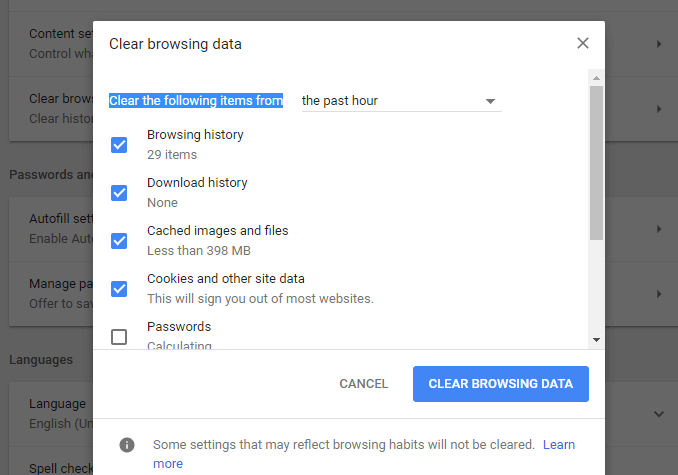
- Now click the button next to Clear browsing data.
Your Google Chrome browser cache is empty now.
How to Clear Mozilla Firefox Browser Cache?
- On Mozilla Firefox > at the top right click the Hamburger icon > select History > and in the appeared menu choose Clear Recent History
- Alternatively press CTRL + SHIFT + DEL > a popup appears > in the Time range to clear: drop-down, choose Everything. Now only check the Cache box > click Clear Now to clear your cache.
How to Clear Microsoft Edge Browser Cache?
If you are using the Edge browser on your Windows 10 system then to fix the “Your connection is not private” SSL certificate error make sure to clear Edge cache.
Follow the steps given to clear cache and history in Microsoft Edge.
Make sure to clear the cache and cookies of the browsers you are using. And check if the NET::ERR_CERT_AUTHORITY_INVALID error appears or not.
Solution 3 – Check the Date and Time
This is another most reason for the error NET::ERR_CERT_AUTHORITY_INVALID, so verify the date and time of your Windows computer. The wrong date and time can interfere with the browser’s skill to check the website’s certificate.
So, below follow the steps to update the date and time:
- Go to the system tray > right-click on your system’s time > choose the option that says Adjust date/time:
- A window will popup > locate the option Sync now under Synchronize your clock, > click on it.
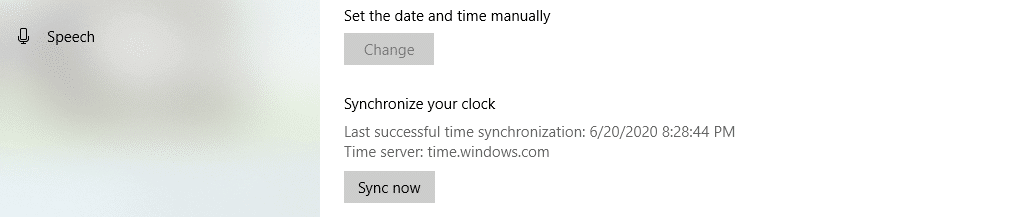
- Now Windows will assure the date and time are set correctly
Well to prevent the problem in the future make sure to enable the Set time automatically option.
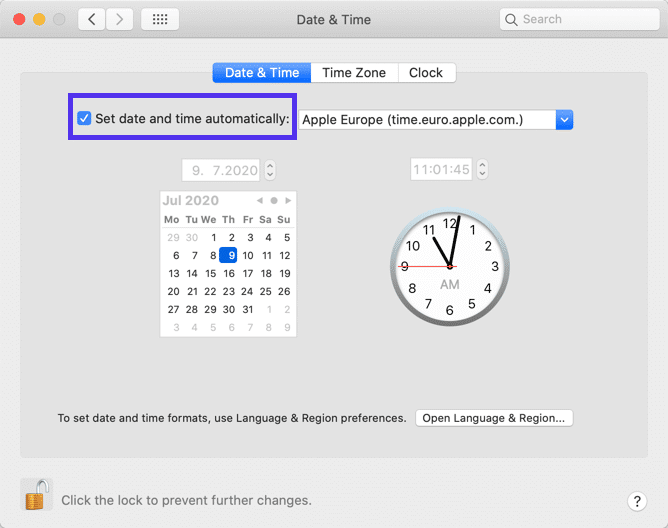
Solution 4 – Try Using a Different Network
You may get the NET::ERR_CERT_AUTHORITY_INVALID Windows 10 error if you are using the public network. The public network won’t route the traffic securely and can trigger an error.
So, if you are getting the error when using a public network the try accessing the data through your mobile data network and check if “Your Connection is Not Private” NET::ERR_CERT_AUTHORITY_INVALID error appears or not.
If not then well and good, but if it appears then switch to different networks, you can use a VPN (Virtual Private Network) connection to protect your privacy and data even if you are accessing unsecured websites.
Well, in this case, you can use the ExpressVPN connection, this is very advanced and one of the highly used VPN services.
Get ExpressVPN to enjoy unrestricted access
Solution 5 – Allocate DNS Settings
If you are still getting the warning error NET::ERR_CERT_AUTHORITY_INVALID, then try to assign the DNS settings.
Follow the steps to do so:
- In your Windows 10 system,> click on the Cortana icon > in the Search box enter Network and Sharing Center.
- Then from the left sidebar > select Change Adapter Settings.
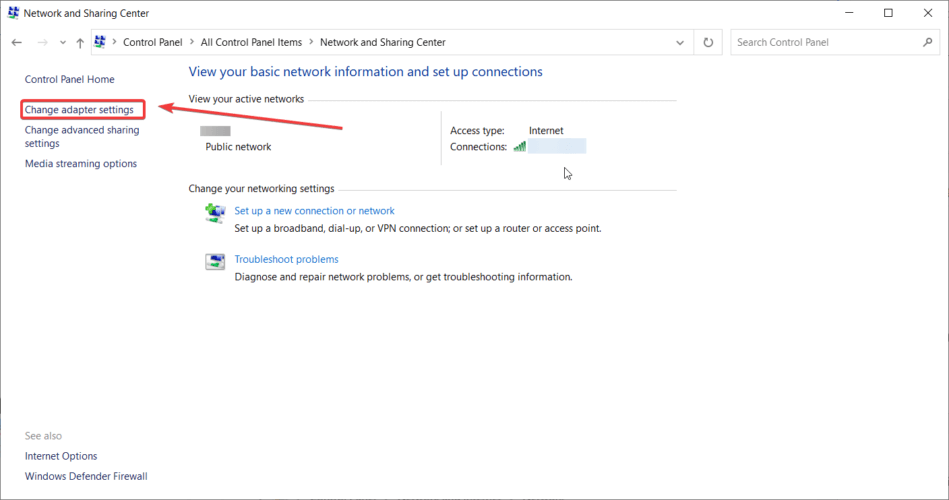
- Now right-click on the currently active Adapter > choose Properties.
- And pick Internet Protocol Version 4> choose Properties.
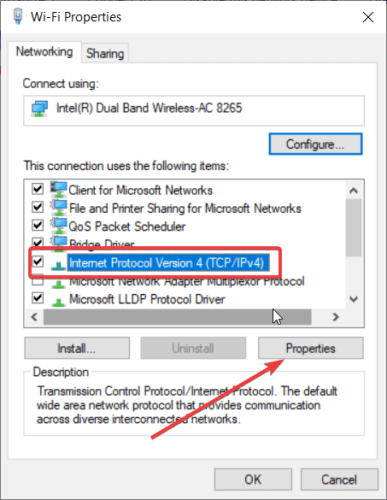
- Next click on Use the following DNS server address> type Google’s Public DNS servers: 8.8.8, respectively 8.8.4.4.
- Save the settings and restart the Windows 10 system.
Now check if the err_cert_authority_invalid warning error appears or not.
Solution 6 – Clear Computer’s SSL State
Well, if you are still getting the error while visiting certain websites then it is advised to clear your system’s SSL state.
When you visit any website your computer keeps the cached copies of certificates from websites, so that it won’t have to run through the complete verification process every time you access them.
And it may happen the SSL states or cache gets corrupted and you start encountering the error. So, to fix the invalid certificate authority error in Windows, follow the steps given:
Click on the button that shows Clear SSL state > close the window > reload the website.
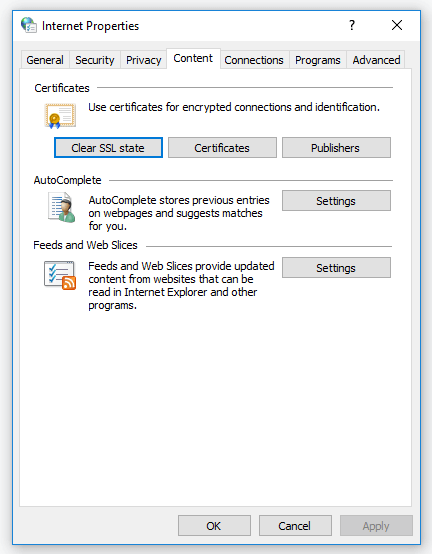
Hope this works for you to fix error NET::ERR_CERT_AUTHORITY_INVALID in Windows 10.
Solution 7 – Disable Your Antivirus or VPN
If none of the above-given solutions works for you then here it is suggested to disable the antivirus program installed on your Windows 10 system.
Also if you are using a VPN then temporarily turn off the VPN and try to access the website again and force a refresh to avoid loading the website from the saved browser cache.
Now after disabling both if the error won’t appear then re-enable the services one-by-one and check if you get the invalid certificate notification appears or not. Doing this will help you to find out the culprit, you can try to contact the support team or update the application.
Well, these are the fixes for the users who are getting the NET::ERR_CERT_AUTHORITY_INVALID error while visiting a website.
Now below find out the fixes that you need to try if you are the owner of a website and getting an invalid certificate authority error NET::ERR_CERT_AUTHORITY_INVALID.
Solution 8 – Run an SSL Server Test
Well, this solution is for the website owners, if you had installed the SSL certificate before the error appears, then it may happen something goes wrong during the setup process.
This may happen if you have installed the certificate manually, so, check if your certificate is installed properly.
You can use the free SSL check tool like Qualys SSL Labs. Here you need to enter the domain where the error appears and click on the Submit button. And wait for a couple of minutes for the results and for perfect scores for all certificates you should get A+.
But if you won’t get a perfect score, then scroll down to the list of certificates, here you can see a section that shows whether your certificate is trusted or not.
If you get a negative score then you need to install the certificate from trusted sources.
Solution 9 – Get Certificate from a Trusted Authority
This is very important to get the SSL certificate from a trusted authority. Well, if you are using a self-signed certificate then this can cause an invalid certificate authority error.
Well, here are some websites, that offer free certificates but this needs to be renewed often whereas the premium certificates offer more facilities like insurance, encryption for multiple domains, and much more.
Moreover, therefore, make sure to generate the SSL certificate from a trusted source.
Solution 10 – Renew Your SSL Certificate
For security reasons, you need to renew your SSL certificate often. And the renewal process identifies your domain’s identity or else your certificate will lose some of its validity and the users may get the NET::ERR_CERT_AUTHORITY_INVALID error while visiting your website.
If you are using free certificates then you need to renew every 90 days whereas the paid have longer at least 1-year lifespan. Your web host may contact you when the certificate is about to expire or you need your certificate manually.
And as you renew your SSL certificate, load your website again, and hopefully the NET::ERR_CERT_AUTHORITY_INVALID error won’t appear now.
So, these are the solutions that work for you to fix your connection is not private error NET::ERR_CERT_AUTHORITY_INVALID and its variation in Windows 10.
Well, the error NET::ERR_CERT_AUTHORITY_INVALID is very nasty and appears in many different ways, so below have a look at the variation of error.
Variations of NET::ERR_CERT_AUTHORITY_INVALID Error
You get the error as per the browser you are using. Moreover, the operating system and the certificate’s configuration are also a reason for the different error message that occurs.
So, below check out the different error message related to invalid certificate authority error as per browsers
1 – Google Chrome
When you get the NET::ERR_CERT_AUTHORITY_INVALID in Chrome the browser shows you that your connection is not private. As chrome won’t recognize the certificate validity and can’t encrypt your data.
And if you proceed, you will do at your own risk. Below check out some of the common varieties of the error in Chrome:
- NET::ERR_CERT_AUTHORITY_INVALID
- NET::ERR_CERT_DATE_INVALID
- NET::ERR_CERT_COMMON_NAME_INVALID (This occurs when the certificate does not match the domain)
- NTE::ERR_CERTIFICATE_TRANSPARENCY_REQUIRED
- SSL CERTIFICATE ERROR
- NET::ERR_CERT_WEAK_SIGNATURE_ALGORITHM
2 – Mozilla Firefox
Well, Firefox does a better job than Chrome is showing the warning about the potential security risk and its causes.
The variation of the error won’t include a particular code but in most of the cases the screen includes the below-given codes as well:
- SSL_ERROR_RX_MALFORMED_HANDSHAKE
- MOZILLA_PKIX_ERROR_KEY_PINNING_FAILURE
- SEC_ERROR_UNKNOWN_ISSUER
- SEC_ERROR_REUSED_ISSUER_AND_SERIAL
3 – Microsoft Edge
The Microsoft Edge warning message may look familiar and is alike to the error message the Chrome displays to the included code.
Have a look at the error messages that appear on Edge:
- DLG_FLAGS_INVALID_CA
- DLG_FLAGS_SEC_CERTDATE_INVALID
- NET::ERR_CERT_COMMON_NAME_INVALID
- DLG_FLAGS_SEC_CERT_CN_INVALID
- ERROR CODE: O
Just like Chrome, these error messages show you some hint as to what the root of the NET::ERR_CERT_AUTHORITY_INVALID error.
Best & Easy Way to Speed up Your Windows 10 PC/Laptop
Is your Windows 10 PC or laptop is running slow or showing various errors and issues then here it is suggested to scan your system with the PC Repair Tool.
This is a multifunctional tool that just by scanning once detect and fix various computers errors, remove malware, hardware failure, prevent file loss, and repair the corrupted system files to speed up Windows PC performance.
Not only this, but you can also fix other PC fatal errors like BSOD errors, DLL errors, repair registry entries, runtime errors, application errors, and many others. You just need to download and install the tool, rest work is done automatically.
Get PC Repair Tool, to Optimize Your Windows 10 PC Performance
Conclusion:
Undoubtedly, the NET::ERR_CERT_AUTHORITY_INVALID error in Windows 10 is very nasty, but luckily here are fixes that help you get rid of the error in your browsers.
Here I tried my best to list down the complete information about the NET::ERR_CERT_AUTHORITY_INVALID error and the ways to fix it on different browsers.
Make sure to follow the fixes given as per the browser you are running. Hope the article works for you.
But if there is anything that I missed out or you have any suggestions, queries, or comments related to the one presented then feel free to share with us on our Facebook Page.
Also, don’t forget to hit the like button and follow us on our social media handles to get more interesting guides and helpful tips to keep your computer safe from errors and issues.
Good Luck..!
Hardeep has always been a Windows lover ever since she got her hands on her first Windows XP PC. She has always been enthusiastic about technological stuff, especially Artificial Intelligence (AI) computing. Before joining PC Error Fix, she worked as a freelancer and worked on numerous technical projects.