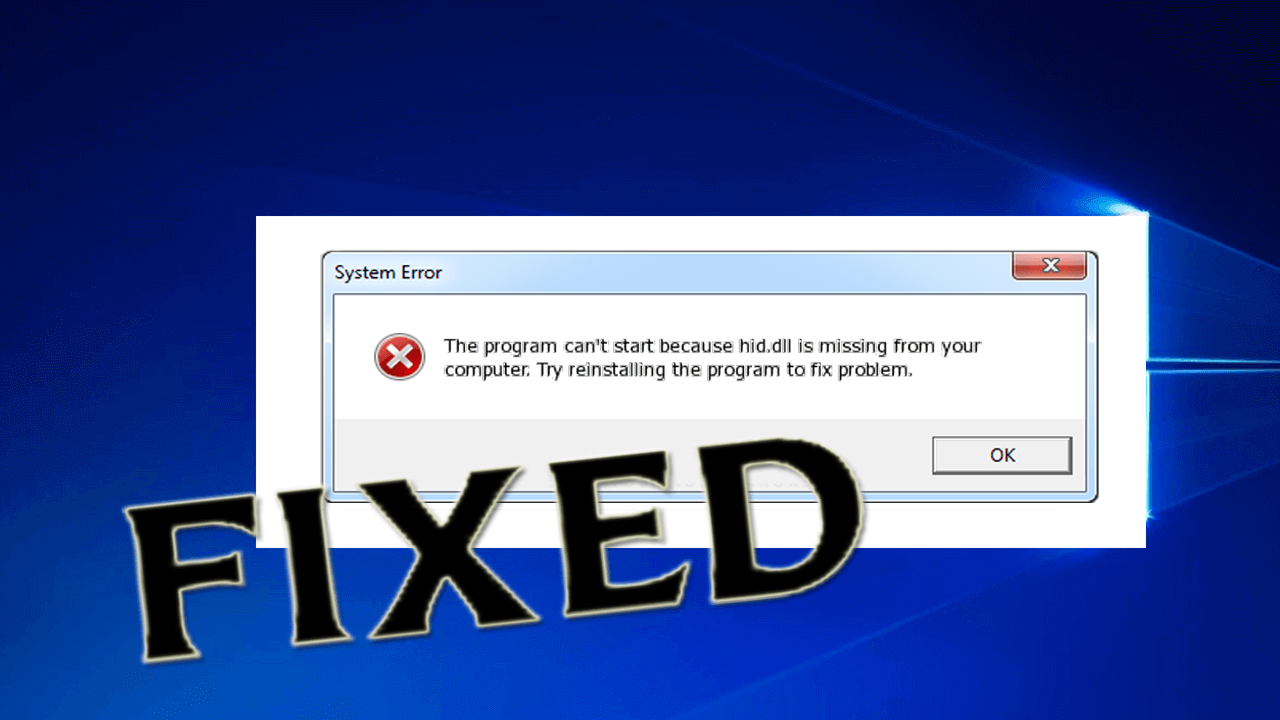
Many Windows users are found reporting they are receiving the hid.dll error while trying to use or install certain applications.
Even some of the users reported they are receiving the hid.dll error when Windows starts or shut down or during the Window installation.
If you are also the one looking at what wrong or how to fix hid.dll missing or not found error then you are at the right place. Here you will get the complete information regarding the error and as well the best solution to fix DLL error completely.
Hid.dll file is one of the important DLL files, but sometimes due to the corruption or removal of the Hid DLL file, you start receiving the error.
Here check out some of the common hid.dll errors.
Common Hid.dll Error Messages:
- “Hid.dll not found.”
- “The file hid.dll is missing.”
- “Hid.dll Access Violation.”
- “Cannot register hid.dll.”
- “Cannot find C:\Windows\System32\\hid.dll.”
- “Access Violation File [path]\hid.dll”
- “Cannot start Platforms, SDK/DDK. A required component is missing: hid.dll. Please install Platforms, SDK/DDK again.”
- “This application failed to start because hid.dll was not found. Re-installing the application may fix this problem.”
- “This program can’t start because hid.dll is missing from your computer.”
- “There was a problem starting [path]\hid.dll. The specified module could not be found.”
- “Runtime Error. hid.dll pure virtual function call.”
- “Unable to launch the software located at path: [path]\hid.dll”
- “This application requires the file hid.dll, which was not found on this system.”
What Causes Hid.dll Error?
- Due to damage or corrupt registry.
- Computer virus or malware may also affect the hid.dll file.
- Bad hardware, such as a damaged hard drive
- Another application installed might overwrite the hid.dll file
- Mistakenly deletion of the hid.dll file.
So, these are some of the common culprits that cause the hid.dll file missing error, now follow the fixes given one by one.
How to Fix Hid.dll Error in Windows?
Please Note: If you can’t operate the system in normal mode then start the Windows in Safe Mode and follow the solutions given:
Fix 1: Restore from Recycle bin
It might happen you have accidentally deleted the hid.dll file, so first check the recycle bin and search for hid.dll file.
If you find it then simply restore it from there but if nothing found then head to next fixes.
Fix 2: Reinstall the Apps & Program that Causes Error
As said above many users confirmed they are receiving the hid.dll error when they try to run any application or program. So here it is worth reinstalling the certain apps that cause the Hid.dll error in Windows PC/laptop.
Follow the steps to do so:
- First click on Start > Control Panel > Programs
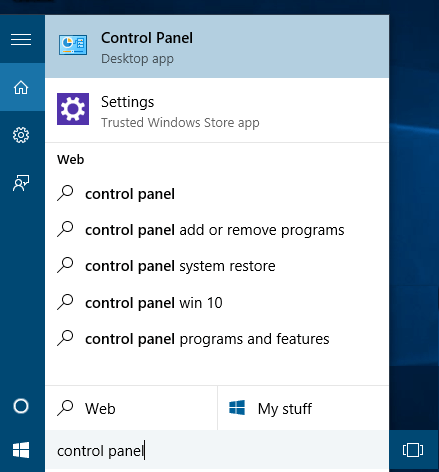
- Then click on Program and Features
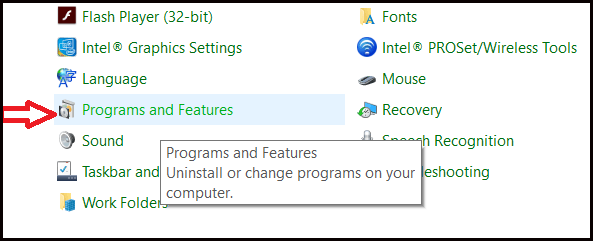
- And in the list appeared to click on the particular program you need to uninstall.
- Right-click on it > click Uninstall
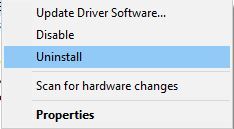
- And wait for the process to finish > restart your operating system
And now after uninstalling the program check if the error hid.dll missing or not found error is fixed or not.
Sometimes manually uninstalling the program won’t remove it completely some of its junk files or registry entries are left behind and this causes interruption when you install the particular program next time.
So, it is best to use the third party uninstaller as this removes the program or application completely from Windows PC/laptop.
Get Revo Uninstaller to uninstall the program completely
Now you can install the particular application from the fresh copy.
Fix 3: Reinstall Visual C++ Redistribution
If you are still facing the Hid.dll error then try reinstalling Visual C++ Redistribution in your system. As this file needs to work properly and it may happen, reinstalling it works for you to resolve hid.dll error in Windows 10.
Follow the steps to do so:
- Go to the “Visual C++ Redistributable Packages “ download page
- Click “Download”
Remember that few applications require an old version of Redistribution to work. To fix the problem just reinstall an earlier version.
But if this won’t work for then install the latest Visual C++ Redistribution.
Fix 4: Run an Antivirus Scan
It might happen your PC is infected with virus or malware infection and this is what causing the Hid.dll error in your Windows computer.
So, make sure to scan your system with good antivirus or antimalware software. Well, there are many tools available online, download and install the trusted antivirus program.
Or you can also run the SpyHunter this is safe to use and effective antivirus program to remove all types of viruses and malicious programs from your Windows PC/laptop
Get SpyHunter to remove virus or malware infection
Fix 5: Update the Drivers
If your device drivers are outdated then this can also lead the Hid.dll missing or not found an error in Windows 10/8 & 7.
So check for the outdated drivers and update them, to update it go to the manufacture website or the Microsoft official website and search for the latest driver compatible with your system or update the installed one.
Well, if you want to update the drivers easily without following anything manual the run the Driver Updater. This will automatically update the entire system drivers in just a few clicks.
Get Driver Updater to update system drivers automatically
Fix 6: Perform a Clean Installation
if none of the above-given solutions works for you then it is suggested to perform a clean Windows installation.
Installing a fresh Windows will remove everything from the system drive and install a fresh copy of Windows OS.
So, it works for you to fix “The file hid.dll is missing” error.
Best & Easy Solution to Fix Hid.dll Missing Error
You can run an automatic PC Repair Tool, this is an advanced repair tool, which just by scanning once detect and repair various DLL errors in few clicks.
With this, you can fix various computer stubborn errors and along with it clean your registry entries, fix BSOD error, protect your system from virus/malware infection, repair corrupted Windows system files and much more.
Apart from fixing the error, this keeps an eye on the hardware and optimize the Windows PC performance like a new one.
Get PC Repair Tool, to fix Hid.dll Error
Conclusion:
So, I had done my job now it’s your turn to follow the fixes given one by one and resolve hid.dll missing error in Windows 10/8.1/8 and 7.
The fixes given can work on all the Windows versions and help you to fix hid.dll error.
Moreover, you can also run the automatic repair utility to fix hid.dll missing or not found error easily in few clicks.
I hope the article works for you.
Good Luck..!
Hardeep has always been a Windows lover ever since she got her hands on her first Windows XP PC. She has always been enthusiastic about technological stuff, especially Artificial Intelligence (AI) computing. Before joining PC Error Fix, she worked as a freelancer and worked on numerous technical projects.