
Unable to play Jade Empire as getting the “failed to find Steam” error on Windows system then running Steam with Administrative privilege or placing steam.dll file in the Jade Empire’s folder may work for you.
Despite this, there are many other working solutions, so here I had listed the possible solutions that worked for many users to solve Jade Empire Failed to Find Steam Error.
Well, Jade Empire is an action role-playing game released for Xbox console. And was later ported to Windows PC in 2007.
But recently many Windows players reported they encountered the “failed to find Steam” error after downloading the game from Steam and trying to play the game.
So, try the solutions given to fix Jade Empire failed to find Steam error. But first, learn the possible causes of the problem
Why I am Getting Jade Empire Failed to Find Steam?
Well, the Failed to Find Steam is related to a problem with the Steam path settings as they get messed.
Or if the Steam folder is situated in a different partition or drive than that of the Steam library. Despite this lacking administrative privilege is another possible reason for the Jade Empire Failed to Find Steam Error.
Also, the compatibility issue with the OS where you have installed the game may cause the error. Moreover, luckily there are fixes that work for you to get past the failed to find Steam error in Jade Empire.
How to Fix Jade Empire Failed to Find Steam: How to Fix it?
Solution 1 – Run Steam as Administrator
Many users confirmed that restarting Steam and running Steam as an administrator worked for them to fix Jade Empire failed to find Steam.
Follow the steps to do so:
- First, completely exit Steam
- After that right-click the Steam shortcut > choose Open file location
- Then right-click Steam.exe > choose Properties.
- And select Compatibility tab > click the Run this program as an administrator option under the Settings section
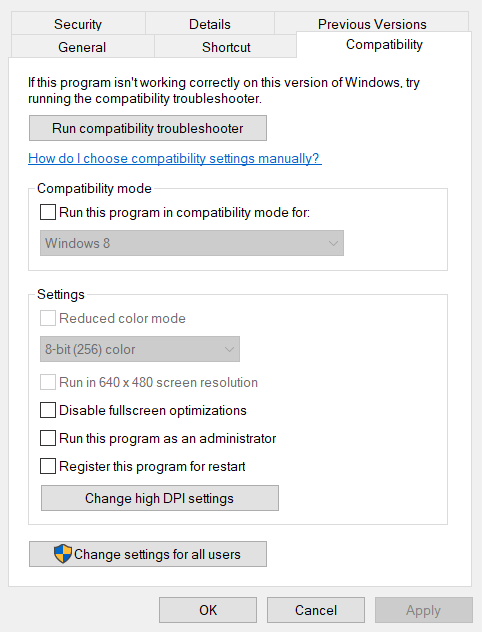
- Click Apply button > OK for saving the changes
- Next, click the Steam shortcut to run it as an administrator.
Now try running the Jade Empire game and check if the Failed to find Steam error is resolved, if not then head to the next solution.
Solution 2 – Place the Steam.dll file in Jade Empire’s folder
This is another advanced solution that works for many users to fix the error. Here you need to copy the Steam.dll file in the Jade Empire’s folder.
Make sure to follow the steps given carefully to avoid further issues.
Follow the steps given to do so:
- Right-click the Steam shortcut > choose Open file location from the menu. Well, the default installation path for the Steam’s folder is C:\Program Files (x86)\Steam
- And right-click Steam.dll file > choose Copy
- Then open Steam client software.
- In Steam > click Library
- And right-click Jade Empire > choose Properties > choose the Local Files tab
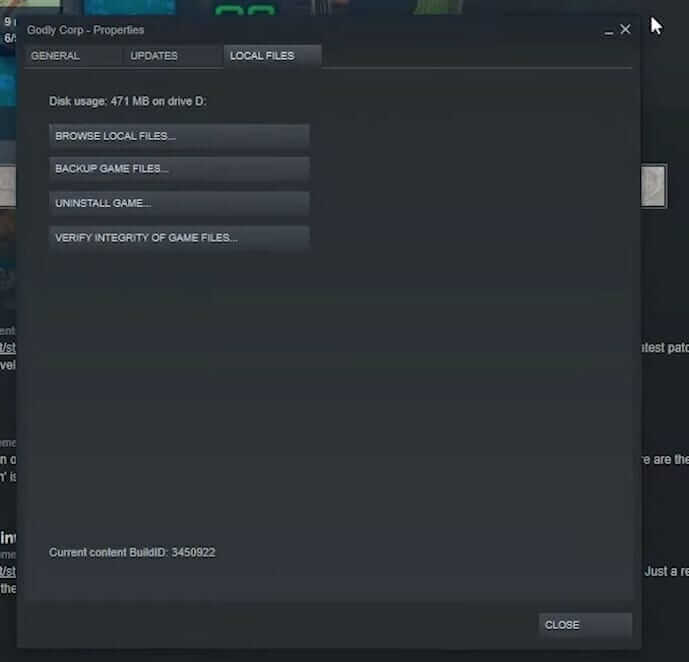
- Now click the Browse Local Files button > for opening Jade Empire’s folder.
- Right-click a space within Jade Empire’s folder > choose Paste to paste the Steam.dll file into it.
Check if this works for you to solve Jade Empire Failed to find Steam.
Solution 3 – Run the Game in Compatibility Mode
If you are still unable to run the game then there is the possibility that the Jade Empire game is not compatible with your Windows version.
Well, the game is a bit old so there is a possibility some of its files are not compatible with the Windows OS. So, running the game in compatibility mode works for many gamers to solve the error failed to find steam in Jade Empire.
Follow the steps to do so:
- Open the Steam software > click on Library in Steam
- Then right-click Jade Empire > choose Properties.
- Now on the Local Files tab > click the Browse Local Files
- And in the folder that opens > right-click the Jade Empire.exe file > choose Properties.
- Next in the Compatibility tab > choose Run this program in compatibility mode option
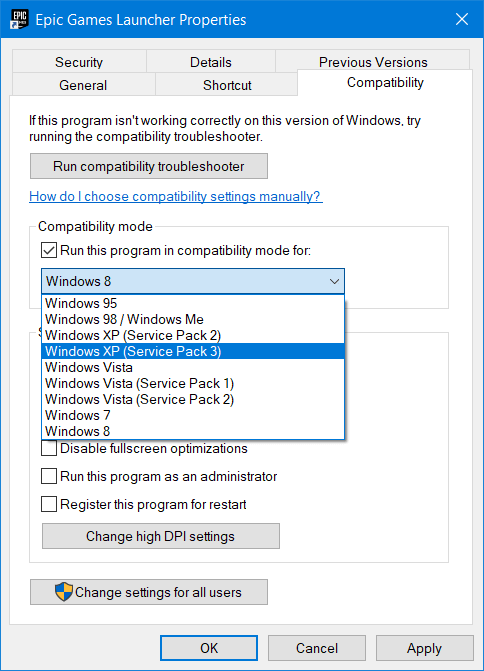
- Select the Windows XP (Service Pack 3) option from the drop-down menu.
- Select the Apply option > click OK to save the changes and close the window.
Solution 4 – Add a Steam Path Variable
If the Steam installation folder is not recognized properly on the system, then you might require creating a Path variable in the advanced system settings and this will fix the problem and also possibly avoid other errors on your Windows PC, particularly the Steam-related errors.
Follow the steps to do so:
- In Windows 10’s search tool > type system
- And click on System to open the window.
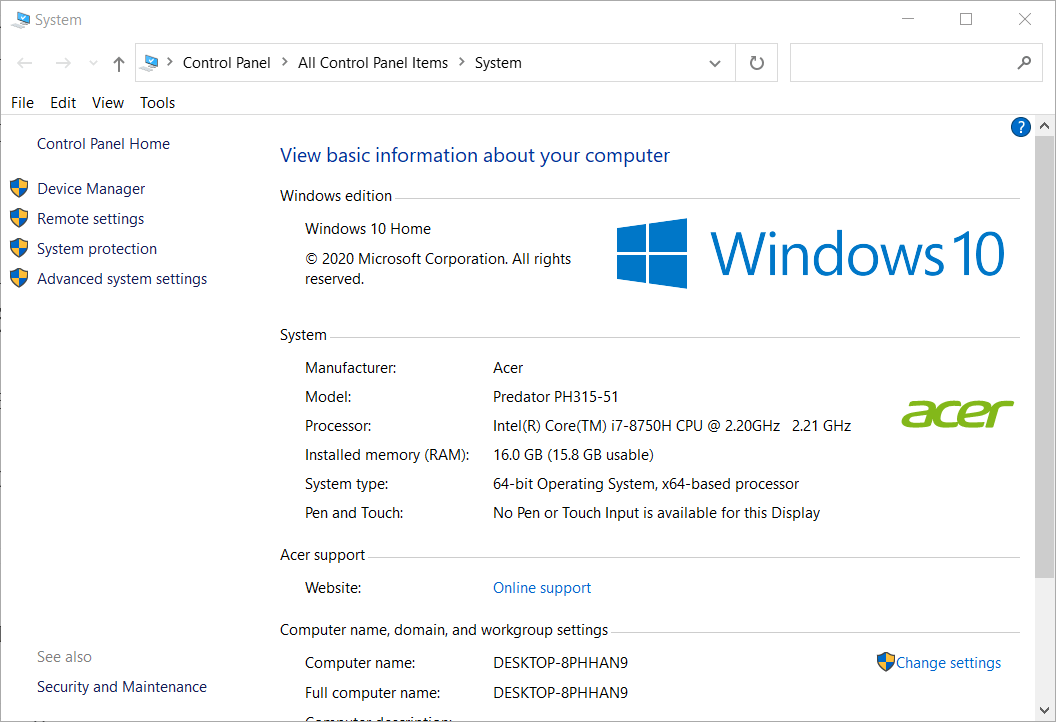
- Next click Advanced system settings.
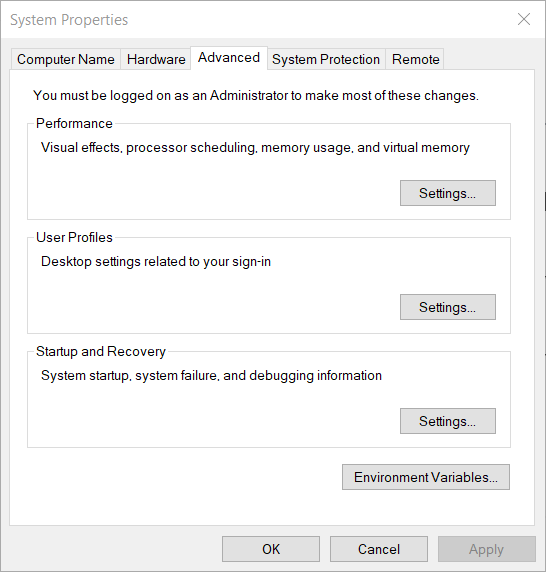
- Then click Environment Variables to open the window
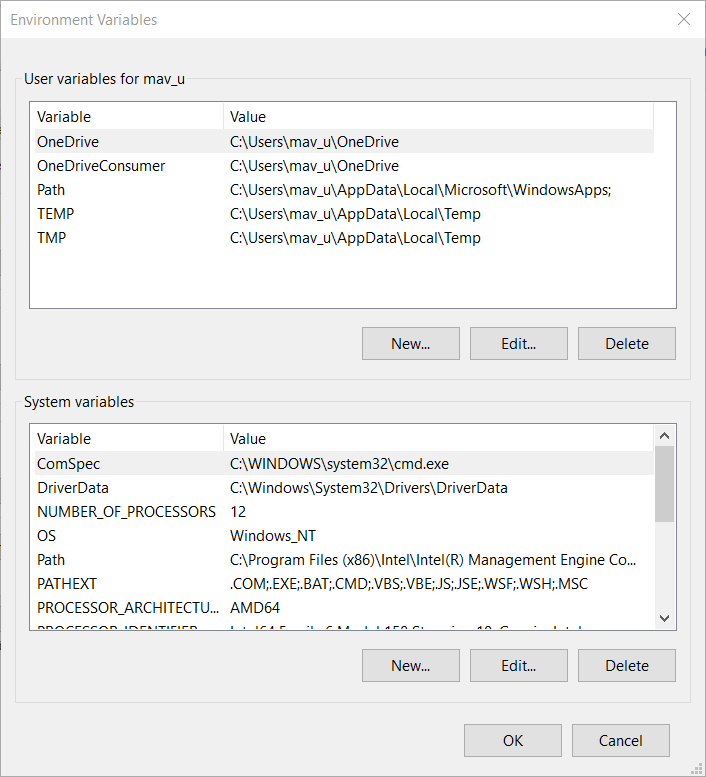
- In the User variables box > choose Path
- And click Edit button > click New on the Edit environment variable
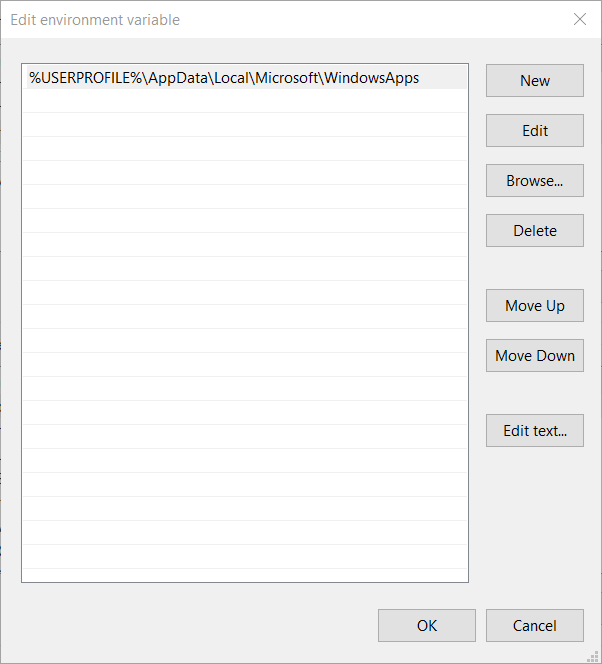
- Now copy and paste, the full path for your Steam installation folder. And right-click a Steam shortcut > click Open file location (If you are not sure what is your Steam folder path.)
- And click the OK
It is estimated this works for you to solve the Jade Empire issue: “Failed to Find Steam”.
Solution 5 – Verify Game cache
If the game installation folder gets corrupted, then this can cause the Failed to find Steam error on Windows.
So, try verifying the game cache as this may work for you.
Follow the steps to do so:
- First load the Steam application > and visit the Library
- Now right-click on the game icon.
- And click on Properties > head to Local Files.
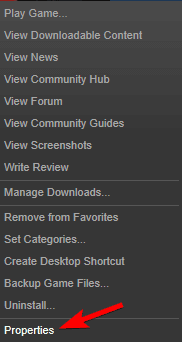
- Then click on Verify integrity of game files.
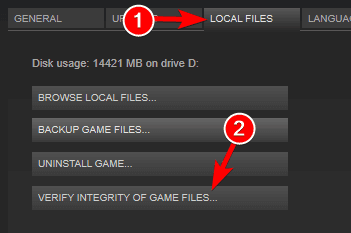
Hope this works for you, now try running the Jade Empire game and check if the Failed to find Steam error still appears.
Solution 6 – Switch off the UAC
If none of the above-given solutions works for you then here it is suggested to turn off the security of the UAC.
Follow the steps to do so:
- Press Win + S keys to open Search box > and type Control and open Control Panel.
- And change the View by option to Large icons > choose User Accounts.
- Click Change User Account Control settings to open the window.
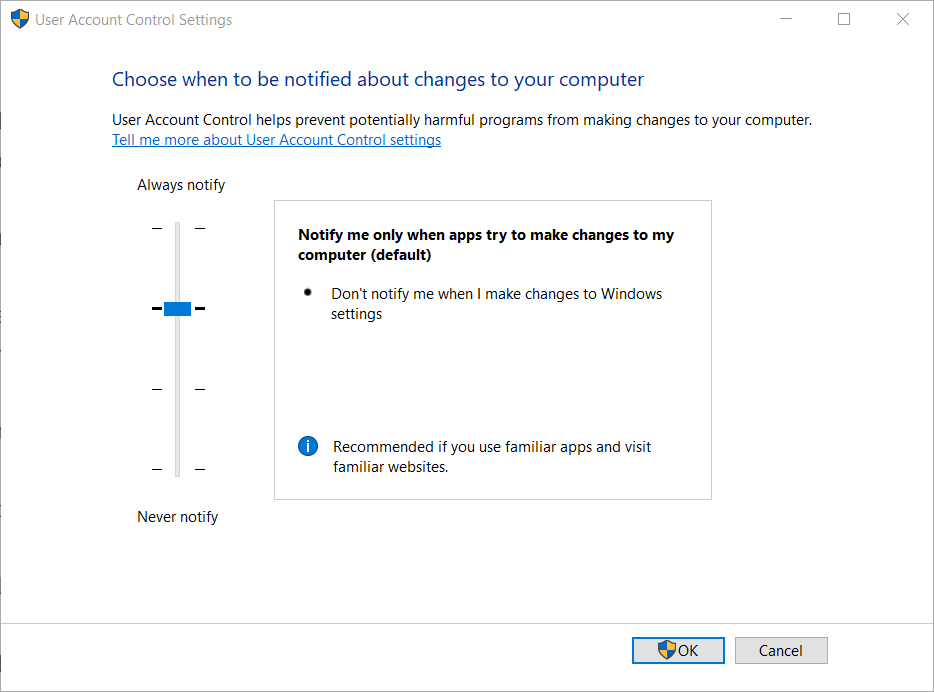
- Then drag the UAC bar > to Never Notify.
- Next click the OK > to close the User Account Control Settings window.
- And try playing Jade Empire with UAC off.
Hopefully, now the Jade Empire Failed to Find Steam error, is resolved.
Moreover, you can also run the Game Booster, as this works to improve the system performance so, that you play the game smoothly.
- It boosts the game by optimizing the system resources
- Offer better and smooth gameplay
- Gets better FPS rate
- Make the game smooth for responsive play
- Also fix low FPS, lagging issues.
Recommended Solution: Fix Various Windows 10 PC Problems
If your Windows PC is running slow or causing various errors then here it is suggested to scan your system with the PC Repair Tool.
This is a multifunctional tool that just by scanning once, detects, and fixes various PC problems. With this, you can also fix many computer fatal errors like BSOD errors, DLL errors, Runtime errors, repair registry entries, and much more.
This is completely safe to use, so feel free to scan your system and make it blazing fast.
Get PC Repair Tool to Fix Errors & Optimize PC Performance
Conclusion:
So, that’s it…!
This is all about the Jade Empire Failed to Find Steam error in Windows 10. I hope now you can resolve the Jade Empire & Steam failed-to-launch issue.
Make sure to follow the solutions given one by one and fix Failed to find Steam error. Hope the article works for you and now the error Jade Empire: Failed to Find Steam is fixed.
But if there is anything that I missed out on or you have any suggestions, queries, or comments related to the one presented then feel free to share with us on our Facebook Page.
Good Luck..!
Hardeep has always been a Windows lover ever since she got her hands on her first Windows XP PC. She has always been enthusiastic about technological stuff, especially Artificial Intelligence (AI) computing. Before joining PC Error Fix, she worked as a freelancer and worked on numerous technical projects.