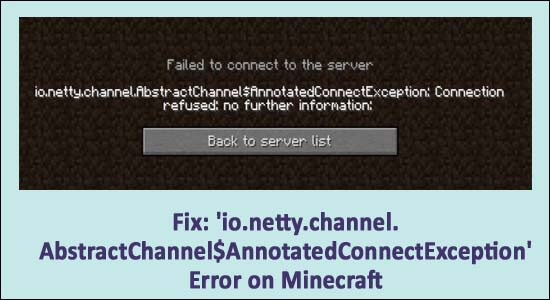
Are you getting the “io.netty.channel.AbstractChannel$AnnotatedConnectException connection timed out” error while trying to play Minecraft on your PC.
Then you are at the right place. Here check the possible solutions to fix Minecraft server io.netty.channel.abstractchannel$annotatedconnectexception connection timed out.
Well, Minecraft is one of the most popular sandbox games and is played by several users regularly but recently various Minecraft players reported they are getting an error when they try to connect to the server
Failed to connect to server. io.netty.channel.AbstractChannel $AnnotatedConnectException: Connection refused: no further information
This is frustrating as you are unable to play your favourite games due to Connection Timed Out on Minecraft, therefore it is needed to be fixed immediately.
But before heading towards the fixes let’s have a look at some of the possible reasons responsible for the error in Minecraft.
To optimize Windows PC performance, we recommend Advanced System Repair:
This software is your one stop solution to fix Windows errors, protect you from malware, clean junks and optimize your PC for maximum performance in 3 easy steps:
- Download Advanaced System Repair rated Excellent on Trustpilot.
- Click Install & Scan Now to install & scan issues causing the PC problems.
- Next, click on Click Here to Fix All Issues Now to fix, clean, protect and optimize your PC effectively.
What Causes io.netty.channel.abstractchannel$annotatedconnectexception Error?
The main reason responsible for the Minecraft connection refused error is the common IP connectivity issue. But there are many other reasons as well that cause the error, so here have a look.
- Due to the IP address issue – If your IP address of the port is wrong, during connection to the server then this can also cause the error.
- Firewall or 3rd party Antivirus Program – The Windows Firewall or the third-party antivirus installed on your system might be blocking Minecraft from connecting to the server.
- Incompatible Software – Sometimes outdated or incompatible software might cause conflict with the game and cause Minecraft server error io.netty.channel.
- Due to outdated Java Software – Minecraft requires Java software to work properly so, if in case your java software is outdated then this can cause conflict with some elements of the game and cause java io.netty.channel error Minecraft.
So, these are some of the common reasons that caused the Minecraft Connection refused: no further information. Now follow the below give easily fixed to resolve the error easily.
How to Fix “IO Netty channel Abstractchannel Annotatedconnectexception” Minecraft Error?
Well, there are several fixes that you need to try one by one, but before heading towards the fixes, make sure to restart your PC and game, as many times a simple restart also solves various glitches like Minecraft crashing. But if still the error appears then follow the below-given fixes.
Fix 1 – Reset the Router
The internet problem can cause the Minecraft server connection error. So resetting the router is an easy and quick resolution to fix the error.
- And to do so first, turn off the router then unplug it and after 2 minutes plug the router back in and after a couple of minutes turn it back in.
- Some players also confirmed that factory resetting the router also worked for them to fix the issue. And to factory reset the router > press and hold the reset button for at least 30 seconds.
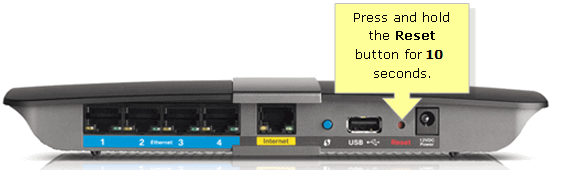
Please Note: Resetting the router might also delete the custom settings for it.
Now check if the Minecraft connection timed-out error is resolved or not or else head to the next solution.
Fix 2 – Edit the Minecraft Server & then Join
Here it is suggested to edit the server address manually and then try connecting to the Minecraft server. So, follow the step by step instructions to add the port and IP address manually to fix the Minecraft io.netty.channel.AbstractChannel$AnnotatedConnectException error:
- In the Windows search box type CMD and open Command Prompt and Run it as Administrator

- Then type ipconfig > and note down the IPV4 Address.
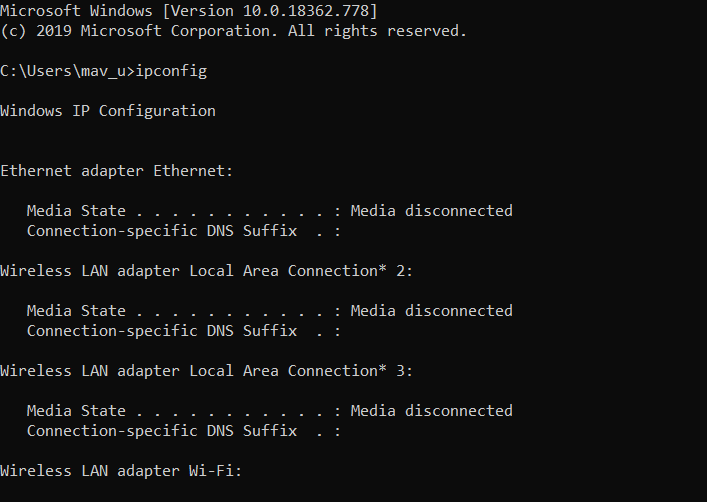
- Now open File Explorer and go to the Minecraft Servers folder then click on Maxwell (some random numbers) and then on MinecraftServer. And open the Server Properties text document.
- Next note down the Server Port number then open Minecraft and move to the option Play Multiplayer
- Now click the server you need to join and choose Edit.
- Then type any title of preference in the Server Name box
- And in the address box type the IPv4 address and port number in the given format – XXX.XXX.X.X:YYYYY
-
- The X characters here signify the IPv4 address, and the Y characters are for the port number.
- Now hit the Done button choose the Refresh option
- And choose the Join Server option.
It is estimated now the error is fixed.
Fix 3 – Check For Port Filtering or Forwarding
In many cases, users were found filtering the ports accidentally and even if the port forwarding was performing well, the port filtering will invalidate it and in this case, you are unable to connect to the Minecraft servers.
So here in this case your need to check for the port filtering and forwarding by connecting to the router and login in using the details like device name, username & password. If you are not sure about the details then you can find it on the bottom of your router sticker or on the instruction manual you got with it.
Here follow the steps on how to do so:
- Go to the Advanced section and search for the Port forwarding segment also called Virtual server.
- Now you will be directed to the new screen, here type the Device Name, Port and IP address. Make sure to fill in the correct details so you can look for the information on the PC.
- And after filling in the details click on Apply for Saving the details.
And relaunch Minecraft to see if you can connect to the server or still seeing the error message.
Fix 4 – Reset the Network Configurations via Command Prompt
If still seeing the error then there is a possibility that your network settings are incorrect and causing issues. And this also causes an interruption in the host and the game server.
So here it is suggested to reset the network configurations. Follow the steps to do so:
- Click on the Windows Search bar and type Command Prompt right-click on it and choose “Run as Administrator.”
- Now in the Command Prompt type, the commands are given one by one and hit Enter after each.
ipconfig /flushdns
ipconfig /release
ipconfig /renew
netsh Winsock reset
netsh int ip reset
- After running the entire commands and reboot your PC.
Fix 5 – Update Java
Minecraft needs an updated Java version for functioning properly. If you are connecting to the server by using the outdated Java files version and Minecraft starts clashing with the other missing elements then this can cause the error.
So, make sure to update the Java version and then try running Minecraft as this works for you to connect to the server without getting the error message.
Follow the steps to update Java:
- In the Windows start menu search for Control Panel.
- And double click on the Java entry for opening the Java Control Panel.
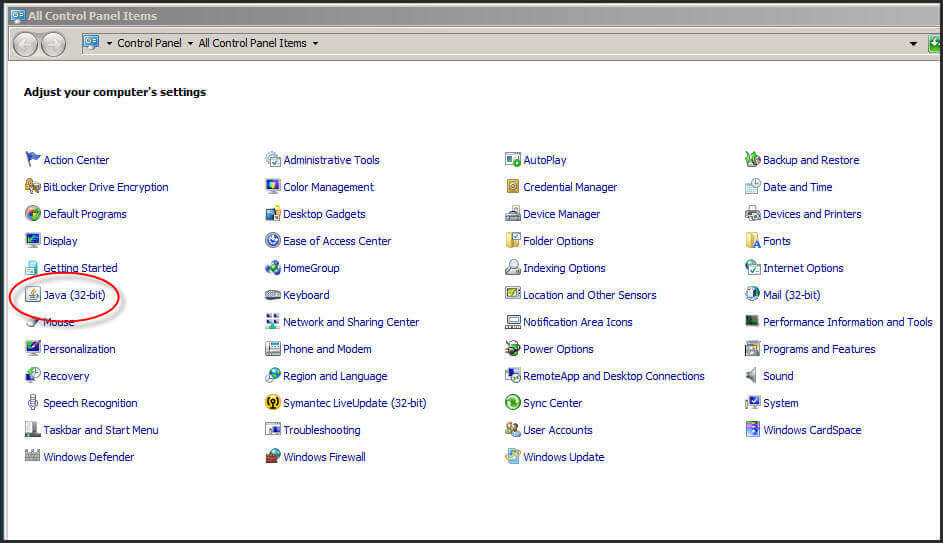
- Then click on the Update tab and then on Update Now.
- If prompted with the UAC then click on Yes.
- You will now see if java is updated already or if an update is required, then download the update from http://www.java.com/en/download/index.jsp.
- Now click on the Java icon and choose Download
- As the update is downloaded then click on the notification for installing the updates and click on Install to start.
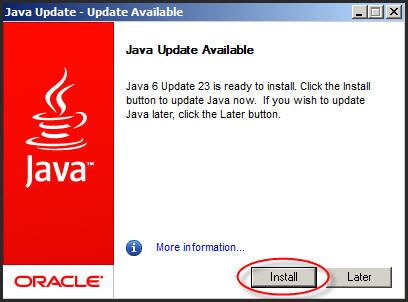
- Choose to Install in the next window then uncheck the ‘Install the Yahoo! Toolbar’ option and click on Next.
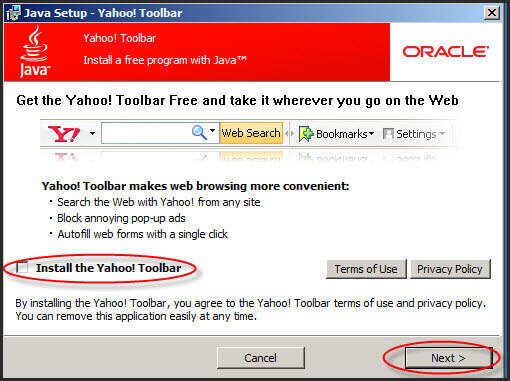
- And click on close after completing the installation process.
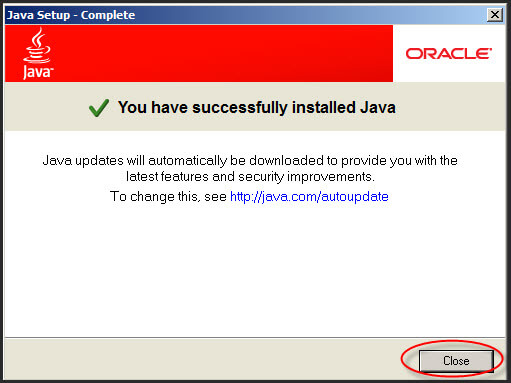
Fix 6 – Get the Firewall’s App Permissions
If you are still seeing the error then there is a possibility that your Windows Defender Firewall is blocking the Minecraft server and showing the io.netty.channel.abstractchannel$annotatedconnectexception error.
And to do so follow the steps given:
- Press the Windows key + S and in the Search box type Firewall and hit Enter
- Then click Windows Defender Firewall to open the Control Panel directly
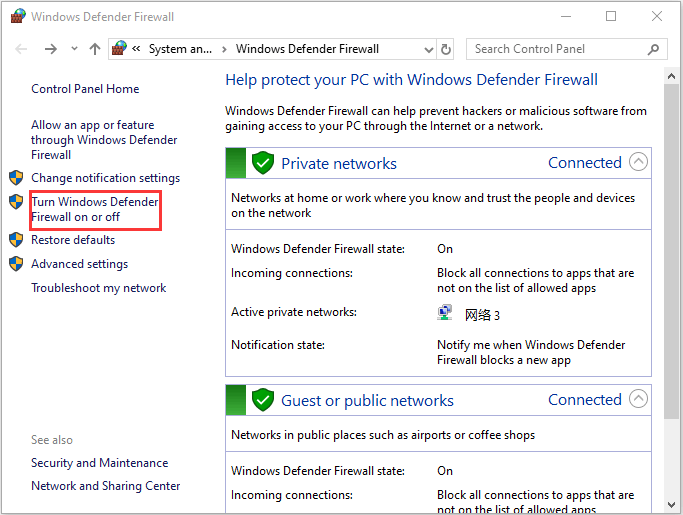
- And to open the Firewall app setting and click Allow an app or feature through Windows Defender Firewall
- Now to organize Firewall Options click on Change settings to configure the firewall options.
- Then scroll down the window and under the Allow another App click on Browse and then open the folder where Minecraft is installed.
- Choose the Minecraft Launcher and click on Open.
- Now click on Browse again and look for the MinecraftServer folder.
- And on the Change Setting Page, make sure the entire Java label files are allowed. And look for Java Platform SE binary and allow Private and Public connections to the server.
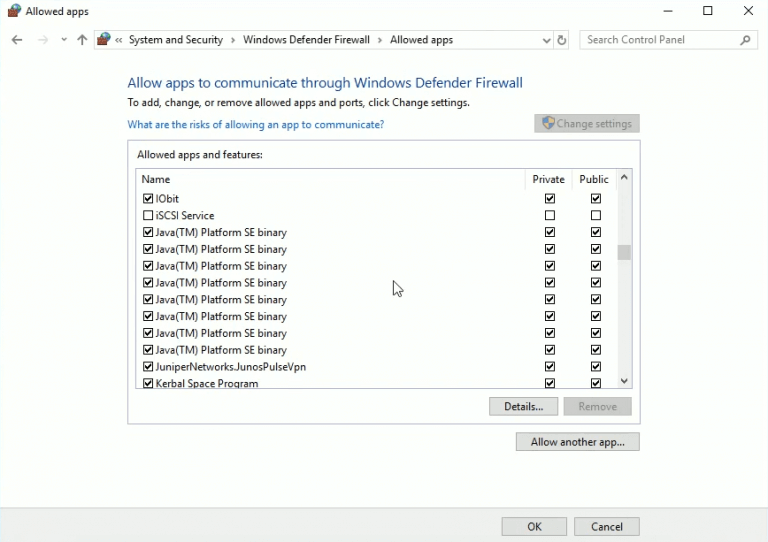
- Then reboot the Minecraft game and check if the error is fixed.
Fix 7 – Turn off Windows Defender Firewall
If you are still encountering the io.netty.channel.abstractchannel$annotatedconnectexception, then here it is suggested to disable the Windows Defender Firewall temporarily to check if the Minecraft server connection error is resolved or not.
Follow the steps to do so:
- Press the Windows key + S and in the Search box type Firewall hit Enter
- Then click Windows Defender Firewall to open the Control Panel
- Now on the left side of the Control Panel, click Turn Windows Defender Firewall on or off
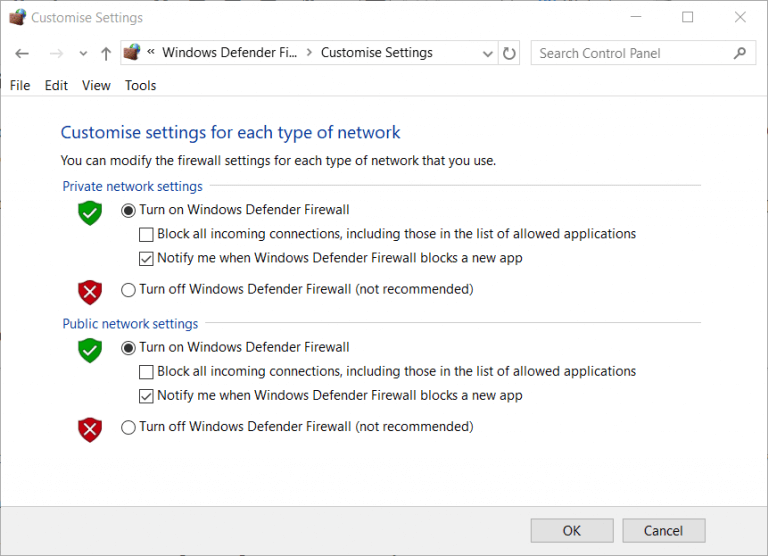
- Then click the Turn off Windows Defender Firewall settings.
- Hit the OK button to confirm the settings
Now after disabling the Windows Firewall check if the o.netty.channel.abstractchannel$annotatedconnectexception connection refused no further information error is resolved or not.
Fix 8 – Uninstall Incompatible Software
Sometimes outdated software may cause interruption with Minecraft servers and this result shows errors while running the game.
Commonly software like Virtual Ethernet with Hamachi is the main culprit. So here it is suggested to uninstall the software if installed on your system.
- Launch Control Panel from the start menu and click on the Programs tab and click on Uninstall a program.
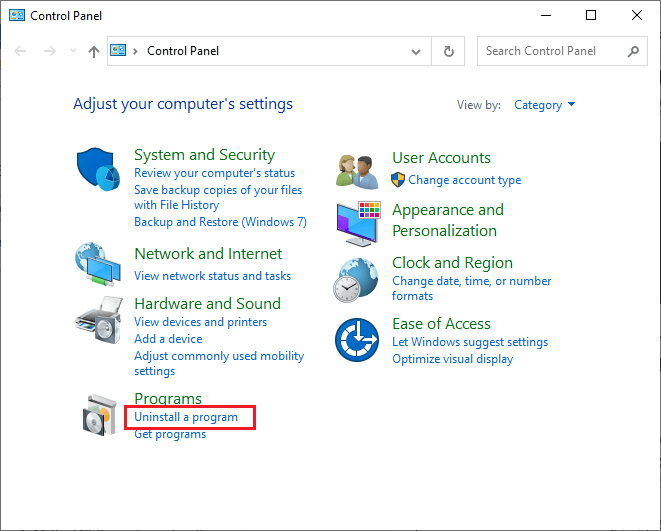
- Now scroll and click on recently installed software or the Virtual Ethernet with Hamachi software.
- And click on Uninstall and confirm to continue the uninstallation process.
- Once the uninstallation process is completed restart your system and launch Minecraft to see if the error still appears.
Fix 9 – Reinstall Minecraft
If none of the above-given fixes works for you then here it is suggested to reinstall Minecraft. If the game data gets corrupted then it starts causing various errors like the one io.netty.channel.abstractchannel$annotatedconnectexception: connection timed out error.
Make sure to uninstall Minecraft and make a fresh installation as this will help you to fix the Minecraft IO Netty channel ConnectTimeoutException server error.
- Open the Control Panel from the Windows start menu.
- Locate the Programs tab, and tap on Uninstall a program.
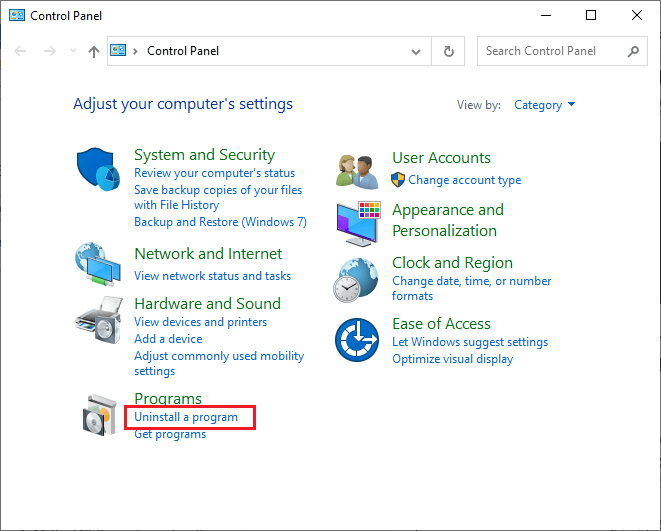
- Scroll down the list and click on Minecraft. Next, tap on the Uninstall
- Confirm the prompts to uninstall the game.
- Open a browser and go to the Minecraft official site.
- Click on the DOWNLOAD FOR WINDOWS 10/11 button.
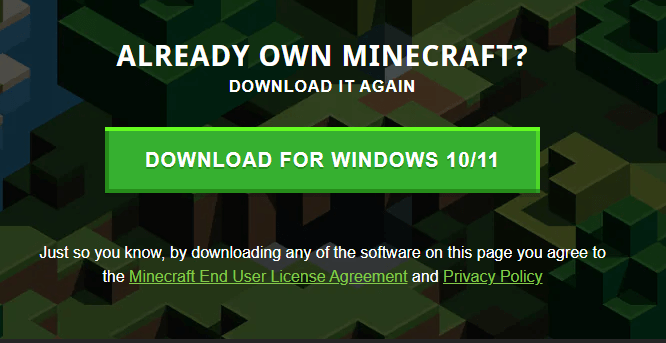
- Once the game is installed on your PC, navigate to My downloads and double-click on the MinecraftInstaller setup file to launch it.
- Follow the on-screen instructions and finish the installation process.
So, these fixes worked for many users to fix io.netty.channel error. Despite this, you also need to update the Java software as this might also do the trick for you.
To update Java visit the Java Official website and search for the latest update.
FAQ: Know More about Minecraft
The error IO Netty channel ConnectTimeoutException means the connection has timed out with the remote server. And the server connection timeout means the server is taking a very long time to reply to the data request made from another device.
You can find the IP address from the computer that is running the server and in the Command Prompt type ipconfig. Well, the IP looks the same as 192.168. 1.1, but the last two numbers will be different.
Well the default multiplayer software is completely free of cost and is available on Windows, MacOS and Unix-like systems (Linux, BSD...) by Mojang. For more information you can check the Minecraft multiplayer server tutorial and Mojang Minecraft multiplayer server download page to know more. 1 - What does IO Netty channel ConnectTimeoutException Error Mean?
2 - What is the IP address of my Minecraft Server?
3 - Is a Minecraft Server Free?
Recommended Solution: To Fix Various Windows PC Problems
If your Windows PC is running slow or causing various errors then here it is suggested to scan your system with the PC Repair Tool.
This is a multifunctional tool that just by scanning once, detects, and fixes various PC problems. With this, you can also fix many computer fatal errors like BSOD errors, DLL errors, Runtime errors, repair registry entries, and much more.
This is completely safe to use, so feel free to scan your system and make it blazing fast.
Get PC Repair Tool, to Fix Errors and Optimize PC Performance
Conclusion:
So, these are the easy and quick ways to fix io.netty.channel.AbstractChannel$AnnotatedConnectException Minecraft Error
All the listed solutions are easy to follow and worked for many users to get rid of the io.netty.channel Minecraft error.
So, make sure to follow the fixes given one by one and start playing Minecraft with ease.
Moreover, if there is anything that I missed out on or you are having any queries or comments then feel free to share with us on our Facebook Page. Also, don’t forget to shoot the like button.
Good Luck..!
Hardeep has always been a Windows lover ever since she got her hands on her first Windows XP PC. She has always been enthusiastic about technological stuff, especially Artificial Intelligence (AI) computing. Before joining PC Error Fix, she worked as a freelancer and worked on numerous technical projects.