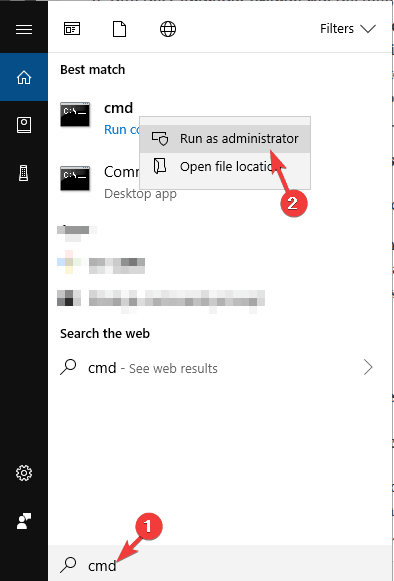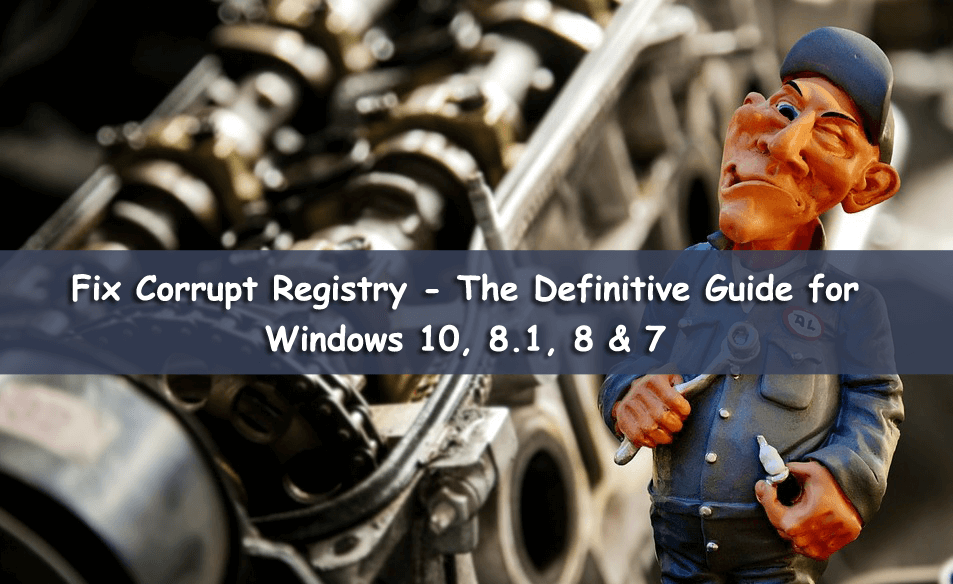
The severe corruption in the Windows registry can turn the PC/laptop into a brick. And as a Windows user, you should know that minor damage in a registry entry can destroy the Windows 10, 8, 7 OS completely.
An issue on the registry means an issue on your operating system, and consequently, you will start facing various difficulties in using the device. Most of the time, when the registry gets damaged or corrupted, the Windows system needs to reinstalled and you lose your entire data.
So, if in case you found that your Windows registry is corrupt then you need to fix the corrupted registry immediately.
Commonly the registry corruption or registry errors appear after making changes within the Registry Editor. And this is the reason why it is always suggested to backup your registry before manipulating anything, as here you are having the internal setting of the Windows 7, 8, 8.1 & 10 systems.
Moreover, if you dealing with registry corruption and looking to clean up broken registry items or fix registry errors in Windows 10, Windows 8, Windows 8.1 & Windows 7
Following the solutions repair registry errors without reinstalling Windows from scratch.
So, let’s get started…!
How to Fix Registry Errors in Windows 10, 8, 8.1 & 7?
1: Run Windows Registry Checker (Scanreg.exe)
6: Perform an Automatic Repair
Solution 1: Run Windows Registry Checker (Scanreg.exe)
The Windows Registry Checker tool (Scanreg.exe) creates a backup of the system files and configuration information once daily when the system is started. This also automatically scans the system registry for invalid entries and empty data blocks when it is started.
So, here it is recommended to run the inbuilt Windows Registry Checker or Scanreg.exe tool to fix corrupt registry errors.
The protected-mode version of the Windows Registry Checker tool (Scanregw.exe) can create a backup of the system files and scan the registry for invalid entries. If invalid entries are detected, it refers to the real-mode version of the Windows Registry Checker tool (Scanreg.exe) for a resolution.
- To run the Windows Registry Checker (Scanreg.exe) tool read the article.
Solution 2: Perform an SFC Scan
Sometimes the corruption of the Windows system files can corrupt registry entries, so here it is recommended to very first run an SFC (System File Checker) in Windows to repair corrupt system files.
Follow the steps to run System File Checker:
- Go to Start > Open Command Prompt and run as admin.
- Now, type sfc / scannow in the CMD window > hit Enter
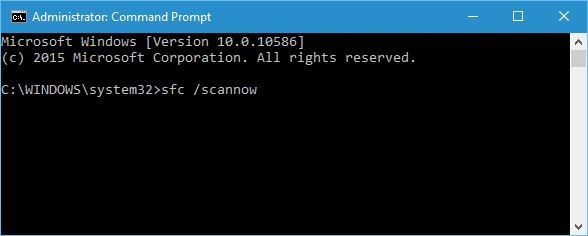
- Wait for the whole scanning process to complete (approx. 15 minutes)
And after the completion, restart your system and check if this fixed corrupted registry in Windows 10.
Solution 3: Perform the DISM Command
If running the SFC scan, won’t help you to fix registry errors in Windows 10, 8, 8.1 & 7, then try running the DISM (Deployment Image Servicing and Management) command-line tool.
Follow the steps to do so:
- Go to the Windows Search box and type cmd.
- Right-click on the Command Prompt (Run as administrator).
- On the Command Prompt window, type this command: DISM /Online /Cleanup-Image /ScanHealth > press the Enter key.
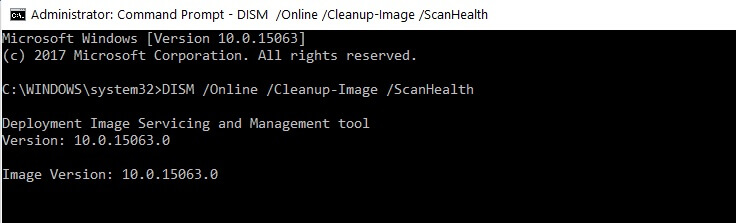
- Now, wait for the entire process to complete.
After the completion check if your corrupt/broken registry is repaired or not.
Solution 4: Repair System
If the above solution won’t work for you to repair the corrupt registry in Windows OS, then follow the steps to repair your system.
- To do so you need a Windows installation disk
- And insert the Windows 8, 8.1, or Windows 10 DVD > restart your device.
- Next when prompt > press any button to boot from DVD
- Then wait for a while to finish the installation process.
- And from the Windows installer go for Repair > follow the on-screen instructions to fix Windows 10 or Windows 8 system.
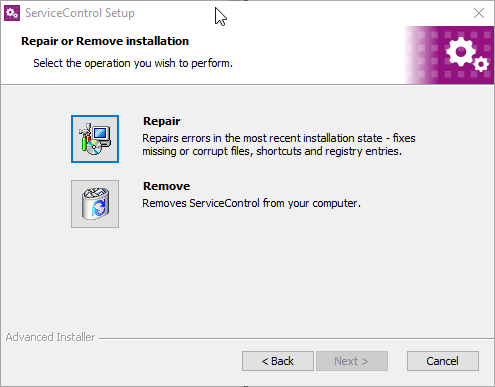
Note: The data stored won’t be deleted or removed, because the operating system is restored to a stable state.
Solution 5: Refresh Windows System
This solution allows you to reset your PC/laptop and without harming any files. This will completely refresh the Windows system files and repair the Windows registry.
Follow the steps given:
- First, go to the Windows Settings and click on the Update and Security
- Now choose Recovery > Get Started
- Then click Reset This PC section, > and Keep My Files
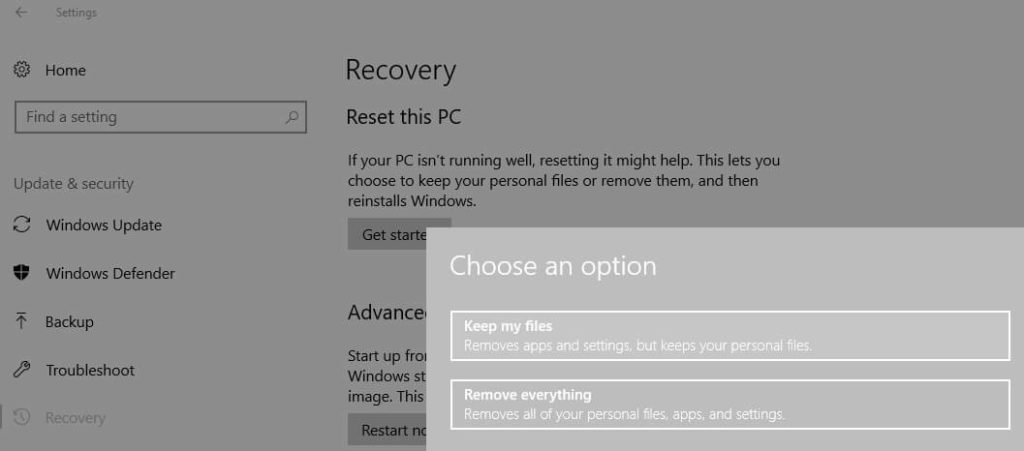
- Next, follow the entire onscreen instructions.
Now check, if this fix corrupted registry entries or not. If not then follow the next solution and check whether it helps you or not.
Solution 6: Perform an Automatic Repair
Try running the automatic repair as this works for many to fix registry errors and clean the registry in Windows 10, 8, 8.1.
Follow the steps to do so in Windows 8 or 8.1:
- Open Settings > go to General
- And at Advanced Startup panel,> click Restart now
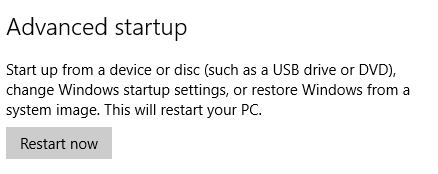
- Then at Choose an option screen > click Troubleshoot
- Next at Advanced Options screen > click Automated Repair
- And select an account and log in, when displayed to do so
The automatic repair start and your system may restart during the process.
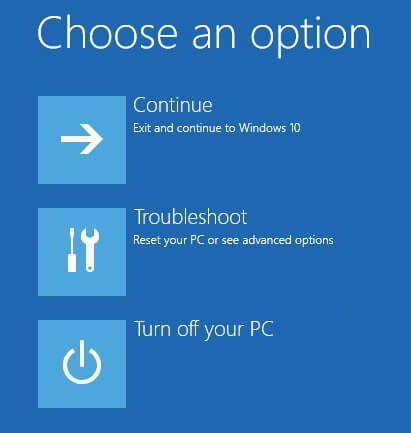
For Windows 10 users to run automatic repair:
- First, open the Settings panel > go to Update & Security
- Then at Recovery tab > Advanced Startup > Restart now
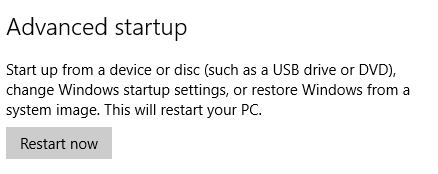
- Next at Choose an option window > Troubleshoot
- And at Advanced Options window >click Automated Repair
- Lastly, choose account and login > when appeared
And the automatic repair start and your system may restart during the process. Hope this works for you to fix the corrupted registry in Windows 10.
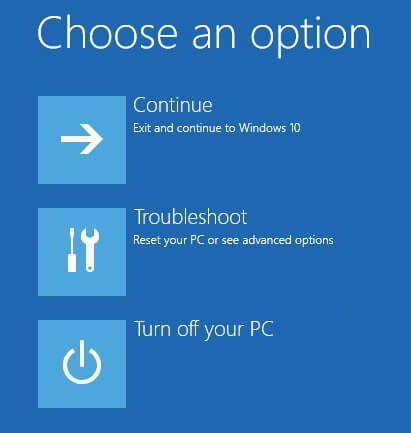
Solution 7: Clean Registry Entries
Registry entries are footprints of whatever we do on the system such as the app we install, each and every webpage we visit, etc. And with time, these entries batch up and might cause Registry errors.
Therefore cleaning them will fix registry errors and repair the broken registry on Windows 10, 8, 8.1 & 7.
And to clean the registry, it is best to make use of the third-party registry cleaner. As cleaning the Windows 8, 8.1 & 10 registry manually is a very daunting task, many experts recommend using a third-party software to clean registry entries with ease.
There are many tools available on the web, the best and trusted tool that is personally like are CCleaner. These are having easy to use interface and after cleaning the registry automatically backups also.
Get CCleaner to clean registry keys
Best Way to Repair Corrupted Registry on Windows PC
Well, if after following the manual solutions you are still unable to fix the corrupted registry on Windows PC, then I would suggest you try the Registry Repair Tool.
Manipulating the registry entries manually is very risky and a minor mistake can damage your entire system. So, it is worth using this trusted repairing tool to fix missing or corrupted registry keys.
It will repair the corrupted, damaged, or broken registry entries in the Windows system. Not only this but also fixes the BSOD, game, application, DLL errors, and much more.
Get Registry Repair Tool to Fix Registry Errors
Conclusion:
We all know how important the registry is for our Windows PC and laptop, therefore it is important to maintain and clean your registry once or twice a month. And, that was all on how to fix the corrupted registry on the Windows system.
I tried my best to list down the best possible solutions to fix registry errors, follow them wisely to fix Windows 8, 8.1, and Windows 10 corrupt Registry.
Despite this, if you are not technically savvy then feel free to use the professional recommended Registry cleaner, to repair the broken registry automatically.
Also don’t forget to share your valuable comments, tips, and suggestions on how to fix corrupt Registry entries on Facebook or Twitter.
Hardeep has always been a Windows lover ever since she got her hands on her first Windows XP PC. She has always been enthusiastic about technological stuff, especially Artificial Intelligence (AI) computing. Before joining PC Error Fix, she worked as a freelancer and worked on numerous technical projects.