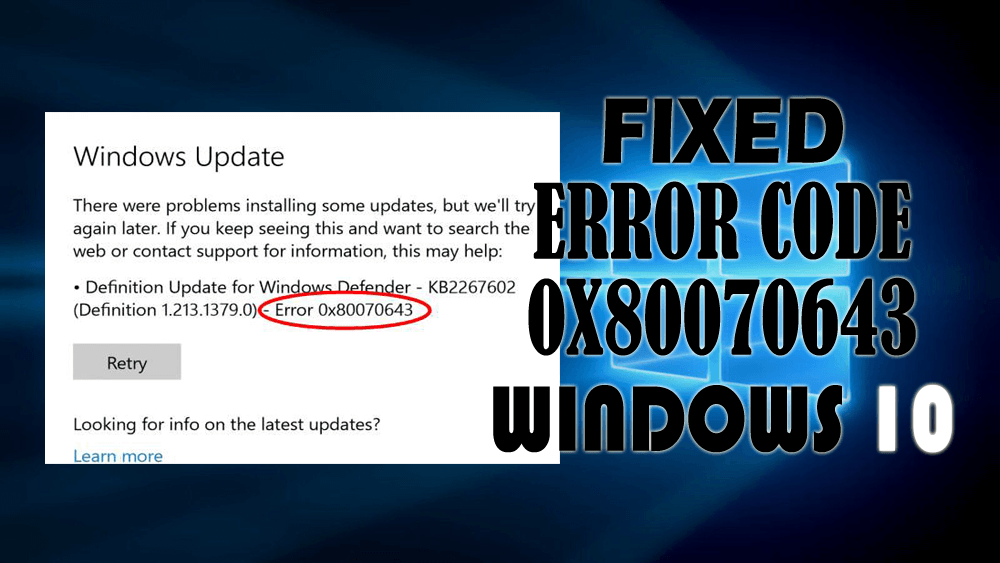
Are you receiving an error code: (0x80070643) while updating your Windows? If YES then you might be looking for a solution to fix it.
This is the place where your search will end as in this article you will get the best solutions that will solve the error and you can begin the updating process.
Go through this article and perform the solutions one after the other to see which one resolves the error. Also, get to know the reason that is responsible for this update error 0x80070643.
What Causes Error Code 0x80070643?
There are numerous reasons that are responsible for 0x80070643 error in Windows. Some of the common causes are mentioned below, have a look at them:
- Not able to install the latest update on the system
- Corrupted or damaged registry or the System files
- Windows Update failed to access some of the user data
- Virus or any other malicious infection
- Corrupted .NET Framework installation or MSI software update registration
- Microsoft Office Source Engine (Ose.exe) being disabled
How Do I Fix Error 0x80070643?
Here are some of the solutions provided below that will surely help you to fix the error code 0x80070643 in Windows. Perform the manuals step by step and update your Windows without facing any such error message.
Solution 1: Perform a Clean Boot
If any of the software is causing 0x80070643 error then clean boot helps you to eliminate such software conflicts. Follow the steps to perform a clean boot:
For Windows 8 and 8.1
- Click on the Start button then tap “Search”.
- In a “Search” box type “msconfig” and click on it.

- On the services tab of the System Configuration dialog box, click to select Hide all Microsoft services checkbox and then click “Disable all”.

- On the startup tab of the System Configuration dialog box, click on “Open Task Manager”.
- In Task Manager, for each startup item, choose the item and click “Disable”. Close the Task Manager.
- After then click “OK” on the startup tab of the System Configuration dialog box and then restart your system.
For Windows 10
If you are using Windows 10 in your system then there are many ways to boot Windows 10 into safe mode.
Solution 2: Install the latest .NET Framework
The .Net Framework is an important part of the installing updates in the Windows system. If it gets corrupted or missing then the installation process fails and error code 0x80070643 appears.
In order to solve this error, download the newest .Net Framework and install it. To do so follow the below-given steps:
- Go to the Microsoft .NET Framework download Website
- Click on the current version of .NET Framework.
- Click on Download button
- Open the downloaded file and follow the instructions given on-screen for installation.
After the completion of the installation, try to update Windows again and see whether you are able to install the updates.
Solution 3: Perform SFC Scan
Due to corrupted or damaged files, there are chances of 0x80070643 error to appear during installing of updates. Try to run SFC (system file checker) to repair files and solves the update error.
Follow the steps to run an SFC scan:
- Press Windows icon
- Type cmd, right-click on it and select run as administrator

- In the command prompt window, type sfc/scannow and hit the enter key

- This will start the scanning process which will take some time to get completed.
After the scanning is done the corrupted files will be repaired and you can try to update your Windows and see whether the error code 0x80070643 appears or not.
Solution 4: Run Windows Troubleshooter
Windows troubleshooter is an inbuilt feature in Windows that will help you to resolve the error code 0x80070643. To run the troubleshooter, follow the below-given steps:
- Press Windows icon
- Click on settings>Update & Security

- Click on Troubleshooter
- Under troubleshooter, click on Windows update and then click on Run the troubleshooter
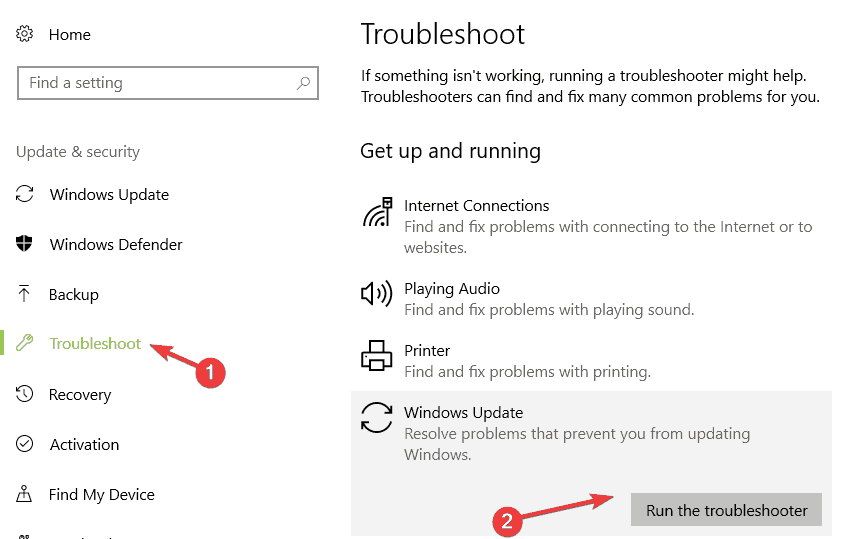
This will allow the troubleshooter to fix the issue appearing in your Windows that is interrupting the update process and showing 0x80070643 error.
Solution 5: Run Windows Defender
Windows defender is an inbuilt tool that scans your system for viruses and solves the issue if caused by virus infection.
Follow the below-given steps to run the Windows defender:
- Press Windows icon
- Go to settings
- Click on update & security> Windows defender
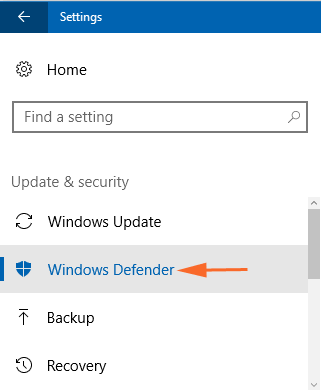
- Under Windows Defender, click on Windows defender offline scan
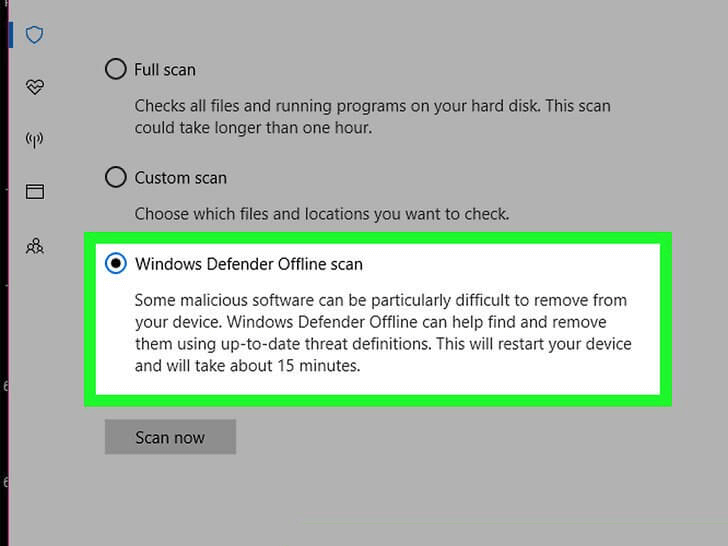
This will automatically start scanning your computer for virus and reboot it. It might take some time to complete the scan.
After the scanning is over you can update your Windows without the error code 0x80070643.
Solution 6: Restart Windows Installer Service
There are chances that due to some faulty configuration in Windows installer service the error code 80070643.
Therefore, to overcome this error try restarting the Windows installer service. Follow the steps to do so:
- Press Windows + R key
- Type services.msc and click on OK

- Click on the Windows installer and click on restart the service
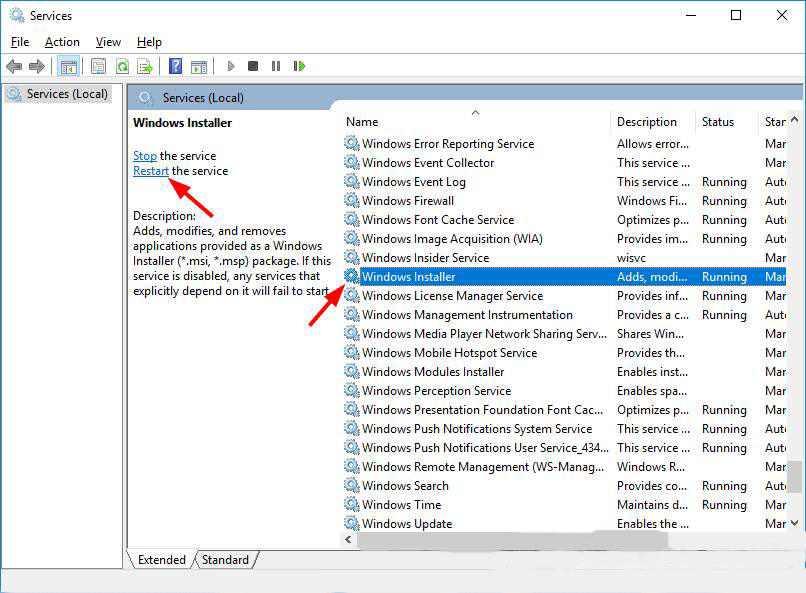
After restarting the Windows installer service, you can easily complete your updating process.
This solution will definitely work to fix the error code: (0x80070643) without any trouble.
Best & Easy Way to Solve Error Code 0x80070643
The above-mentioned solutions will surely help you to fix the update error 0x80070643. But if in case you are unable to solve the error or none of the solutions worked for you, then here is an easy way to fix it.
Try the PC Repair Tool. This is an advanced repair tool that will solve the update 0x80070643 in just a few clicks.
This tool will scan your entire system, detect the errors such as update error, DLL, registry, BSOD, game error, etc. and solve them with ease.
It not only solves errors but also repair corrupt, damaged system files and optimizes the PC performance.
Get PC Repair Tool to Fix Error Code 0x80070643
Conclusion
I have gathered the fixes that will help you to solve the code 80070643 that appears in Windows update. If the above-stated solutions do not work then you can try the easy way provided.
It is expected that you liked this article and it turns out to be informative to you in solving the error 0x80070643 and your other queries.
Hardeep has always been a Windows lover ever since she got her hands on her first Windows XP PC. She has always been enthusiastic about technological stuff, especially Artificial Intelligence (AI) computing. Before joining PC Error Fix, she worked as a freelancer and worked on numerous technical projects.