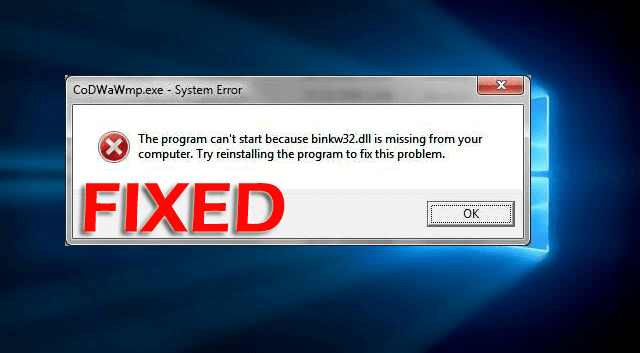
Are you the one getting the Binkw32.dll error while trying to install or play particular game having the Bink Video codec created by RAD Game Tools, Inc.
Then this article is for you, here learn the complete information about the binkw32.dll, its causes and most importantly how to fix binkw32.dll is missing error.
Windows contains one of the important system files which helps different programs to run smoothly on the operating system, is known as Binkw32.dll.
But there are cases when the users are found reporting the Binkw32.dll is missing error on Windows 10/8/8.1 &7.
What is binkw32.dll?
The binkw32.dll is a DLL file required by Bink Video codec and this is a commercial media which encodes both video and audio steams.
Well the Bink video player is a popular choice for game developers in Windows 98 and XP era. So here check out some pf the popular games that generate binkw32.dll errors.
- The Elder Scrolls IV: Oblivion
- Hitman: Blood Money
- BioShock
- Age of Empires III
- Civilization III
- Empire Earth II
- Demon Stone
- Dungeon Siege II
- Tomb Raider: Legend
- Star Wars: Battlefront
Despite this, there are many others games as well.
If you are running a cracked versions of games, then you may get the binkw32.dll error. Or you may get the error when you try to run a game with illegal downloaded games without original CD or DVD.
Common Error Messages Related to Binkw32.dll Error:
Now check out some of the different ways the binkw32.dll error appears on your computer.
- Missing BINKW32.DLL
- dll Not Found
- This application failed to start because BINKW32.DLL was not found. Re-installing the application may fix this problem.
- Cannot find binkw32.dll!
- The binkw32.dll file is installed in the Windows
- An attempt to delay-load a .dll or get a function address in a delay-loaded .dll failed. Dll: binkw32.dll
- This program can’t start because binkw32.dll is missing from your computer. Try reinstalling the program to fix this problem
Now follow the solutions given to fix binkw32.dll error on Windows.
How to Fix Binkw32.dll Error?
Solution 1: Reinstall the Game/Application
Before performing any other solution it is suggested to reinstall the game or application that is causing binkw32.dll is missing error.
Follow the steps to do so:
- Press Windows key + R > type appwiz.cpl > Enter

- Now Programs and Features window open
- Uninstall the program or games that is causing issue > restart your computer.
Well sometimes manually uninstalling the program or games won’t remove it completely. Some of its traces or registry entries are left behind.
So here it suggested to go for the third party uninstaller to remove or uninstall any program.
Get Revo Uninstaller to uninstall any program completely
Now check if the binkw32.dll error is resolved or not.
Solution 2: Copy Binkw32.dll File From Users Game CD To Your Game Folder
The main cause of this error is the game is not being able to locate the file in the folder it needs. As each game contains its own version of binkw32.dll, its better you can copy the binkw32.dll file available in the game CD and place it in the game folder on ones PC.
Follow the steps to do so:
- Insert the game CD into CD drive
- In “My Computer“, user need to right-click on the CD drive and then press “Explore“
- While opening of the CD > click into the “Files/System” folder.
- Again after that locate “Binkw32.dll” > and copy it
- Now go to the location C:\Program Files\<<your game>> and paste the binkw32.dll file into the folder
- And check if the game is running or not.
It is estimated after following this solution you are able to fix Binkw32.dll is missing error. But if still getting the same error then follow the next solution.
Solution 3: Install the Bink Video codec
Well installing the Bink Video codec may works for you to restore the Bink Video component.
Follow the steps to do so:
- First go to the Bink Downloads page.
- And to download the codec > click The RAD Video Tools
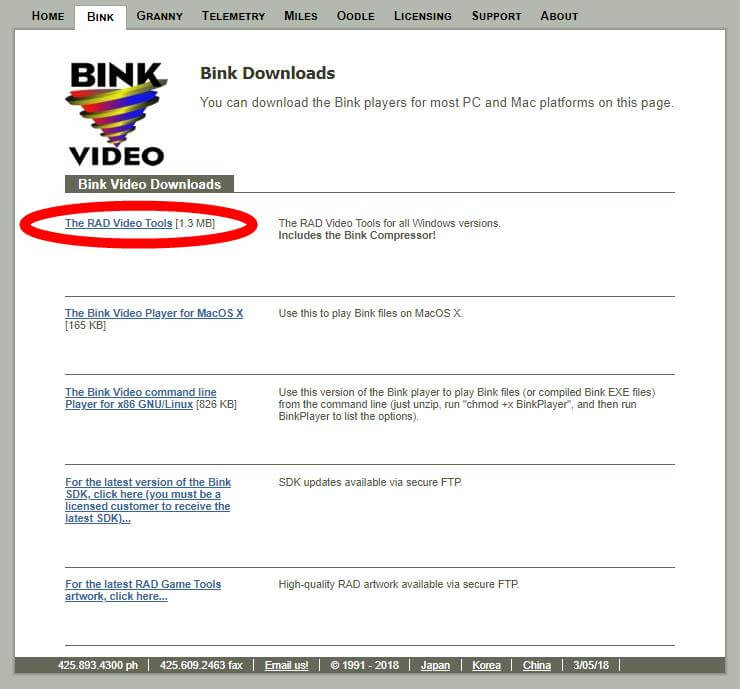
- Next open the downloaded file and follow the onscreen instructions to install the codec.
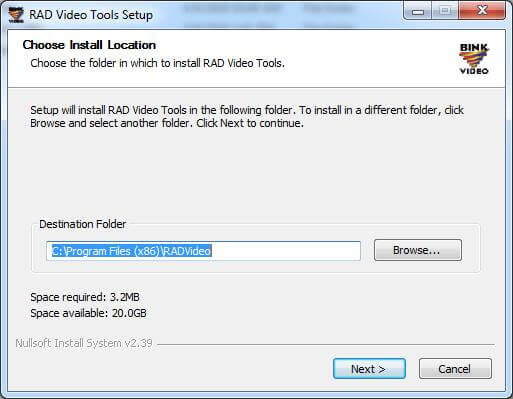
Check if the steps works to you to fix binkw32.dll missing error or not.
Solution 4: Update your Game
The binkw32.dll missing error might occur because the game is having some defects. So here it is suggested to update your game and check if this is game for you.
Try downloading and installing latest patches or updates for your game. This may works for you to resolve the binkw32.dll error.
Solution 5: Update your Device Drivers
If none of the above given fixes works for you then make sure your device drivers are updated. As sometimes due to outdated or incompatible drivers your system start generating various errors.
To update the system driver visit the manufacturer website or the Microsoft official website and check for the latest update compatible with your Windows OS.
Or you can do this easily by running the Driver Updater, this scan and update the drivers automatically.
Get Driver Updater to update the drivers automatically
So, these are the manual solutions that possibly works for you to resolve binkw32.dll is missing error but there are many others as well, so read the article –Guide to fix DLL errors
Despite this, you ca also go for an easy solution just run the DLL Repair Tool, to fix all sort of DLL errors.
Best & Easy Solution to Fix binkw32.dll Missing Error
Try running the professional recommended DLL Repair Tool, this is an advanced tool that just by scanning once detect and fix bink32.dll missing error.
This not only fixes the DLL errors but other PC stubborn errors and issues, BSOD errors, Registry errors, Application errors, update errors, and many others.
It also optimizes the Windows PC performance and by repairing the corrupted system files and make it blazing fast.
Get DLL Repair Tool, to fix binkw32.dll error
Conclusion:
So, this is all about the binkw32.dll missing or not found error in Windows 7/8/8.1 & 10.
Make sure to follow the given solutions one by one carefully to fix binkw32.dll error and avoid further issues.
Hope the article works for you to resolve the DLL error and start playing the game again.
Good Luck…!
Hardeep has always been a Windows lover ever since she got her hands on her first Windows XP PC. She has always been enthusiastic about technological stuff, especially Artificial Intelligence (AI) computing. Before joining PC Error Fix, she worked as a freelancer and worked on numerous technical projects.