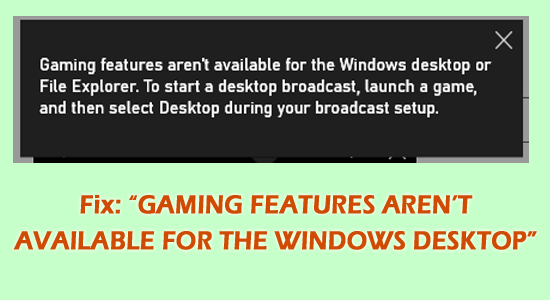
Gaming features that aren’t available for the Windows desktop or File Explorer, is a problem that users face quite often when several vital features are disabled.
So it is important to check that entire required features like Game Mode, Game bar, and Game DVR settings are allowed.
Well, this is a bit annoying problem as you cannot play the game. Nonetheless, the error is generally seen in the users not having all these gaming features enabled and this does not lead to the best gaming performance but in fact, might slow down the overall performance.
So, first, check if these gaming features are not enabled then enable them also follow the easy solutions at your fingertips, we are confident to resolve the problem in no time.
Let’s check the issue in-depth and the solutions that would help.
Why “Gaming features that aren’t available on the Windows desktop”?
- Pending Windows Update: A build-related update can be decisive in disabling the performance and showing gaming features aren’t available for the Windows desktop or file explorer Windows 11 as well as older variants.
- Game Features Disabled: Several features such as DVR and Game Modes if disabled, lead to the error popping up
What are the Steps to Activate Gaming Features?
#1: Enabling Game Bar
Some cases require enabling and using Game Bar. The steps to perform the same include,
- Click on Start and choose Settings
- Then in the Settings choose the Game Bar option
- Tap on Record Game Clips, Screenshots, and Broadcast in the Game Bar option to turn in on
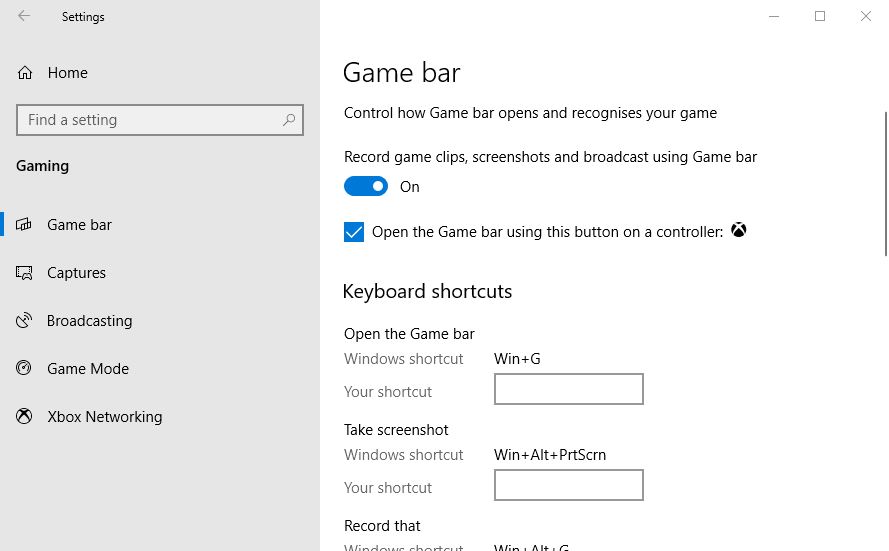
- And then Exit
#2: Turning on the Game DVR
Recording game moments in the background require a feature in the system to turn on the Game DVR. Doing this can eliminate the problem Gaming features aren’t available for the Windows desktop or file explorer. The steps include,
- Open Settings by pressing Win + I keys
- Click on the Captures option located below the Game Bar in Settings
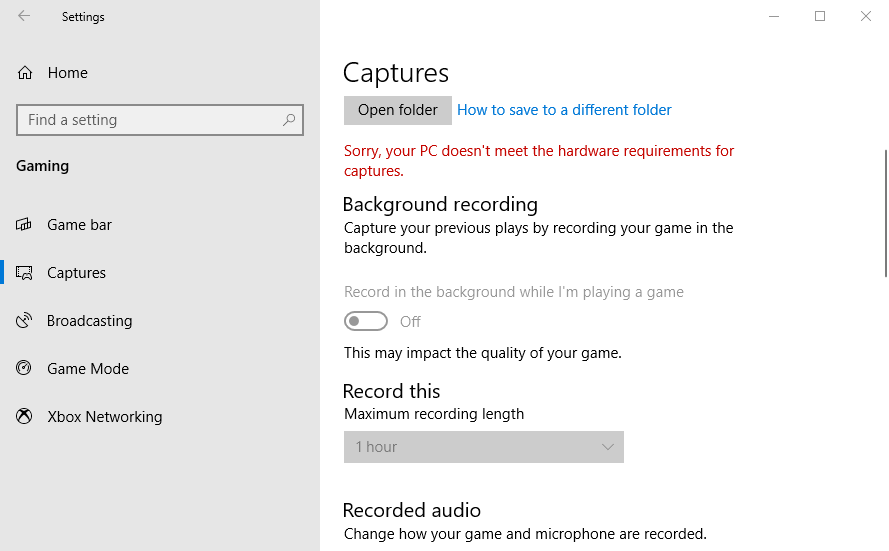
- Turn the Record in the background setting on
#3: Turn On the Game Mode
Game Mode in the Settings enables the users to optimize the best gaming performance. To turn it on, click on the Settings and follow these steps,
- Press Windows + I key to open Settings
- Inside Settings, choose the Game Mode tab
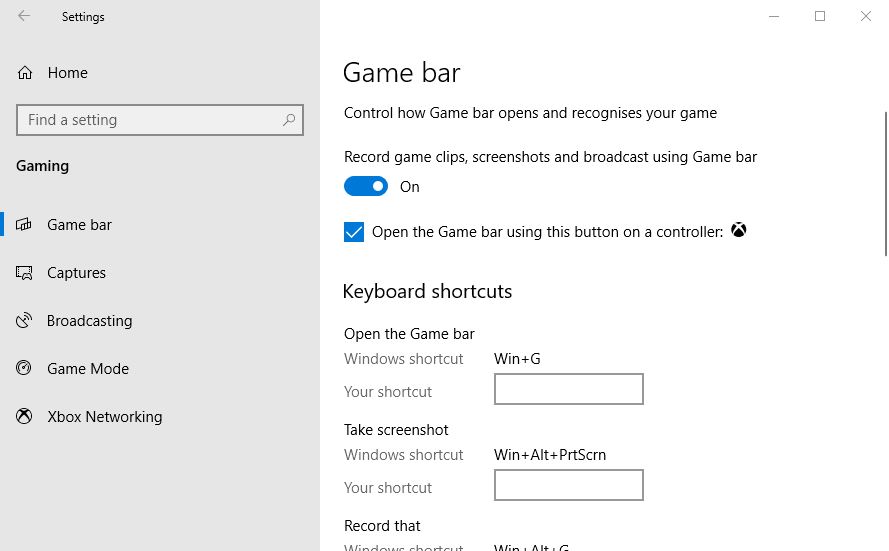
- Turn on the tab if it’s off to ON
#4: Update Windows to the Latest Version
Having the latest build with the Windows Update is a fundamental feature that enables the performance of certain backdated components. Thus, updating is required and this also paves to turning on the gaming features from a Windows Desktop. The steps to check include,
- Press Windows + I key to open Settings
- Inside Settings, find Update& Security
- Tap on Windows Update and Check for Updates
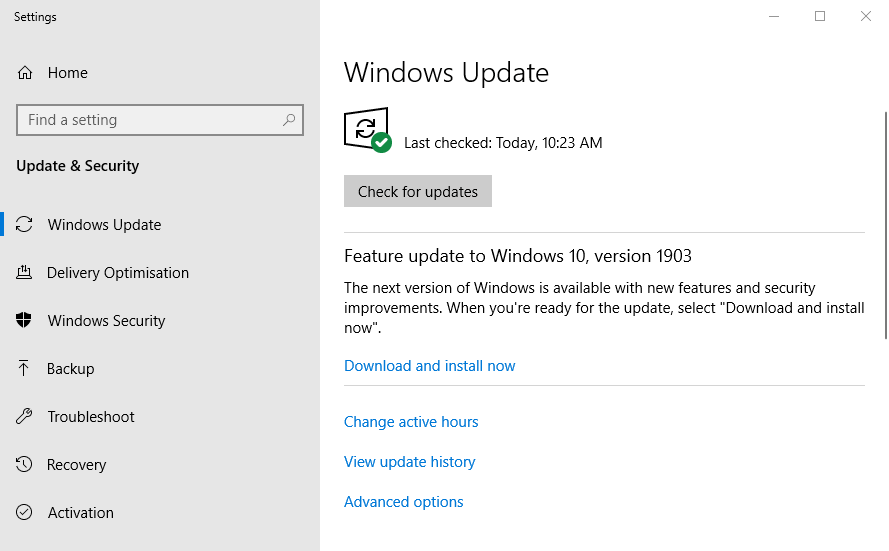
- Download and Install Windows Updates if available
#5: Adding Windows Media Pack
Windows 10 users may need to install the Windows Media Pack that ensures all the prescribed requirements are fulfilled when it comes to the Game Bar. To perform the task, the steps include,
- Open a browser and search for Windows Media Pack
- You would see the links on Microsoft’s official Windows Media Pack page
- Enter the page
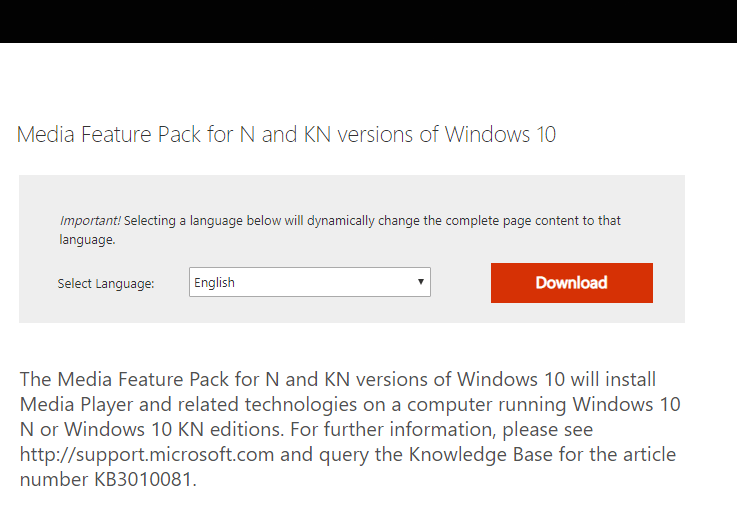
- Find the media feature pack for N and KN variants
- Download the same
- Choose Installation variants, (32-bit, 64-bit)
- Click the Next button and open the Downloader Installer to complete the process
Hope after enabling the Windows gaming features and the game bar the error is fixed.
Recommended Solution to Make Your Windows PC/Laptop Error-Free
If your Windows PC or laptop is running slow or showing various errors then feel free to scan your system with the PC Repair Tool.
This is a multifunctional repair tool that fixes Windows errors along with repairing corrupt Windows System files, DLL errors, corrupt registries, keeping your PC safe from file loss, and virus/malware attacks.
It helps to maintain the performance of the computer by optimizing it properly. So, try out this tool and get rid of common Window related errors and issues.
Get PC Repair Tool to Fix PC Errors & Optimize Its Performance
Final Thoughts
Gaming features that aren’t available for the Windows desktop aren’t necessarily the biggest problem you might ever come across.
But certainly, this is painstaking if you are facing it. Using these steps mentioned above, we hope to have resolved every bit of doubt in overcoming it.
Also, if you have any queries, then do let us know on our Facebook page, we will try to get back to your queries with the solution as soon as possible.
Good Luck..!
Hardeep has always been a Windows lover ever since she got her hands on her first Windows XP PC. She has always been enthusiastic about technological stuff, especially Artificial Intelligence (AI) computing. Before joining PC Error Fix, she worked as a freelancer and worked on numerous technical projects.