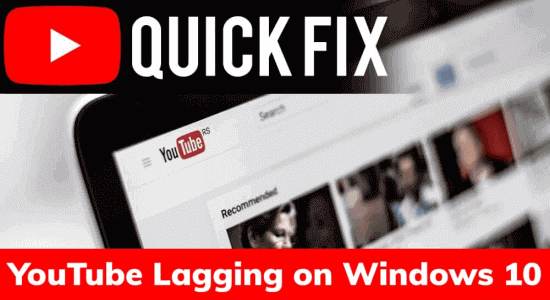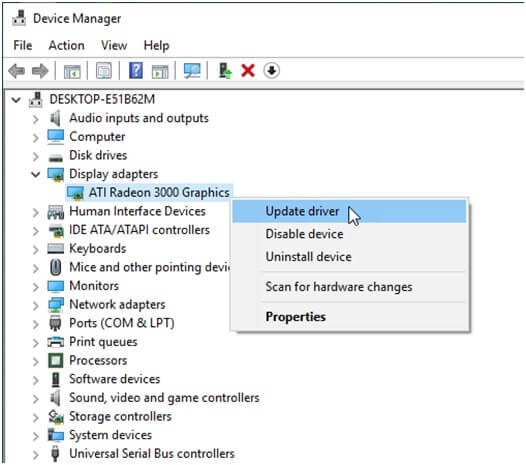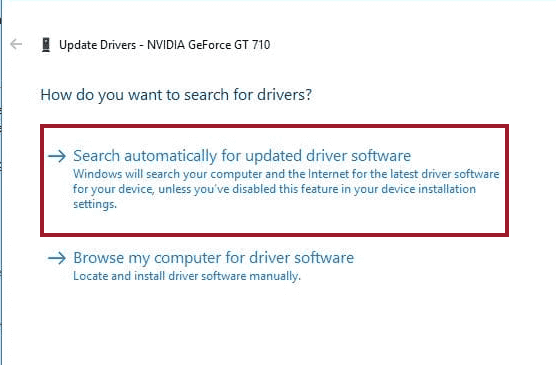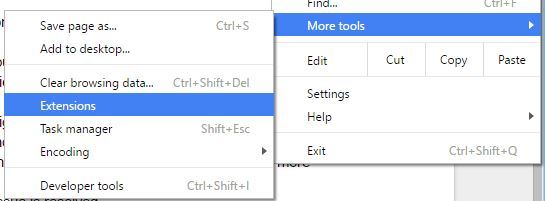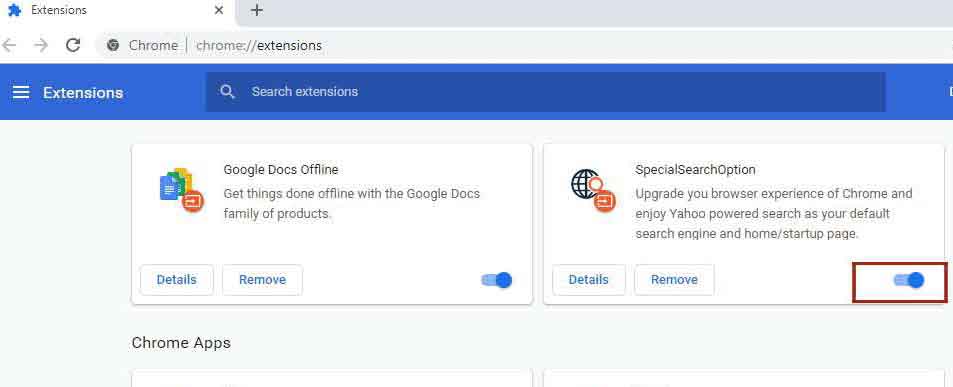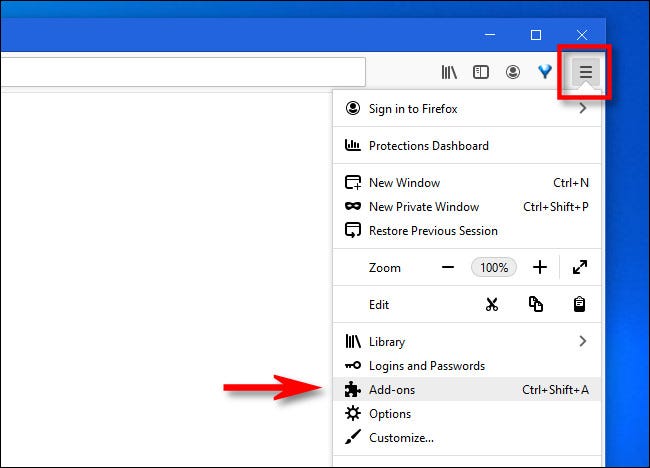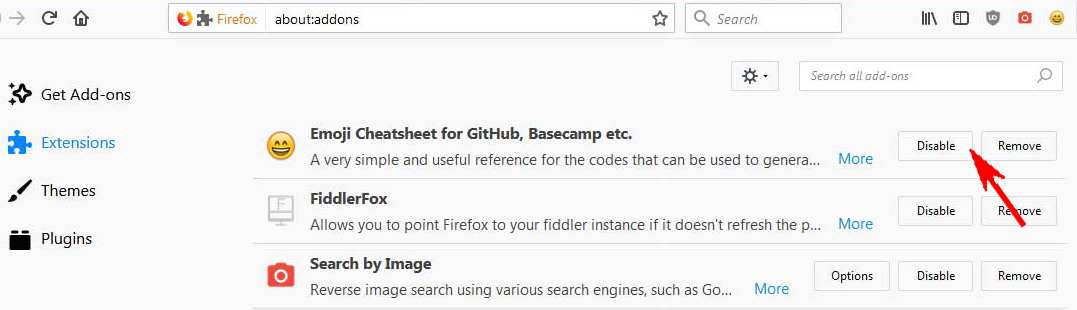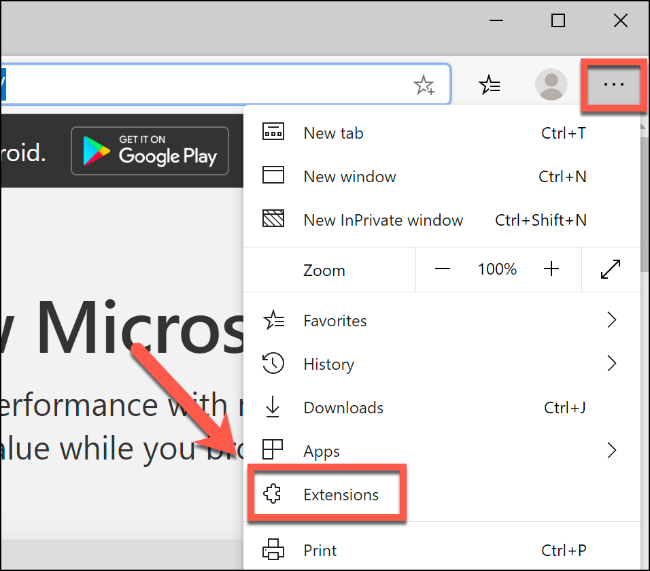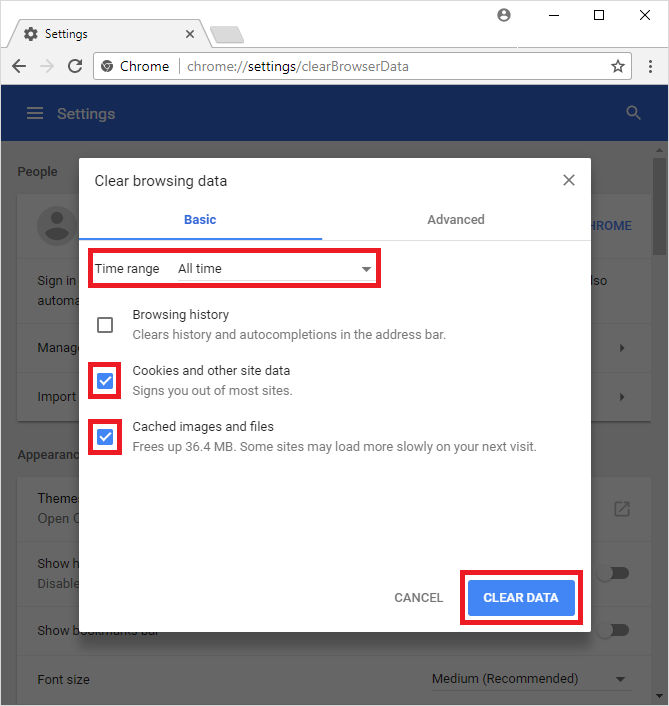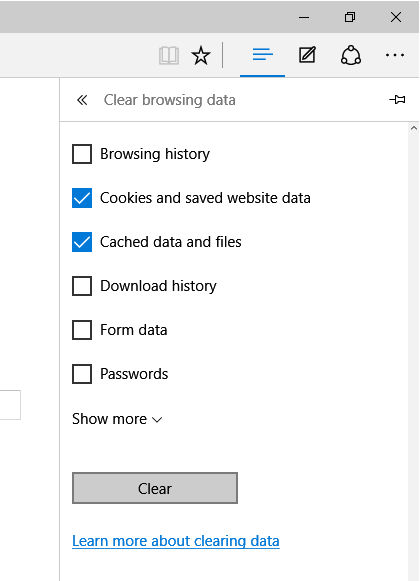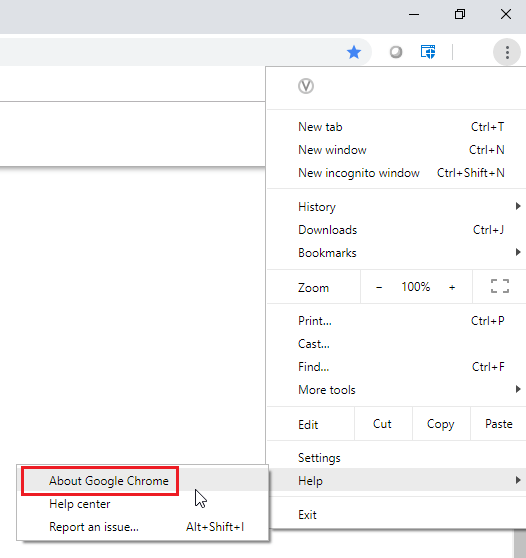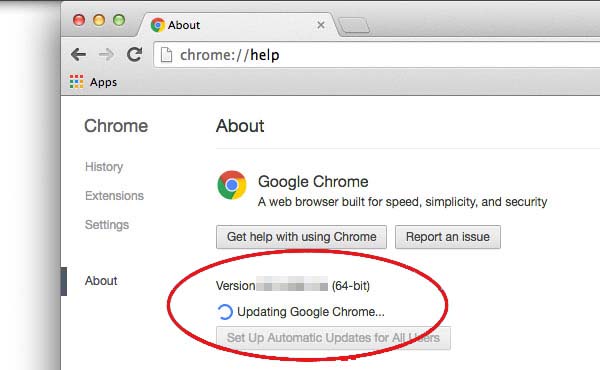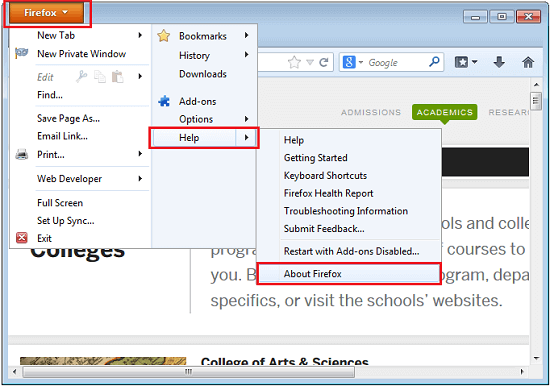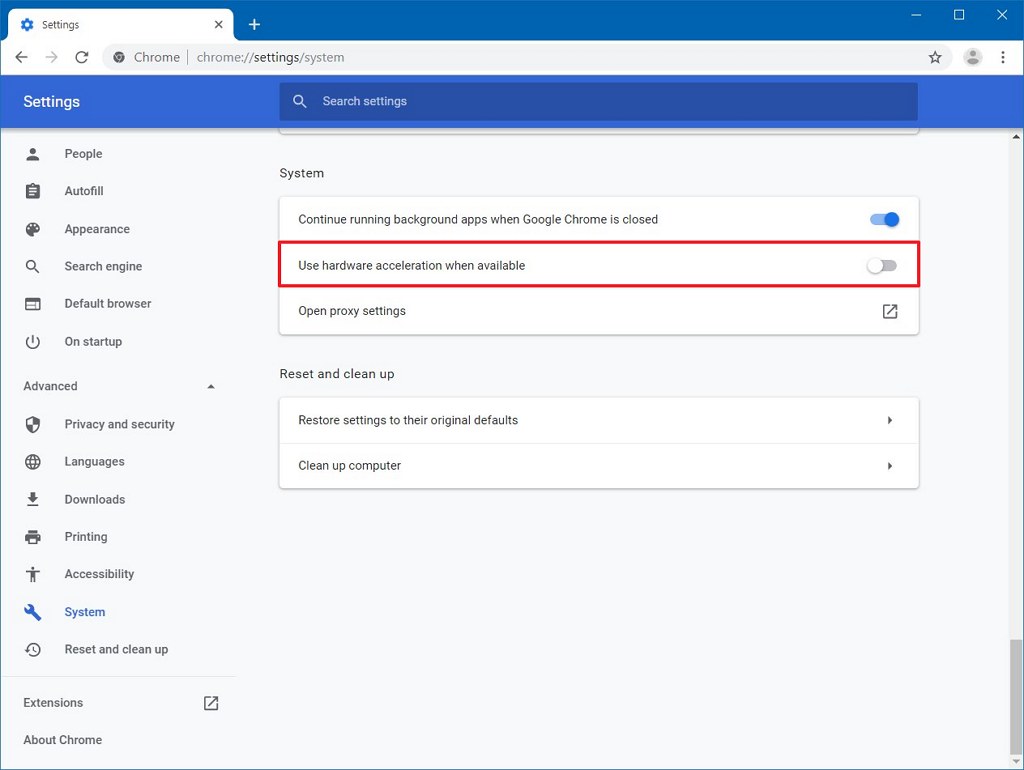YouTube is a great platform for streaming videos but sometimes it creates issues while watching the video. And YouTube lagging on Windows computers is one such issue that users are currently dealing with.
Well, this is not a new thing for users, as we have previously discussed so many other YouTube issues, such as “Error Occurred Please Try Again Later on YouTube“ and “Youtube.com/activate Enter Code“.
Now, coming back to our actual issue, i.e. YouTube stuttering on Windows 10, different users are facing this problem at different times and situations.
Some of the Windows users are getting YouTube lagging issues while streaming videos, whereas for some users, YouTube lags when scrolling Chrome. Well, doesn’t matter when this issue appears, you can always fix this problem on your Windows 10 computer.
Now, moving ahead, before jumping directly to the fixes, I would like you to go through the reasons that cause these problems with YouTube on Windows. So, here you go!!
What Causes YouTube Lags on Windows PC?
There could be several reasons why your YouTube videos are buffering and lagging on Windows PC. But these are some of the most common reasons:
- If the video player is outdated
- When your device is infected with the virus/malware
- If there is a bug in your browser
- Running outdated graphics driver also cause the YouTube lagging/stuttering issues
- When Windows OS is outdated
- Might be one of the browser extension is causing this YouTube error on Windows 10
- Browser cache and data is also one of the reasons
- If your internet connection is slow
How to Fix YouTube Lagging on Windows 10?
Solution1: Update Graphics Driver
To avoid the Youtube lagging issue on the Windows 10 PC, you must make sure that the graphics driver on your computer is updated. An outdated graphics card will cause issues and won’t let YouTube play videos properly.
Now, to update the device driver manually, follow these instructions:
- Press Windows + R to open the Run window.
- Type devmgmt.msc in the Run text box and click on the OK button.
- In the Device Manager window, go to the Display adapters category and click on it.
- Right-click on your graphics card driver and select the Update Driver option.
- Now, choose the Search automatically for updated driver software.
- Windows will now search for the updated version of your device driver and will update it.
Using this method you can update the driver manually. But is it possible for you to always keep eye on all the device drivers installed on your computer? Absolutely not. That’s why I recommend using Driver Updater. It is an automatic tool that will keep your device drivers updated all the time.
Get Driver Updater to Update Device Drivers Easily on Windows PC
Solution 2: Disable Extensions on Browser
We use an extension on our browser to add and enhance the functionality of the browser. But some extensions cause issues on the browser and interfere with it.
So, if your Youtube videos are lagging on the browser, then possibly any of the extensions is interfering with your browser which is causing the Youtube lagging, freezing stuttering issues on Windows 10.
To fix these Youtube issues, you need to disable the extensions on the browser.
Disable extension on Google Chrome:
- Open Google Chrome.
- Click on the three vertical dots on the right corner of the window.
- Hover your cursor on the More Tools > click on the Extensions.
- Now, go to the extension, press the toggle button and turn it into the grey color to disable the extension.
Disable Firefox’s extension:
- Click on the menu > Add-ons.
- Go to the Extensions tab given at the left side of the pane of the window.
- Next, press the toggle button of the extension you want to disable on Firefox.
Disable the extension on Microsoft Edge:
- Go to the Settings of the browser.
- Click on the More > Extensions.
- Go to the extension you want to disable and click on the toggle button.
Solution 3: Clearing Browser Cache and Data
As we all know browser caches everything we browse to improve the browsing speed and enhance the experience. Sometimes, browsers store too much temporary data that may cause YouTube to run slow on Windows 10 PC.
If you haven’t cleared the cache and data on the browser for a very long time, then clear it right now. The process of clearing the cache and data vary with the different browser. First, let’s see how to do it on Chrome.
Follow these steps to clear cache & data on Google Chrome:
- Open Google Chrome.
- Click on the Customize and control Google Chrome icon.
- Go to the More tools > click on the Clear browsing data.
- Select the Browsing History and cached images and files.
- Click on the Clear Data button.
Clear cache and data on Firefox:
- Open Mozilla Firefox.
- Click on the Menu icon.
- Next, click on History > Clear Recent History.
- Select Everything from the list.
- Make sure to select all the checkboxes given under the History section.
- Click on the Clear Now button.
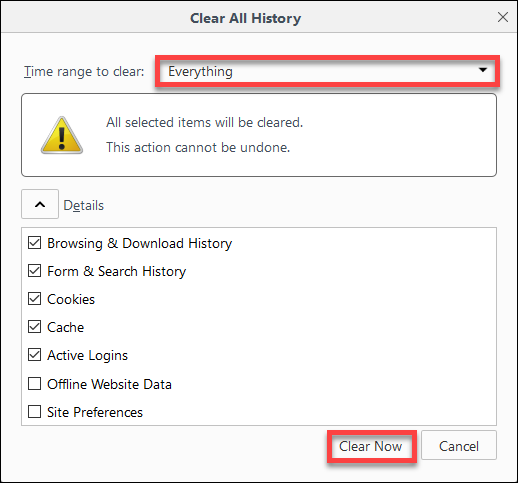 Here’s how to clear cache & data on Microsoft Edge:
Here’s how to clear cache & data on Microsoft Edge:
- Open Microsoft Edge > click on the Menu icon given at the top right corner of the browser.
- Click on the Settings.
- Next, click on the Choose what to clear button given under the Clear Browsing Data section.
- Select the “Cached images and files“, “Browsing History”, and “Cookies and other site data” checkbox > click on the Clear button.
Solution 4: Update Your Browser
If clearing the cache and disabling the extension didn’t fix the YouTube video lags issue on Windows 10, then you might be running the outdated version of the browser.
It’s necessary to update your browser to play the YouTube videos without lagging or buffering. Doing this will not only fix this issue but will also remove other browser problems.
Update Google Chrome:
- Go to the Menu icon (three vertical dots in the top-right corner of the browser).
- Click on the Help > About Google Chrome.
- Now, Google will check for the new update and will install it automatically.
- After updating Chrome, relaunch the browser.
Update Mozilla Firefox:
- Click on the Menu button.
- Next, click on the Help > About Firefox.
- Now, Firefox will check for a new update and will download it automatically.
Solution 5: Update Windows OS
Not just the outdated browser but the outdated OS is equally responsible for the YouTube lagging on Windows 10. And outdated Windows OS affects the performance of installed applications and programs.
Hence, to fix the YouTube lags issue, update your Windows.
- Press Windows + I keys.
- Click on the Update & Security.
- Go to the Windows Update tab.
- Click on the Check for updates button.
- Now, Windows will search for a new update and will install it on your computer.
- After finishing the update, restart your computer and check if you can now play the YouTube videos without any issue.
Solution 6: Download the Latest Version of Adobe Flash Player
Most of the YouTube videos play with the HTML5 player, but few YouTube videos need Adobe Flash Player. Unfortunately, Adobe Flash Player doesn’t work on old browsers and PCs.
So, to stop YouTube videos from buffering or lagging, you must use the updated version of the Adobe Flash Player on your browser. First, check if your browser supports the HTML5 player. You can check it by visiting this website: https://www.youtube.com/html5
If you are using the old version of Adobe Flash Player on your browser, then it will also lead to Youtube videos lagging issue. So, it is necessary to update Adobe Flash.
You can visit this link to find and download the latest version of Adobe Flash Player on your browser: http://www.adobe.com/software/flash/about/
Solution 7: Disable Hardware Acceleration on Browser
Many users have claimed that disabling the hardware acceleration on the browser fixed the YouTube lagging issue on Windows 10. So, ideally, it should work in your case as well.
Disable Hardware Acceleration on Crome:
- Open browser > click on the menu icon (three vertical dots at the top-right corner).
- Click on the Settings.
- Next, click on Advanced.
- Navigate to the System category.
- Click on the Relaunch toggle button to enable/disable the Use hardware acceleration when available option.
- Now, try to play videos on YouTube and check if the issue has been resolved or not.
Turn Off Hardware Acceleration Feature on Firefox:
- Open Mozilla Firefox on your Windows PC.
- Go to the Menu icon.
- Click on the Options.
- Now, uncheck the Use recommended performance settings option.
- Disable the Use hardware acceleration when available feature.
- Re-launch your browser.
Disable Hardware Acceleration Feature on Microsoft Edge:
- Launch Microsoft Edge on your PC.
- Go to the Settings.
- Click on the System tab.
- Search for the Use hardware acceleration when available option and disable it.
Solution 8: Modify the Video URL
It is not necessary that the YouTube stuttering/lagging issues only occur due to the browser or your system, it also happens due to your geographic location.
So, you can improve the performance of the YouTube videos by replacing the “WWW” of the video with the “US”, “UK”, “CA”, according to your geolocation.
Here is an example:
Original URL: https://www.youtube.com/watch?v=DES_PpYrUZ4
Modified URL: https://us.youtube.com/watch?v=DES_PpYrUZ4
Now, do the same on your computer and see if it make any difference or not.
Best Way to Improve Overall Windows PC Performance
If you are experiencing performance issues on your Windows PC and none of the manual fixed resolved them, then you must give a try to PC Repair Tool.
It is an advanced repair tool that is able to fix all performance issues on your computer including the errors, such as DLL errors, BSOD errors, game errors, registry errors, etc.
It also helps to keep PC secure from sudden data loss, virus/malware attacks, etc. So, if you are going through any of these problems, then you must try this tool to fix the issue.
Get PC Repair Tool to Fix Windows PC Performance Issues
Conclusion
So, this is all about the YouTube lagging/stuttering/buffering issues on Windows computers. This is a very common issue that can be happened on any device.
Nevertheless, you can always fix this problem by following the fixes we have discussed in this guide. These solutions are tried and tested by other Windows users who experienced the same issue with YouTube on their Windows computers.
Hence, try all the fixes one by one, and do let us know which one of them worked for you. You can share your feedback with us on Facebook or Twitter.
Hardeep has always been a Windows lover ever since she got her hands on her first Windows XP PC. She has always been enthusiastic about technological stuff, especially Artificial Intelligence (AI) computing. Before joining PC Error Fix, she worked as a freelancer and worked on numerous technical projects.